Zapier: Calendly Integration - Send an Automated Appointment Confirmation
Send an automated appointment confirmation as a WhatsApp message. Guide on Calendly.
Introduction
In this article, we will explain how to send an automated appointment confirmation as a WhatsApp message. This is part 2 of the Calendly x Superchat series. If you haven’t watched the video on contact synchronization yet, please do so. Important! This guide only covers the path where a contact is created in Superchat. The same steps apply to contact updates as well.
Video Tutorial
Step-by-Step Guide
-
Add a Formatter as the 3rd step and select Date/Time as the Event.
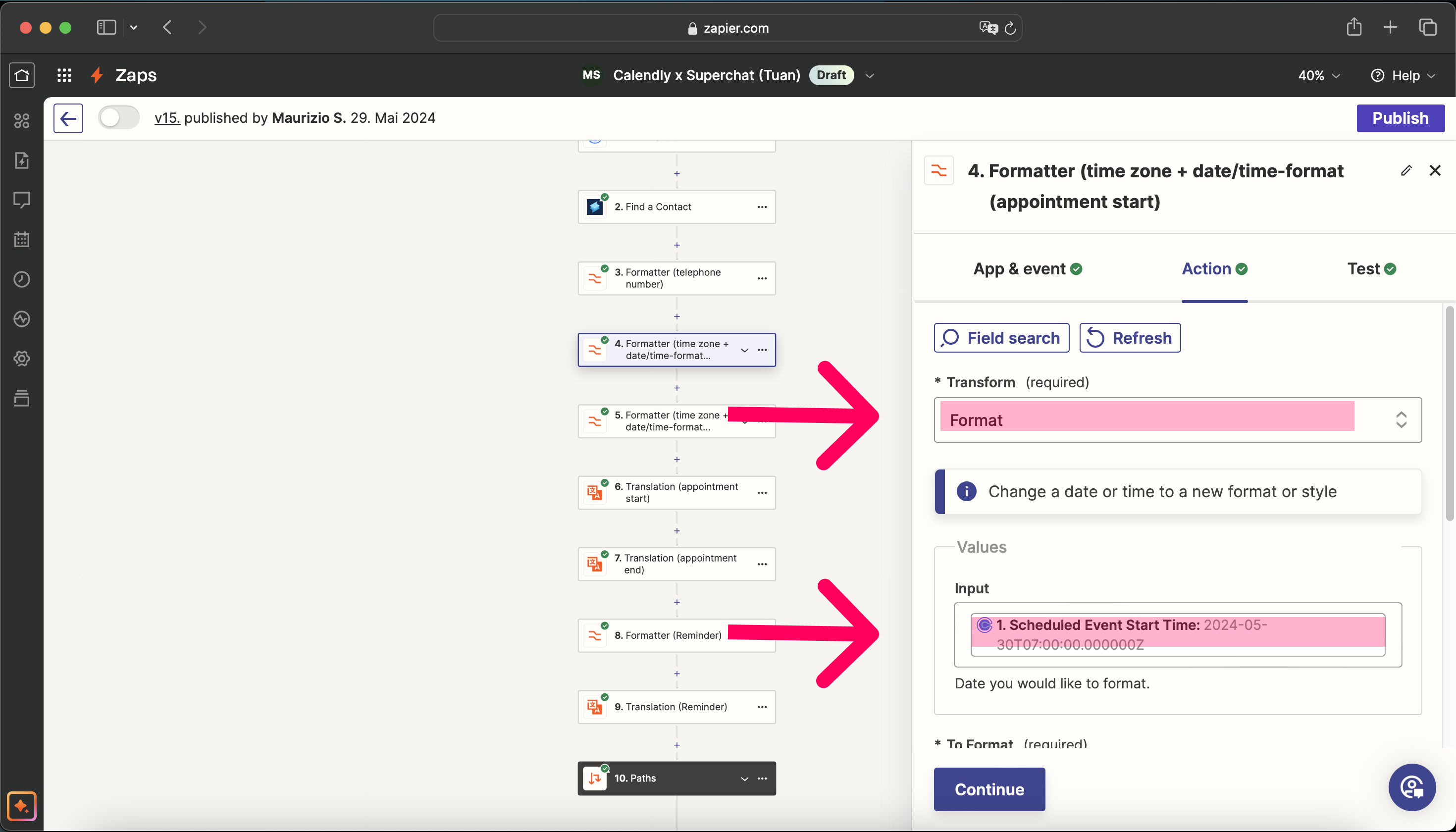
-
Choose Format under Transform.
-
Select the Scheduled Event Start Time from step 1 in Calendly as the Input
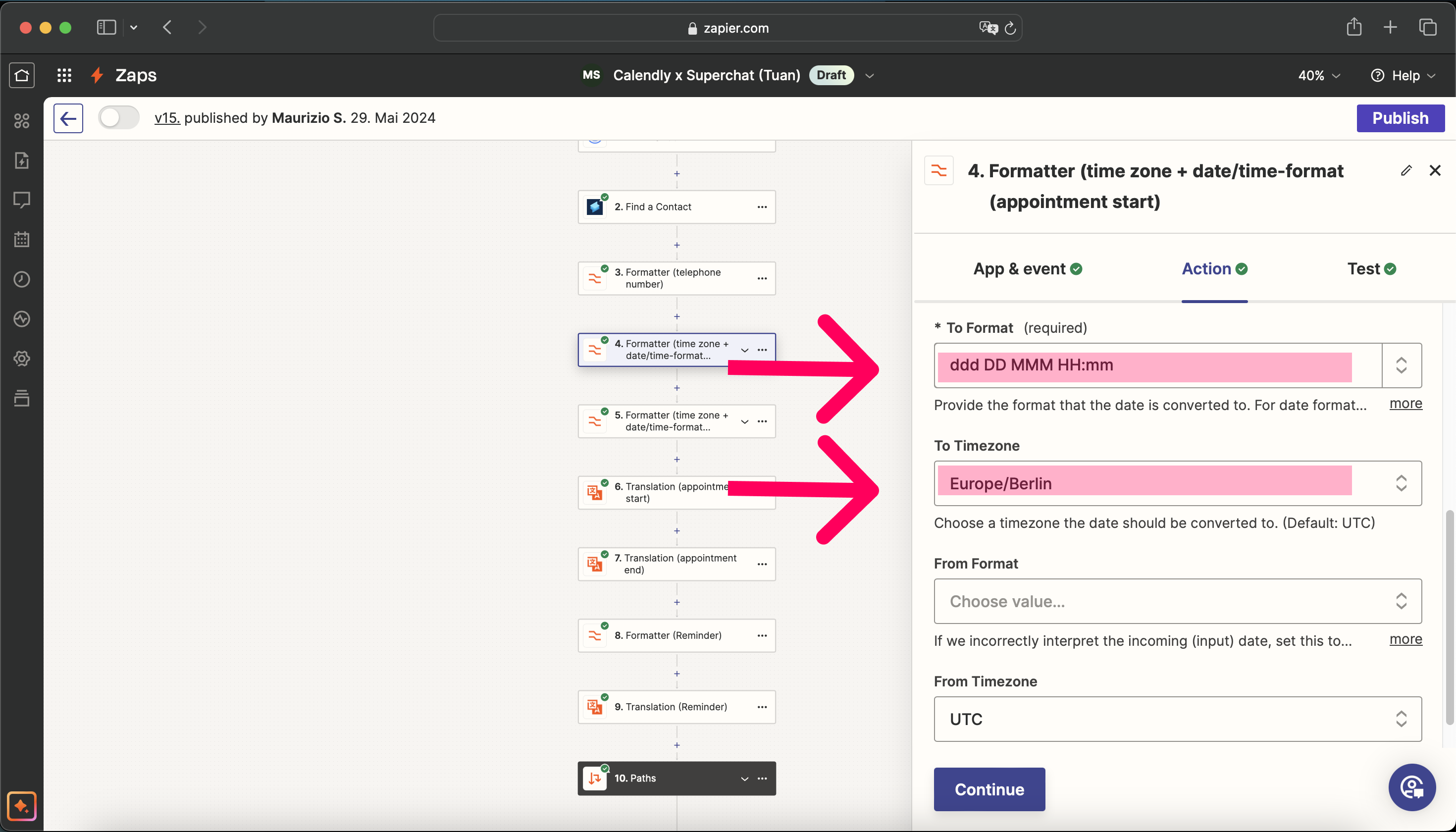
-
Choose the desired format for the time/date under To Format (individual).
-
Select the appropriate timezone under To Timezone for the event.
-
-
Translate the event date to the correct language (optional).
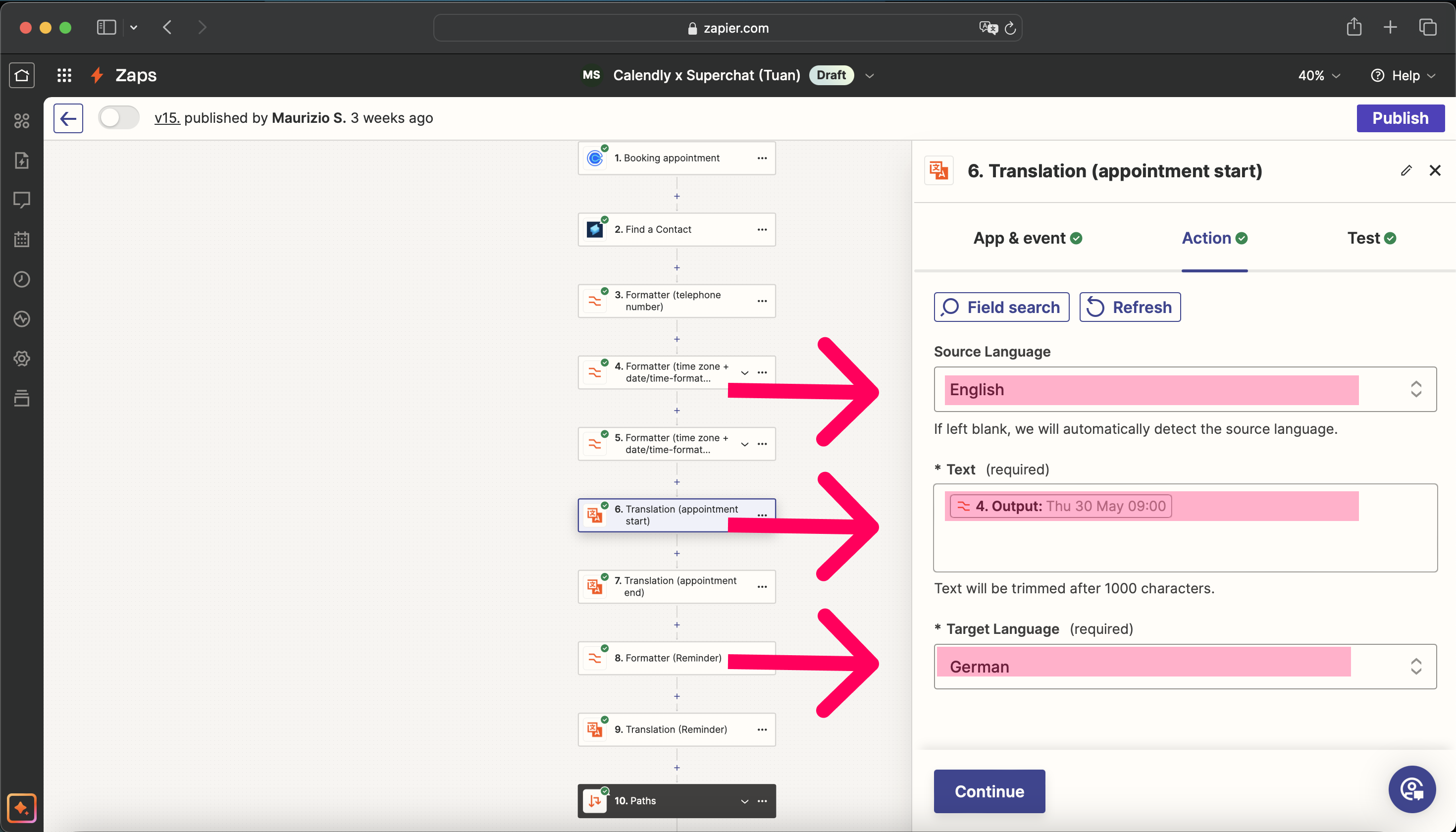
-
Choose the Source Language of the event.
-
Select the Output from the formatted date in step 4 as the Text.
-
Choose the Target Language for the time/date translation.
-
-
Create a WhatsApp Template in Superchat with the appointment confirmation message, including a wildcard field for the appointment details.
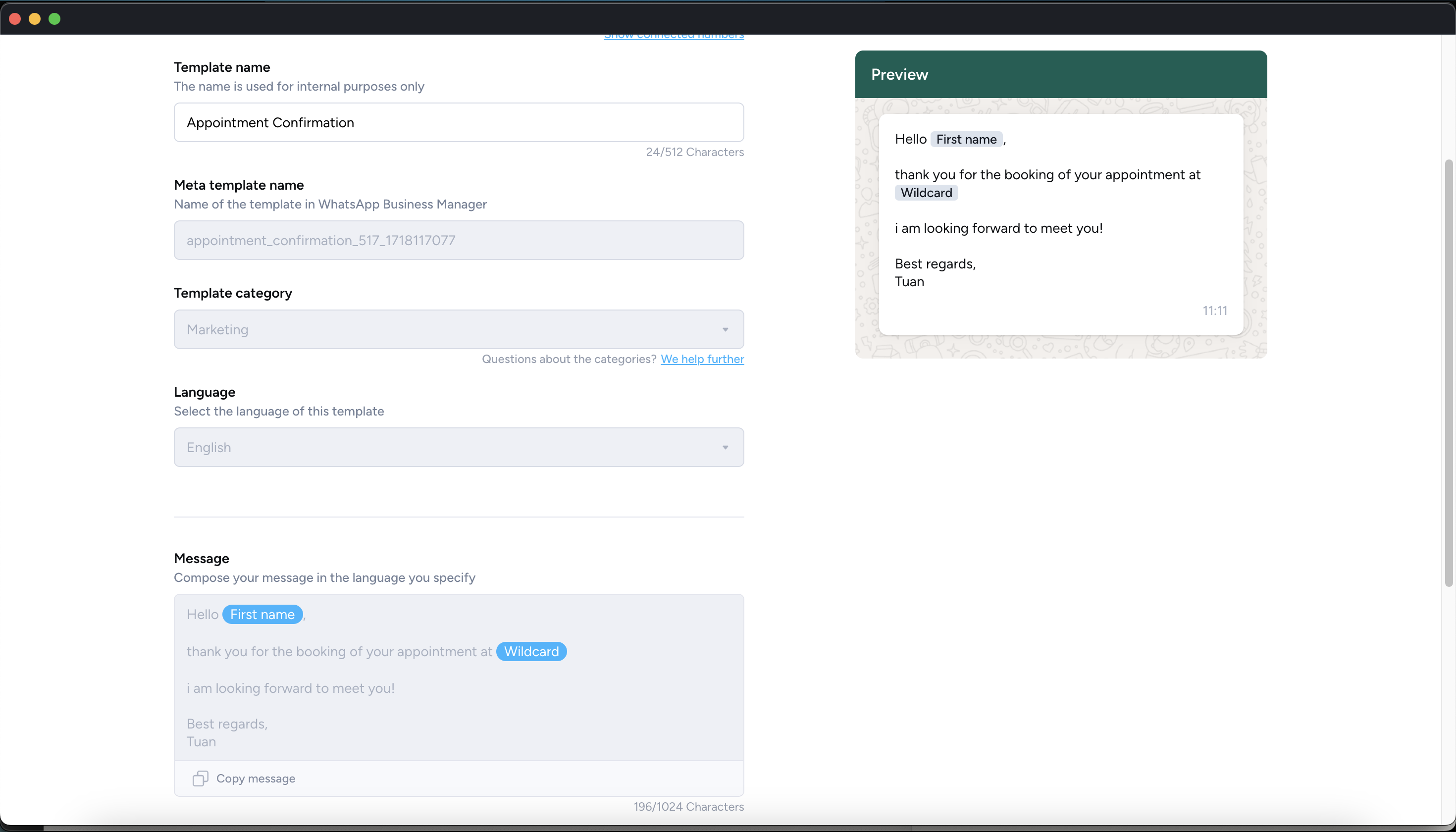
-
Set the next step to Superchat and choose Send WhatsApp Template as the Event.

-
For To (Phone Number or Contact ID), select the Output from step 3 (formatted phone number).
-
Choose the created WhatsApp Template with the appointment confirmation message in Template.
-
For First Name, select the first name from step 1 in Calendly (the text placeholder “First Name” must be included in the WhatsApp template).
-
For Wildcard, select the translated date from step 6 (the text placeholder “Wildcard” must be included in the WhatsApp template)
-
Next Step
We recommend the following article to add a step in the Zap that automatically sends an automated appointment reminder (with rescheduling option) via WhatsApp one day before the appointment:
Personal Consultation & Setup
Seeking assistance to optimise your Superchat processes and ensure everything is professionally set up? Our experts are happy to assess your current procedures and deliver tailored solutions, enabling you to make the most of Superchat’s features.
Simply contact our support team by clicking on the question mark in the top right of Superchat and selecting “Contact Support” to arrange a paid consultation.
Connect & Learn
Become part of our community and start exchanging ideas with industry experts today! We offer the ideal space for you to gather new ideas, make valuable connections, and gain inspiration for your next steps with Superchat.