Troubleshooting: I am not receiving any WhatsApp messages anymore
I am not receiving Whats App messages anymore. Messages are not shown in my Inbox anymore.
If WhatsApp messages are no longer arriving in Superchat, there could be several reasons. Here are some steps to help identify and resolve the issue:
Is the Channel Still Properly Connected?
The simplest and most obvious reason for not receiving WhatsApp messages is a lost connection to the channel. This can occasionally happen but is easy to fix by reconnecting the channel.
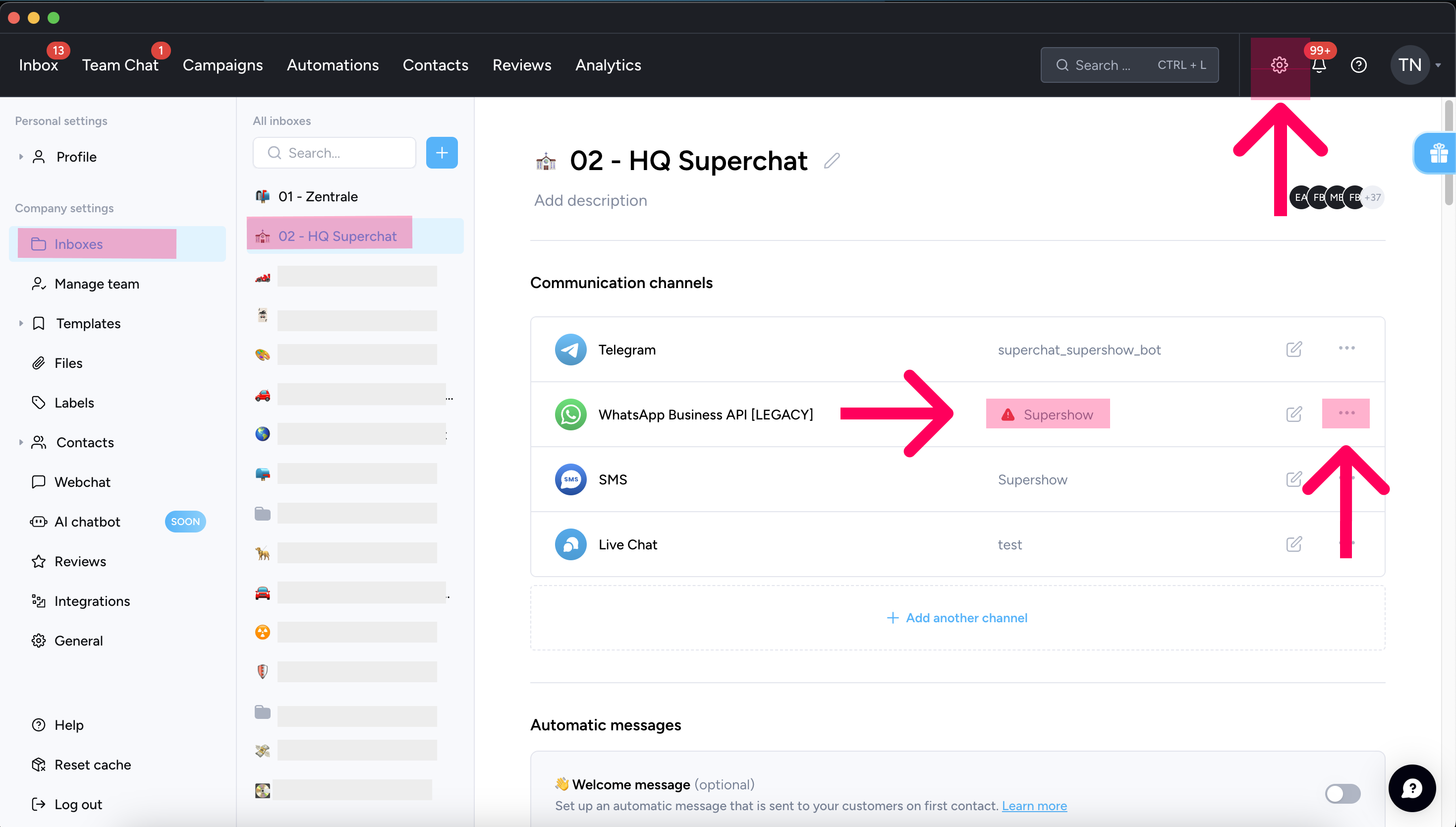
-
Click the gear icon in the top right corner.
-
Select Inboxes from the list on the left.
-
Go to the relevant Inbox.
-
If there is a red warning triangle next to the WhatsApp channel, click the three dots next to it.
-
Click Reconnect.
-
Now the channel should be reconnected, and messages should appear in the mailbox as usual.
Are the Superchat Team Members Assigned to the Corresponding Mailbox?
Determine if no team members can receive messages or if it’s just certain individuals. If team members are not assigned to the correct mailbox, they won’t be able to view the messages. Here’s how to assign them:
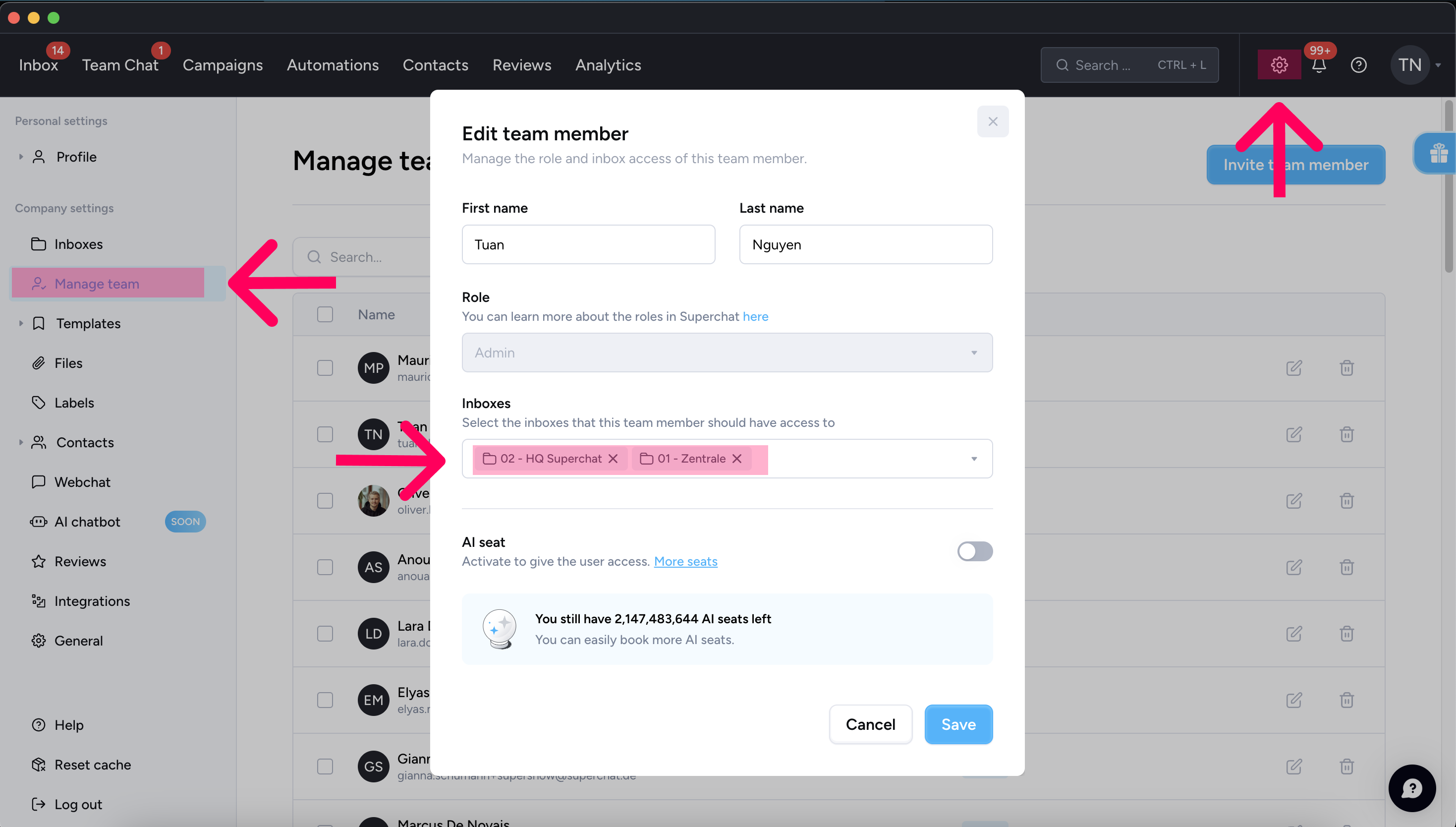
-
Click the gear icon in the top right corner.
-
Select Manage Team from the list on the left.
-
Choose the affected team members.
-
Assign them to the relevant mailbox.
-
Now the mailbox should be visible to the team member, allowing them to see the messages :)
What Role Does the Team Member Have in the Superchat Account?
Team members in Superchat can have different Roles:
• Member: Can only see/edit assigned chats.
• Supervisor: Can see and edit all chats and send WhatsApp templates.
• Administrator: Can make all settings changes.
If a team member is set as a Member, you can assign all the Chats all by yourself individually, or do it automatically via an Automation. Another Option would be, to change their role to a Supervisor or an Administrator.
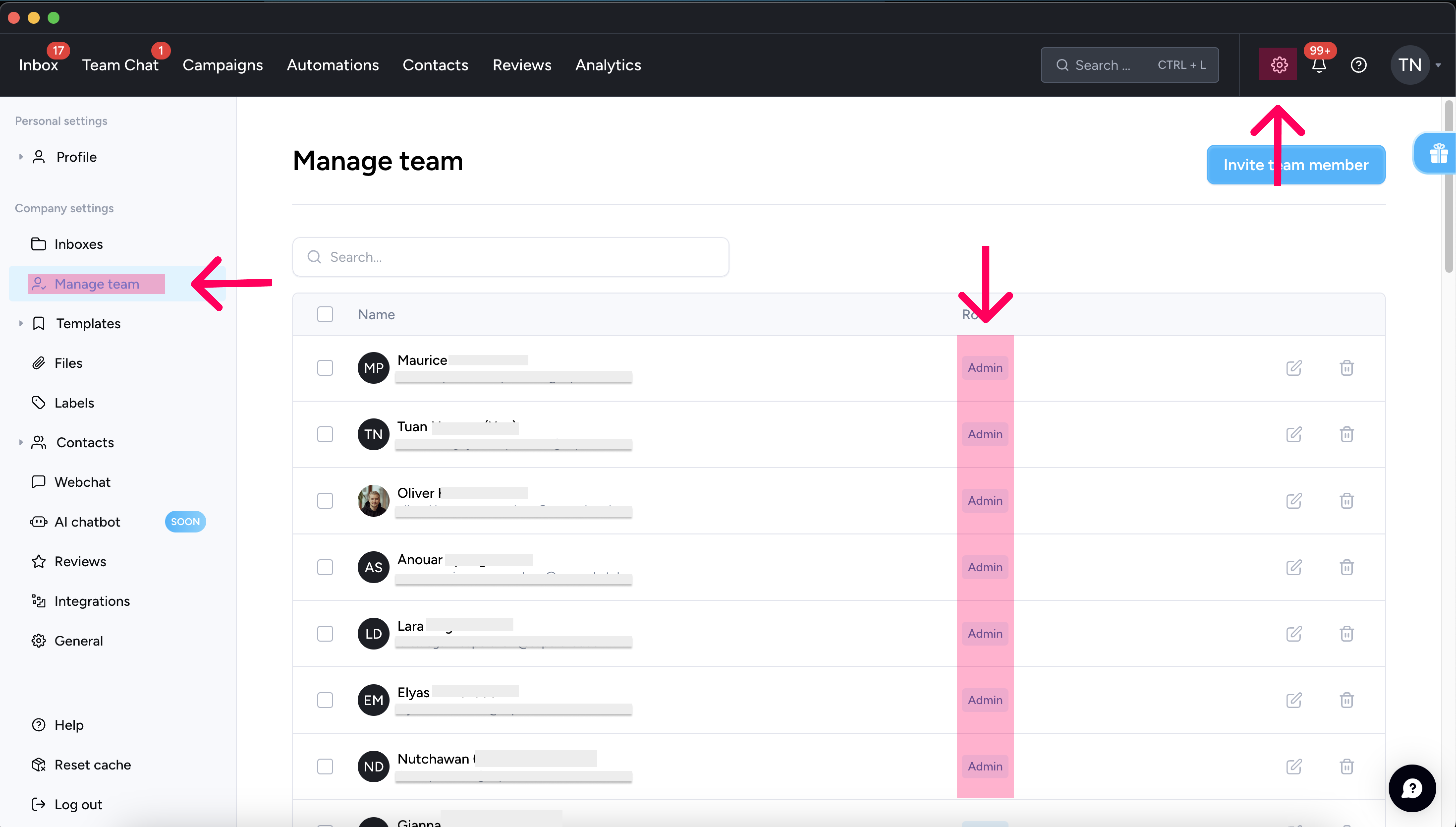
-
Click the gear icon in the top right corner.
-
Select Manage Team from the list on the left.
-
Under the Role tab, check the team member’s role.
-
If they are a Member, change their role as needed, or assign specific chats to them.
Are There Restrictions on Your WhatsApp Account?
A less obvious reason might be that your WhatsApp account has been restricted or banned by Meta. You can check this in your Meta Business Manager. In the first place, we have to check, if the reason for the restriction/ban is reasonable. If not, we can appeal a policy check.
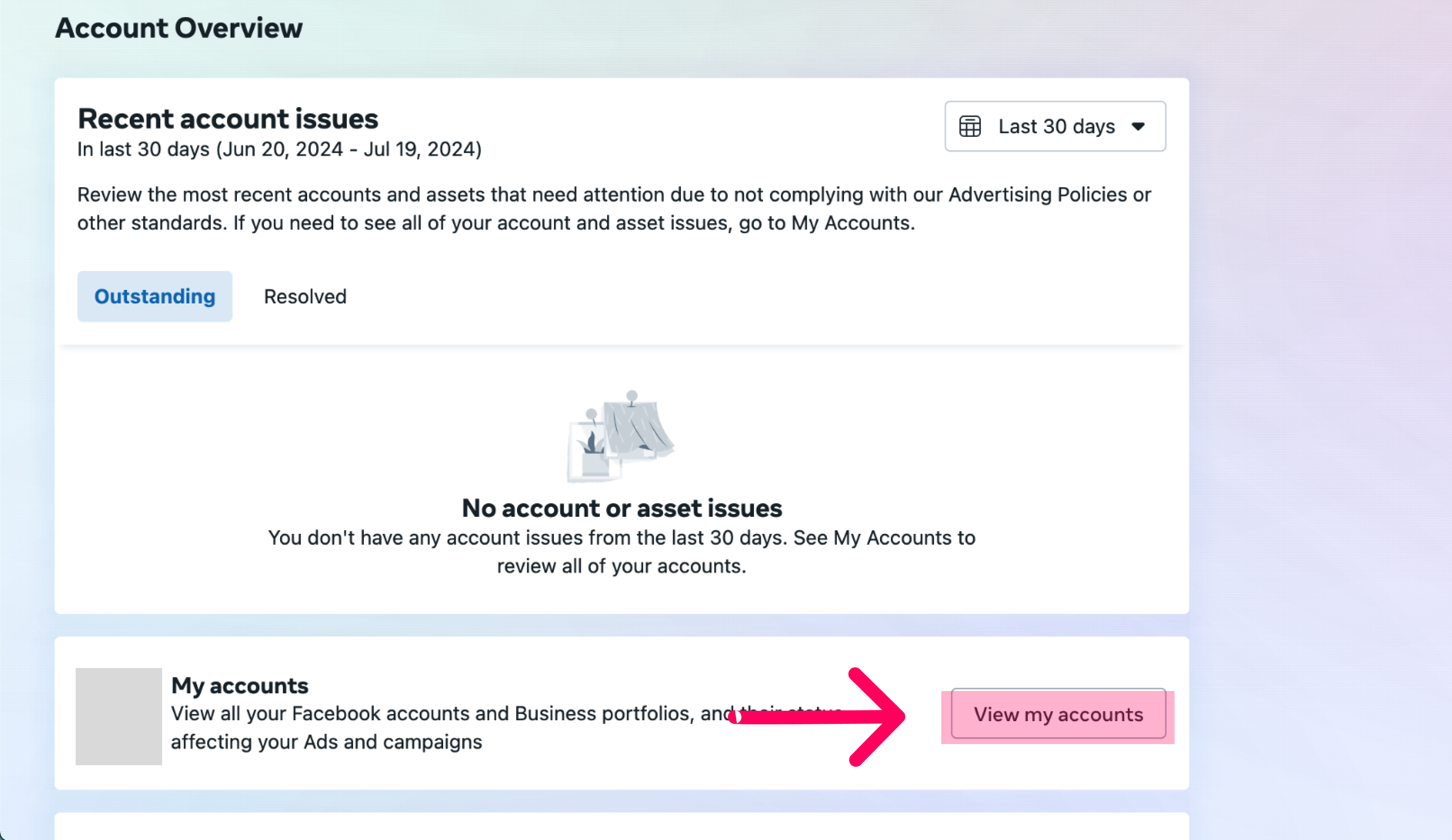
-
Go to the Account Quality section of your Meta Business Manager.
-
Click View My Accounts.
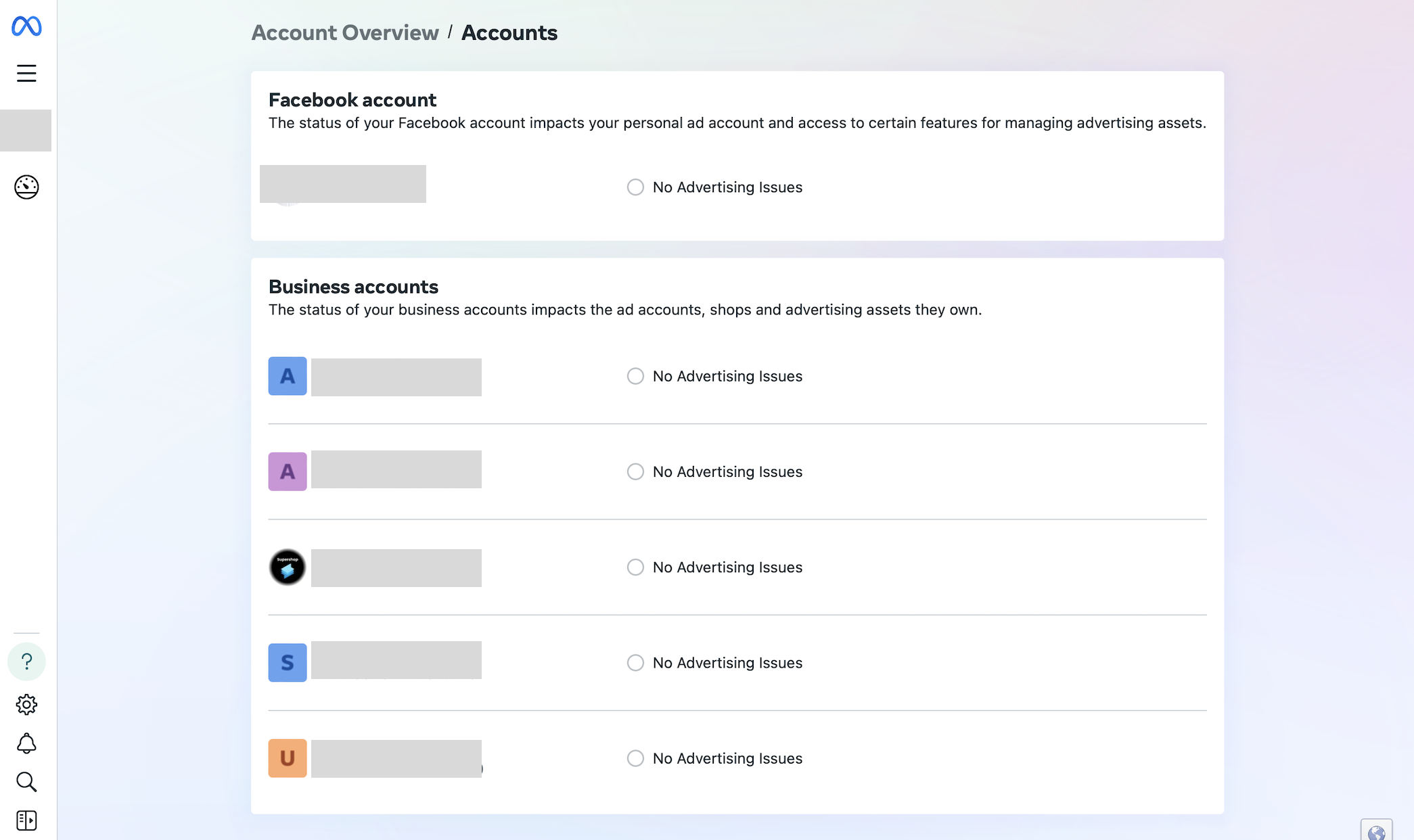
-
You get an overview of all your WhatsApp accounts now.
-
Select the affected WhatsApp account
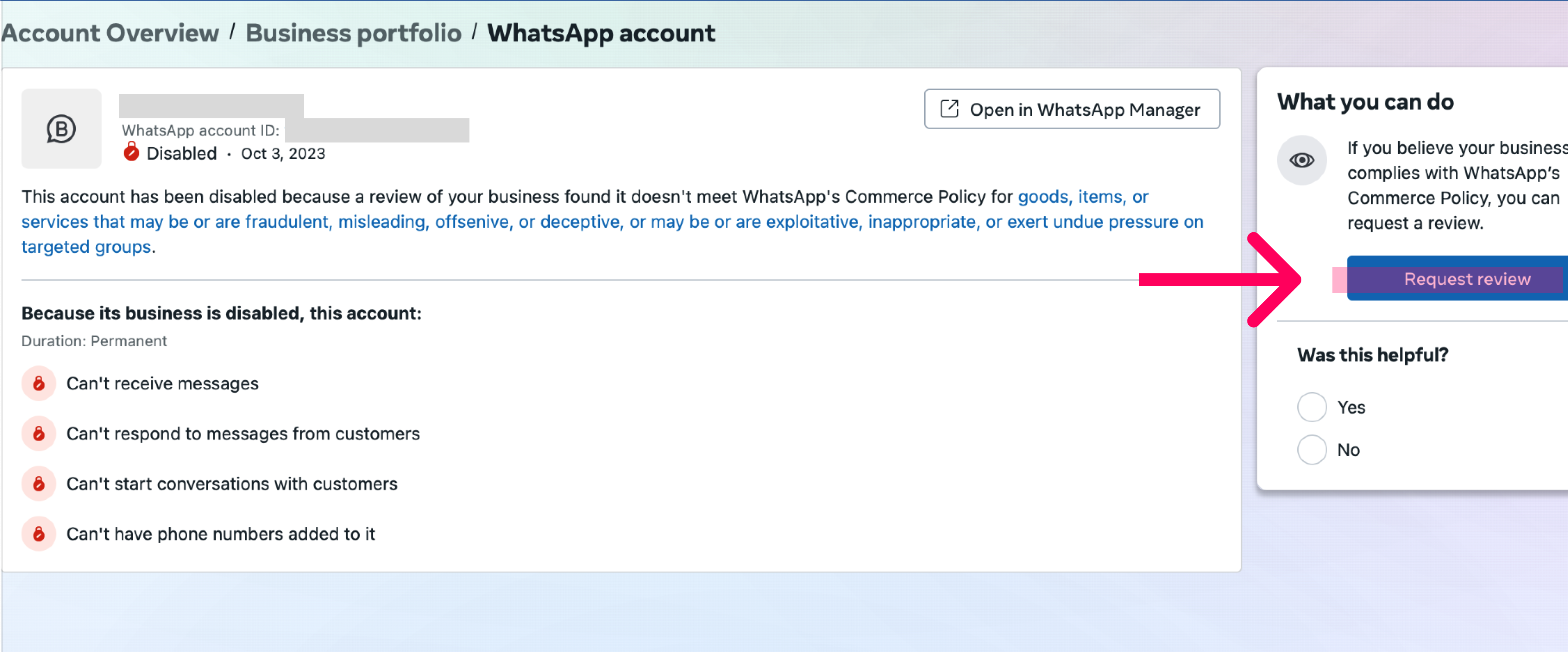
-
Click Request Review.
-
Provide a detailed description of the issue and submit any supporting information, to prove that the received restriction/ban is not justified (it could take Meta around 48h to check)
-
Once your account is reinstated, you should be able to receive WhatsApp messages in Superchat again.
Want to Become a Messaging Expert? Sign up for the Superchat WhatsApp Newsletter to get exclusive content and announcements about using Superchat and WhatsApp Business. 📲
👉 Subscribe Now 👈