How to display Webchat icon as WhatsApp Button
This is how you turn the Webchat symbol on your website into a WhatsApp icon
With Webchat, you can instantly guide your customers to the communication channels through which they can reach you. If you set the WhatsApp logo as the Webchat icon, you demonstrate even more how easily you can be reached.
Let's Go🚀
Example:
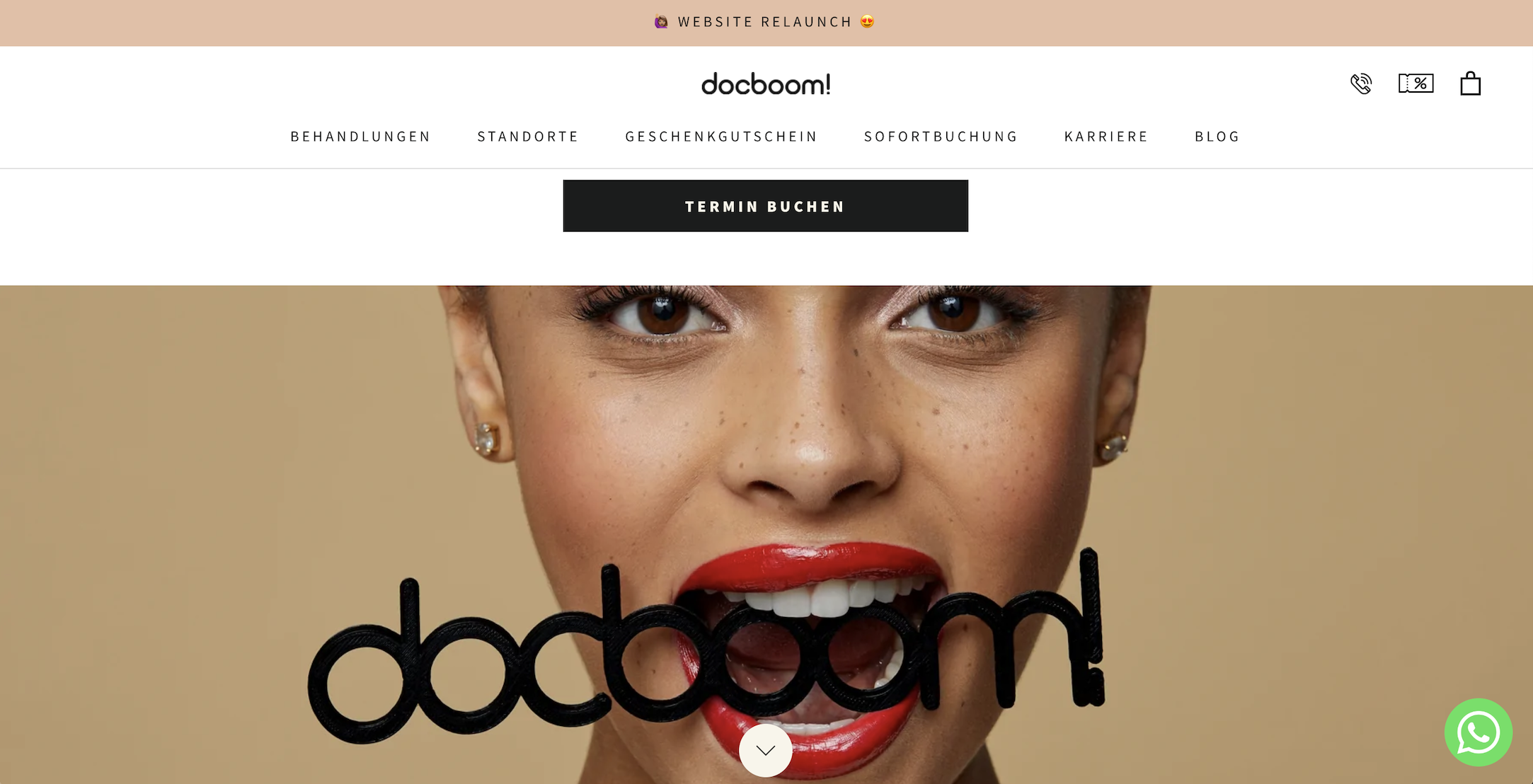
Step-by-Step Guide:
-
Accept the terms and conditions at this link for "Logo Pack" and download the WhatsApp logo package
-
Log in to Superchat
-
Follow this navigation: Settings > Webchat > Create a new Webchat
-
Enter your website URL and upload your official company logo under "Logo"
-
Enter #25D366 for Chat Bubble to get the official WhatsApp color as the Chat Bubble background color
-
Choose one of the three logo options from the downloaded Logo Pack
-
Glyph: WhatsApp logo
-
Inline: WhatsApp logo + "WhatsApp" spelled out next to the logo
-
Stacked: WhatsApp logo + "WhatsApp" spelled out below the logo
-
-
After you've chosen one of the three options, go to Digital > PNG > choose one of the 4 colors in which the WhatsApp logo should appear on the background
Wonderful! Now the official WhatsApp logo will appear as your Webchat button.👏
💡 You can make adjustments and changes to your already installed Webchat at any time.