How do I move a message channel to another mailbox?
Learn how to move a message channel from one inbox to another.
🍞 Breadcrumb Navigation
Superchat > Inbox > Settings > Mailboxes > Select Mailbox > Communication Channels > Choose Communication Channel > Move Channel
3..2..1.. Move! 🚀
You want to move a message channel to another mailbox so that all future messages appear in the new inbox? Then follow this step-by-step guide:
-
Start by logging in to Superchat
-
You'll find yourself in the Inbox
-
Click on your initials in the top right corner to access Settings
-
Now navigate to Inboxes in the left column
-
Select the inbox where the message channel is located which you want to move
-
Navigate to Communication Channels
-
Choose the message channel you want to move
-
Click on the 3 dots (⚫️ ⚫️ ⚫️) and select Move Channel
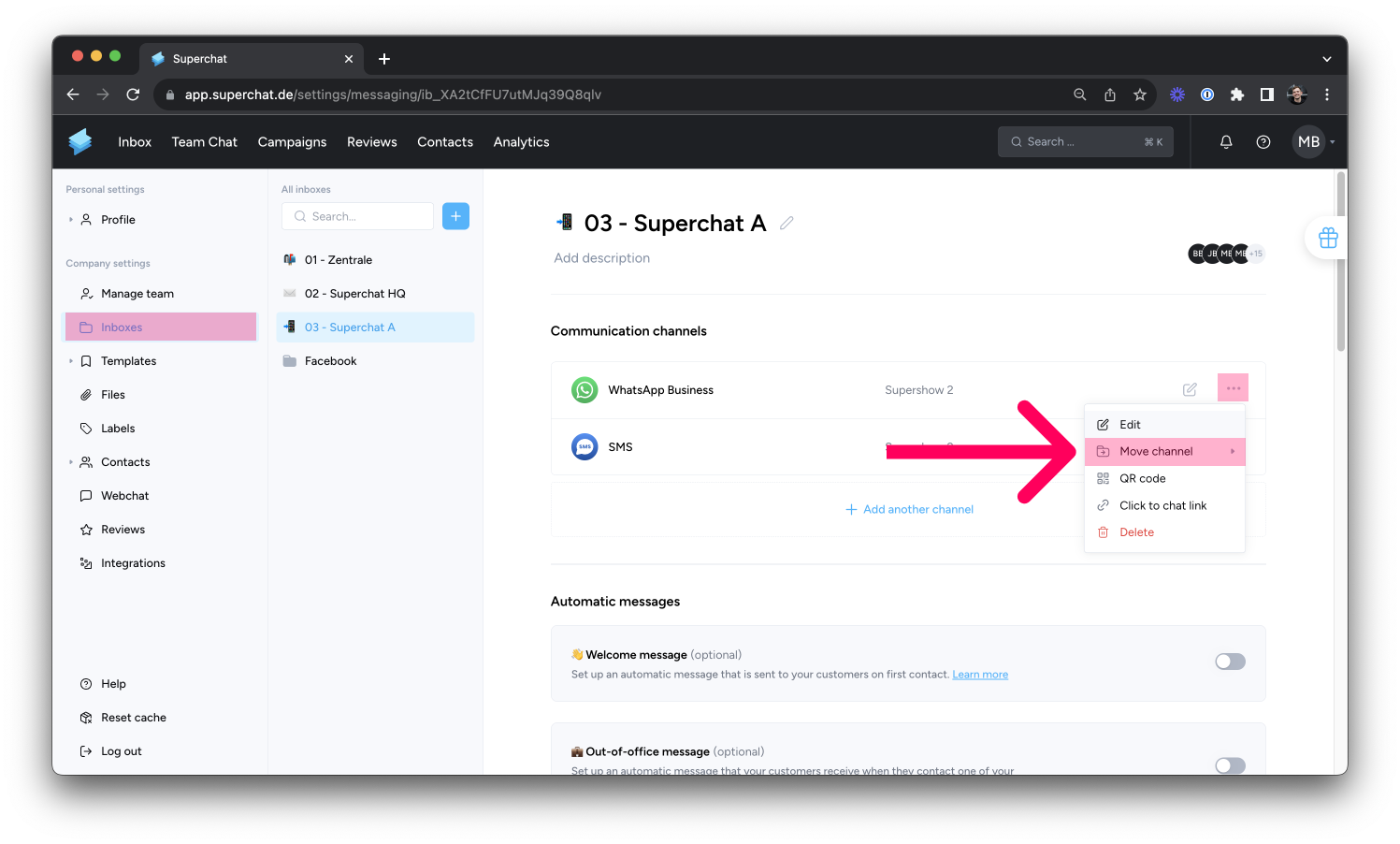
-
Now choose the inbox where you want to move the message channel to
Well done! 👏 The communication channel is now connected to the new inbox!
❗️Caution: Existing conversations will not be moved to the new mailbox but will remain in the old mailbox. If you also want to move these, follow the instructions here 👉 How do I move conversations between mailboxes?