Get Started: WhatsApp Templates
How to Create a WhatsApp Template and Message Customers Outside the 24-Hour Window
1. Why do I need WhatsApp templates to initiate a conversation?
As a company, you need WhatsApp templates to initiate a conversation outside the 24-hour Customer Care Window. WhatsApp uses this requirement of sending pre-approved messages to ensure that you only message customers who have consented to receiving messages, and to avoid spamming.
Once a customer replies and a conversation is initiated, the Customer Care Window opens, and you can message freely.
Summary: You must use a WhatsApp template if the last message from your contact was more than 24 hours ago or if you are writing to a contact for the first time.
2. How do I create a (Wildcard-) WhatsApp Template, and how do I start a conversation with this Template?
-
Navigate to the settings via your profile picture at the top right.
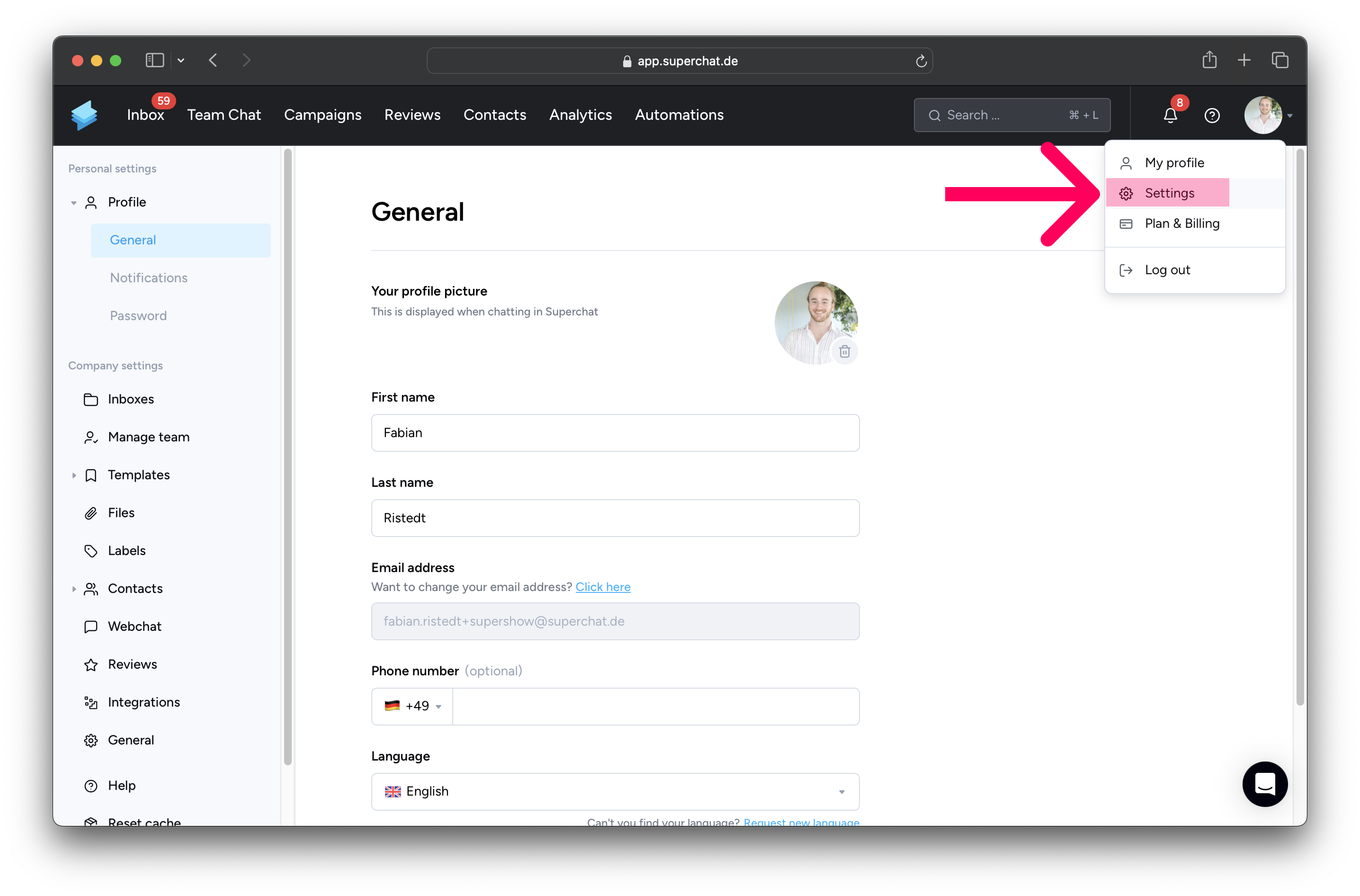
-
Click on Templates on the left-hand side and then on WhatsApp Templates directly below. Now you can create a New template at the top right.
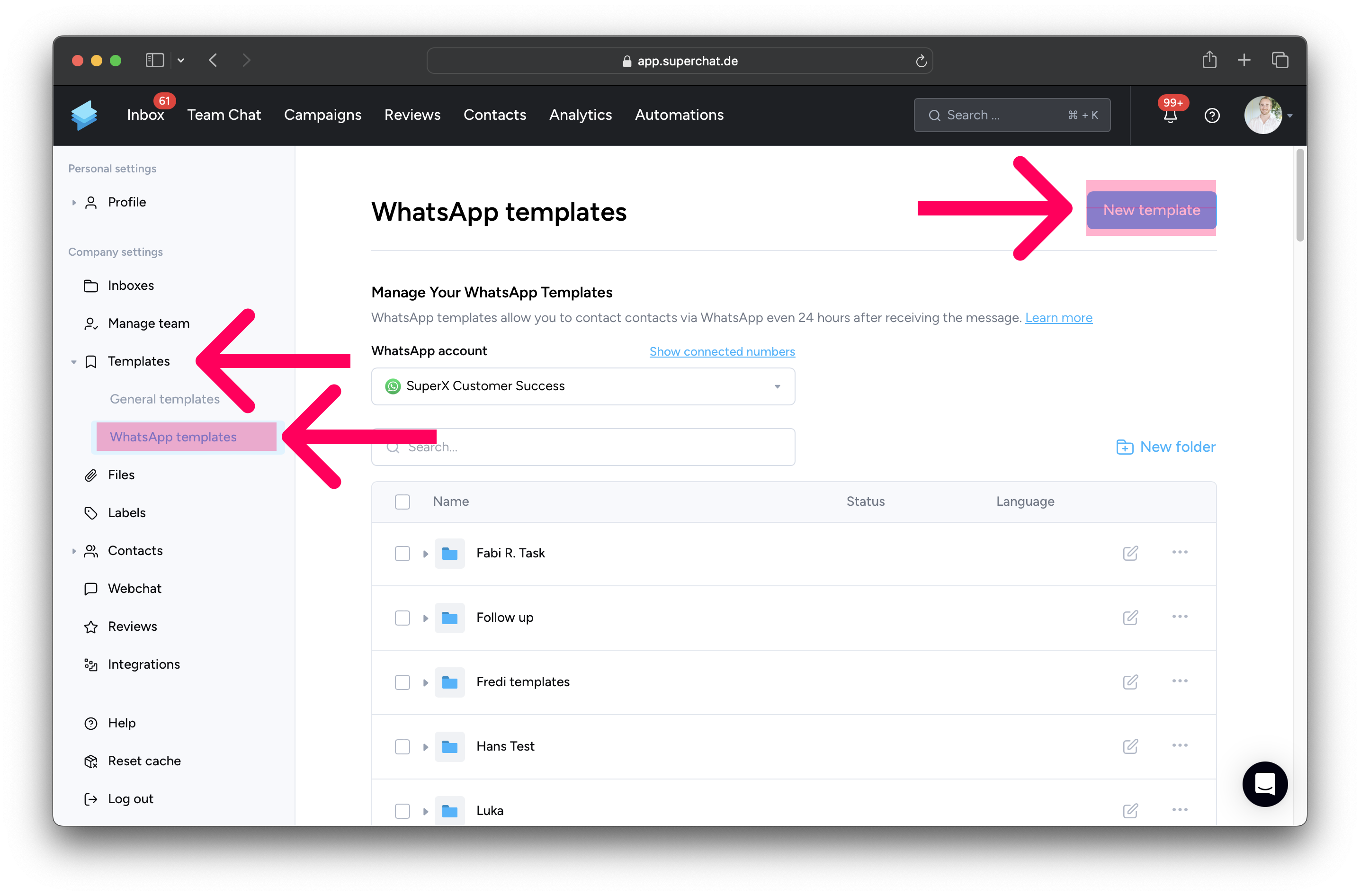
-
Choose the left option: Discover popular templates.
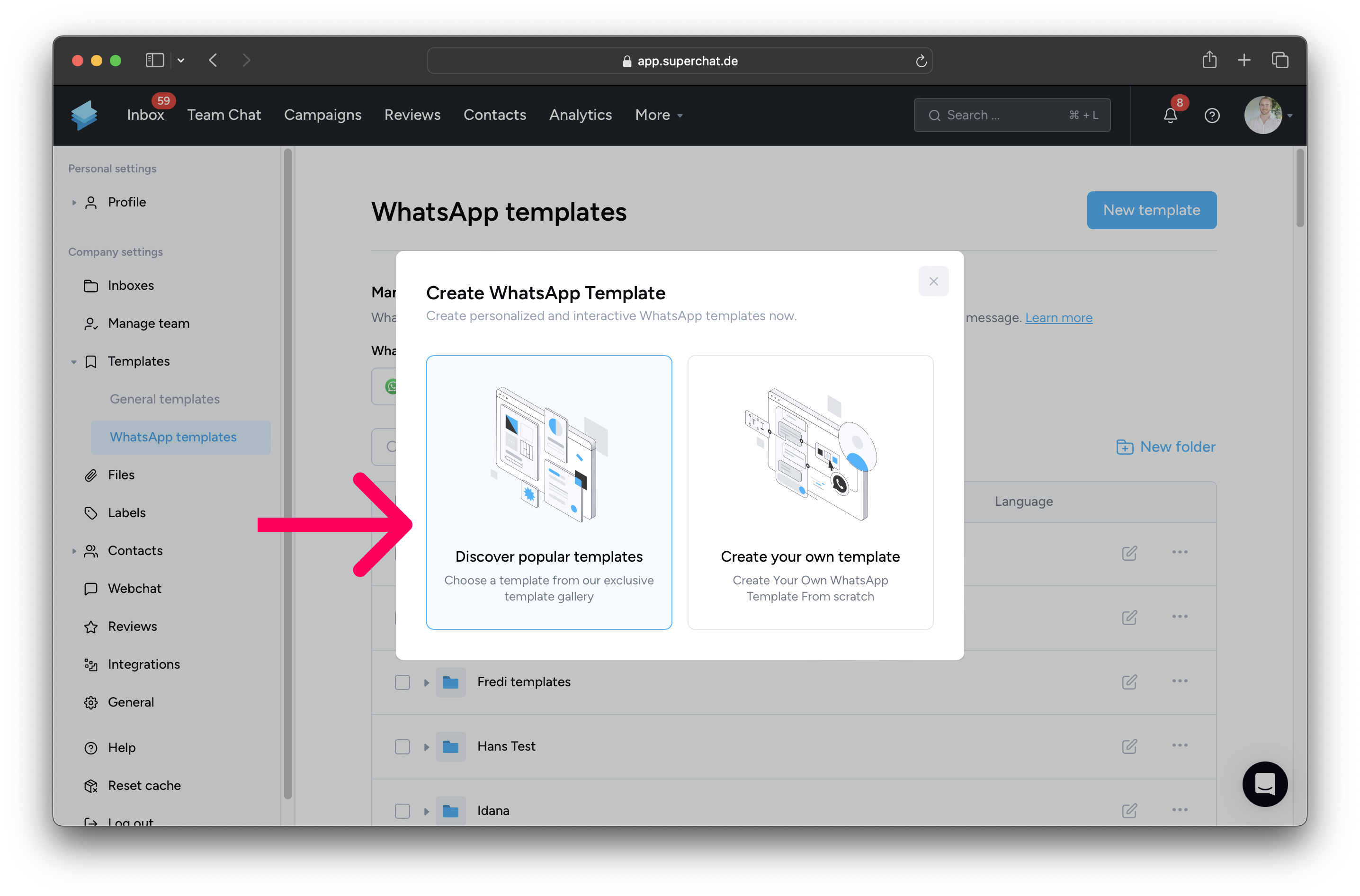
-
To find the wildcard template, select wildcard in the filter on the left and then click on General conversation starter.
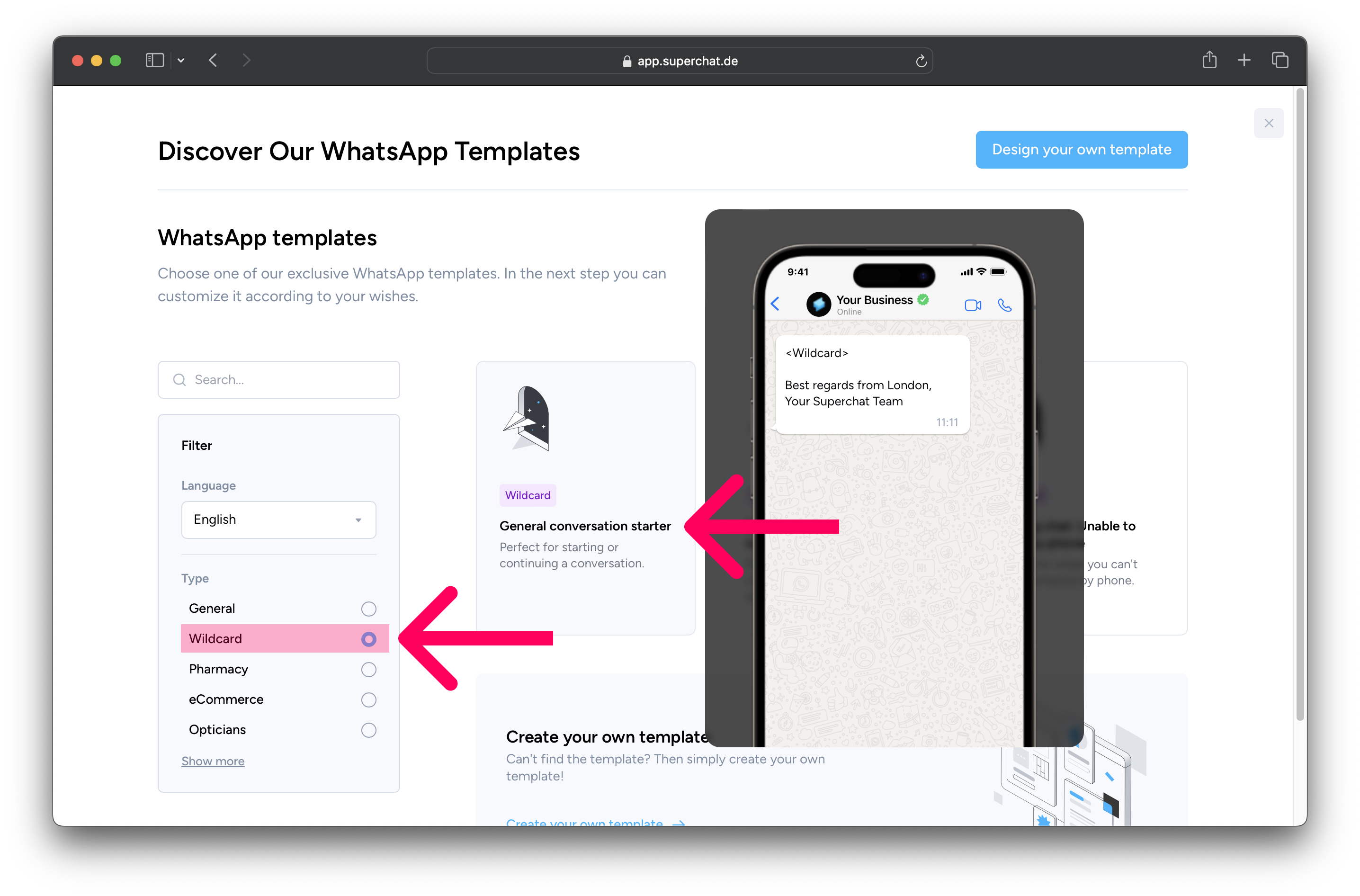
-
Customize the text in this template so that it applies to your location & business. You can then submit the WhatsApp template for review at the bottom right:
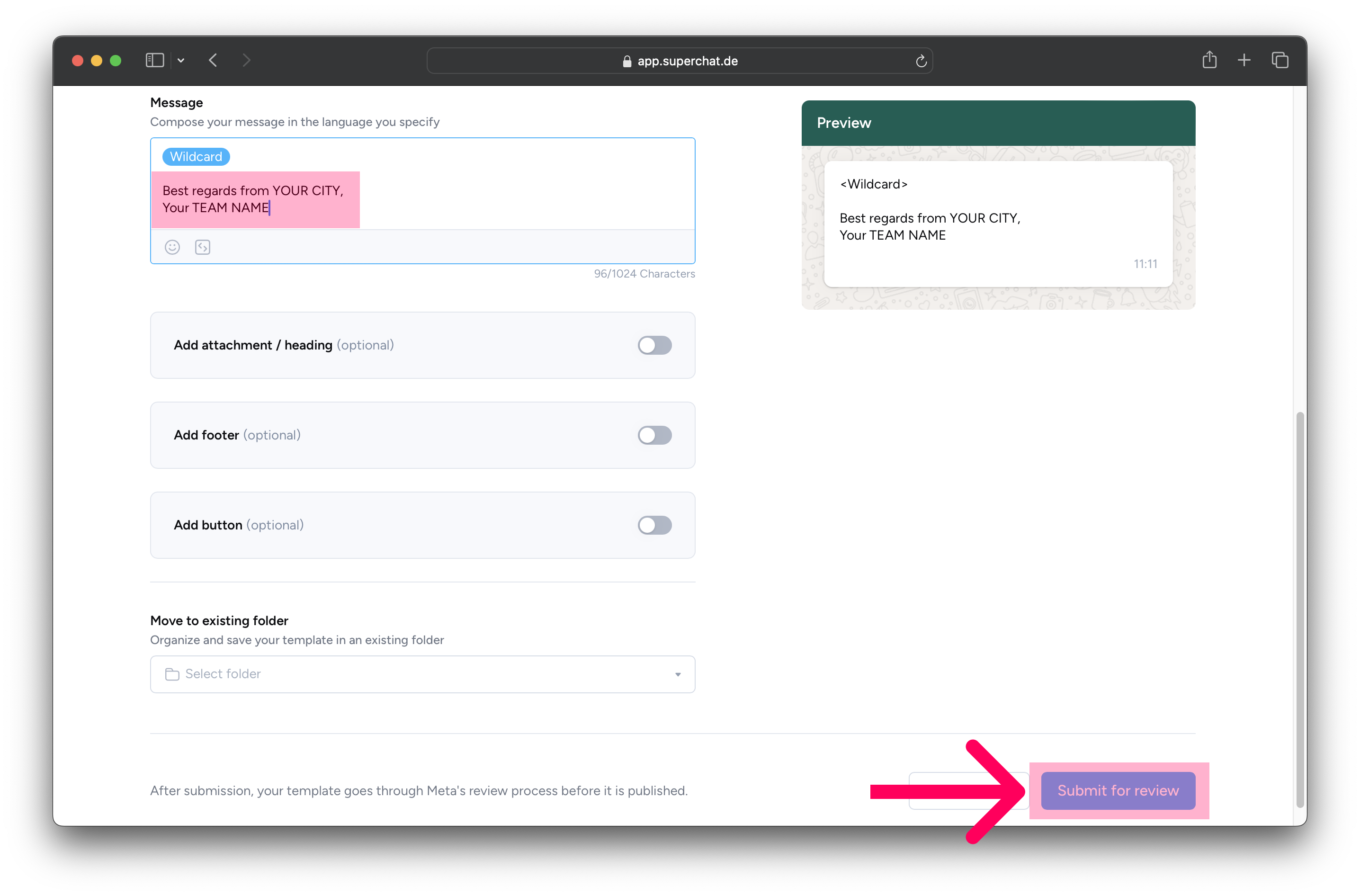
-
Great, you've created your free text template! Now wait a few minutes until Meta has reviewed the WhatsApp template.
Please wait 10 minutes before using the WhatsApp Template!
3. Who reviews the WhatsApp templates?
META reviews all templates to protect the privacy of users and avoid spam. Once the template is approved, it can be used as many times as needed.
-
How long does the review process usually take? 5 minutes
-
What is the maximum duration of the review? 24 hours
-
What can I do if the review takes longer? Synchronize status
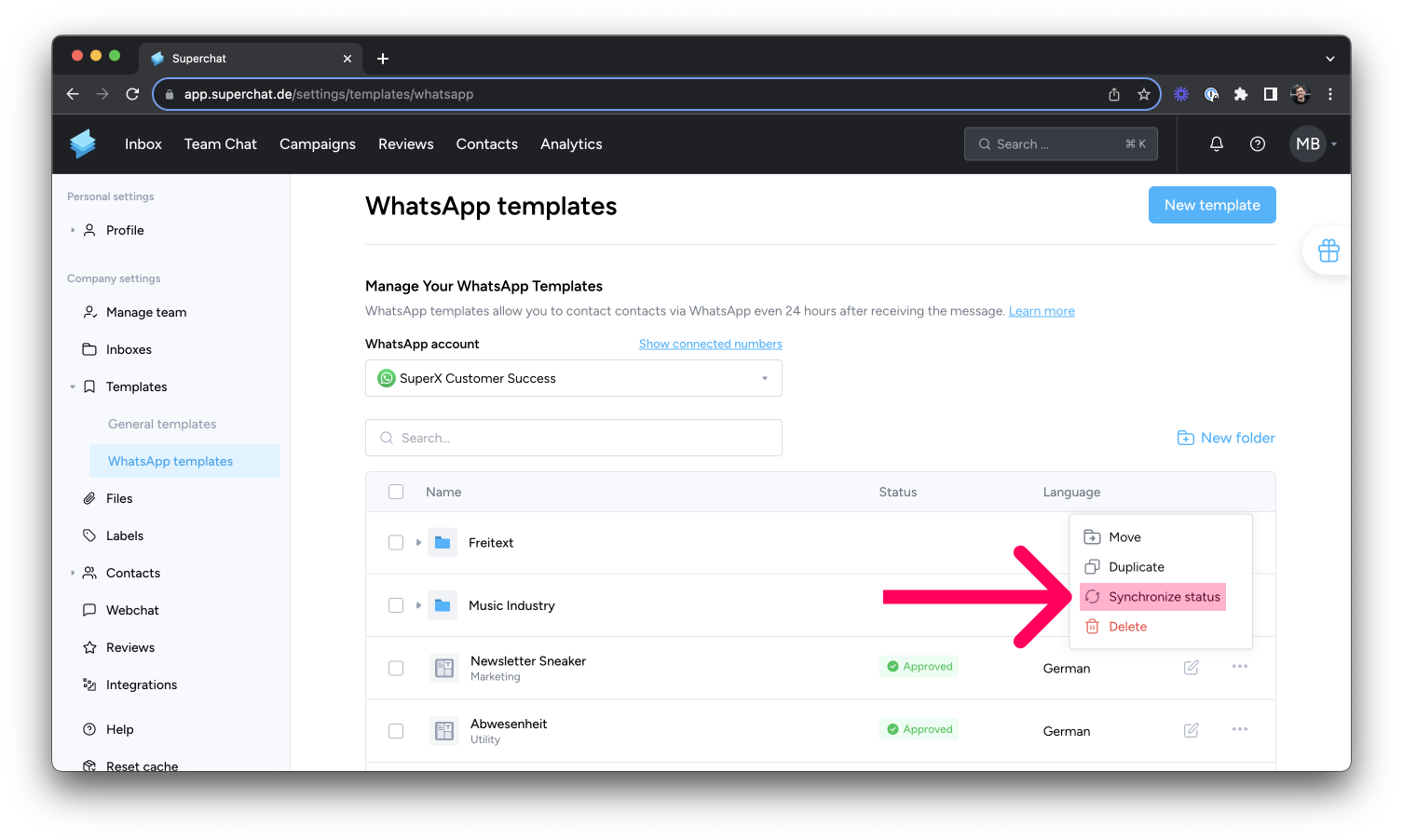
4. Template rejected - What's the reason? What can I do?
No worries, occasionally a template might be rejected. What you can do in that case is explained in the following article 👉 WhatsApp Template Rejected: Now what?
Otherwise, you can also find help here:
-
Find the official WhatsApp guidelines on WhatsApp templates here
-
Learn how to check the status of a template in the WhatsApp Manager here
-
Explore the most common reasons why WhatsApp templates are rejected here
Exchange ideas with experts from your industry in our community. This is the best place to gather initial ideas, especially at the beginning:
Join our community here: Superchat Community