Best Practice: Gathering customer data
Gather all essential customer data within your automations
Introduction
As part of your automation, you want to make sure that you gather all relevant data from the customer, which then facilitates the handover to the team. You do not have to worry about saving details manually since the automations saves and updates the data, saving you time and money. You can also create your own Contact Attributes to gather the type of data that is more relevant to your business.
Here are some examples of useful data you could collect from your customers:
-
Name and surname
-
Location/Address
-
E-mail
-
Age
-
Birthday
-
Nationality
-
Customer preferences (E.g. diet type, number of travellers, type of insurance, clothing size)
With this in mind, let's start the automation:
-
Create a new automation from scratch and select the "New Incoming Message" trigger
-
Add a Message Content Filter with a filter word
-
Add a Whatsapp List with the buttons that best fit your company
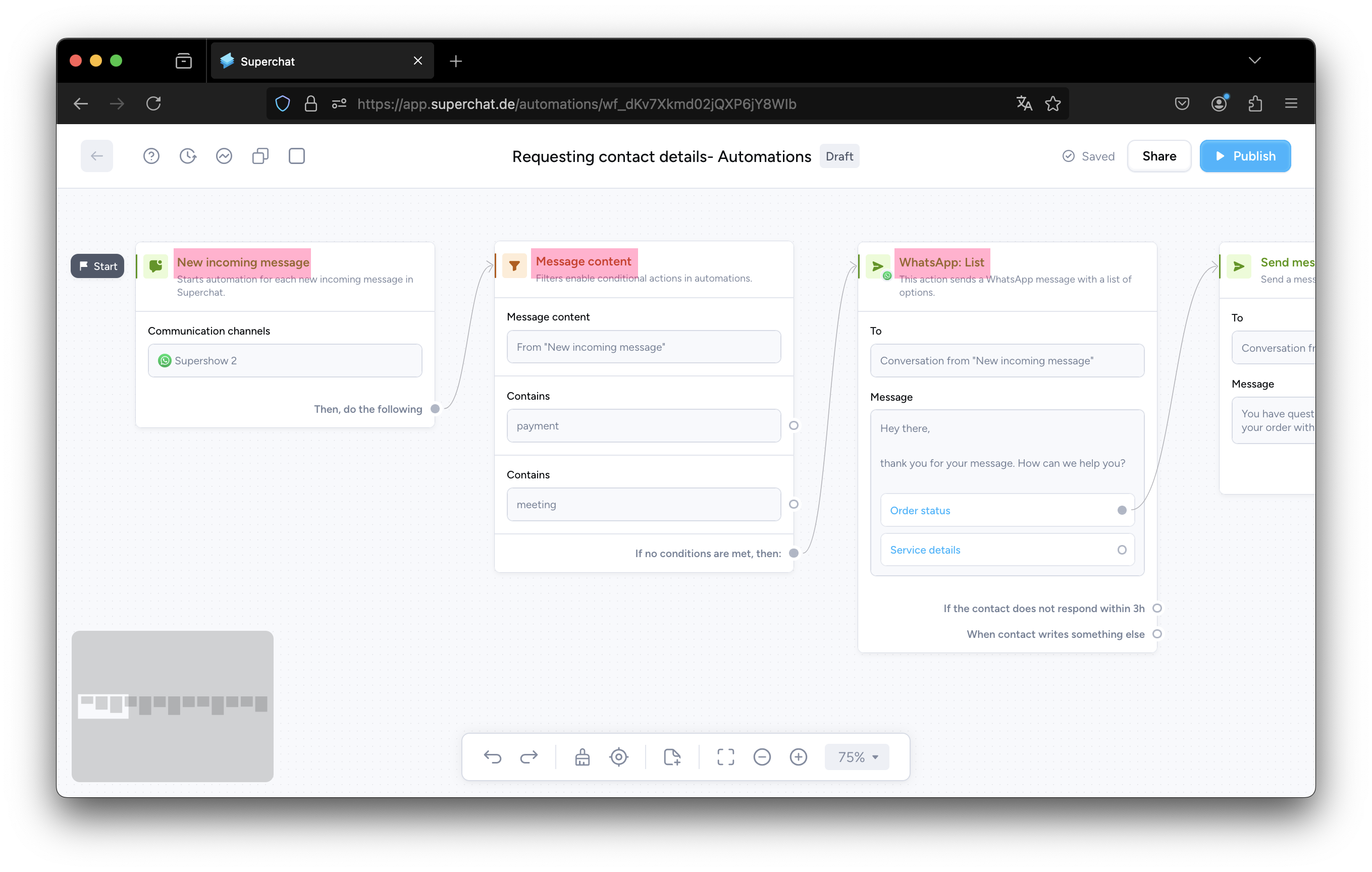
Using the automation to collect data
Now that we have built some nodes, we need to gather data from our customers. To do that:
-
Create a Send Message node, then click in it to display the menu on the right and write a message asking the customer for the information you would like to collect. In the following example, we asked for the customer's last name.
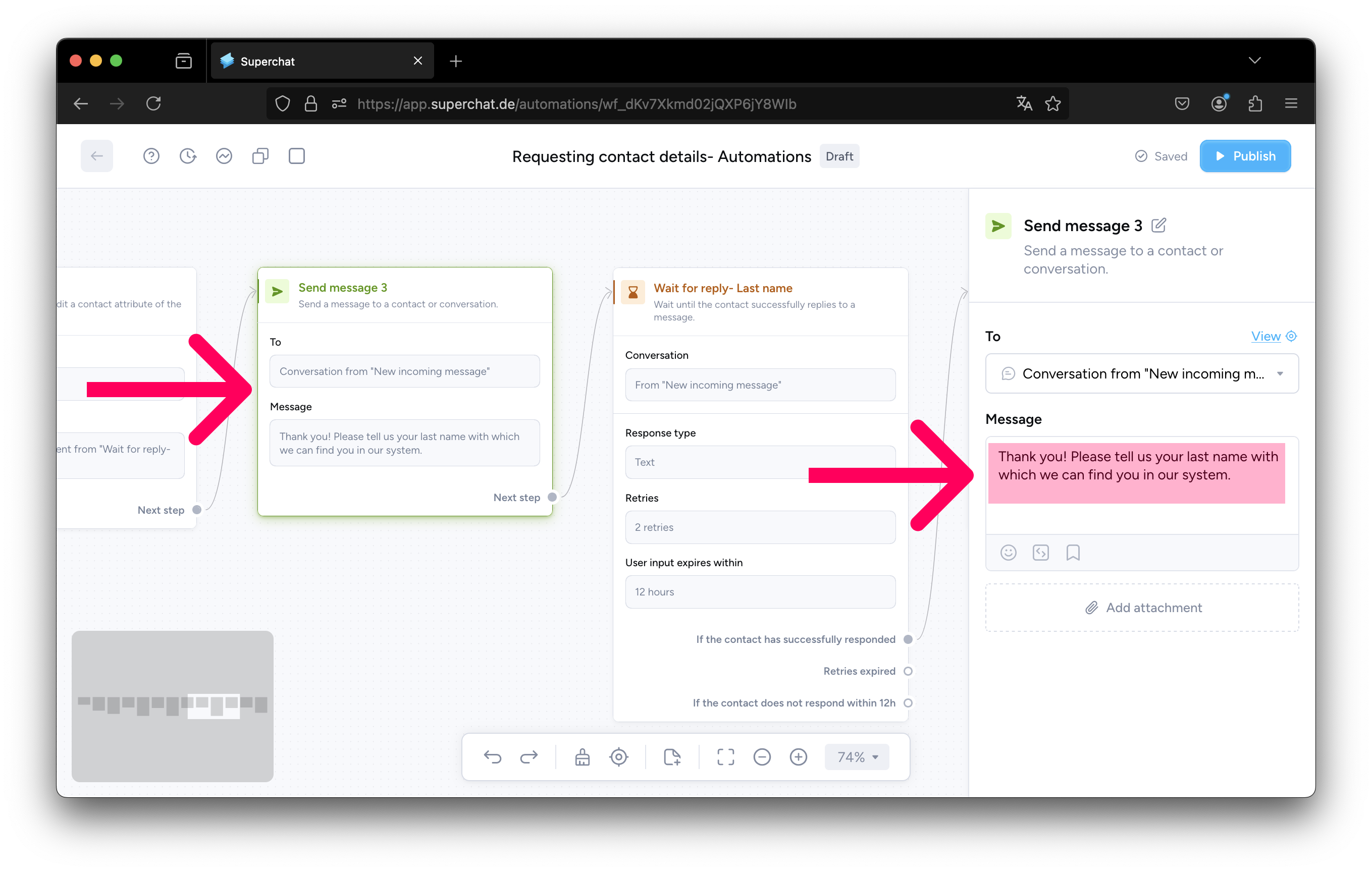
-
Create a new Wait for Reply node.
-
As the name itself says, this node will wait until the customer sends a message.
-
You can change some settings here, such as the number of possible Retries for wrong answers, how much time until the user input expires and also add error messages for such cases.
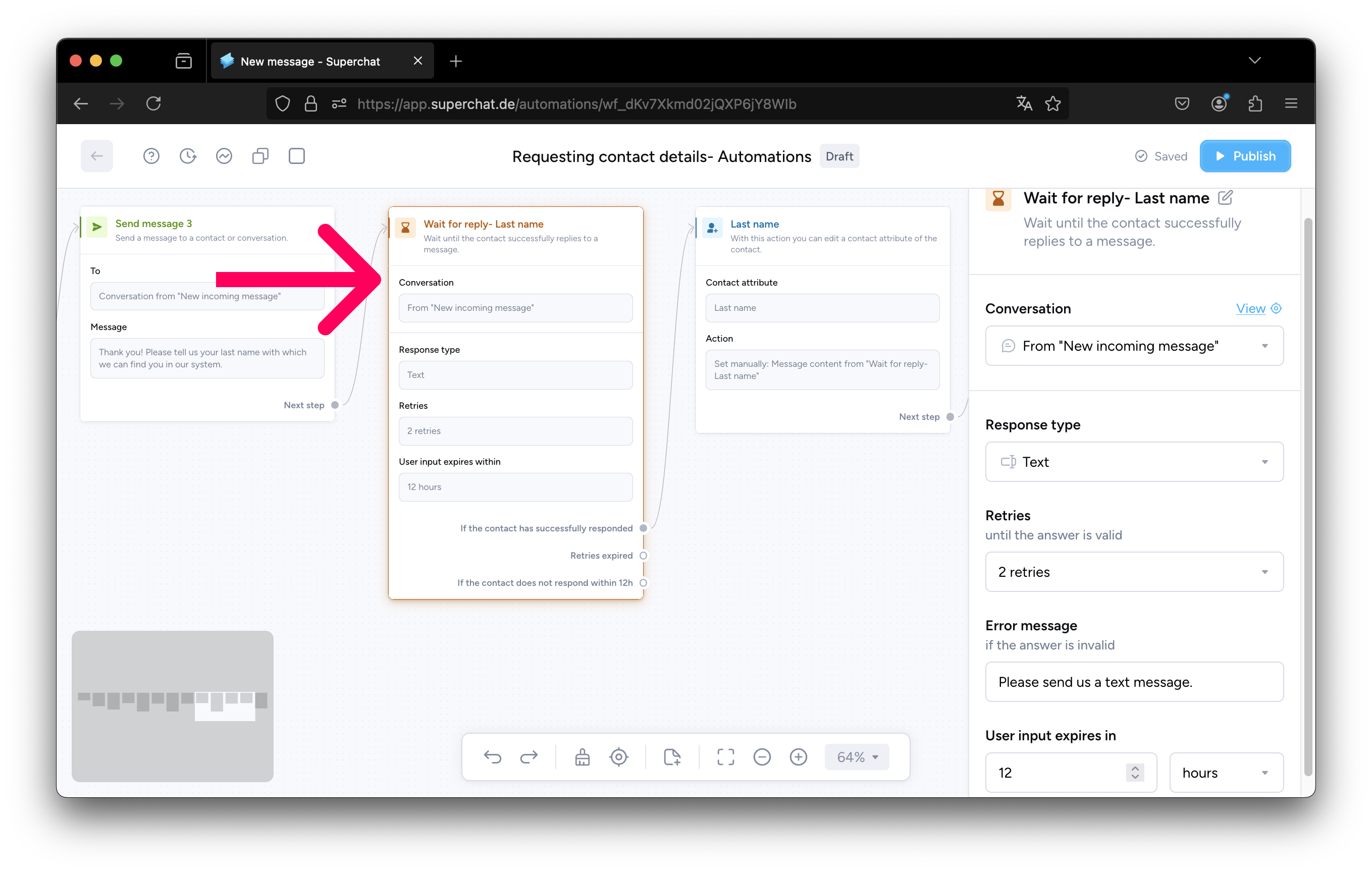
⚠️ You can only create a Wait for Reply node after you've created a Send Message node.
-
Create a new Update Contact node (we renamed our node to "Last name" but is still an Update Contact node).
-
This node will get the information that your customer typed from the previous node and update their contact attribute accordingly. But first, we need to "show" the Update Contact node where to get this information from and which contact attribute should be updated with that information.
-
Select the contact attribute you want to update (in our case it's "Last name", since we want to collect the customer's last name).
-
Click on "Set manually" so we can show the node where to collect the information from
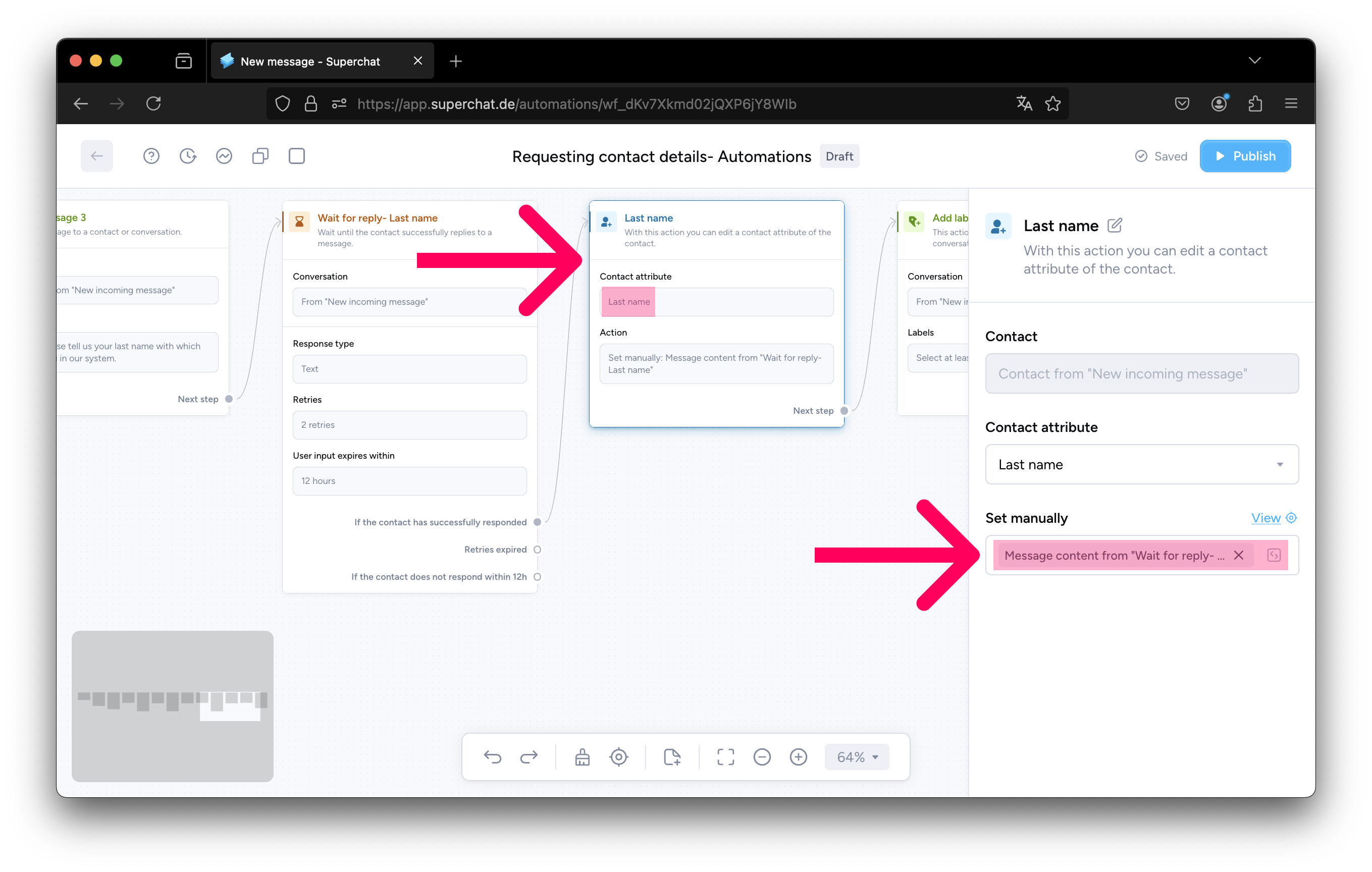
The following window will open with all the different nodes you could collect the information from:
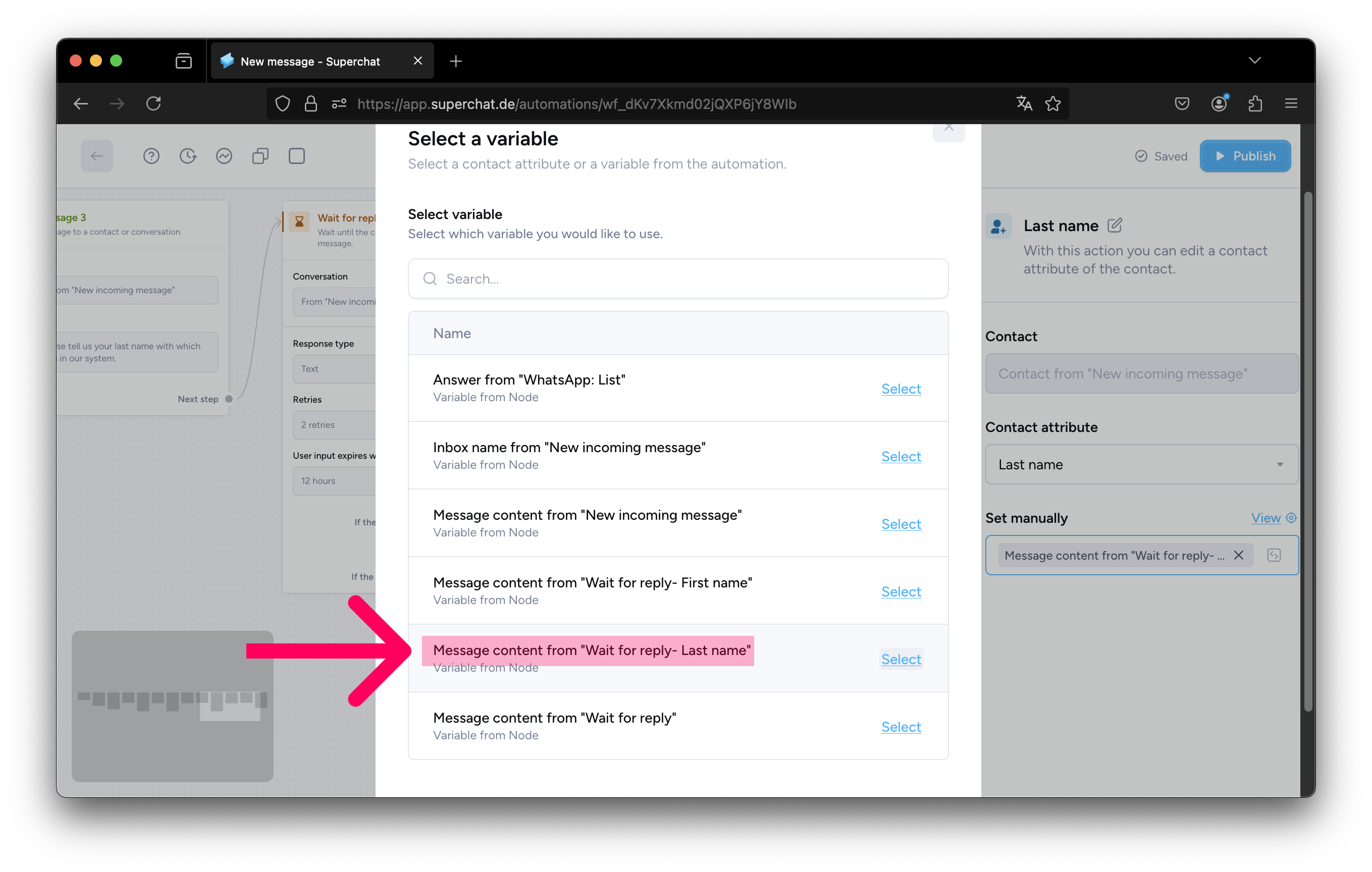
-
Select the correct "Wait for Reply" option according to the type of information you want to gather (we selected the "Last name" one, since we're gathering the customer's last name)
And done! Now, whenever the customer answers your question with a valid response, that answer will be automatically collected and the customer's contact attribute will be updated accordingly.