Zapier: Shopify Integration - Abandoned Cart
Abandoned Cart Automation in Superchat. Shopify Integration. Automatically send out WhatsApp messages.
Introduction
In this article, we explain how you can automatically message contacts through Superchat who have abandoned their cart in your Shopify e-commerce store.
Video Tutorial
Step by step guide
-
Create a WhatsApp template in Superchat that you want to send when a customer abandons their cart. It is important to include a wild card variable where the link, which will redirect the customer back to their cart, can be inserted via Zapier.
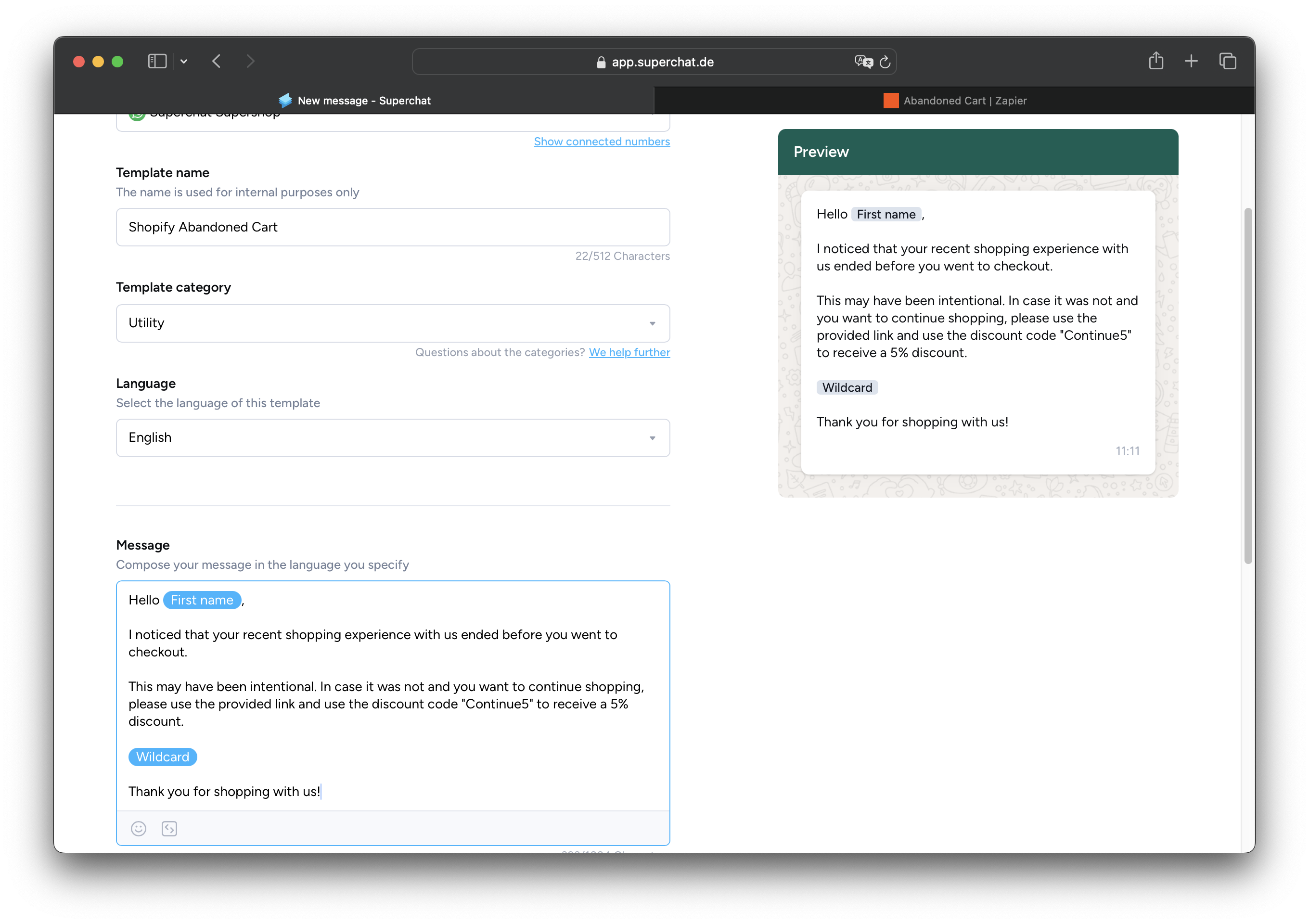
-
Create a new Zap and choose New Abandoned Cart in Shopify as the event.
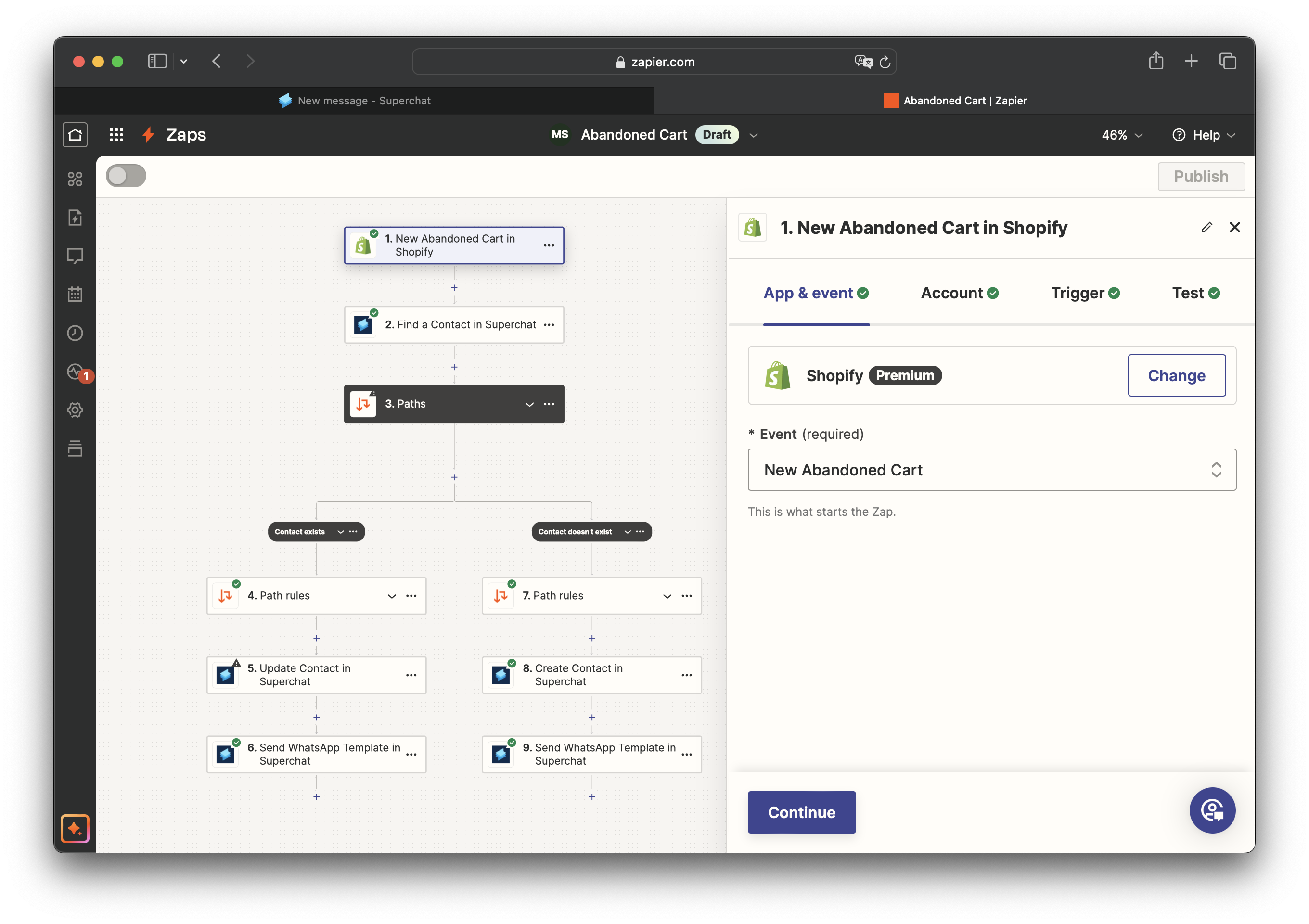
-
Find a Contact in Superchat is the second step of the Zap.
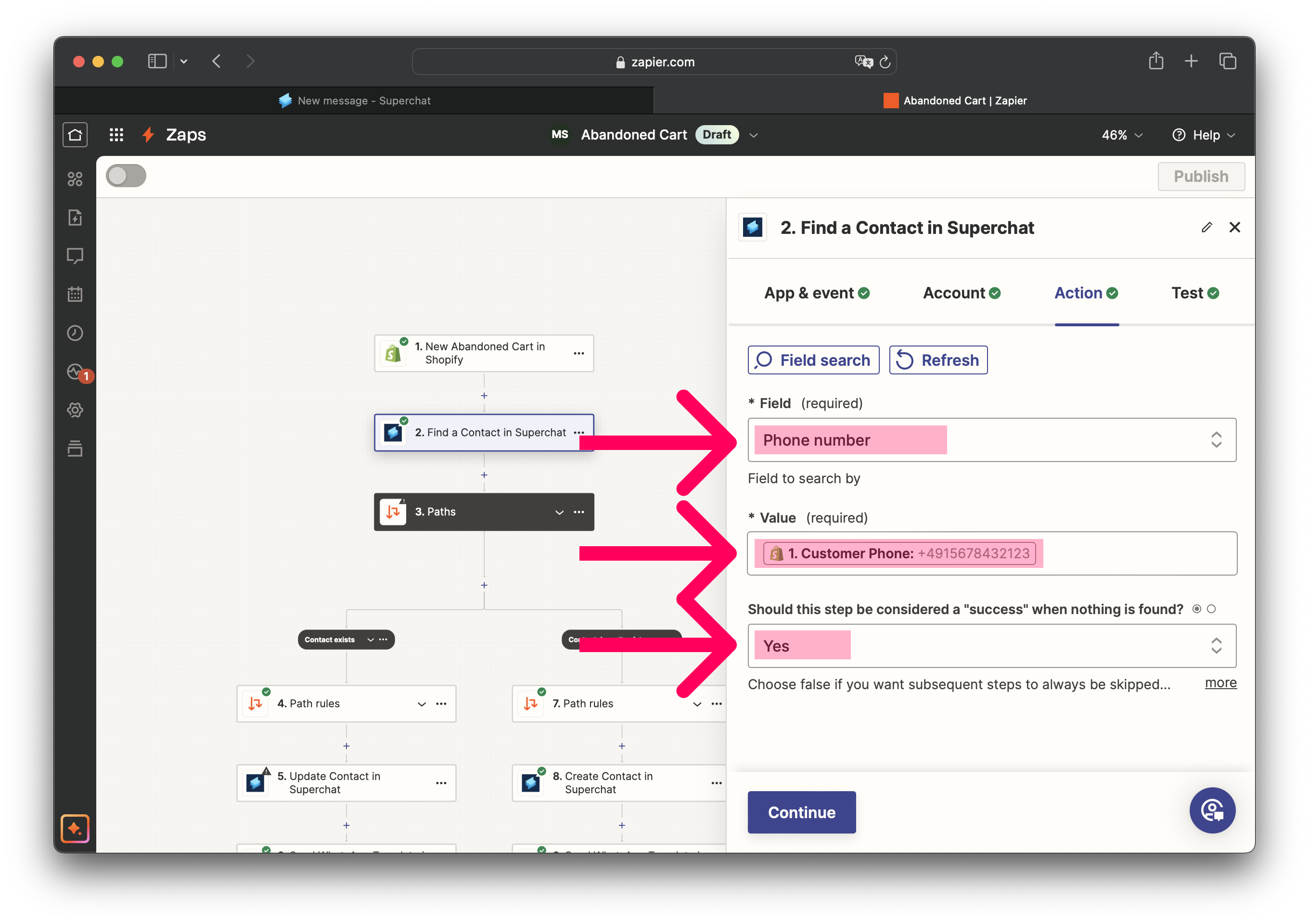
-
Under Field choose Phone number.
-
Use the Customer Phone from step 1 as the value.
-
Choose Yes in the field "Should this step be considered a "success" when nothing is found.
-
-
Create 2 paths.
-
The left one should only continue if 2. Zap search was found status = (Boolean) is true (Contact already exists in Superchat).
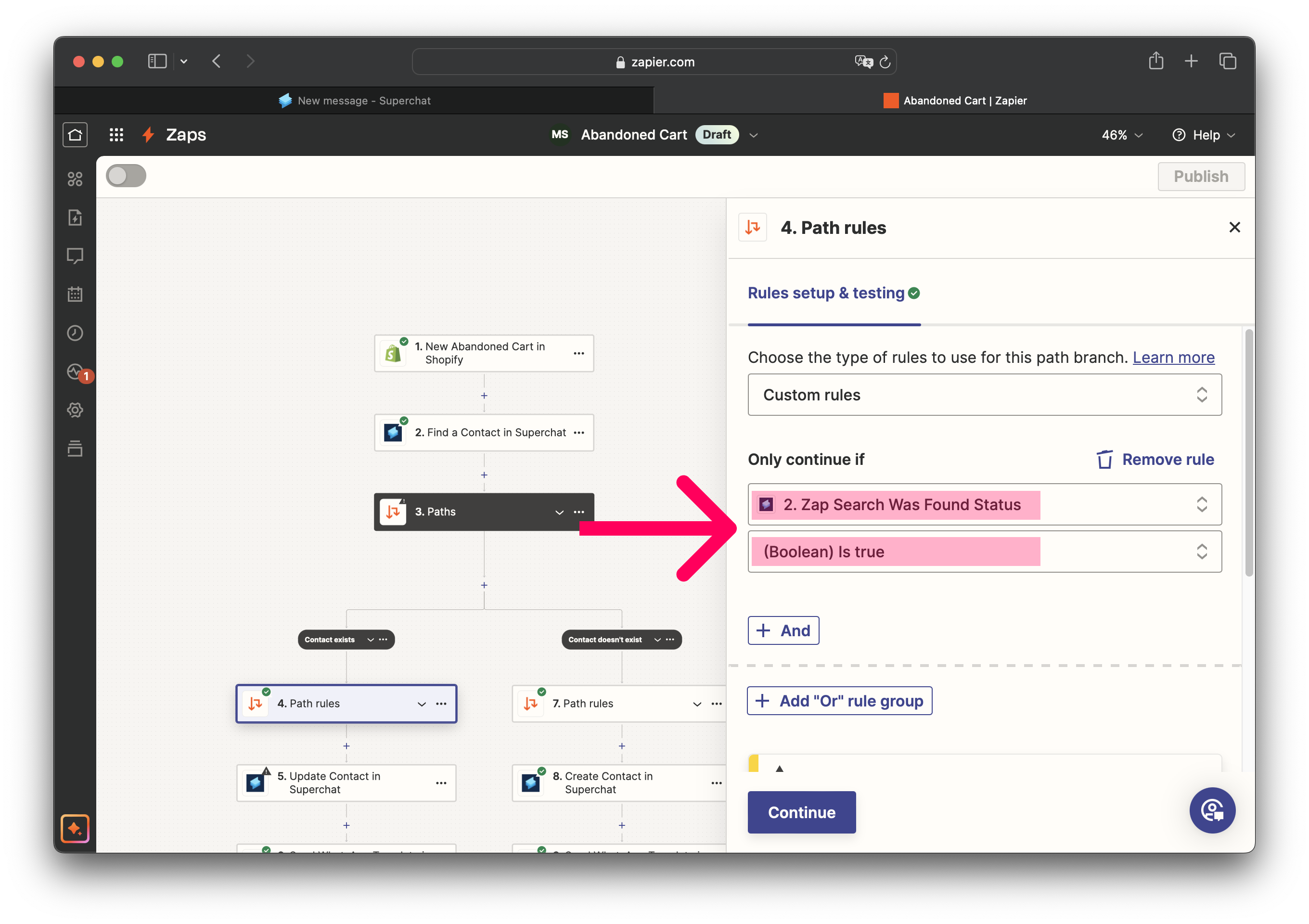
-
The other one should only continue if 2. Zap search was found status = (Boolean) is false (Contact does not yet exist in Superchat).
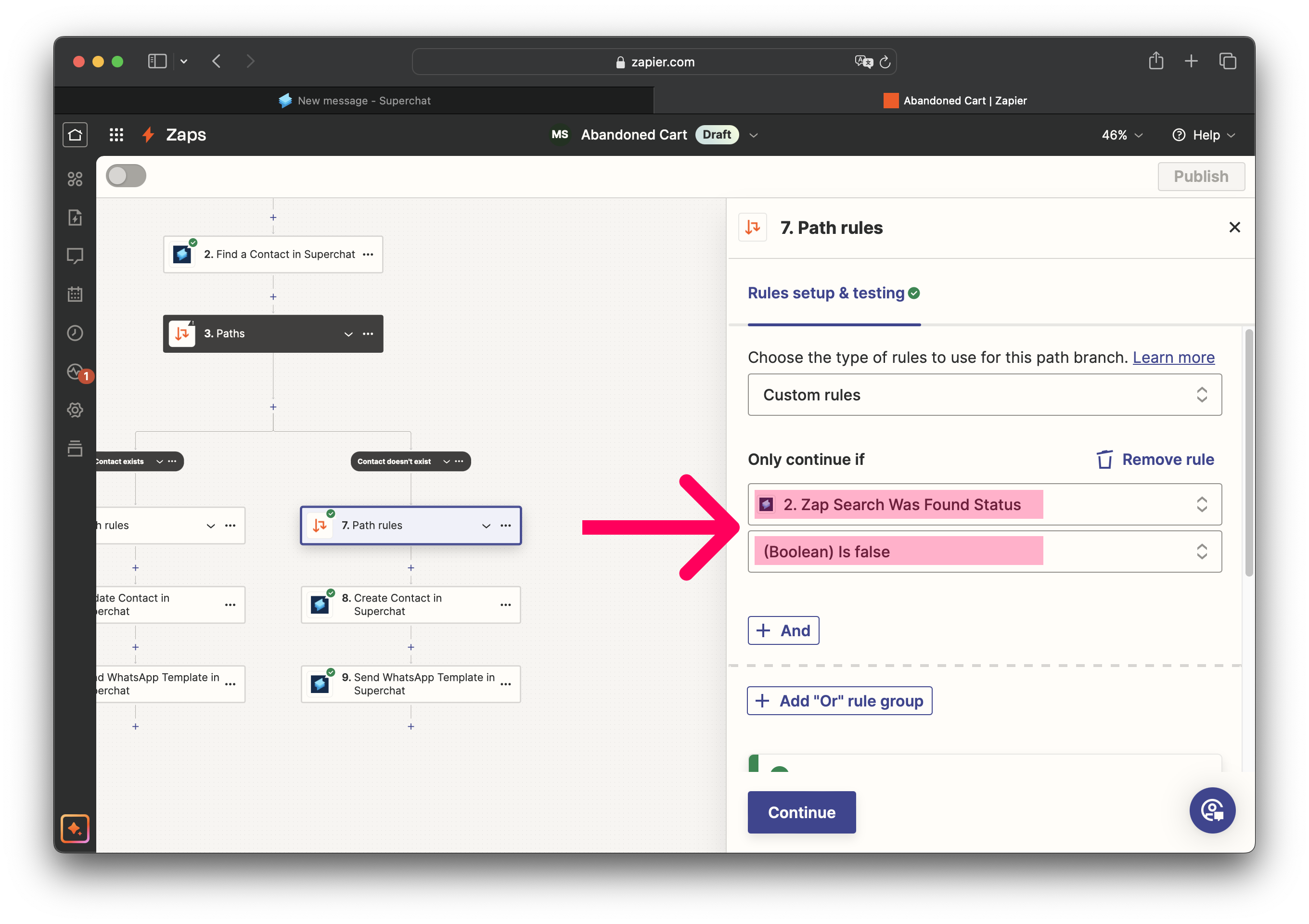
-
-
Choose Update Contact in Superchat in the left path. This path is executed if the contact already exists in Superchat and overwrites the name..
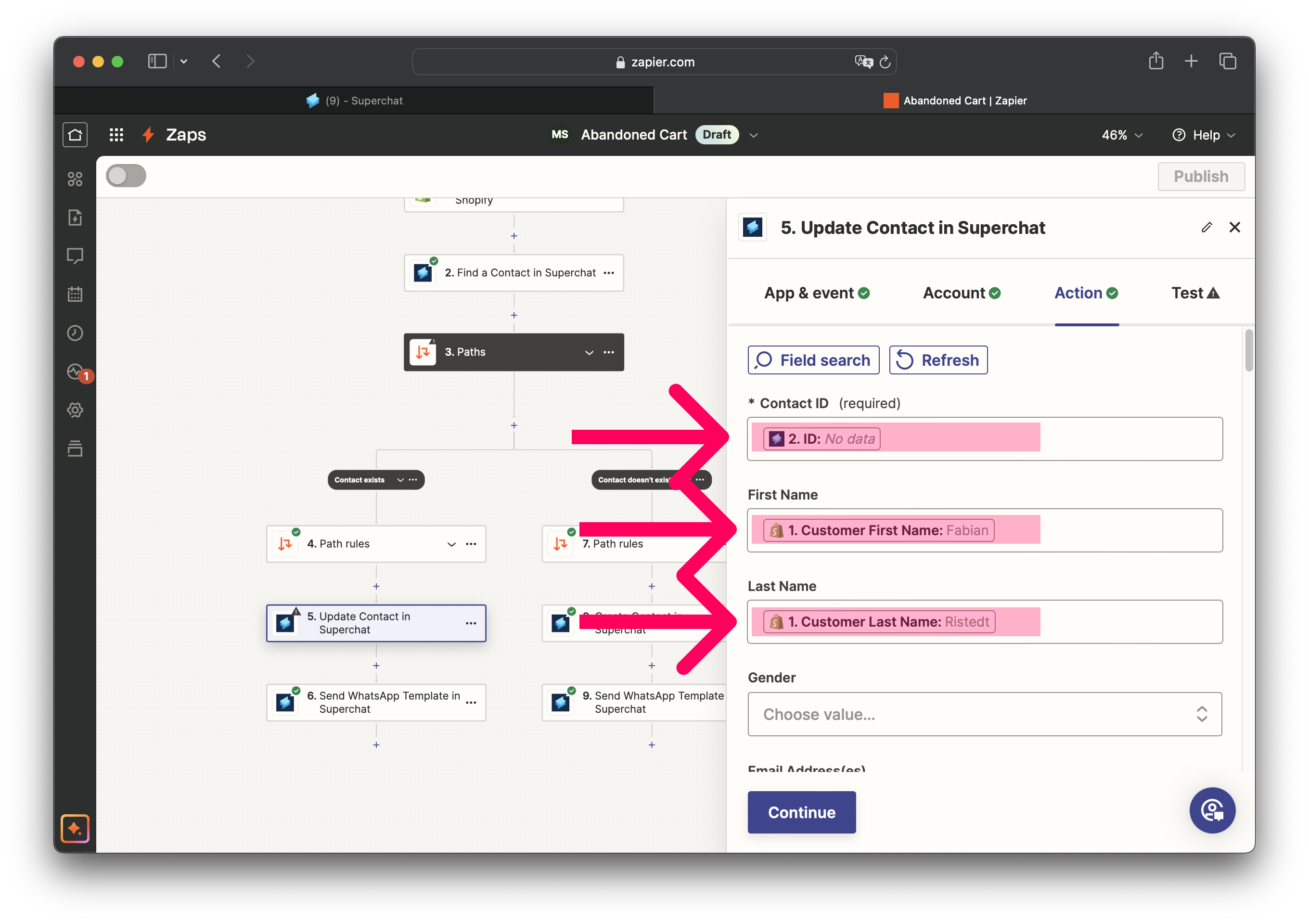
-
As Contact ID choose the ID from step 2 Find a Contact in Superchat.
-
As First Name choose the first name from Step 1 - Shopify.
-
As Last Name choose the last name from Step 1 - Shopify.
-
-
Next, select Create Contact in Superchat in the right path. This path is executed if the contact does not yet exist in Superchat. The contact will be newly created.
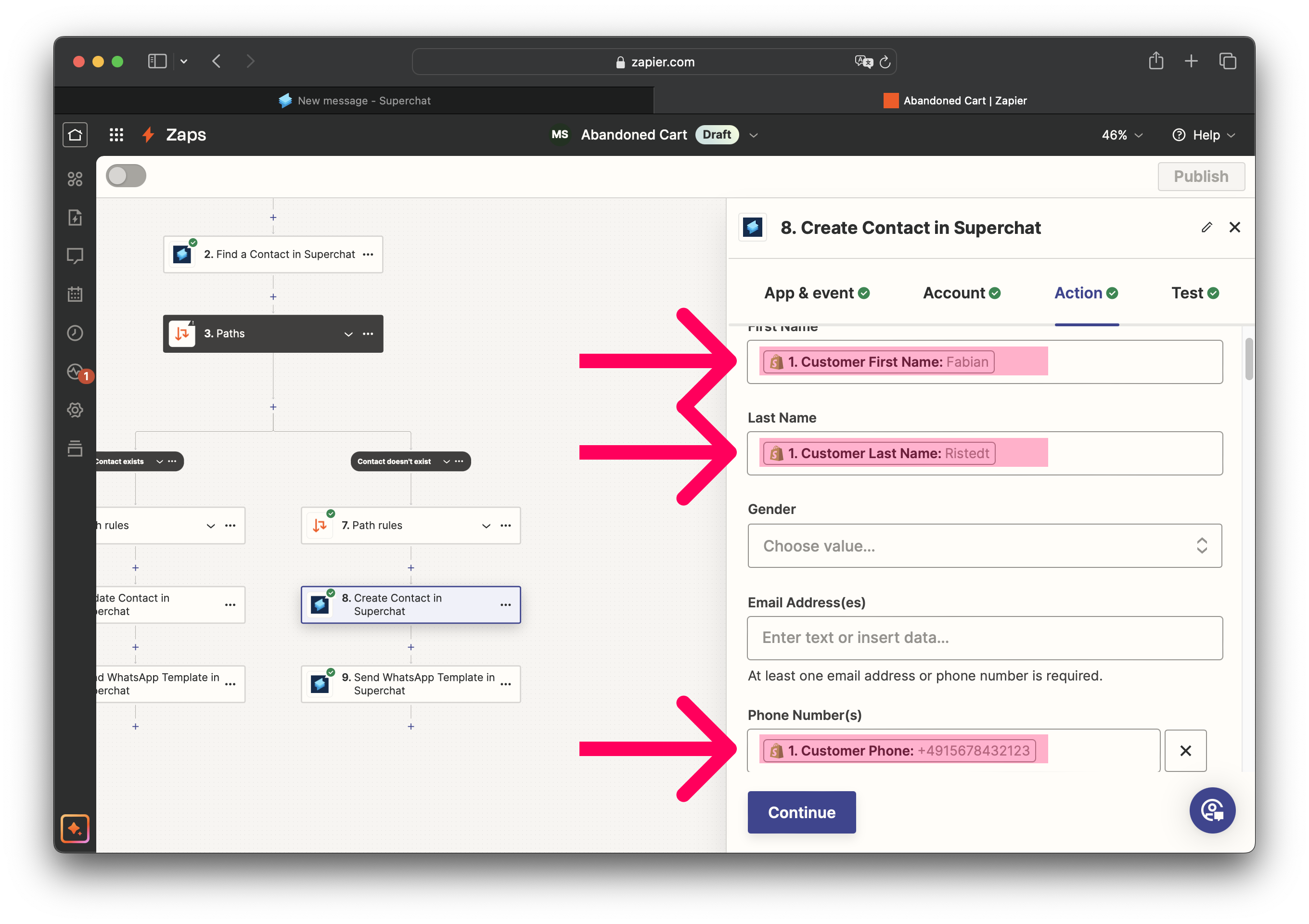
-
As First Name choose the first name from step 1 - Shopify.
-
As Last Name choose the last name from step 1 - Shopify.
-
As Phone number choose the customer phone number from step 1 - Shopify.
-
-
In the left path, choose Send WhatsApp Template in Superchat.
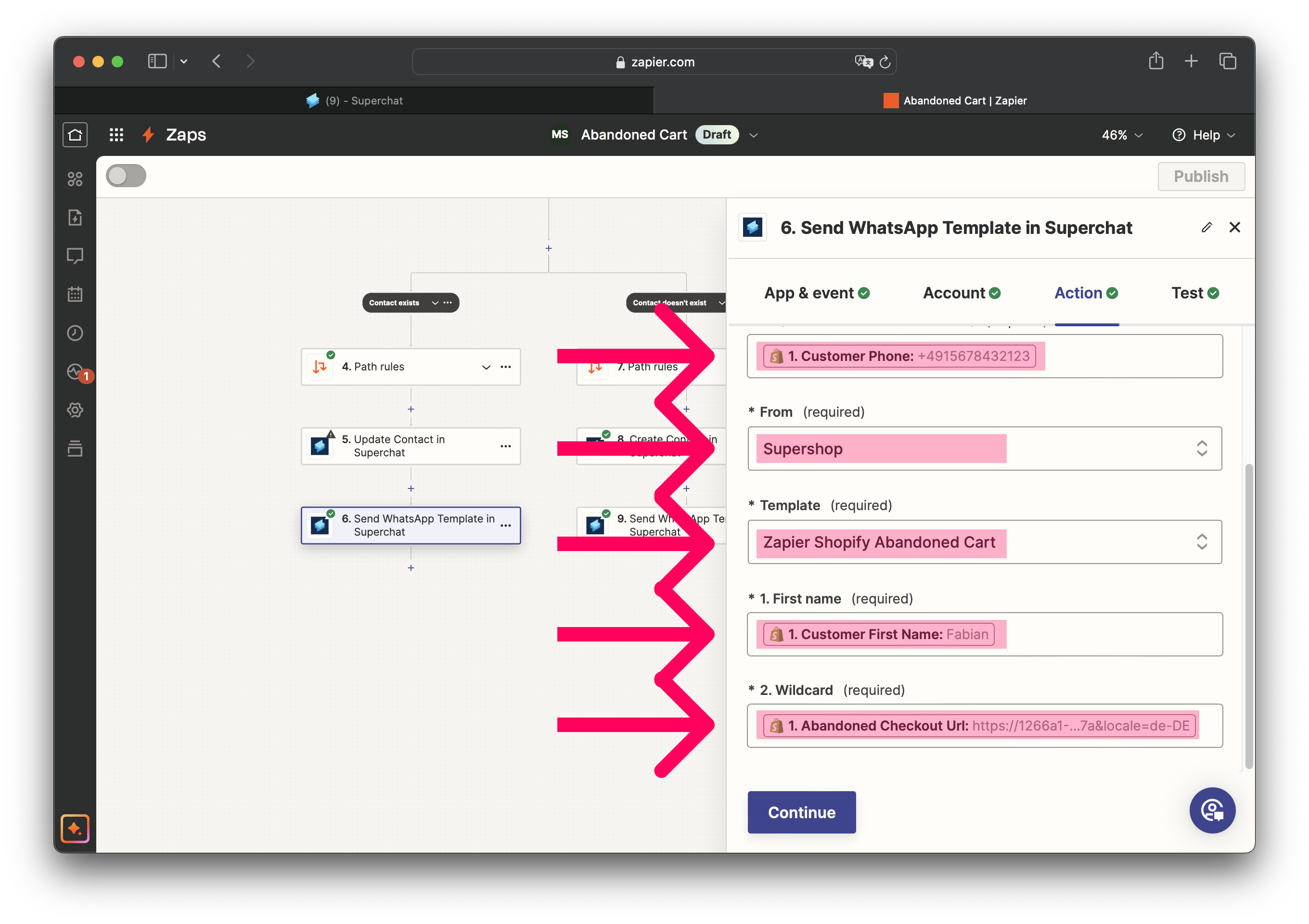
-
In the To field choose the customer phone number from step 1 - Shopify.
-
In the From field choose the name of your WhatsApp business account.
-
As Template, choose the template that you have created in Superchat.
-
As First Name, choose the first name from step 1 - Shopify.
-
As Wildcard, choose the Abandoned Checkout Url. This is the individual link guiding the contact back to their abandoned cart.
-
-
In the right path, choose Send WhatsApp Template in Superchat.
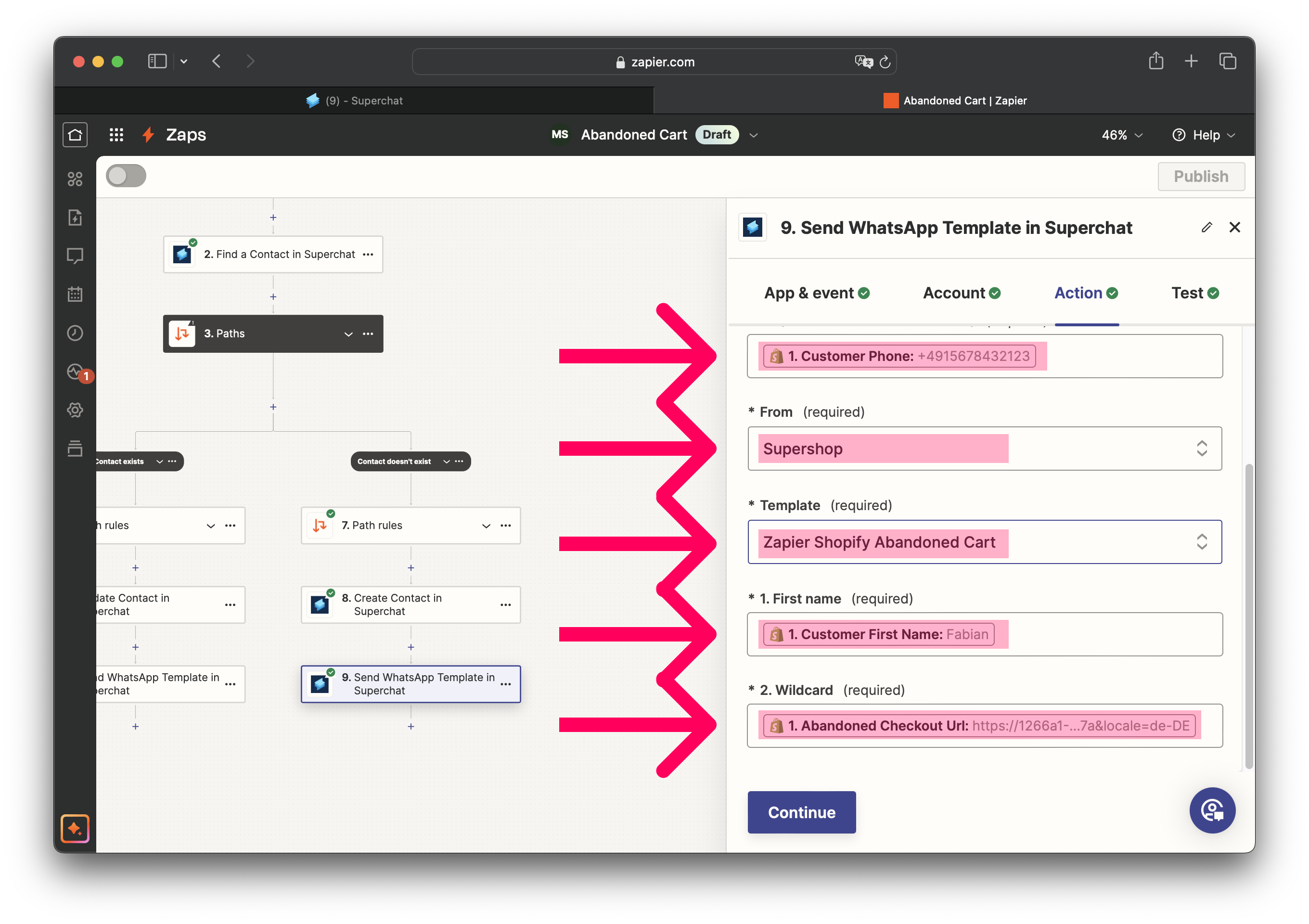
-
Fill out the fields exactly as in the last step.
-
-
Publish the Zap. Now, WhatsApp messages with the link to the abandoned cart in Shopify will be automatically sent when a customer abandons their cart and has entered their phone number.
Next step
You have reached the end of the instructions for Shopify. Feel free to contact your personal representative or our support team if you have any further questions. Good luck!! :-)
Personal Consultation & Setup
Seeking assistance to optimise your Superchat processes and ensure everything is professionally set up? Our experts are happy to assess your current procedures and deliver tailored solutions, enabling you to make the most of Superchat’s features.
Simply contact our support team by clicking on the question mark in the top right of Superchat and selecting “Contact Support” to arrange a paid consultation.
Connect & Learn
Become part of our community and start exchanging ideas with industry experts today! We offer the ideal space for you to gather new ideas, make valuable connections, and gain inspiration for your next steps with Superchat.