Zapier: Hubspot - Create HubSpot Ticket after sending a Checklist
Automatically create a HubSpot Ticket after sending a WhatsApp Message with Zapier.
Intro
In this article, we will explain how to automatically create a ticket (task) in HubSpot after sending your client a message, for example an onboarding checklist to a client via a WhatsApp template.
Video Tutorial
Step-by-Step Instruction Guide
Use Case: After a Deal is won, we change the deal stage to Onboarding and want to send the client a checklist of all the requirements they need to prepare for a successful product onboarding. After the message is sent, we want to create a ticket in HubSpot as a follow up reminder.
-
Chose Trigger: Updated Deal Stage in HubSpot:
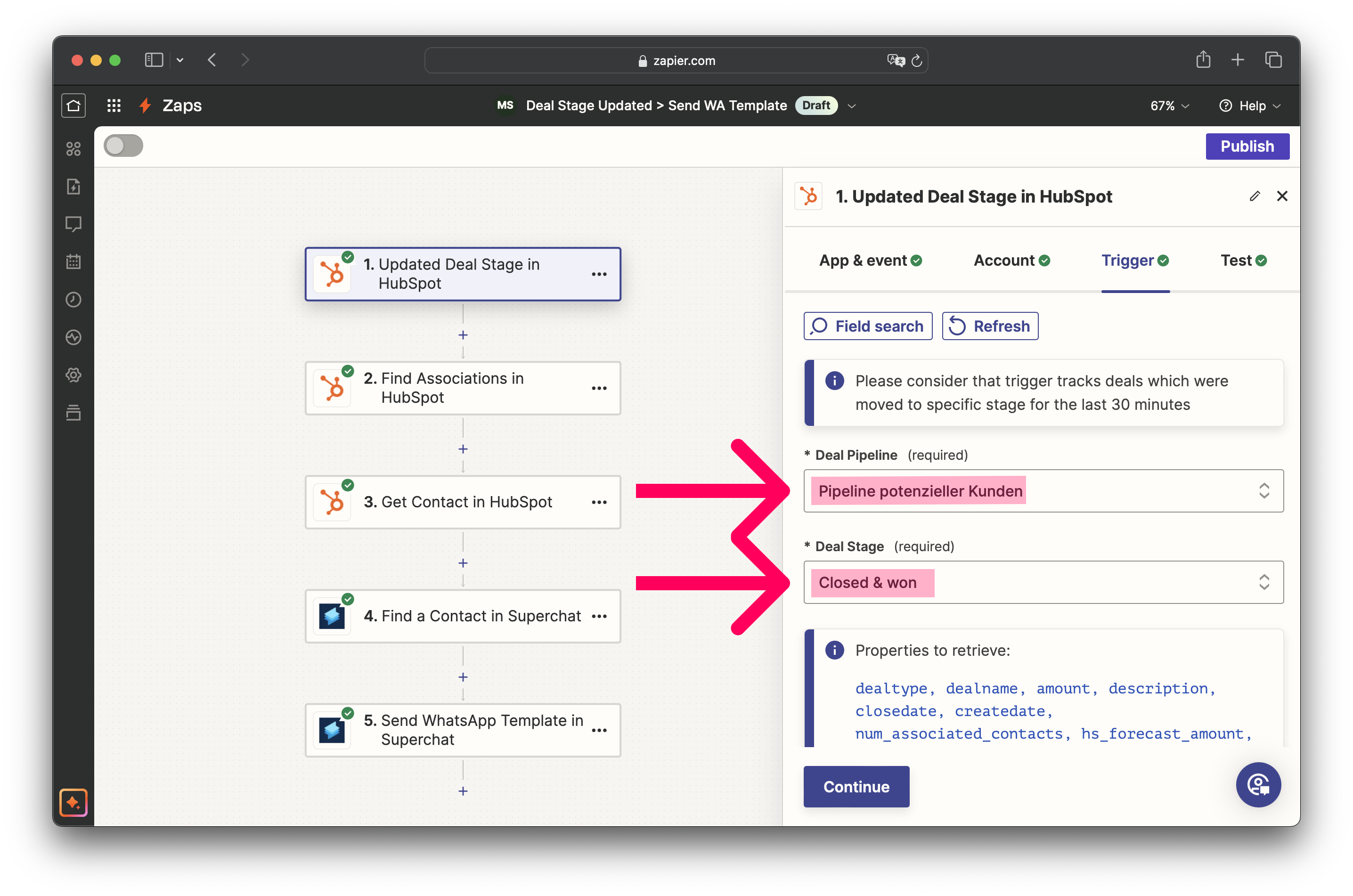
-
Choose the correct Deal Pipeline.
-
Then choose the respective Deal Stage, which should trigger the automation.
Note: Because the Contacts are not embedded in Deals in HubSpot and are just an association, it takes a few more steps to find out the contact that is attached to this deal in order to send them a WA template. To do that, add action: Find associations in HubSpot
-
-
Add the next action Find associations in HubSpot:
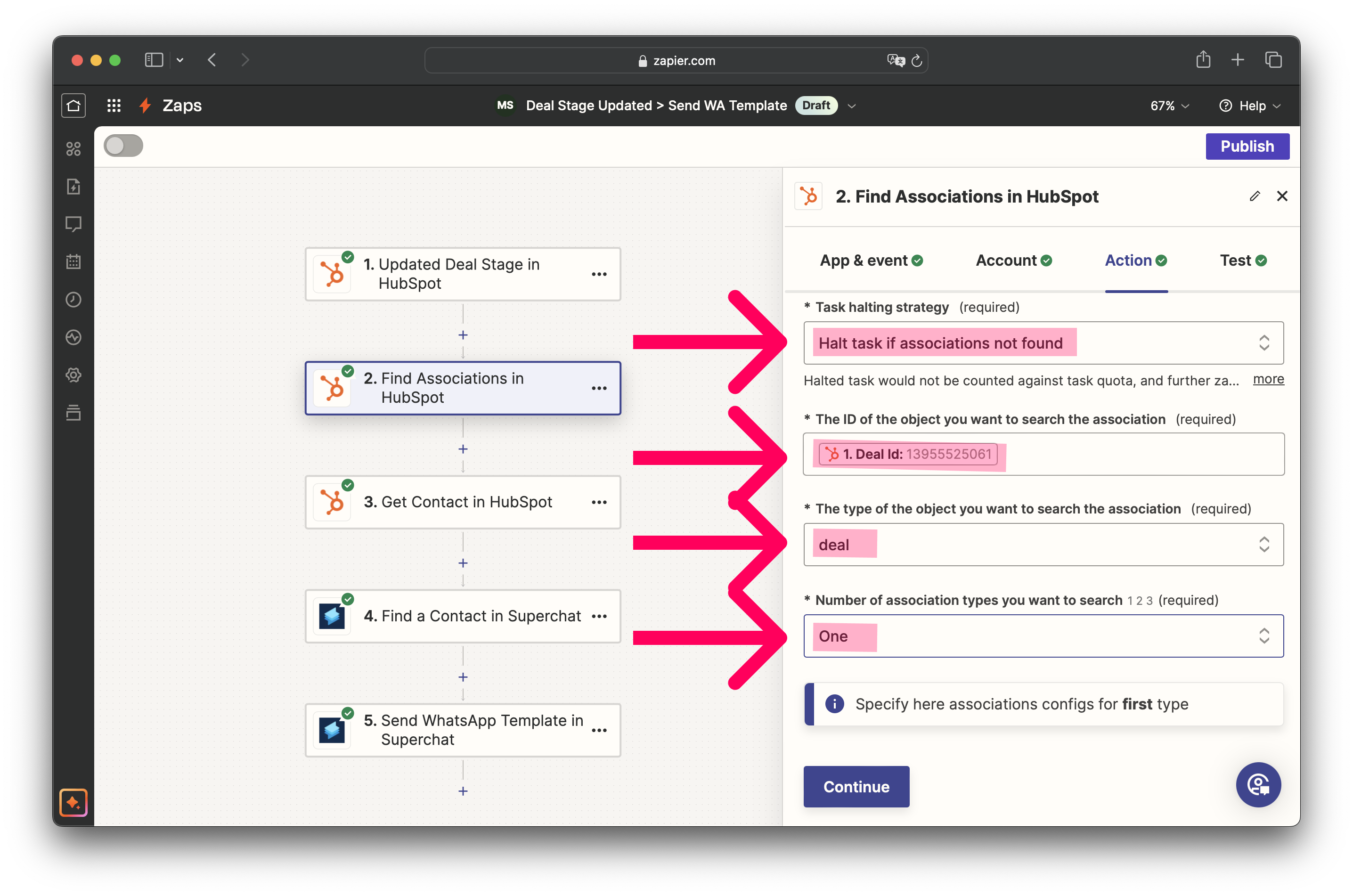
-
Open Menu of this Action and choose: Halt task if associations not found.
-
Choose property: Deal ID.
-
Type of Object we are searching the association in is: deal.
-
Number of association types: One.
-
Type of the objects the first object is associated with: contact.
-
Should this step considered success when nothing is found: No.
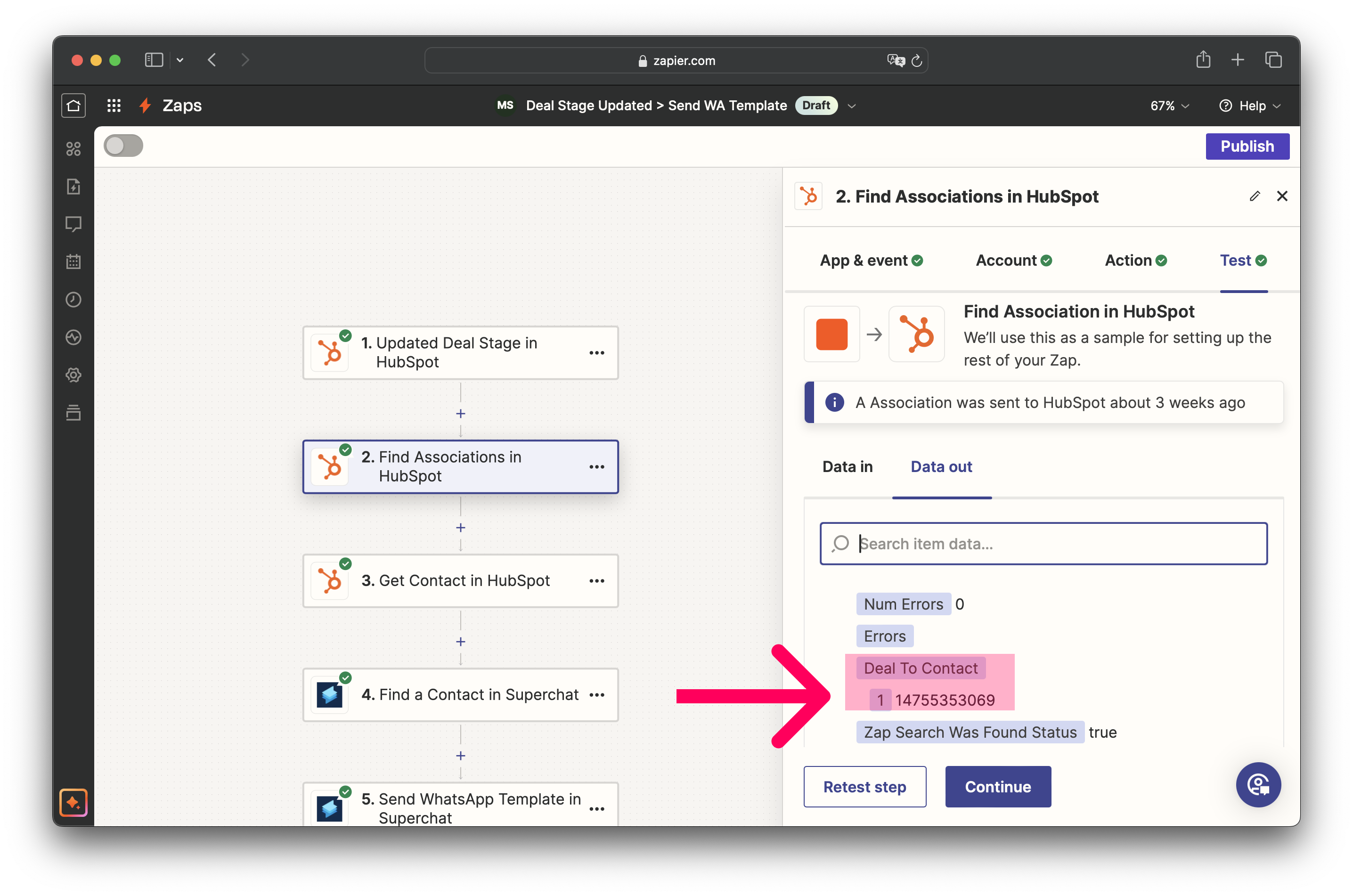
-
Test Step to see what results the association comes up with. It should come up with a Deal To Contact ID with which we can use to find the contact in our HubSpot contact hub.
-
-
Add action Get Contact in HubSpot:
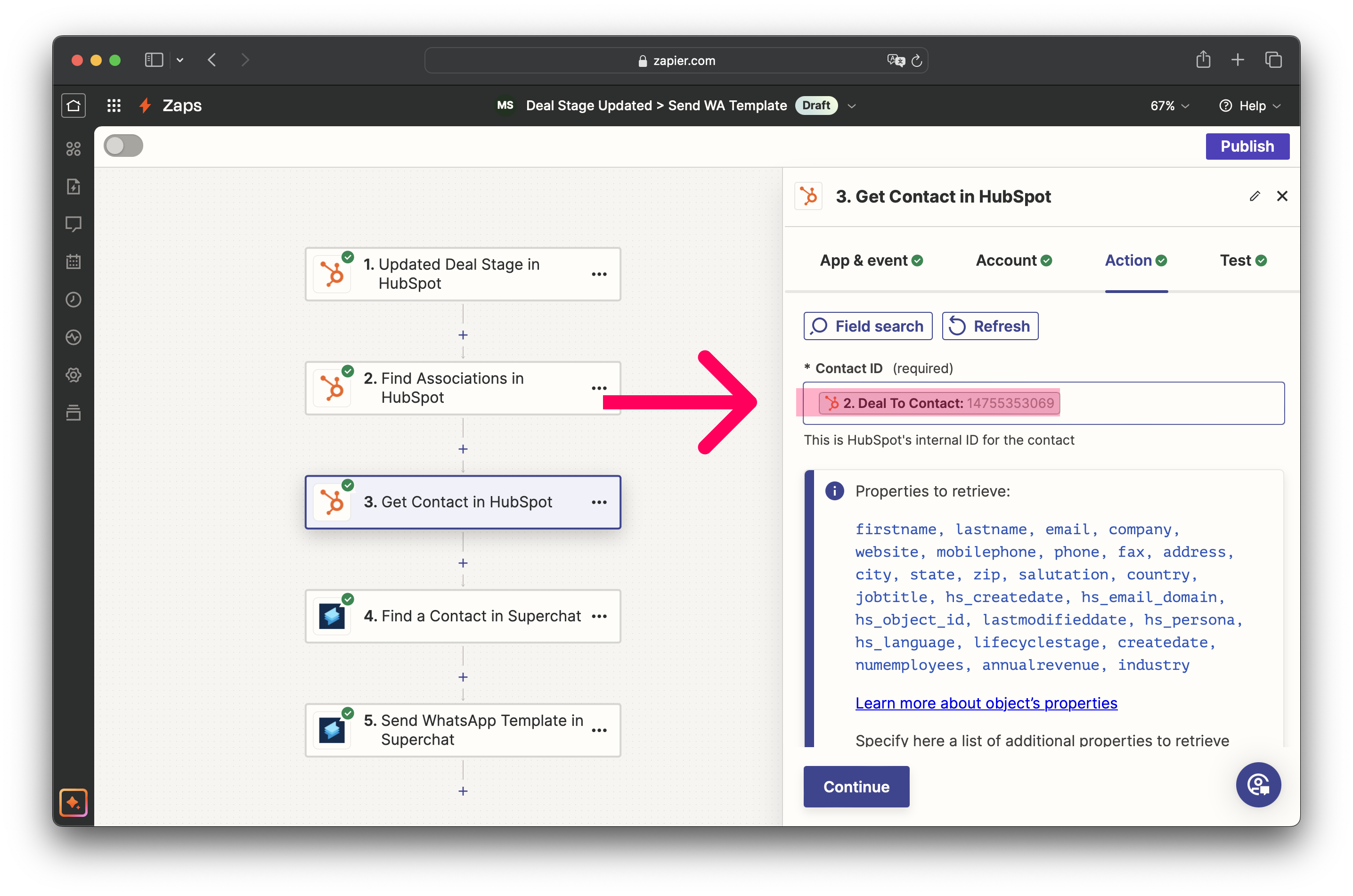
-
In this step you simply add the Contact ID, which in this case is derived from the Deal To Contact data:
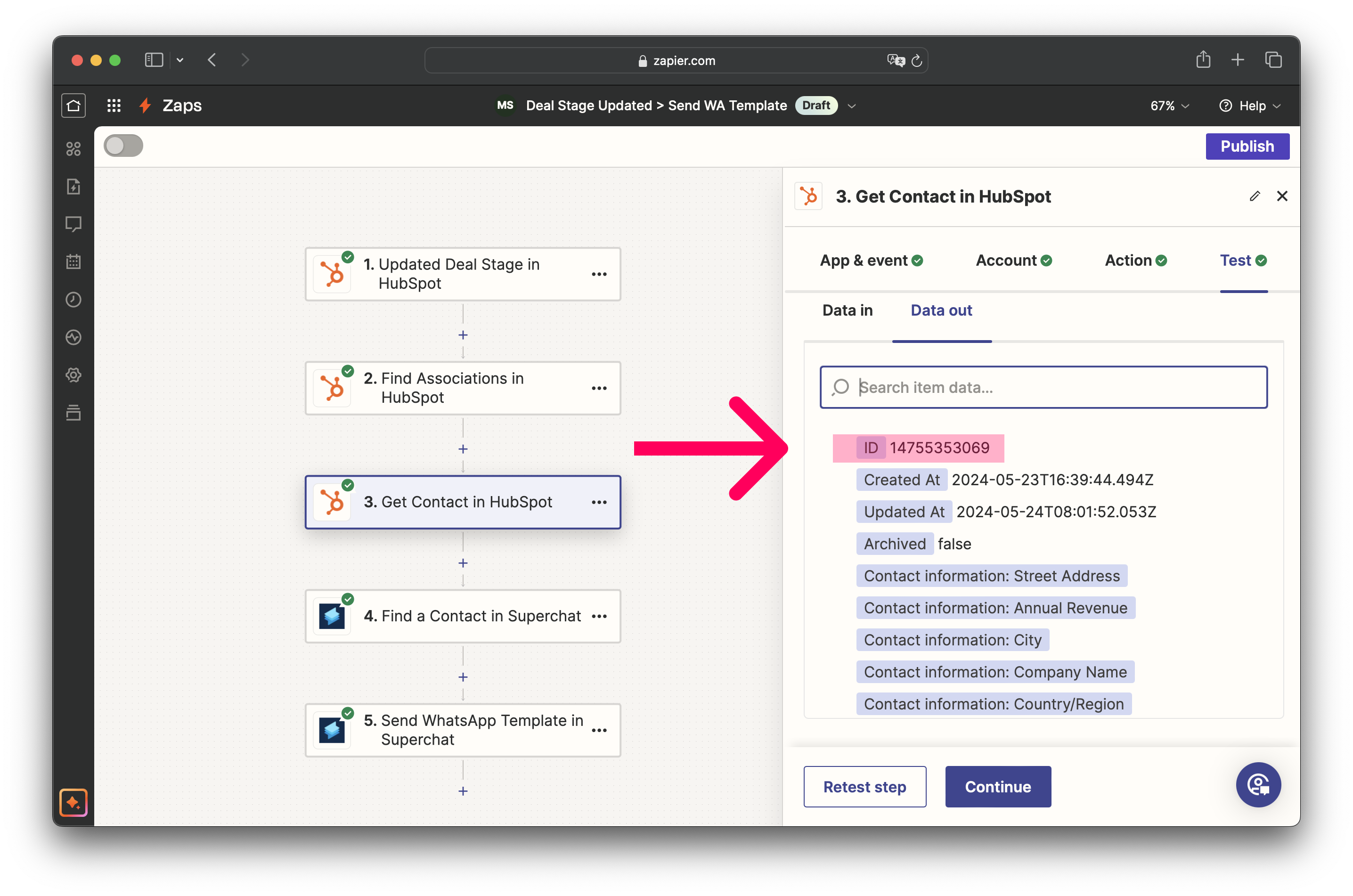
-
Test step and the contact details should come up in the test results.
-
-
Then add the next action Find a Contact in Superchat:
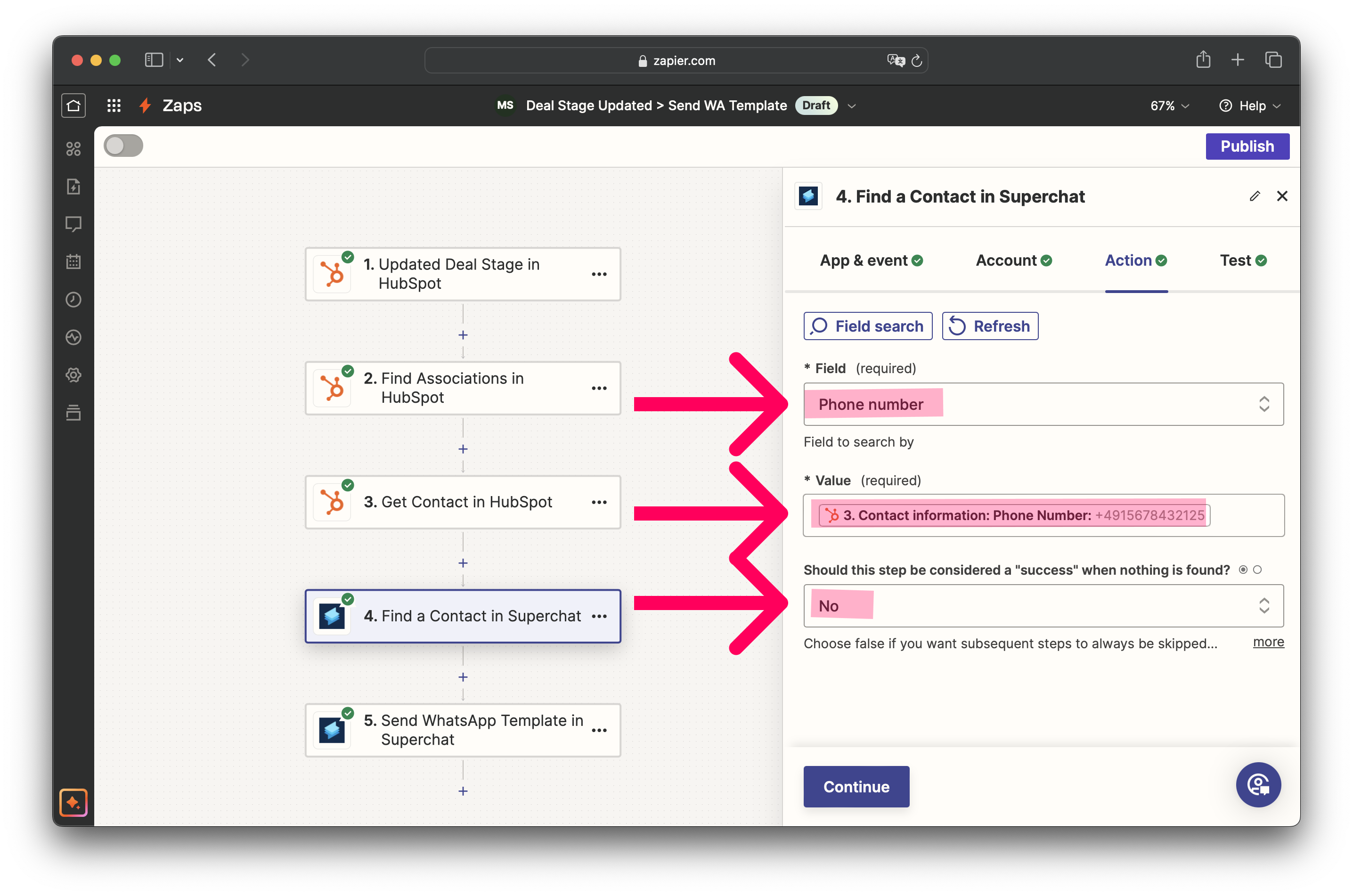
-
In the category Field add Phone number.
-
Choose the respective value found from Hubspot.
-
Success when nothing is found: No.
-
-
As next step, add Send WhatsApp Template in Superchat:
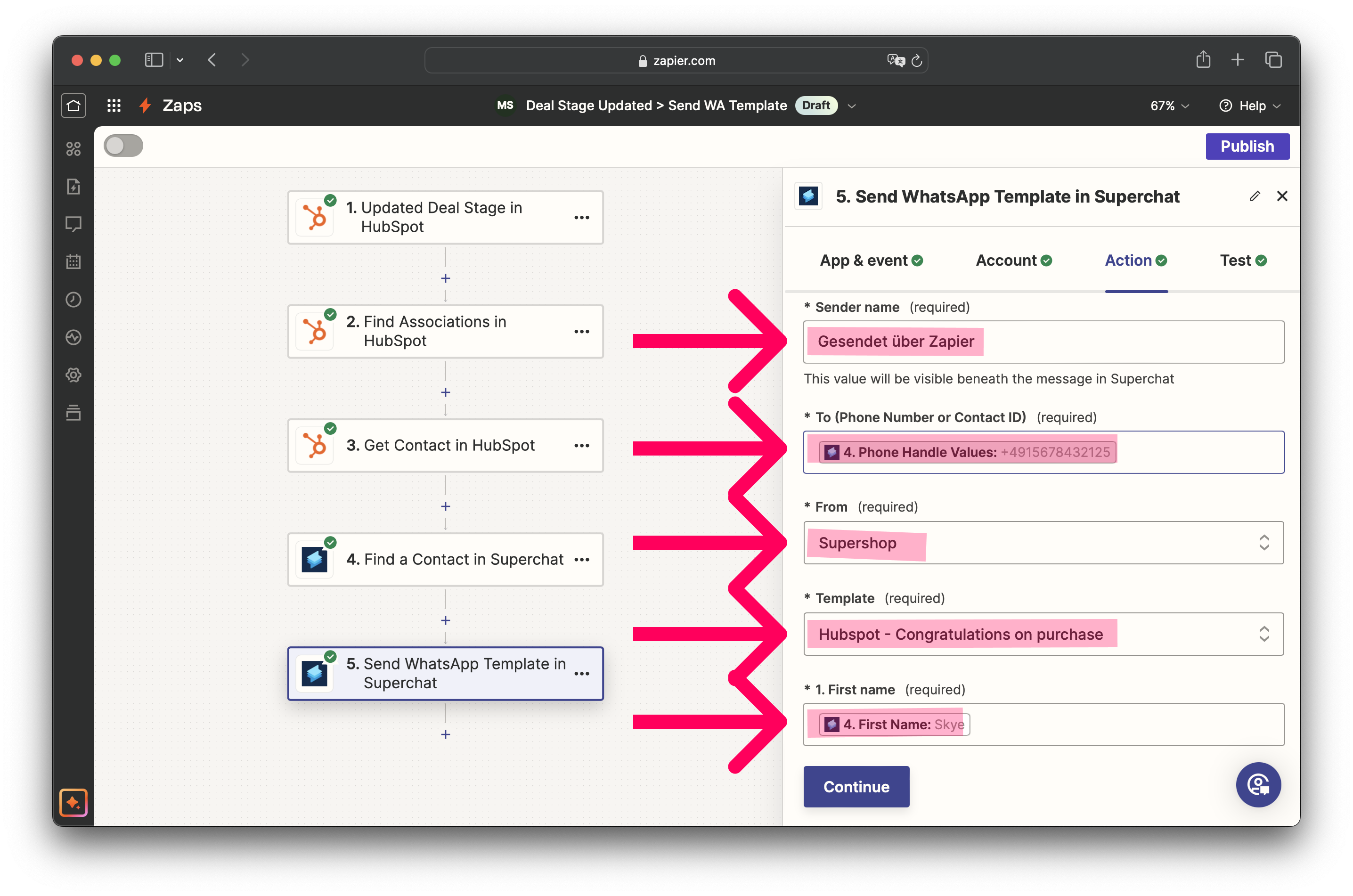
-
Fill out every mandatory field and choose the WhatsApp template you want to send.
-
-
Add a delay in Zapier (to create a new task to check in after 2 days):
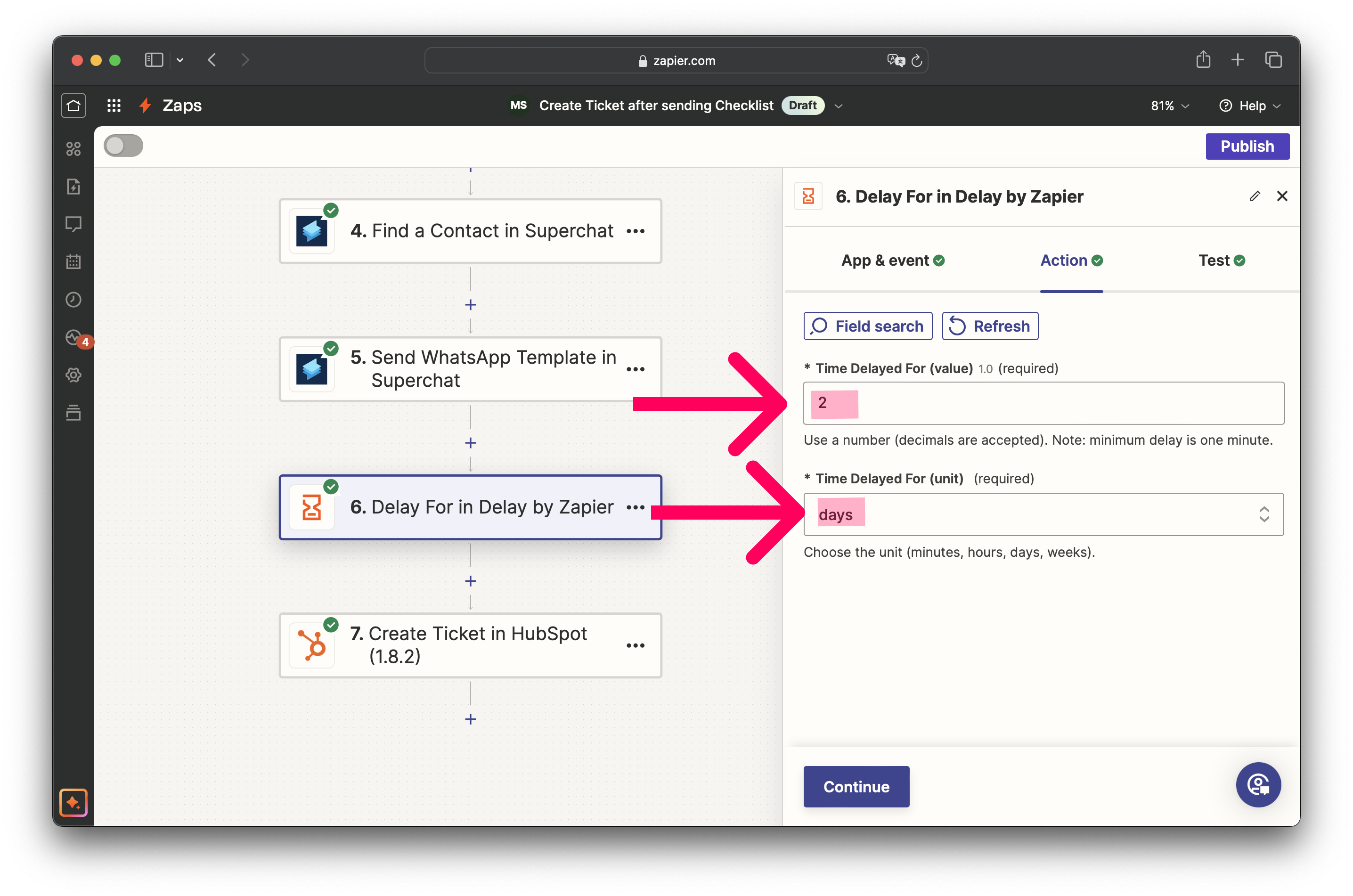
-
Time delayed for: 2 days (you can customize this to your specific needs).
-
-
Add final action: Create Ticket in Hubspot:
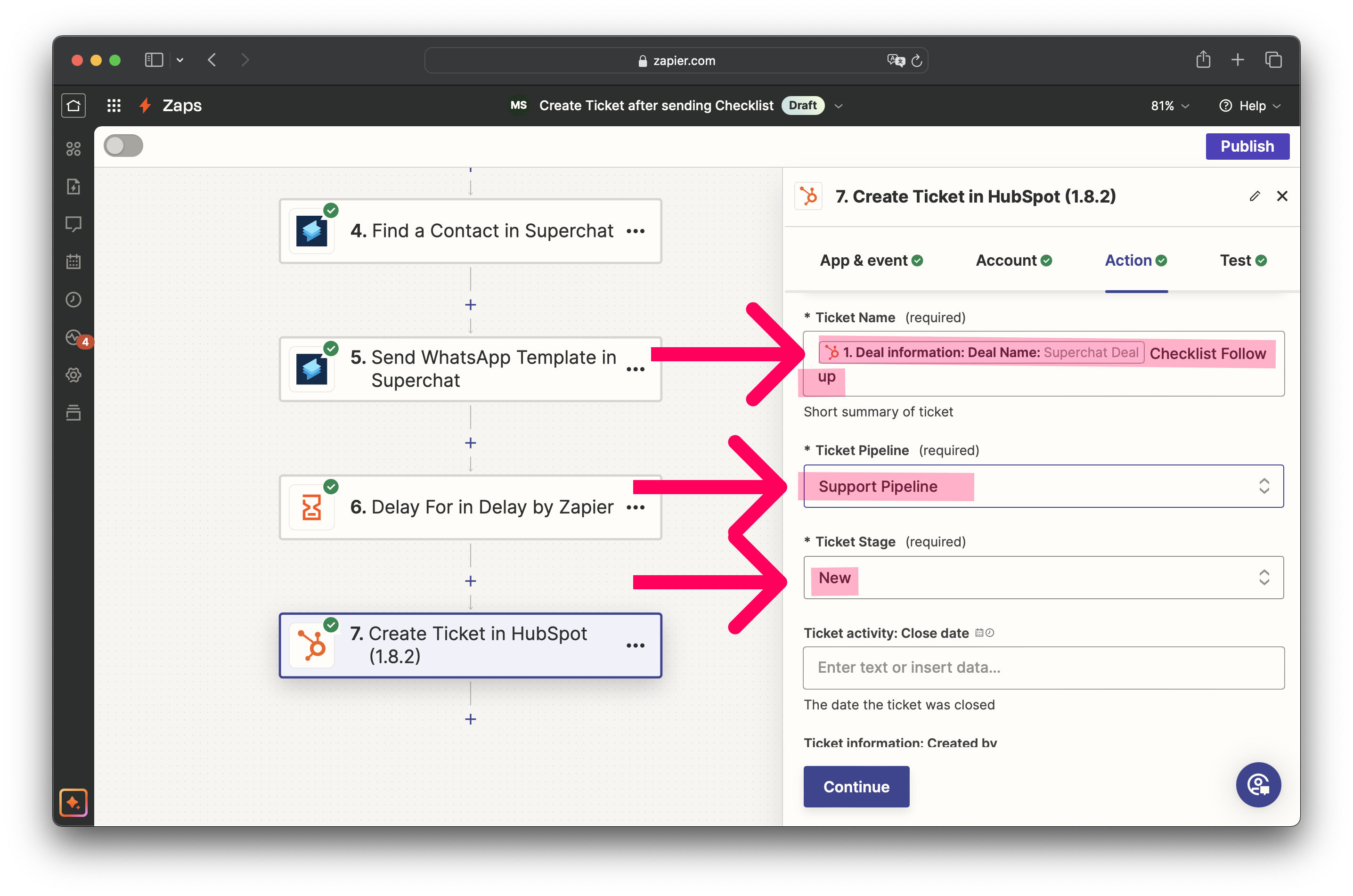
-
Choose the deal information Deal Name as the ticket.
-
Optional: You can also add something custom to the ticket name, as shown in the example (Checklist Follow-up).
-
Personal Consultation & Setup
Seeking assistance to optimise your Superchat processes and ensure everything is professionally set up? Our experts are happy to assess your current procedures and deliver tailored solutions, enabling you to make the most of Superchat’s features.
Simply contact our support team by clicking on the question mark in the top right of Superchat and selecting “Contact Support” to arrange a paid consultation.
Connect & Learn
Become part of our community and start exchanging ideas with industry experts today! We offer the ideal space for you to gather new ideas, make valuable connections, and gain inspiration for your next steps with Superchat.