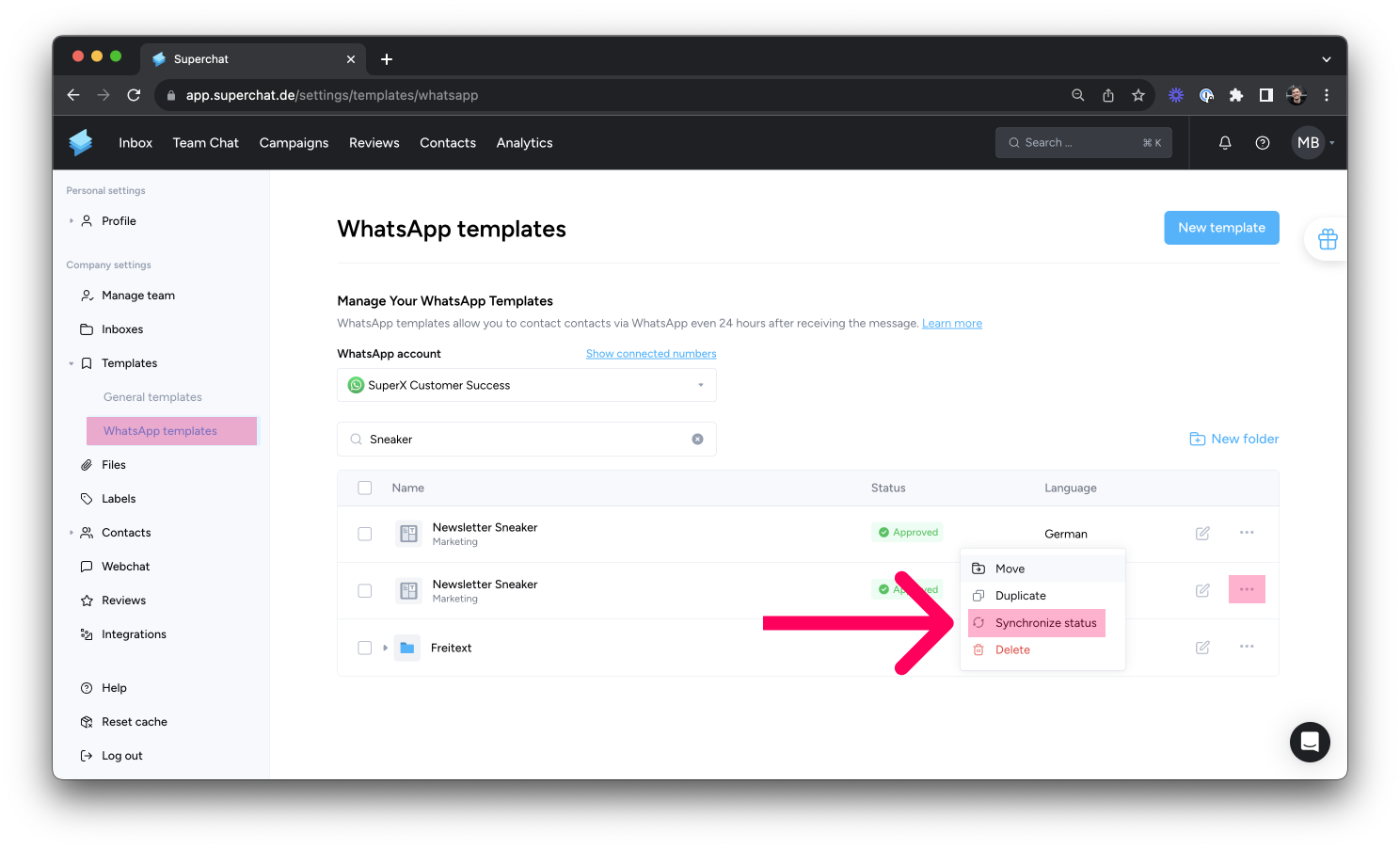WhatsApp Template rejected - Now what?
If you submitted a template that does not pass META's check and got rejected, you can follow these steps to get it approved
Before you can send WhatsApp templates, they must first be approved by Meta.
The checking process can take up to 24 hours.
Reasons for Rejection
Common mistake: The message template is a duplicate of an existing template. If a template is submitted for review that has the same wording in the main text, footer or internal name as an existing template, the duplicate template will be rejected.
-
Variable parameters contain special characters such as #, $ or %.
-
The message template contains content that violates the WhatsApp Commerce Policy
-
The message template contains content that violates WhatsApp's Business Policy
-
Multiple paragraphs following each other
-
Potentially abusive or threatening content, such as threatening a customer with legal action or publicly embarrassing them
-
Too many variables/buttons in relation to the text
-
No space in front of and after emojis
Here's what you can do to get your submission approved 👇
-
Make sure none of the above rejection reasons apply
-
Change the category to Marketing
-
Make small changes to the text of your template in a few places
-
Make sure there are no spelling errors in the template
-
Before resubmitting the template for review, delete the old rejected template
Review via Meta's Account Quality
-
Select the business account under which your WhatsApp number is set
-
Now select the WhatsApp account
-
Then click on Rejected Message Templates
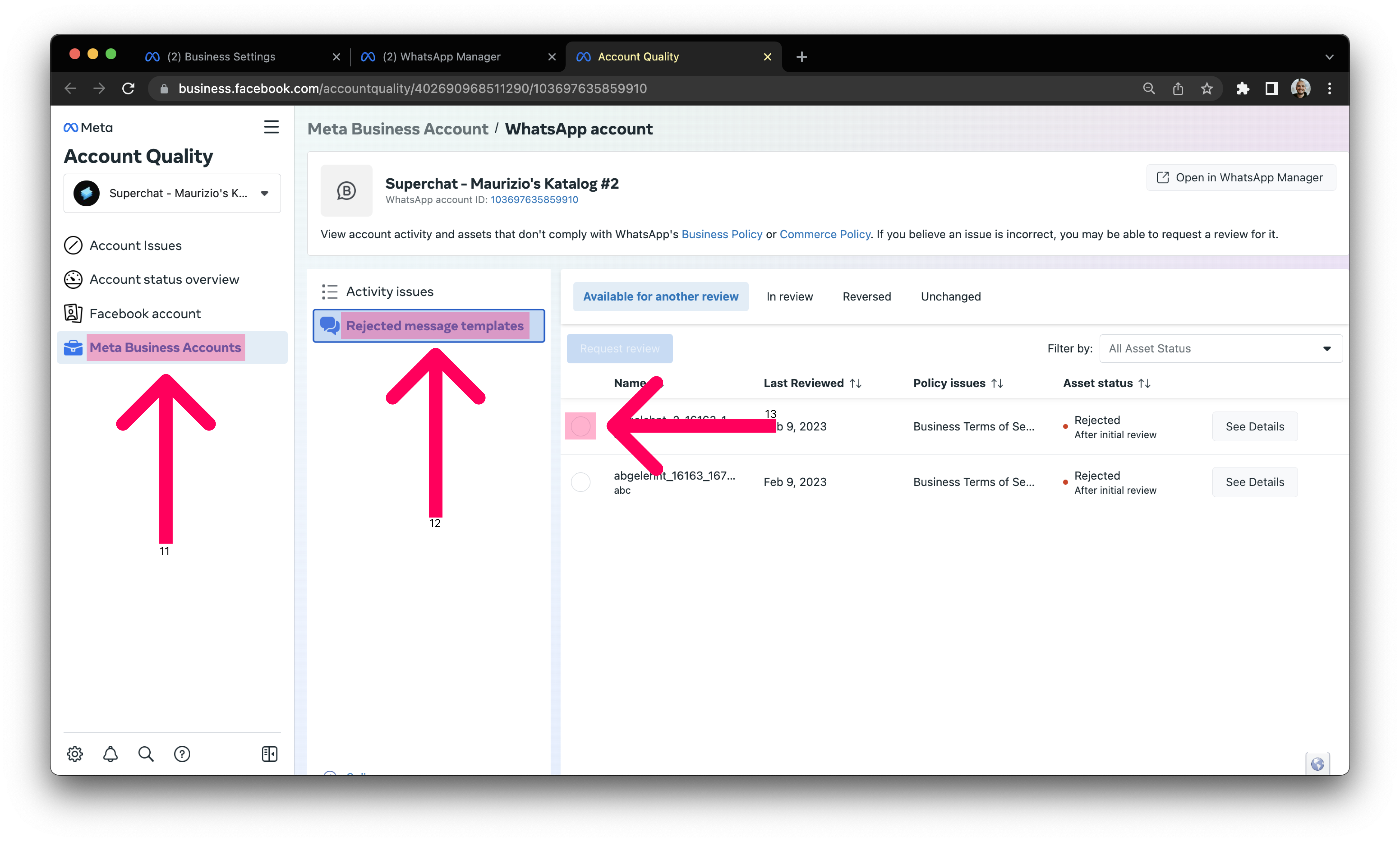
-
Select a reason for the review and submit
Done, you have requested another review! 👏
Sync Status of a WhatsApp template
If you want to know wether a template was approved after the rejection has been challenged or if you want to check the status afterwards, follow these steps:
-
Then navigate to WhatsApp templates on the left
-
Select the desired template and click the three little dots on the right
-
Now click on Synchronize status