Setting up Gmail: How to Connect Gmail Emails with Superchat?
Here's how you can add and link your Gmail email to Superchat to receive emails in Superchat.
Step-by-step guide:
Connecting Gmail with Superchat involves 3 steps:
1. Activate IMAP in Gmail
-
Log in to Gmail
-
Click on Settings in the top right corner
-
Click on See all settings
-
Click on Forwarding & POP/IMAP
-
Click on Enable IMAP
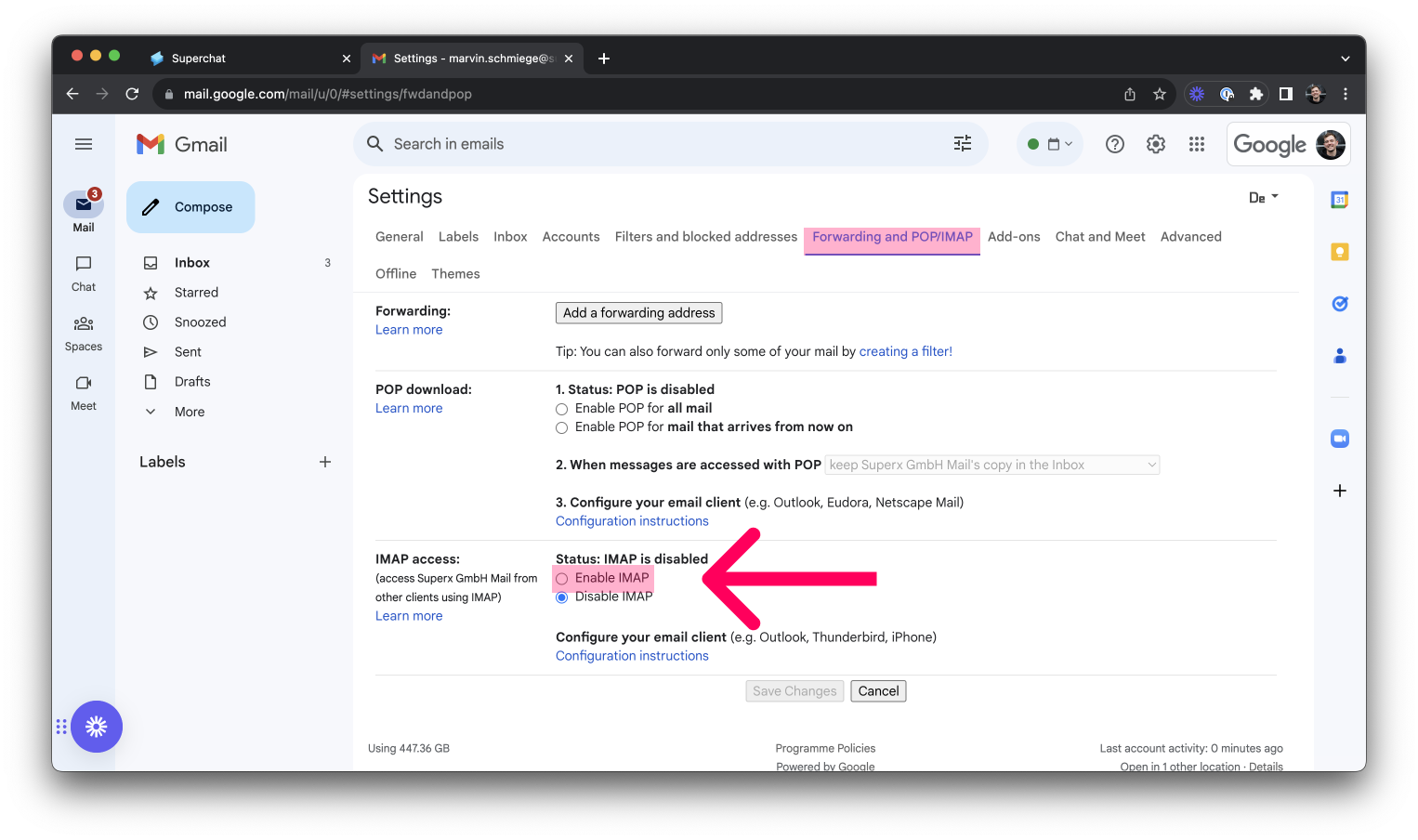
-
Click on Save Changes
IMAP is now enabled 👍
2. Create a Google Account App Password
-
Click on your Google profile
-
Click on Manage your Google Account
-
On the left side, click on Security
-
Scroll down and check if two-step verification is enabled
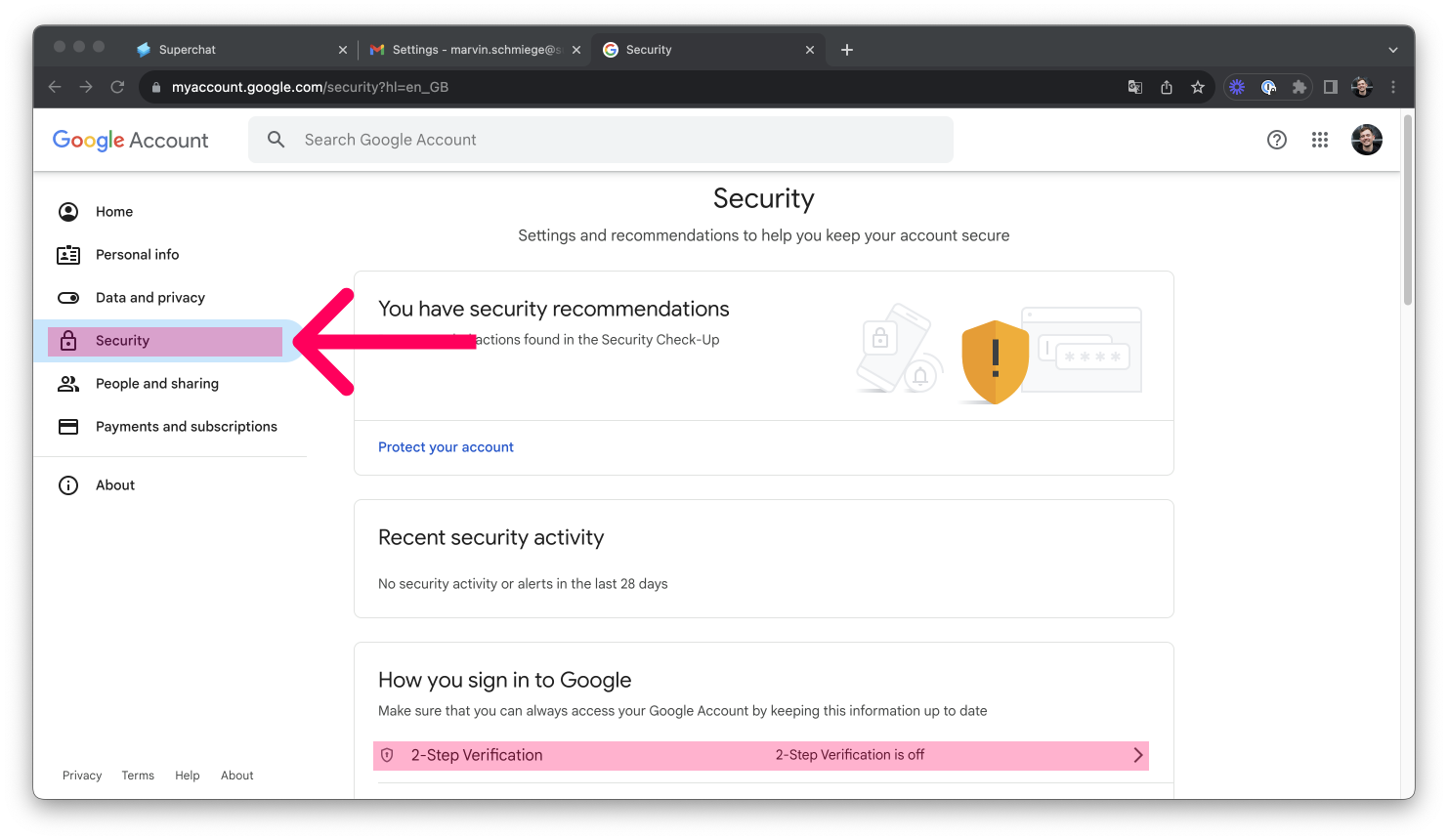
-
If two-step verification is not enabled, click the button, sign in, and enable two-step verification
-
Now, go back one step
-
Click on App passwords
-
Sign in again
-
Now, create a new app password under Other
-
💡Tip: Name the password something like Superchat
-
-
Click on Generate
Save the created password in a secure place 👍
3. Connect Gmail with Superchat
-
In Superchat, go to Settings and then to Inboxes
-
Select the corresponding inbox
-
Click on Add
-
Choose Email
-
Then click on IMAP/SMTP
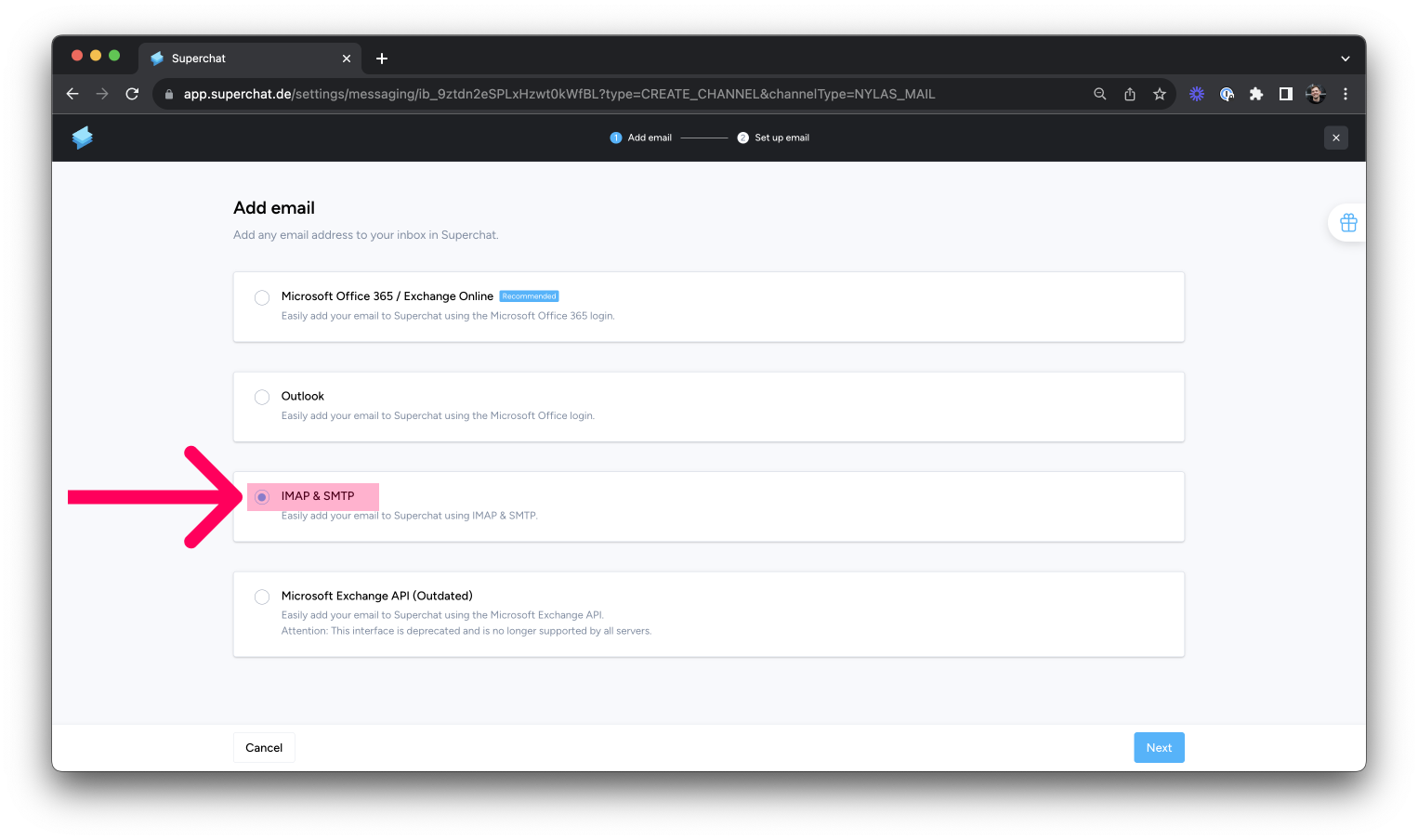
-
Press Save
-
Enter the required information.
-
Enter the App Password for the password
-
Save & done! 👏"