How to create and join Groups
Learn to create and manage Groups in your Team Chat.
Are you collaborating with multiple colleagues on a shared project? Or are you collectively handling requests from specific clients? Do you want to communicate with your team or share information across all departments? Groups are here to make your life easier! By using groups, you have the ability to share information with multiple people in one chat, both privately and publicly. Learn how to create individual groups and what to consider in the process.
Create a Group
-
Log in to Superchat
-
As always, you will now find yourself in the Inbox
-
Click on Team Chat in the top left corner of the top navigation bar
-
Now, click on Create Group to the left
-
Give the group a Name
-
Add a description to inform members what this group is all about (optional)
-
Decide if you want to keep this group private. Other Superchat users can only join closed groups through an invitation and won't see them in the account!
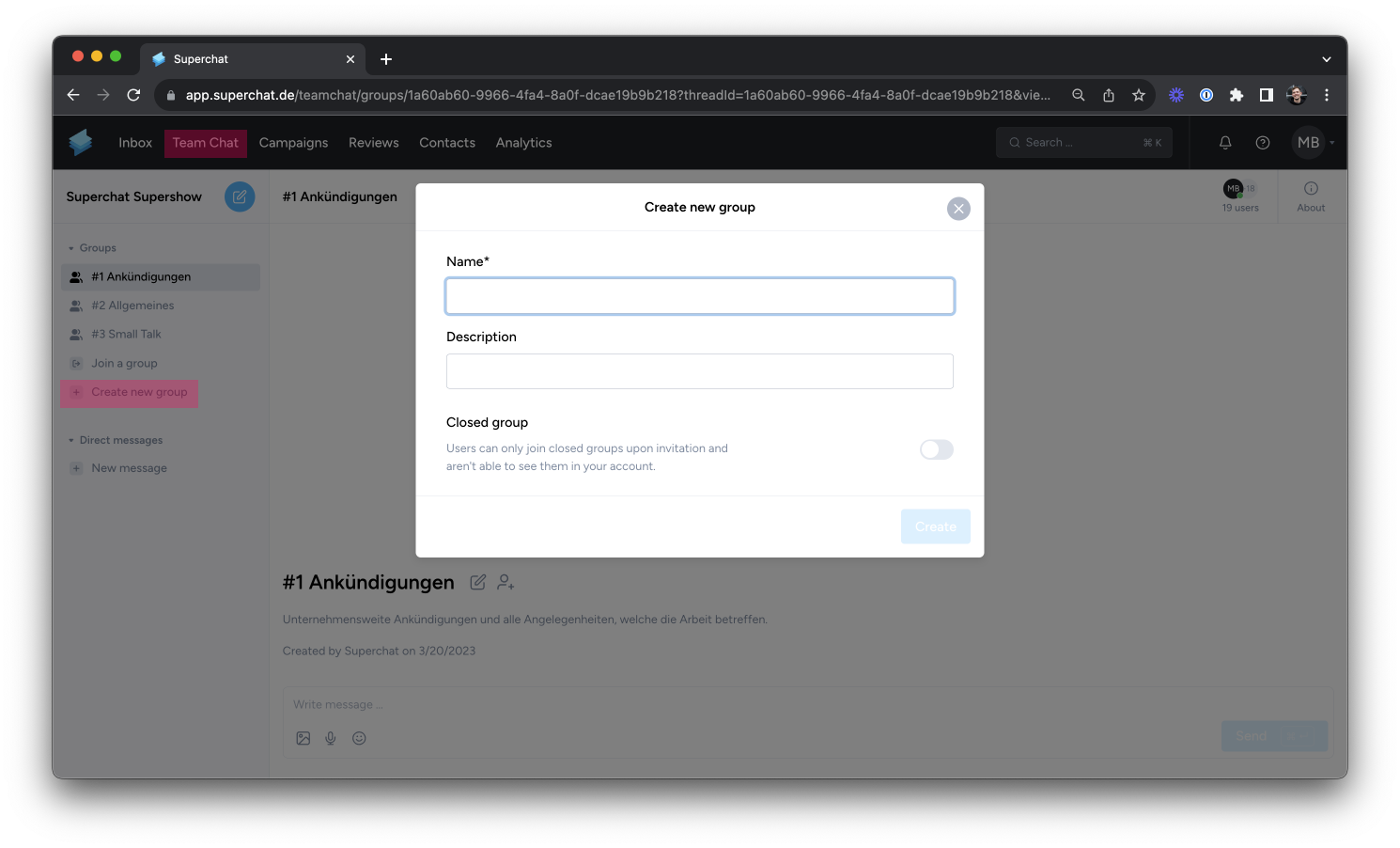
-
Click on Create. Done! 👏
Join a Group
-
To join an existing group, click on Join a Group
-
You will see all (public) groups that you can join without an invitation
-
Choose a group - Well done, you are now a member of a new group!
☝️ Can't find the desired group? You might not have access. Check out the Team Chat permissions here for more information.