Get Started: Labels
Getting started with labels. What are labels? How do they function? How do I create and use my own?
Übersicht:
1. What are Labels? What is their function?
Labels are markers that can be attached to conversations in Superchat. Labels help categorize and better organize conversations. They are visible to all employees who have access to the conversation and thus allow to give brief information about a conversation without having to open it.
2. How do I create Labels?
-
Click on your initials in the top right corner and open Settings
-
Navigate to Labels on the left hand side
-
Click on New label
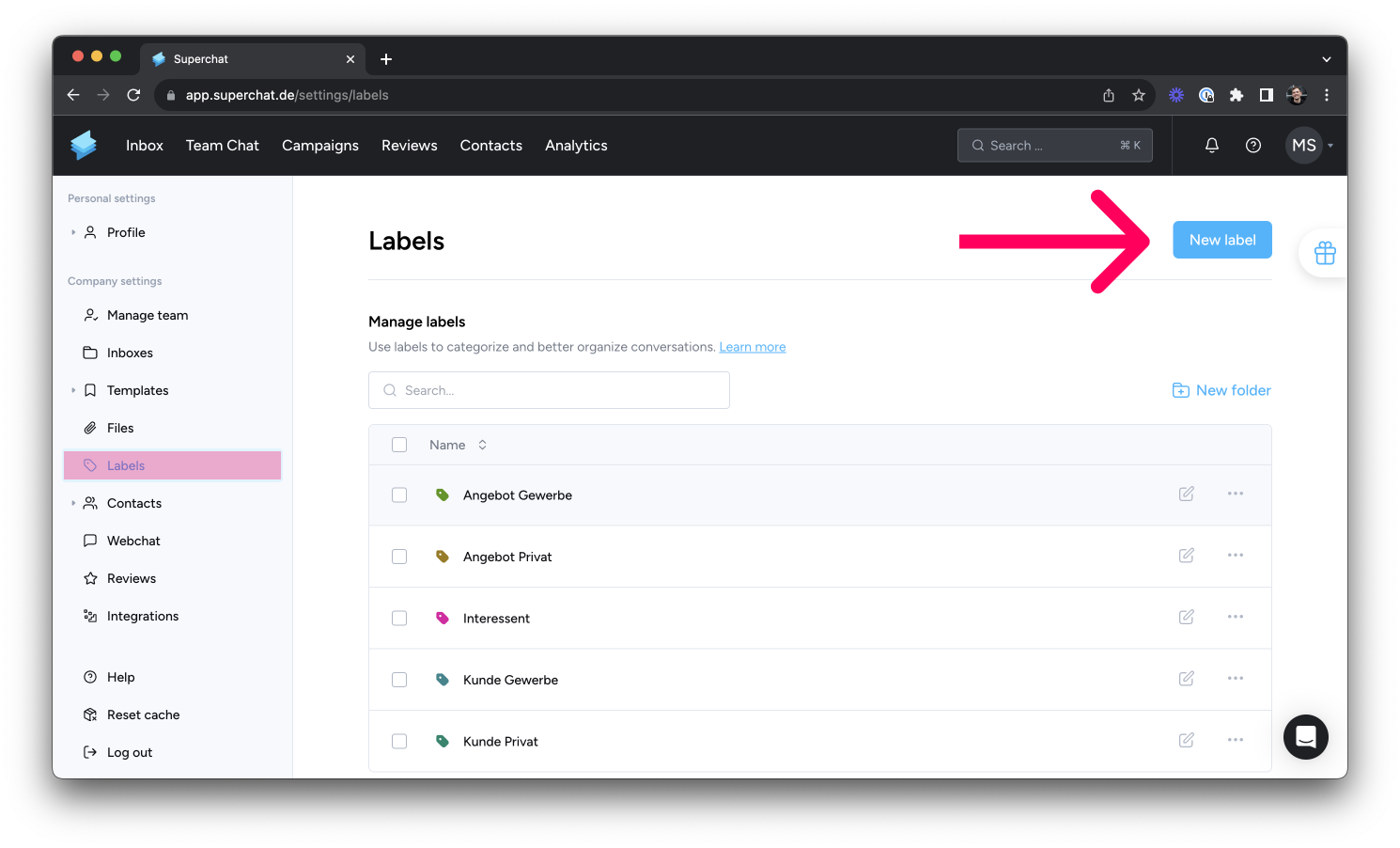
-
Choose a name and color for the label. Done! 👏
Test out the new label by attaching it to a conversation.
💡 Hint: Create folders to organize your labels easily.
3. How do I use Labels in conversations?
-
Pick a Conversation in your Superchat inbox
-
Click on the Labels icon in the upper right corner to attach a label of your choice.
You should now see your added label in the preview on the left.
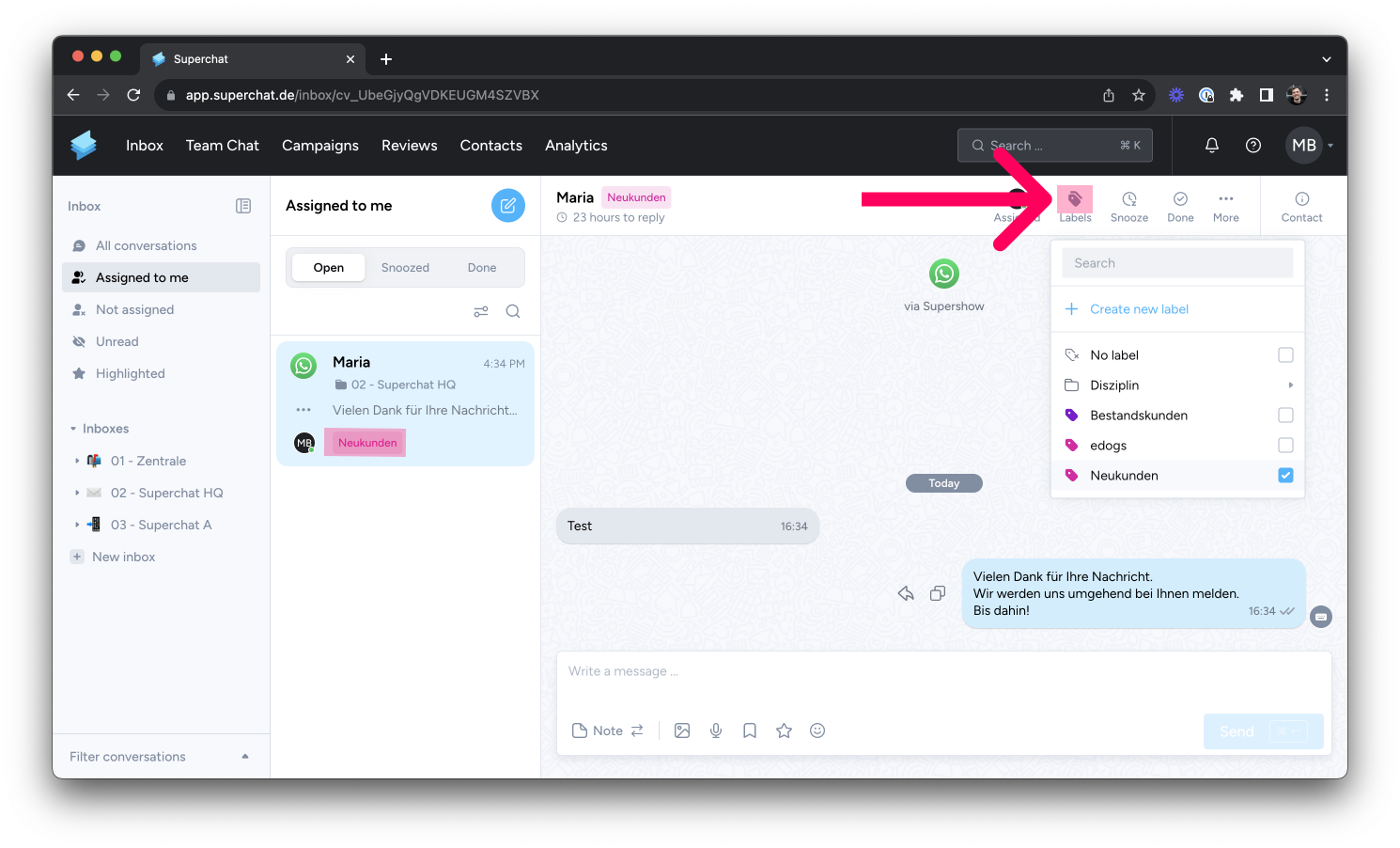
4. Use Cases for Labels
A common use case for labels is marking conversations by priority:
-
"Low Priority"
-
"High Priority"
For more user examples that might help you categorize and organize conversations, feel free to read through our article 👉 5 examples of how to use labels