Connect Superchat Automations with Make
Learn how to seamlessly connect Superchat Automations with Make using webhooks..
You would like to send data from Superchat Automations directly to your Make scenario? No problem; in this guide we show you how to set up the connection between Superchat Automations and Make in a few simple steps.
In the following, we walk you through the process of setting up a connection between Superchat Automations and Make in three simple steps:
-
Setting up a webhook trigger in Make
-
Defining the variables of the webhook in Superchat
-
Testing the webhook in Make and Superchat
Setting up a webhook trigger in Make
-
Click on "Create a new scenario" or click on "Add another module" in Make.
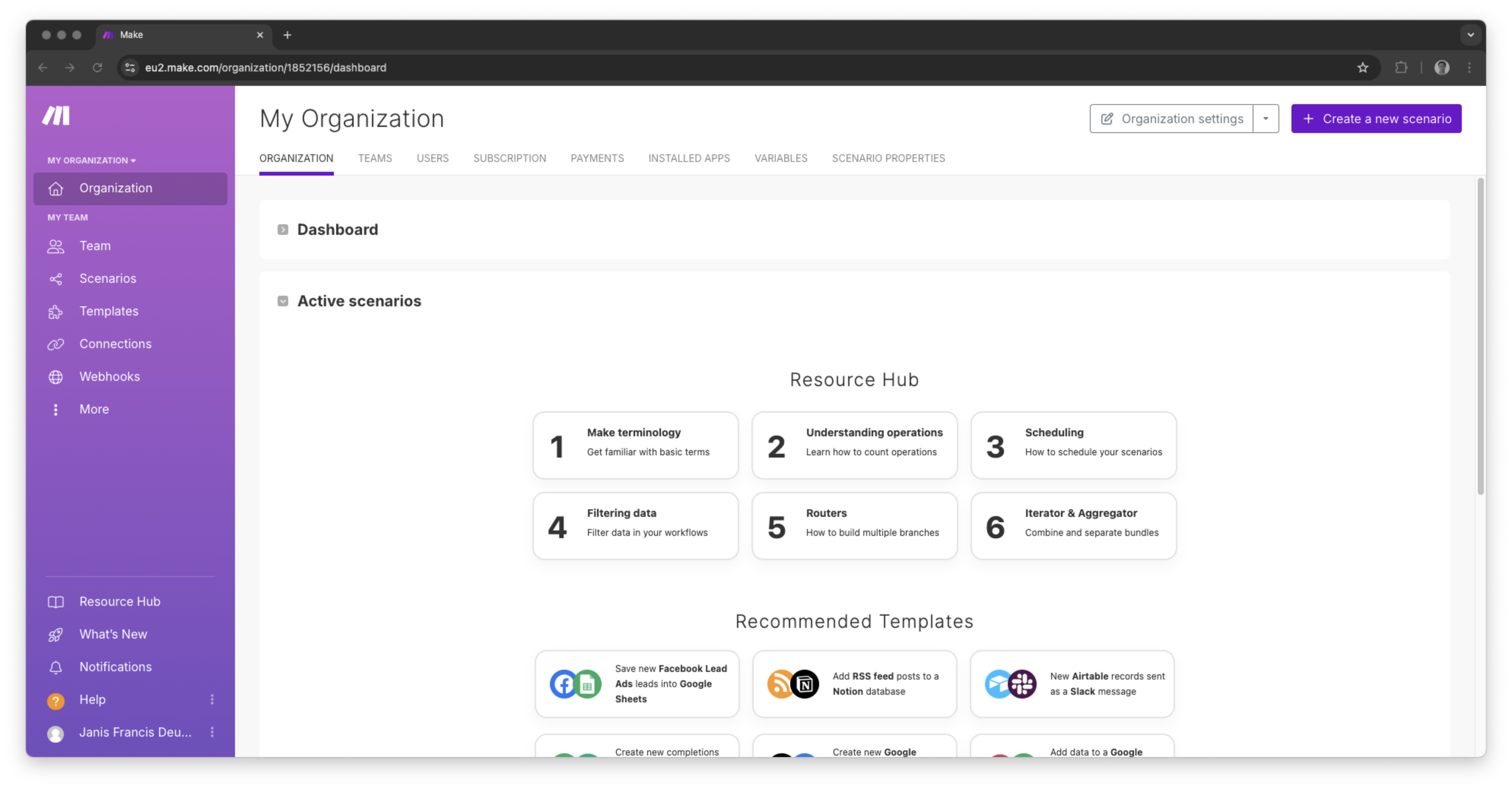
-
Search "Webhook" and select "Custom webhook" to start setting up the webhook.
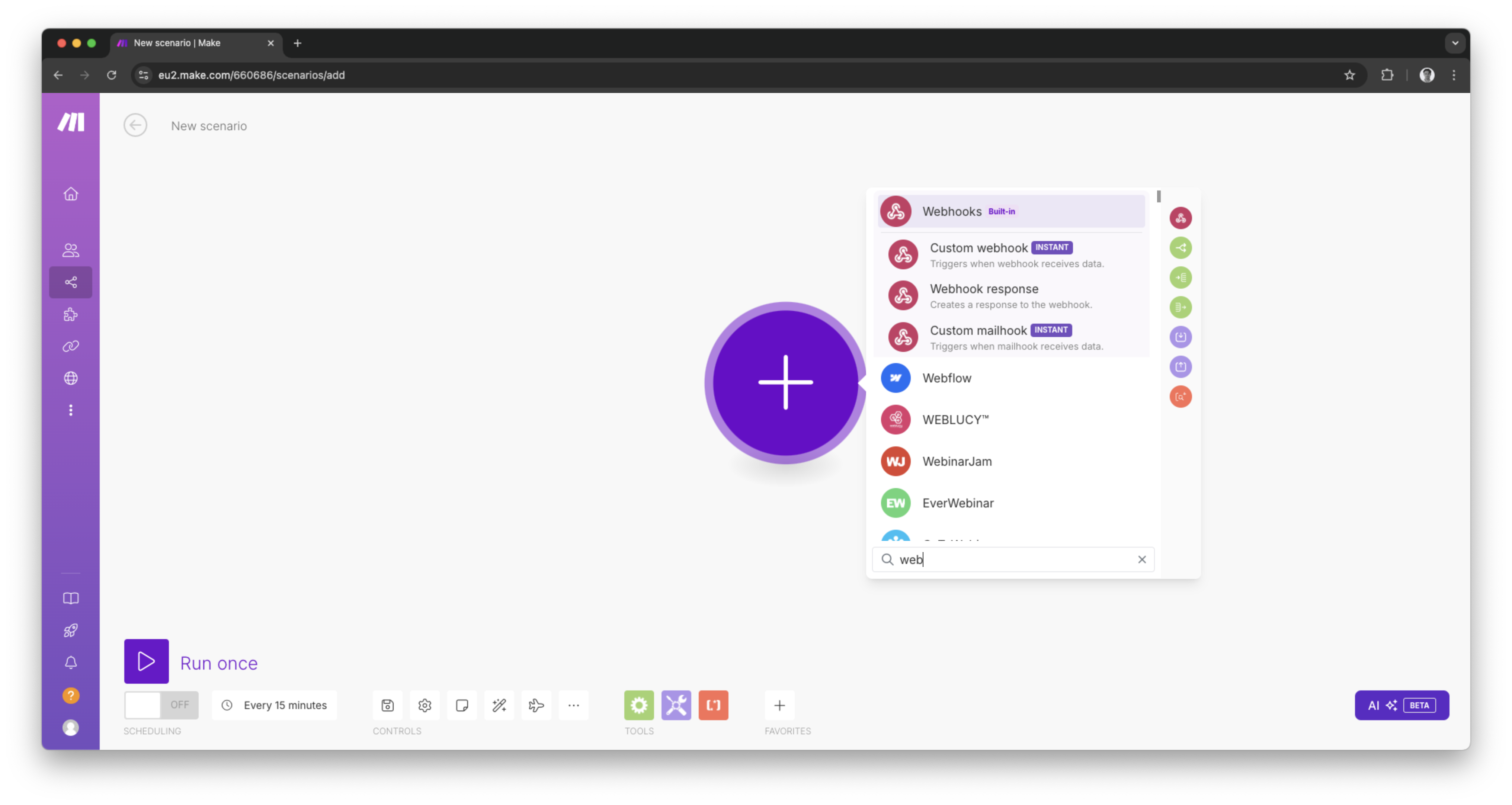
-
Click on "Create a webhook" to generate the webhook URL required in Superchat.
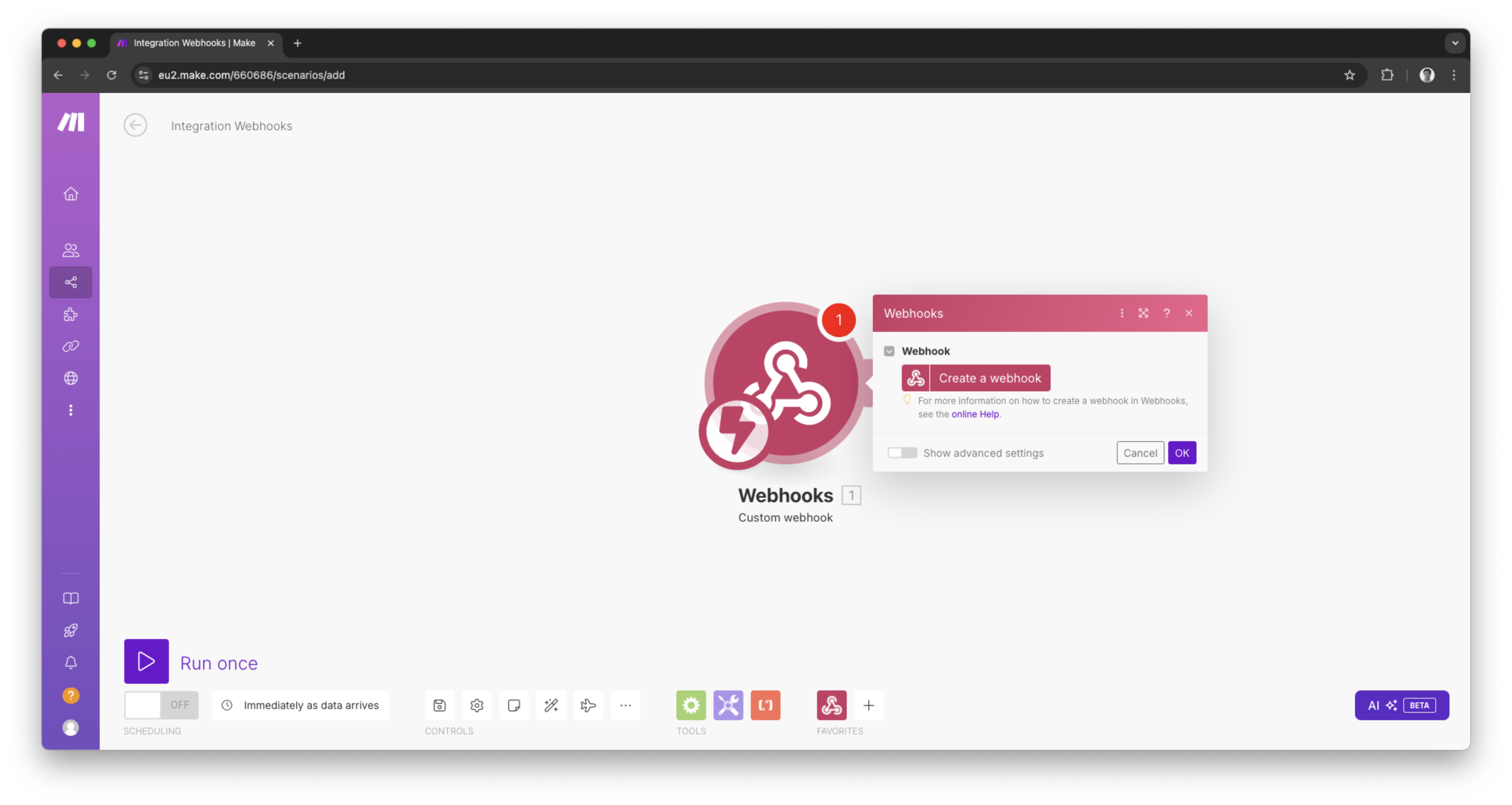
-
Click on "Copy address to clipboard" and proceed back to Superchat.
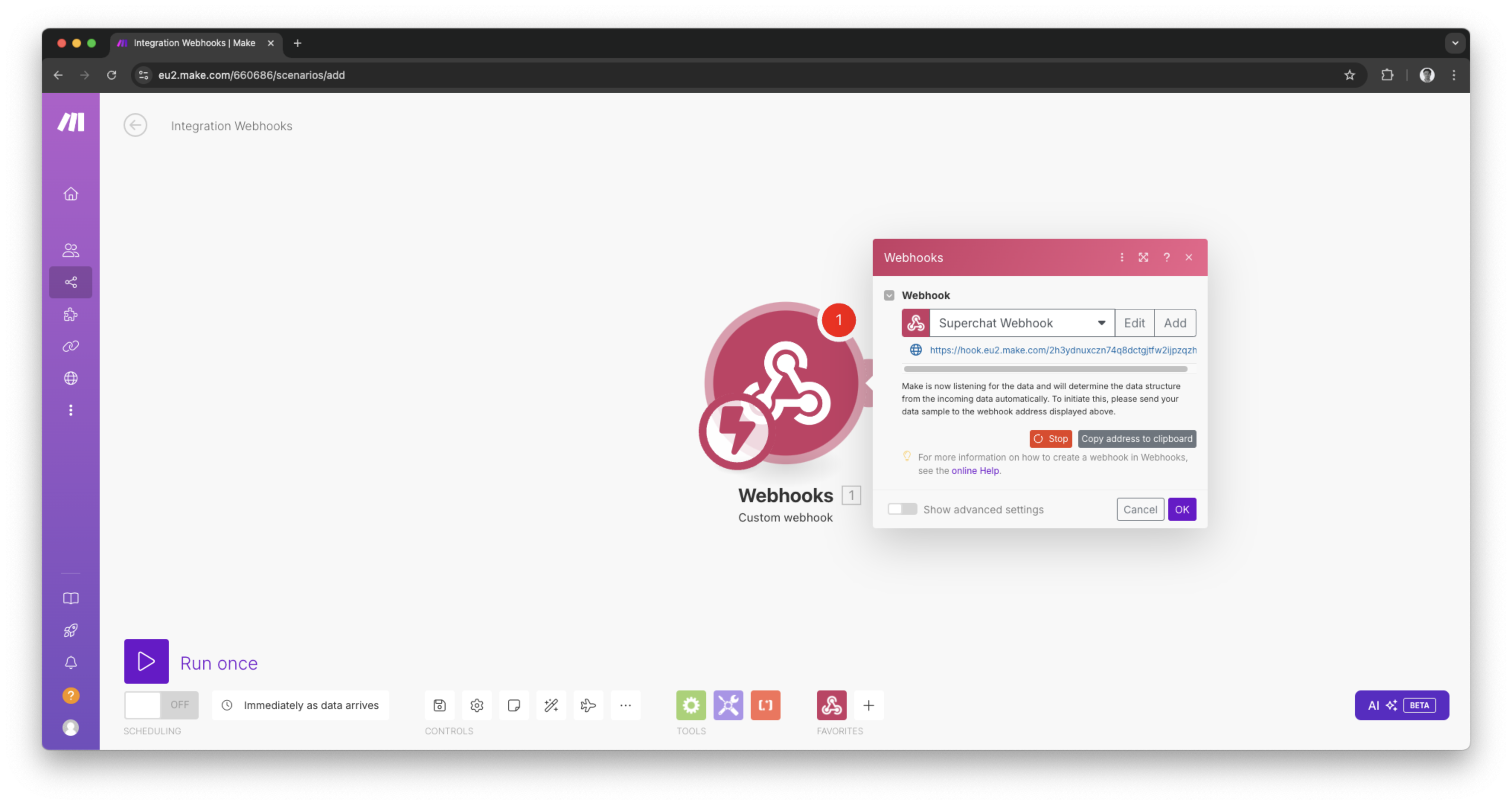
Defining the variables of the webhook in Superchat
-
Add a new step to your automation, scroll down to integrations and select "Make".
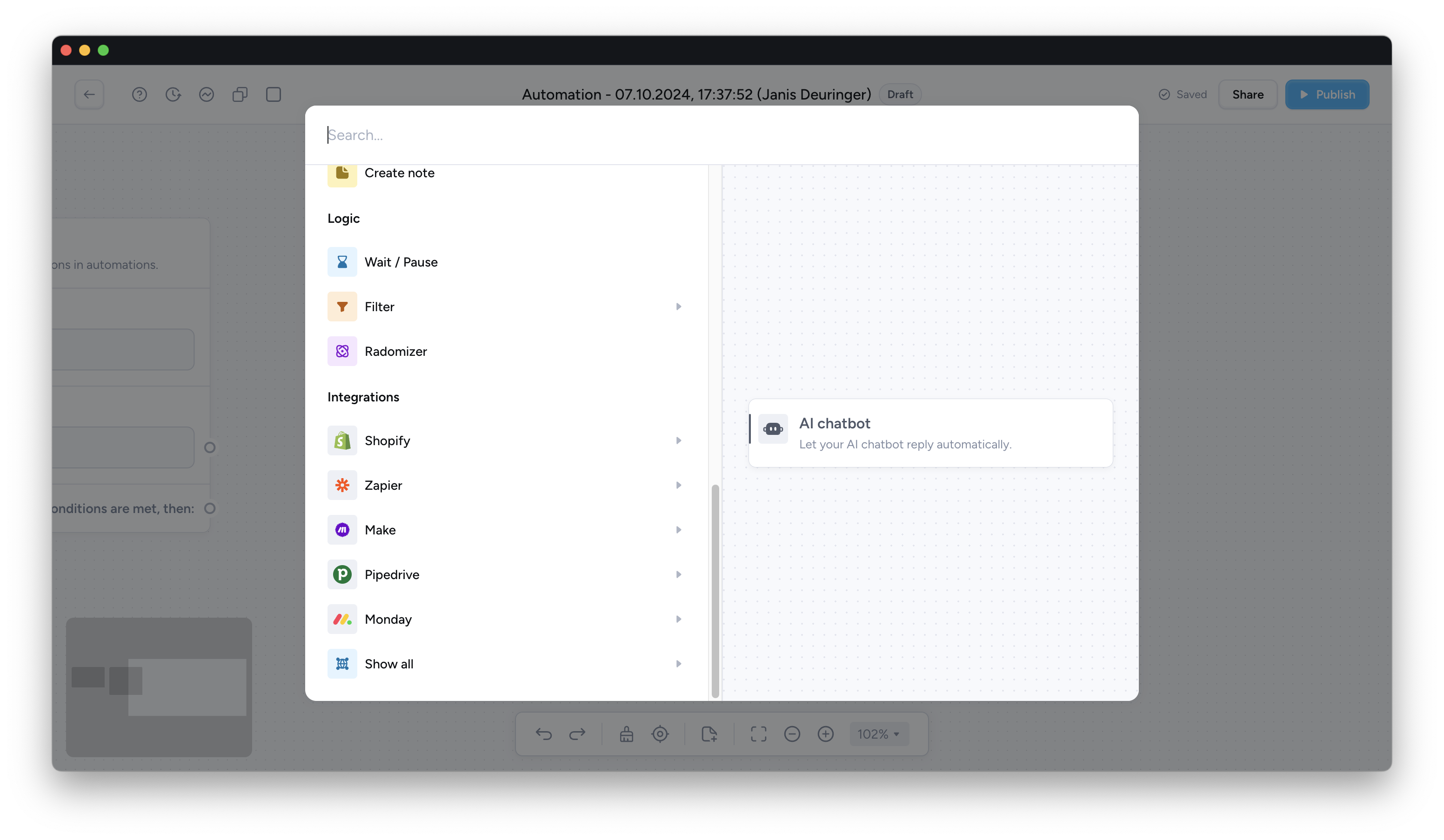
-
Click on "Start a scenario" to proceed setting up the Make webhook in Superchat.
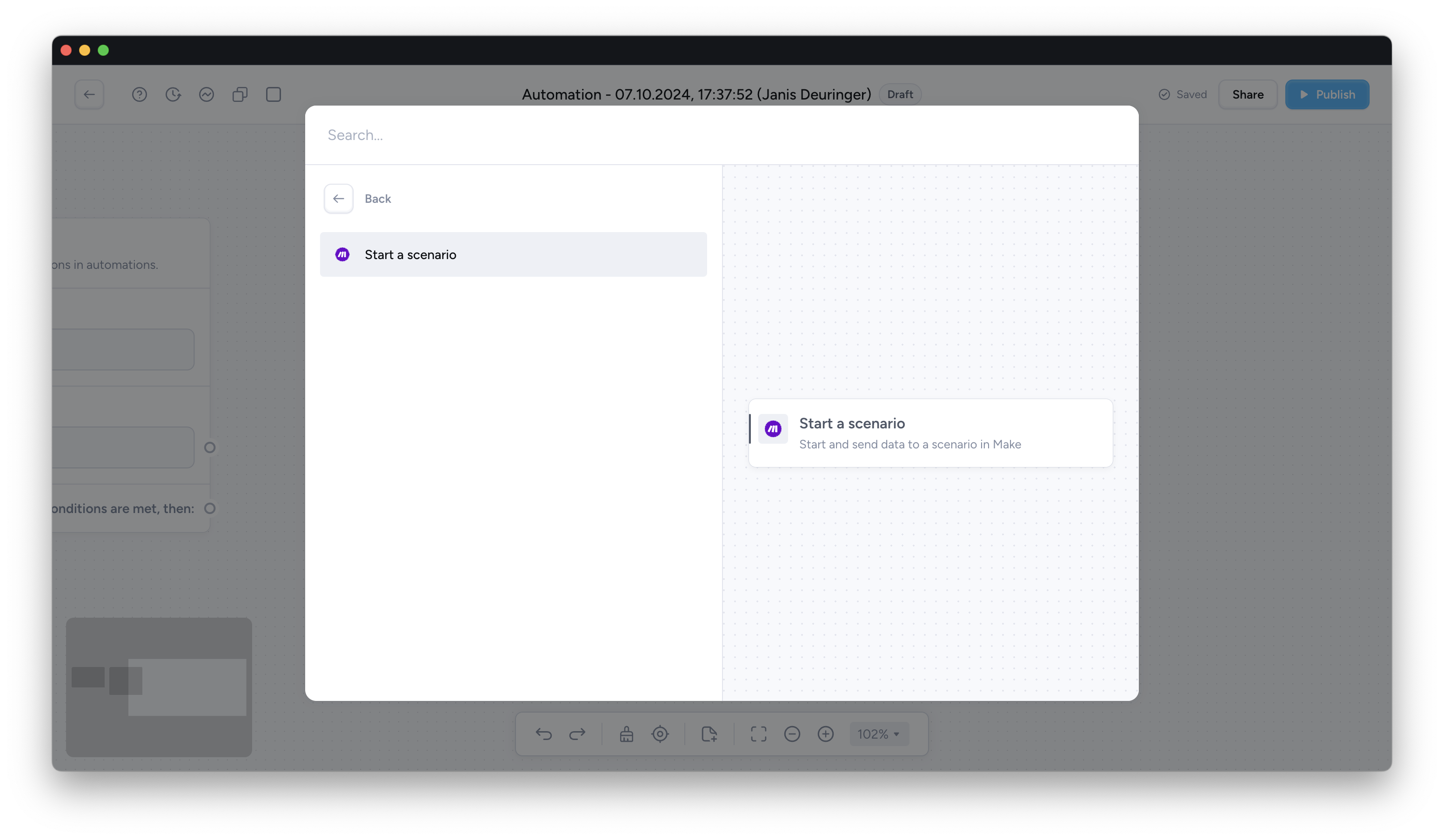
-
Expand / Click the grey container at the top of the sidebar to adjust the URL.
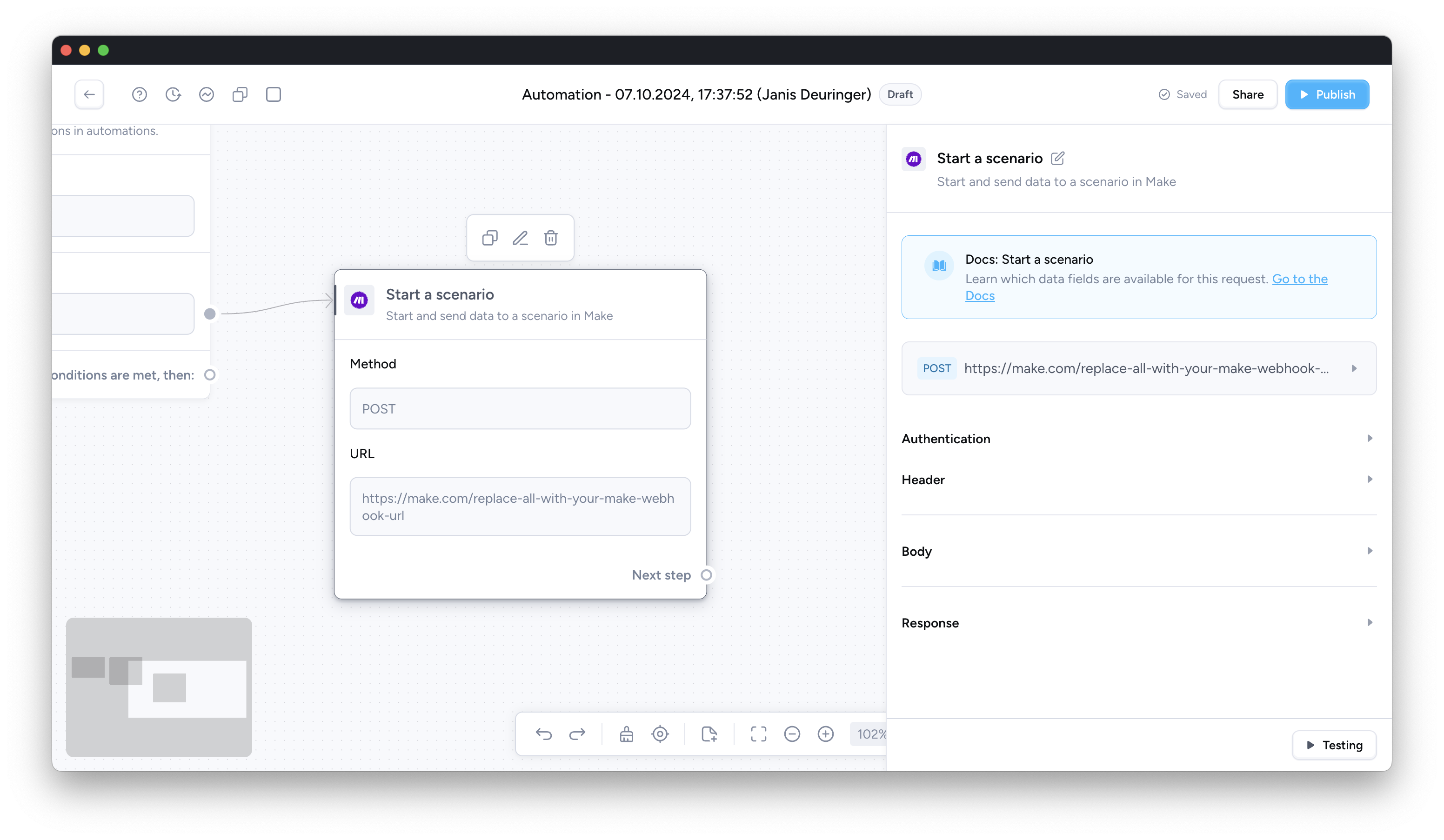
-
Paste the URL copied previously in Make into the URL field in Superchat.
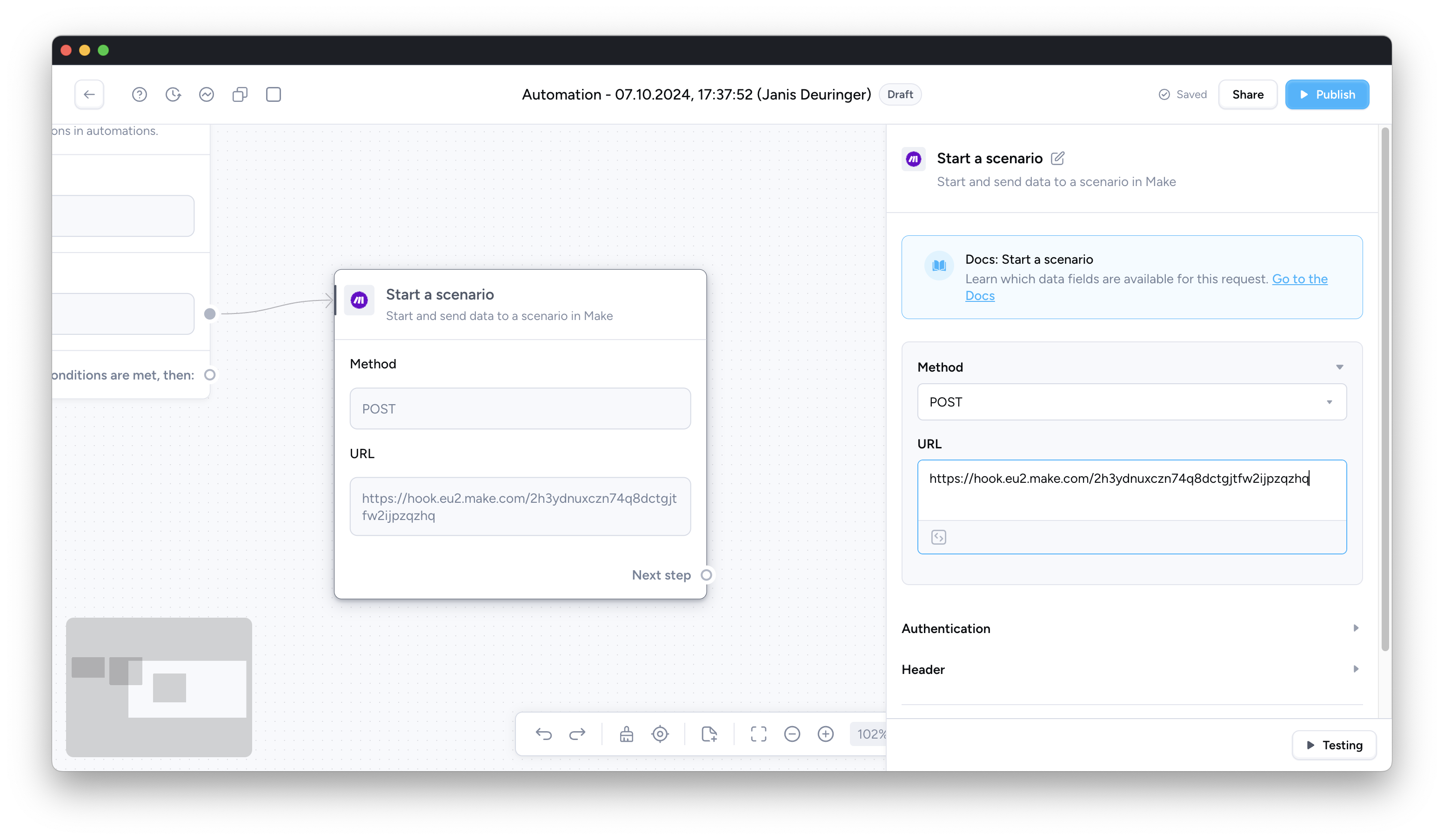
-
Scroll down to "Body" and begin to define the name of the variables. The values in the name column will define the field names in Make.
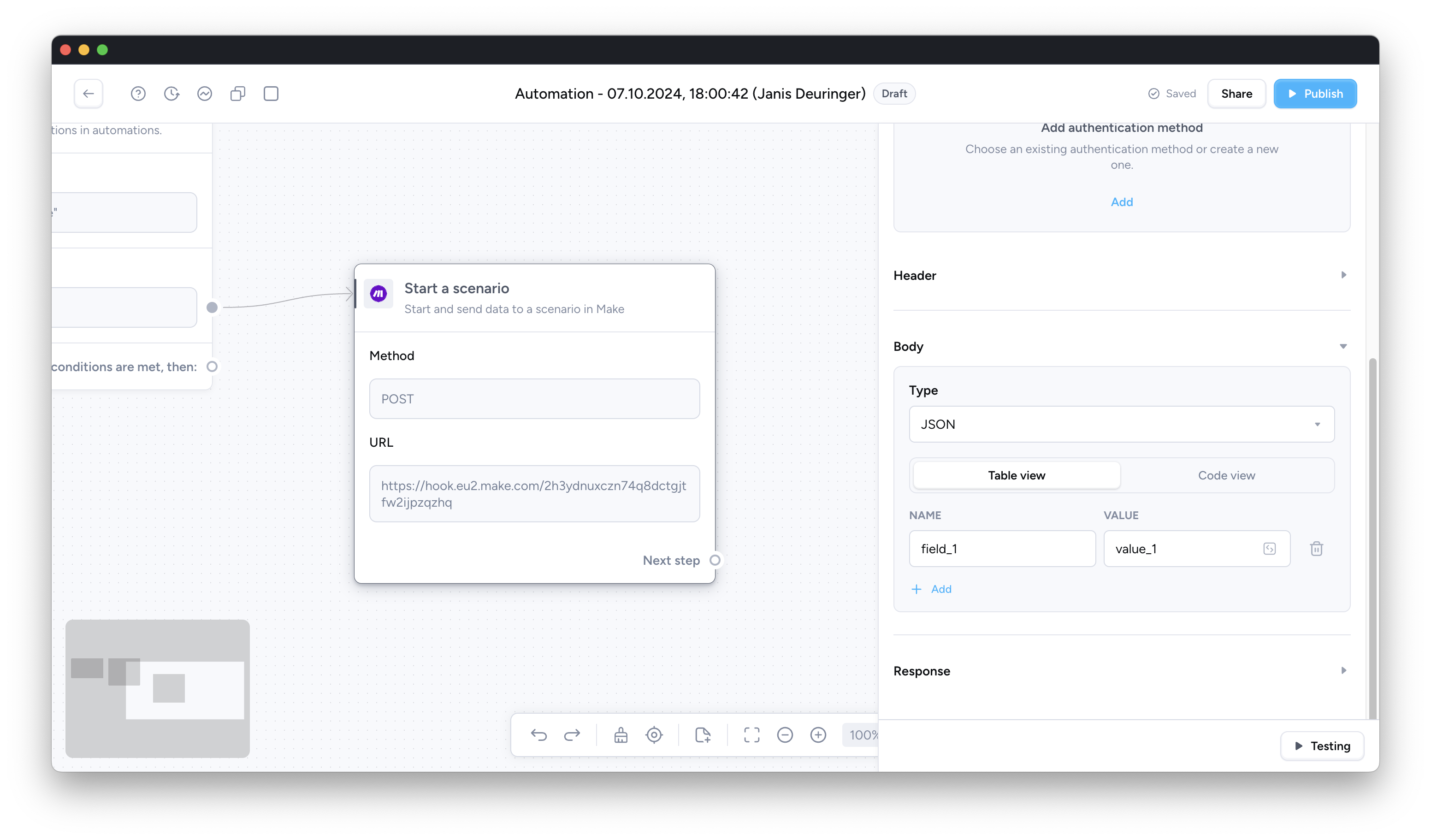
-
Add or map the values that should be sent to Make. If you want to add fields from your automation such as contact attribute values, contact replies and many more fields, click on the module icon in the respective value field and select the corresponding variables.
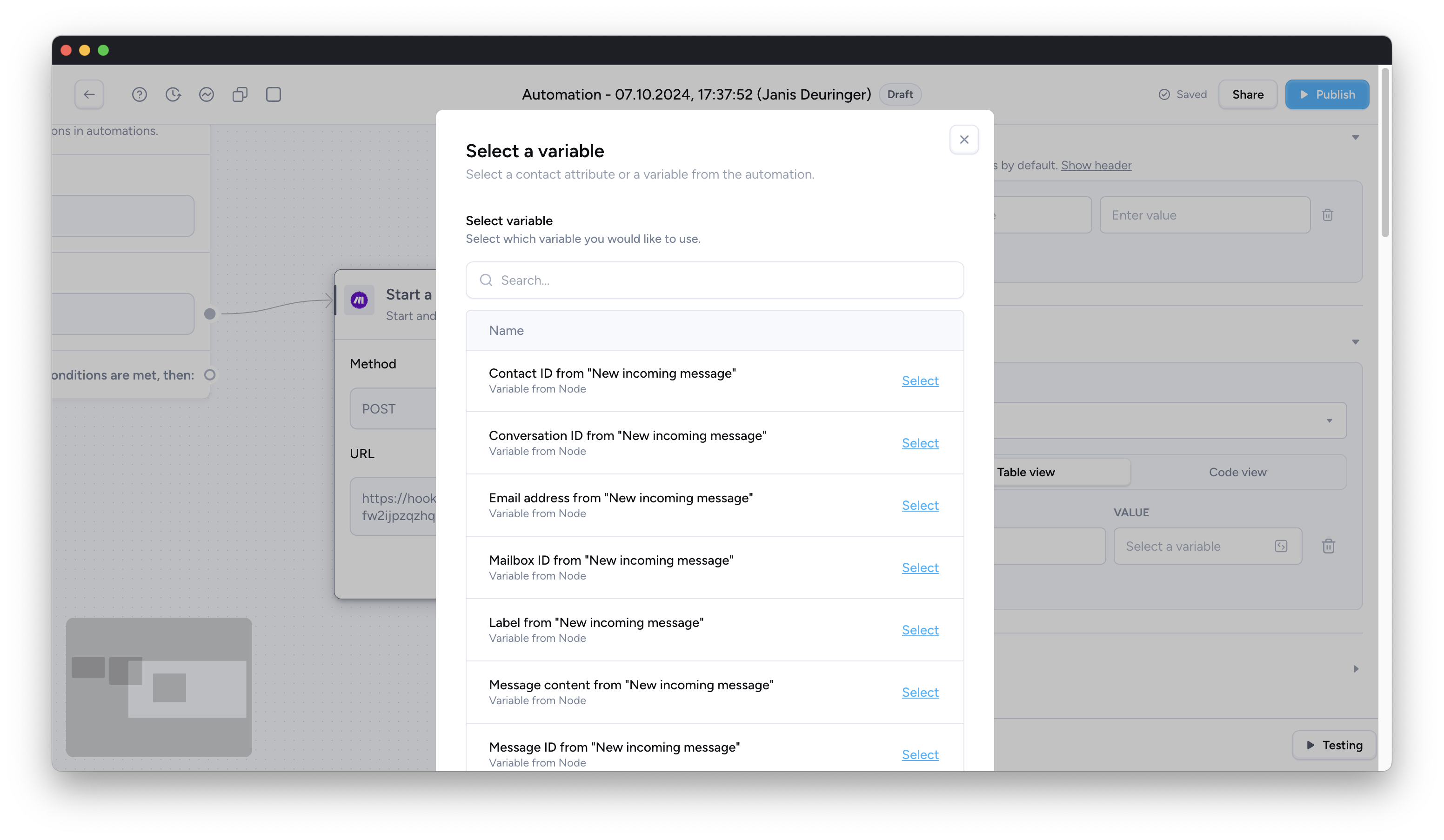
-
Repeat the process until all relevant variables are mapped to a name.
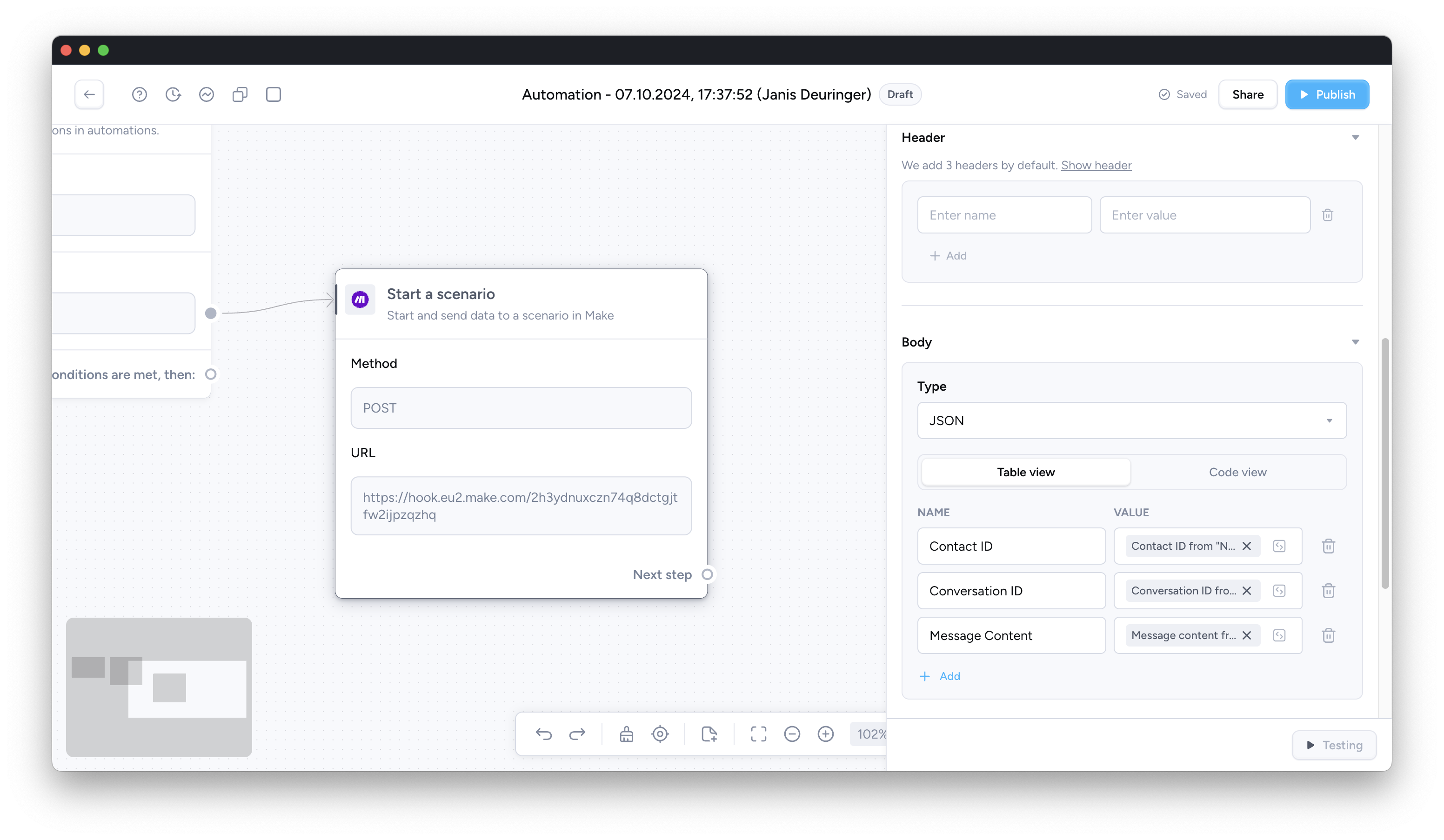
-
Enter test variables to be able to test the functionality of your Make webhook.
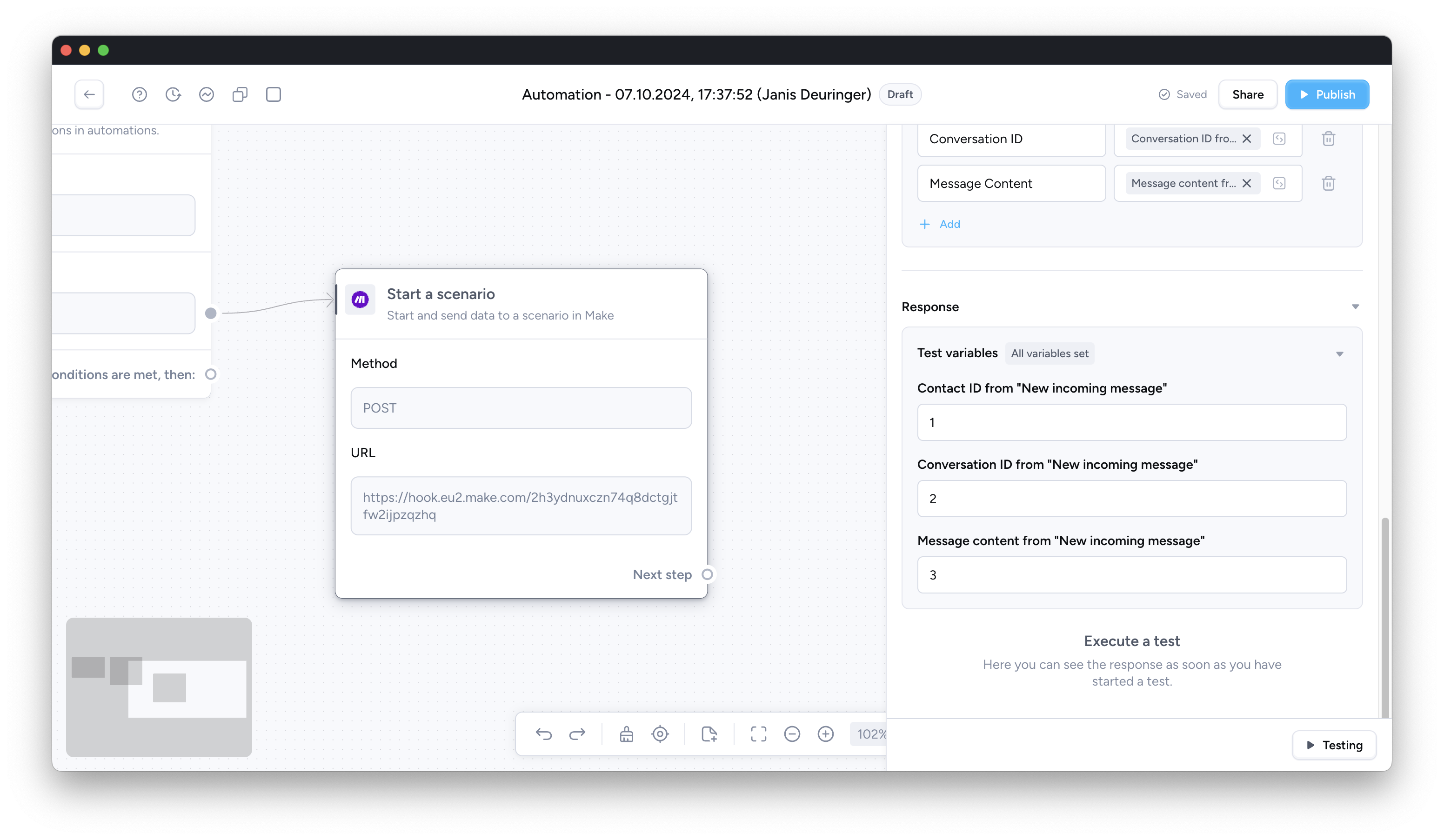
Testing the connection from Superchat Automations to Make
-
Click on "Run once" to active the Make webhook for testing.
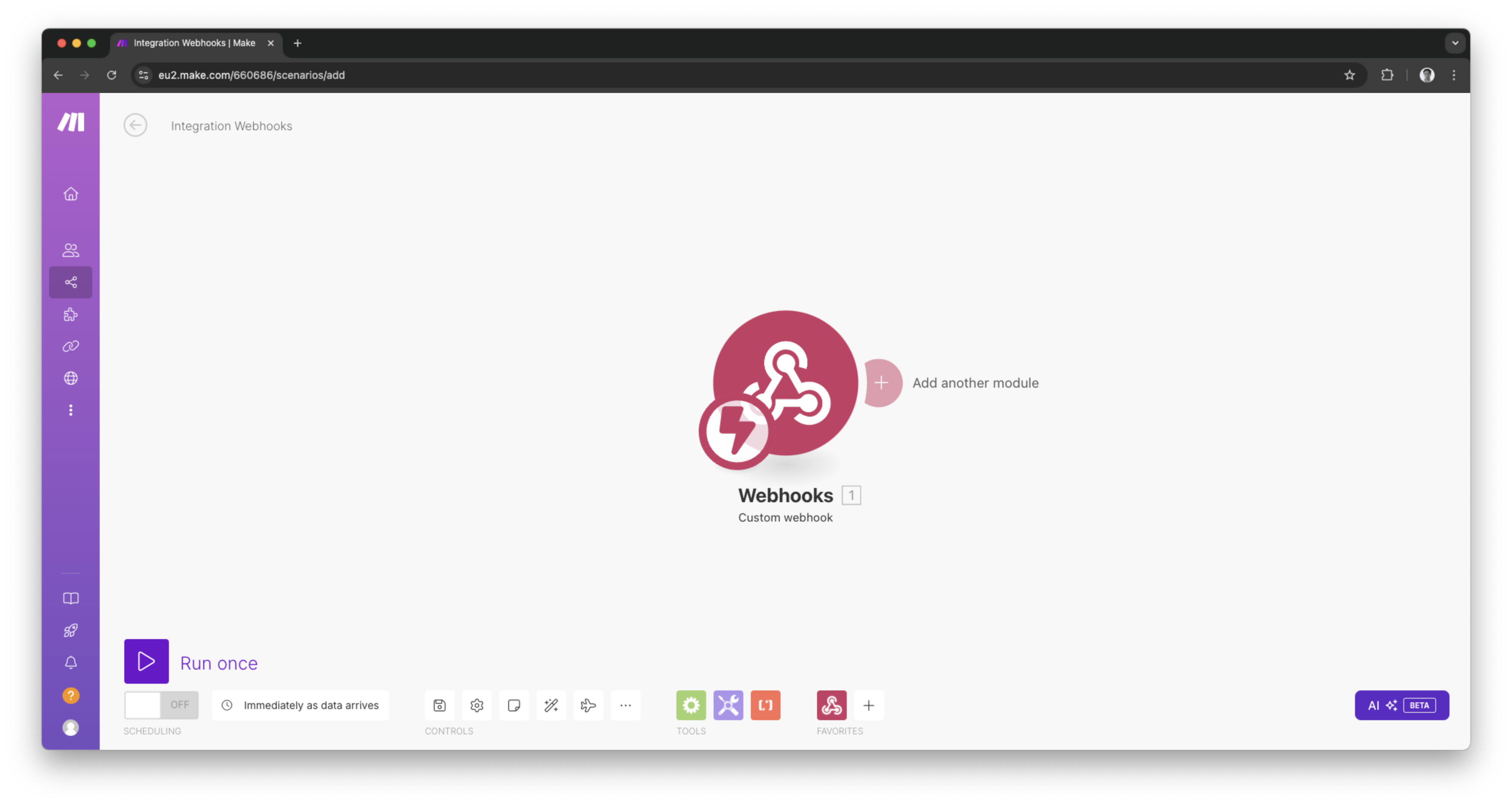
-
In your Superchat Automation click on "Testing" to send a test request to Make. Please make sure that your Make scenario is listening for incoming webhooks.
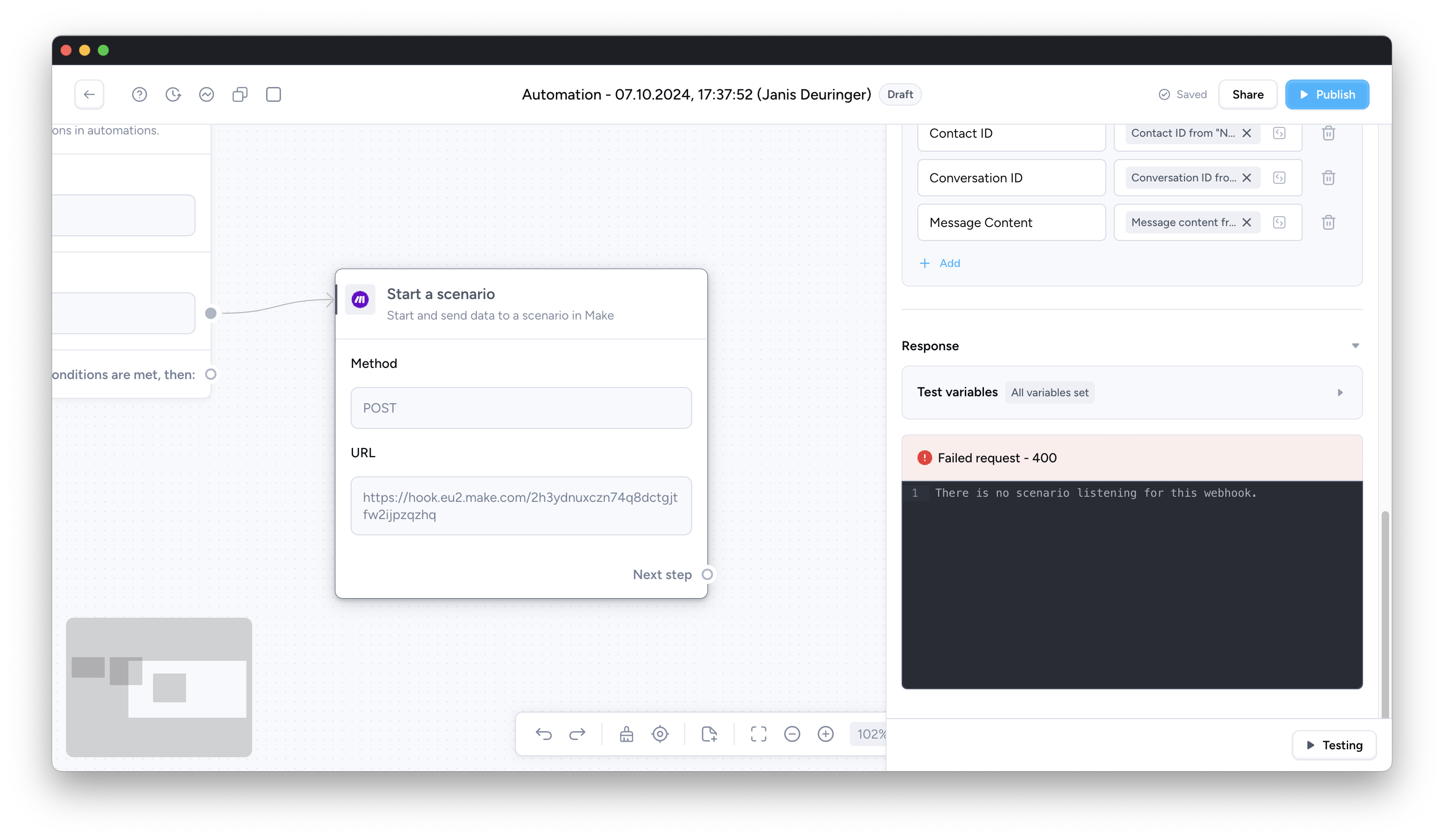
-
Control whether the output was well received and correctly mapped.
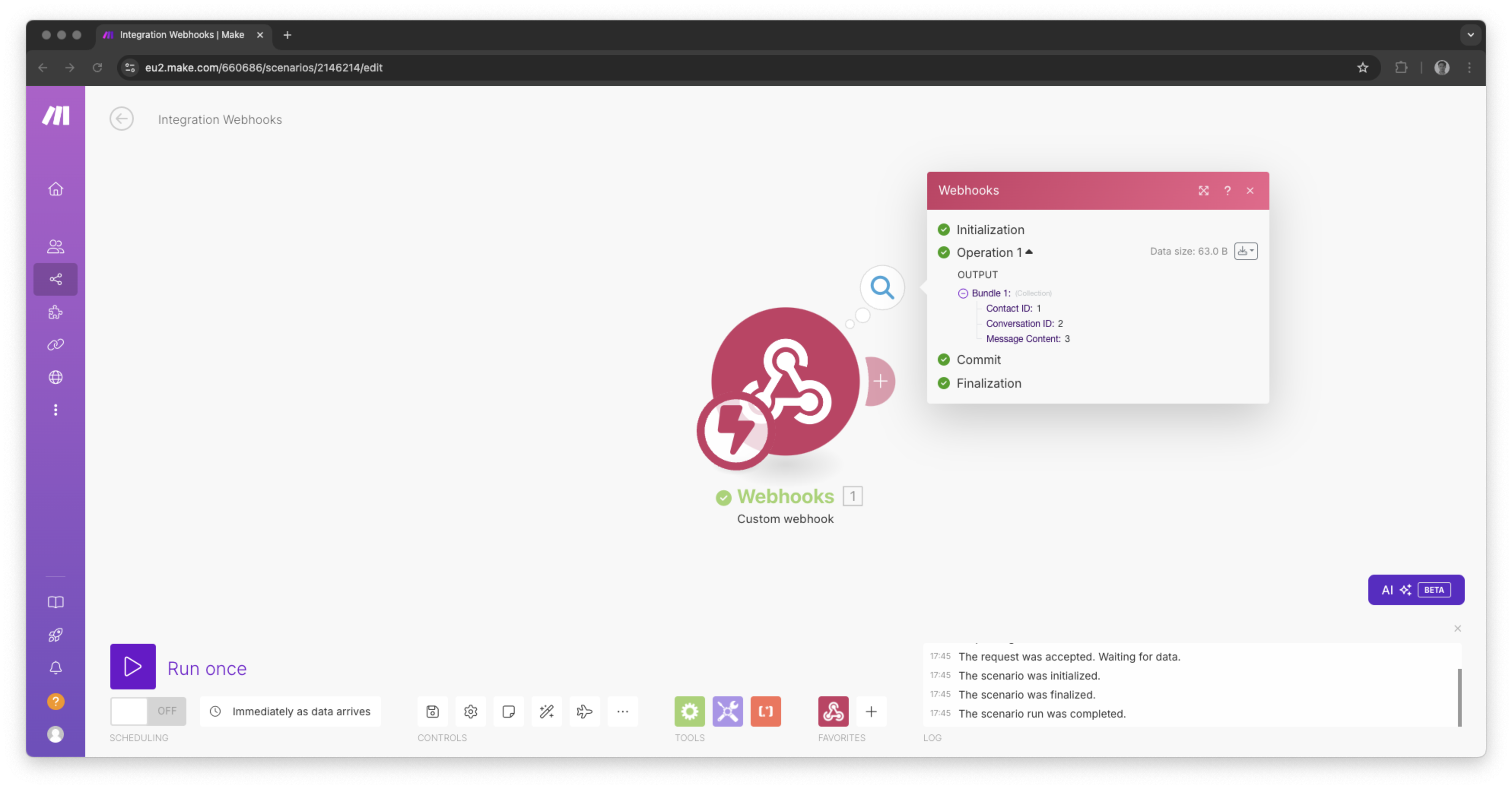
-
Check if the request was successful in Superchat as well.
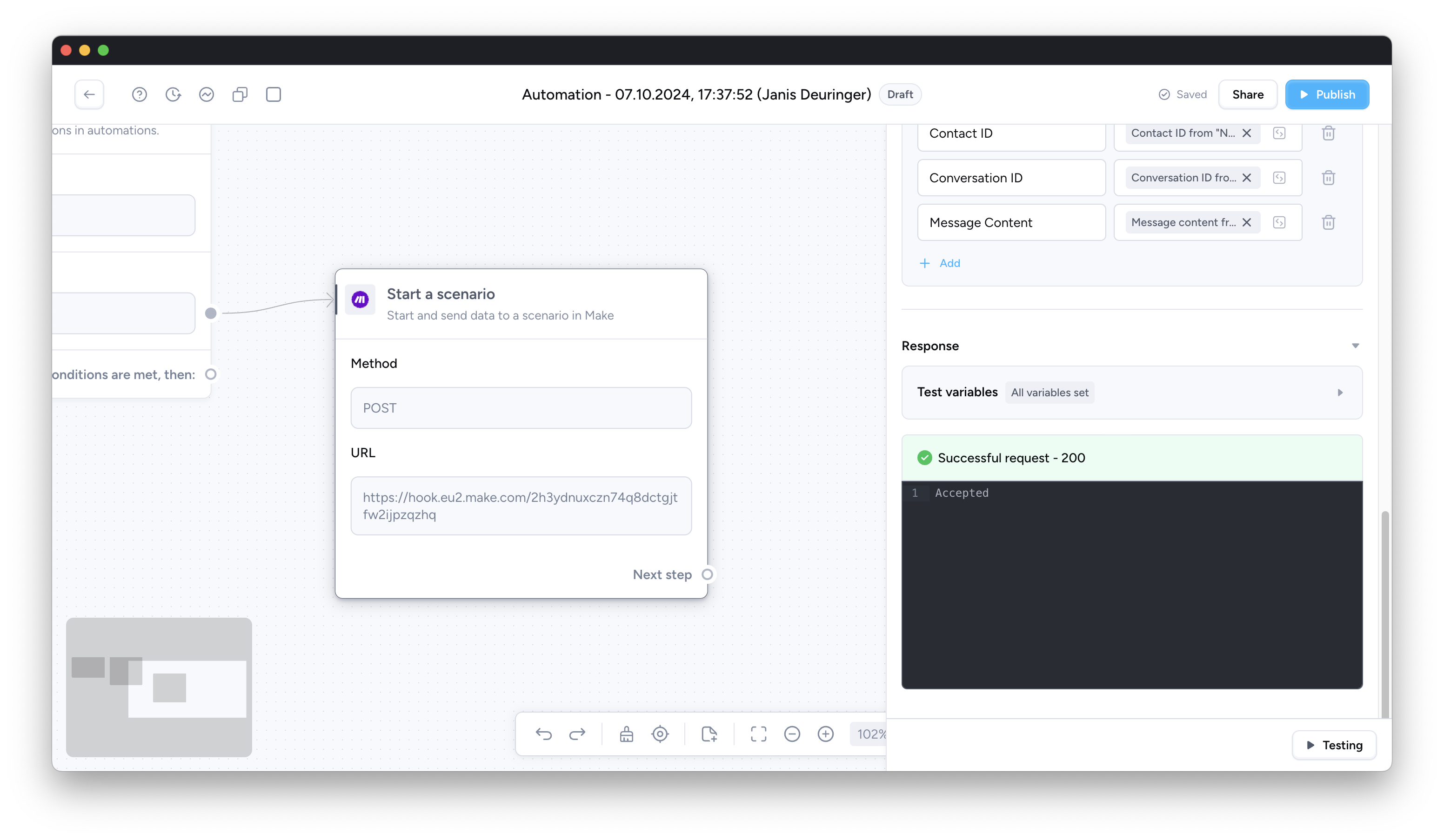
Personal Consultation & Setup
Seeking assistance to optimise your Superchat processes and ensure everything is professionally set up? Our experts are happy to assess your current procedures and deliver tailored solutions, enabling you to make the most of Superchat’s features.
Simply contact our support team by clicking on the question mark in the top right of Superchat and selecting “Contact Support” to arrange a paid consultation.
Connect & Learn
Become part of our community and start exchanging ideas with industry experts today! We offer the ideal space for you to gather new ideas, make valuable connections, and gain inspiration for your next steps with Superchat.