Best Practices: Zapier
Here are some tips and tricks to help you with Zapier
A. Get Started: Prepare your Zap in 3 steps
Before you dive headlong into Zapier to build your Zap, we recommend defining the following 3 points in advance:
-
Identify the problem:
Which tasks would you like to automate?
-
List the apps involved:
Note which apps are included in the automation.
-
Create rules:
Specify which data you want to transfer between the apps.
B. Data Mapping & Formatting: The basis for success
With data mapping and formatting, you lay the foundation for successful Zapier use. Because only if you ensure that the data exchanged between different apps is compatible can your automation function smoothly and achieve reliable results.
💡 Use the official "Zapier Automations Guide", which you can download at the bottom of this page.
C. Templates & AI: Your Zap in no time
Zapier offers ready-made zaps (templates) that you can copy and customize with just one click.
You will find existing templates for popular Superchat integrations that you can test quickly and easily for your company:
-
First log in and navigate to your dashboard
-
Under Make a Zap, search for the app you want to link with Superchat (enter in the search field on the right)
-
Select a trigger in the app and the action that should take place automatically in Superchat
-
You will now be shown a possible template, which you can test by clicking on Try It
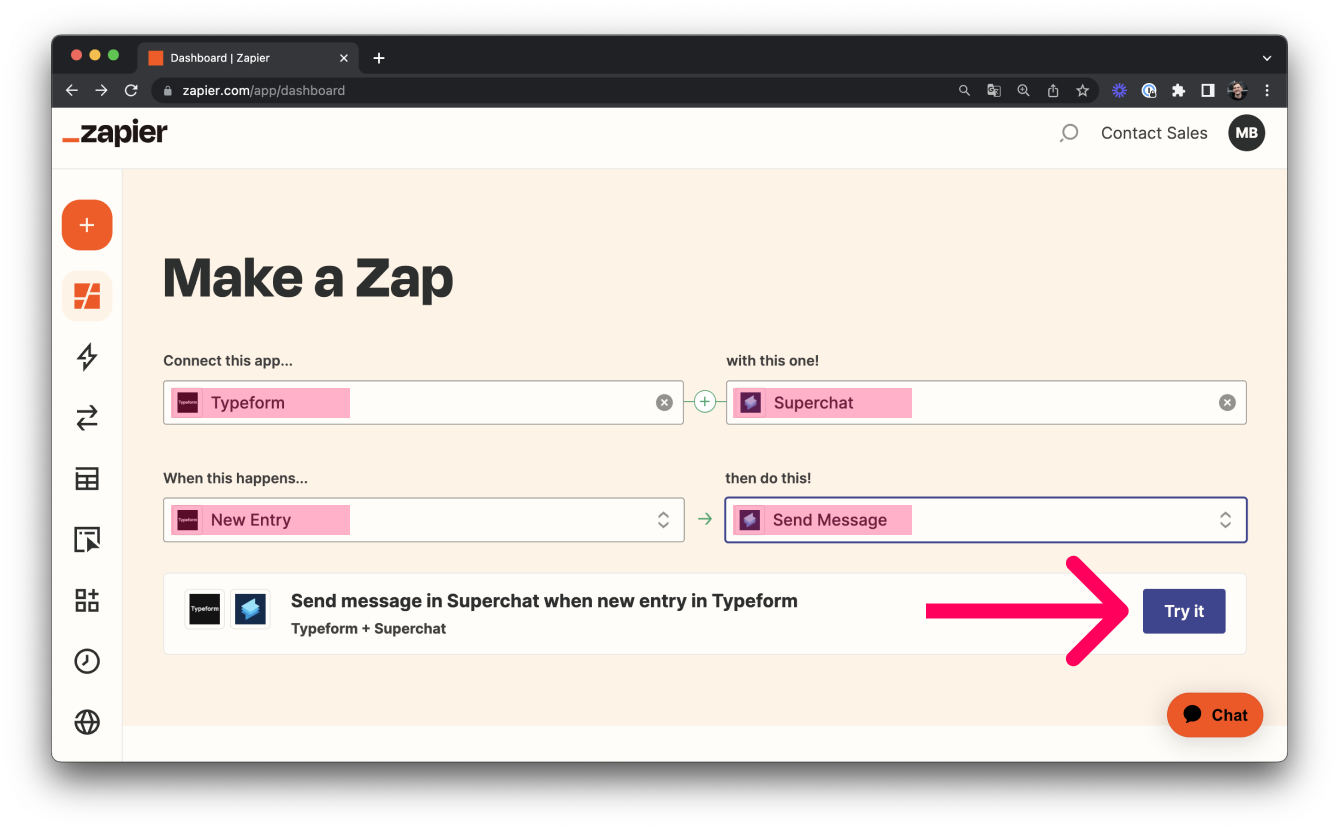
You can also create a new Zap with the help of artificial intelligence (AI).
-
Describe the workflow in the text field that you would like to automate
-
Click on Generate at the bottom right
-
Suggestions for Zap templates will open based on your input
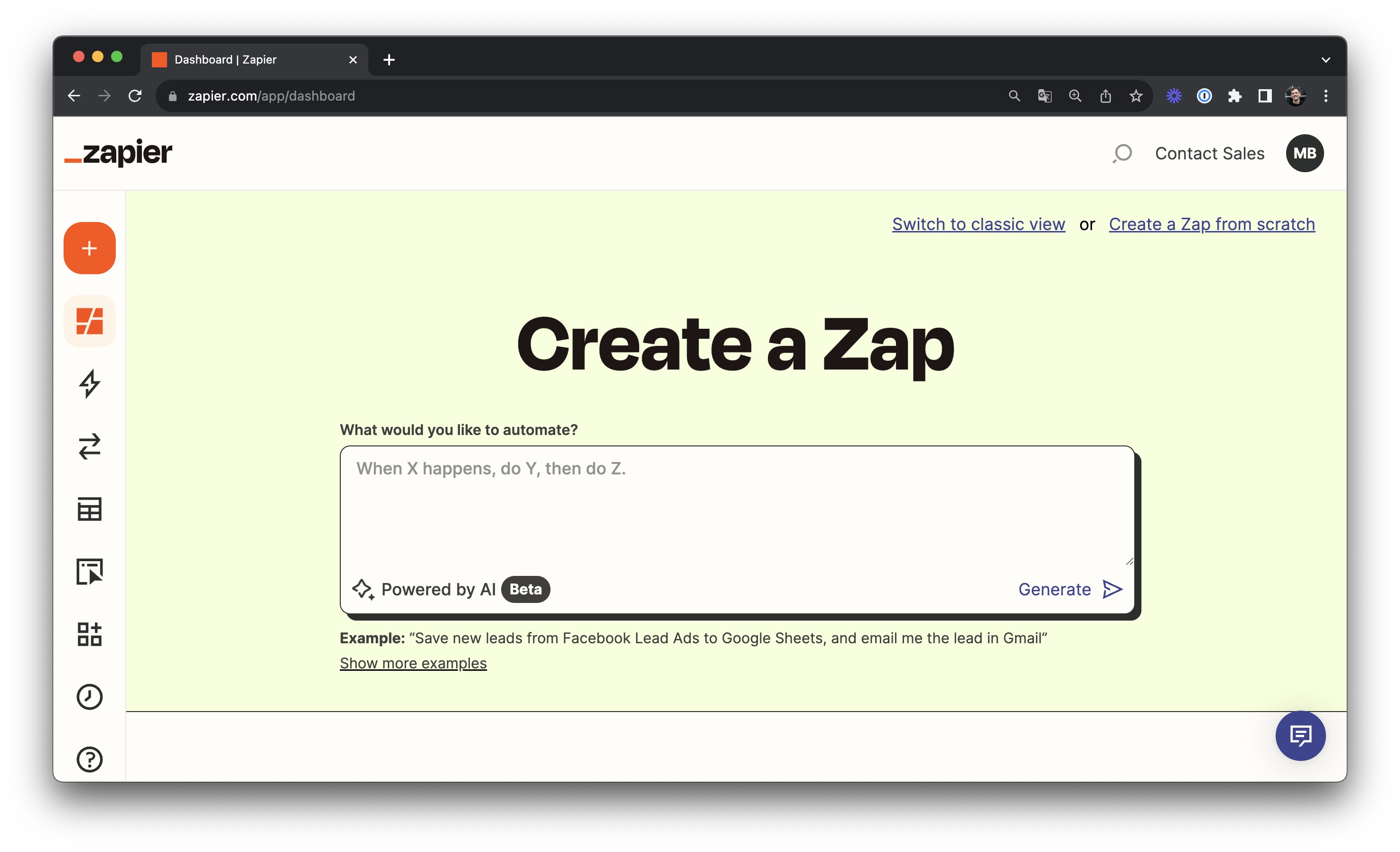
D. Duplicate & reuse: Simplify your work
Once a zap has been created, it can be quickly and easily duplicated and customized as required. This saves you a lot of work and time.
E. Advanced functions: Discover more possibilities
Zapier offers a wide array of advanced functions, through which you can create Zaps according to your requirements. Find a list of most used functions below:
-
Filter: Integrate conditions to determine whether a zap should be continued or not
Example: Use a filter to trigger an action only if the completed form contains a specific keyword
-
Delays: Delay between trigger and action
Example: Add a 5-minute delay before a message is sent in Superchat to allow for verification
-
Formatter: for adapting/formatting text in any desired way
-
Paths: Various outputs based on conditions
Example: Trigger action A if the completed form contains a specific keyword. Trigger action B if the completed form does not contain the keyword.
-
Multi-Steps: Multiple actions based on a single trigger for more complex workflows
Example: After filling out a form, simultaneously send a message in Superchat and create a task in Trello.
👉 Discover more Zapier built-in apps with advanced features hier.
F. Additional resources
Explore further Help Center Articles:
-
👉 Get Started: Zapier Guide - First steps with Zapier
-
👉 3 application examples for zapier (German only)
Get inspired by existing templates:
-
👉 Automation inspiration: Explore endless possibilities w/ Zapier x Superchat
Use the official Zapier Automations Guide when creating Zaps