Best Practice: Send WhatsApp Templates with HubSpot Automations
Send WhatsApp messages from HubSpot. Connect HubSpot to Superchat.
Preparation
Please ensure that you have already connected HubSpot with Superchat. You can find instructions on how to set up the connection here: View instructions.
Creating a HubSpot Automation
Create a HubSpot automation that starts with a contact-based trigger. The Superchat app in HubSpot only works with contact-based automations.
Now, build your automation as desired. This article does not cover how to create automations in HubSpot. Please refer to HubSpot for further details.
Adding the "Send WhatsApp Template" Action in HubSpot
-
Click on the plus icon to add a new action.
-
In the left sidebar, you will now find Superchat under Integrated Apps, and there, the action "Send WhatsApp Template":
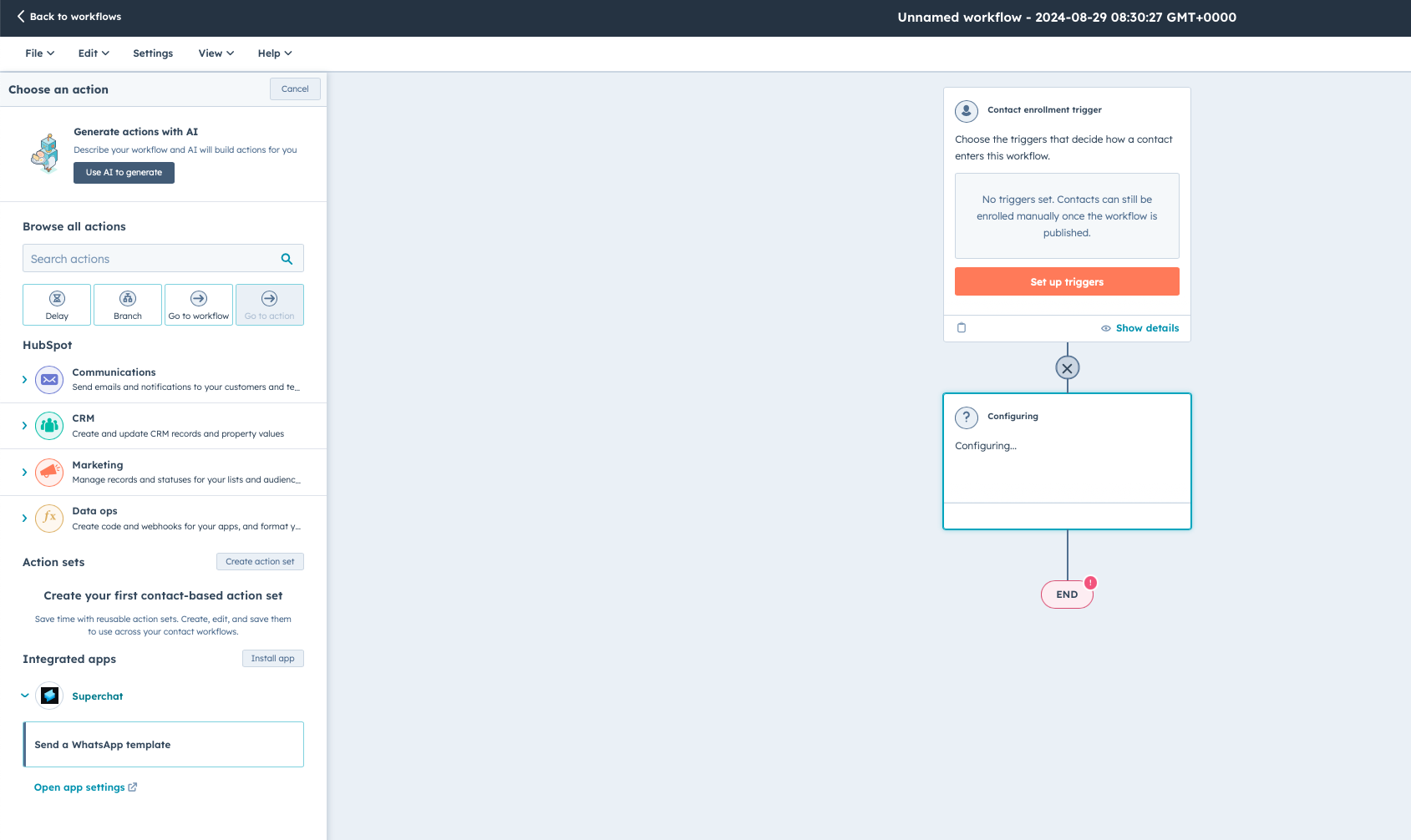
-
First, select the WhatsApp number (channel) from which your template should be sent. Then, choose the WhatsApp template. For example, if you want to send messages from different numbers based on the current contact owner in HubSpot, you can set up a branch in HubSpot before the "Send WhatsApp Template" action. For more information, refer to HubSpot.
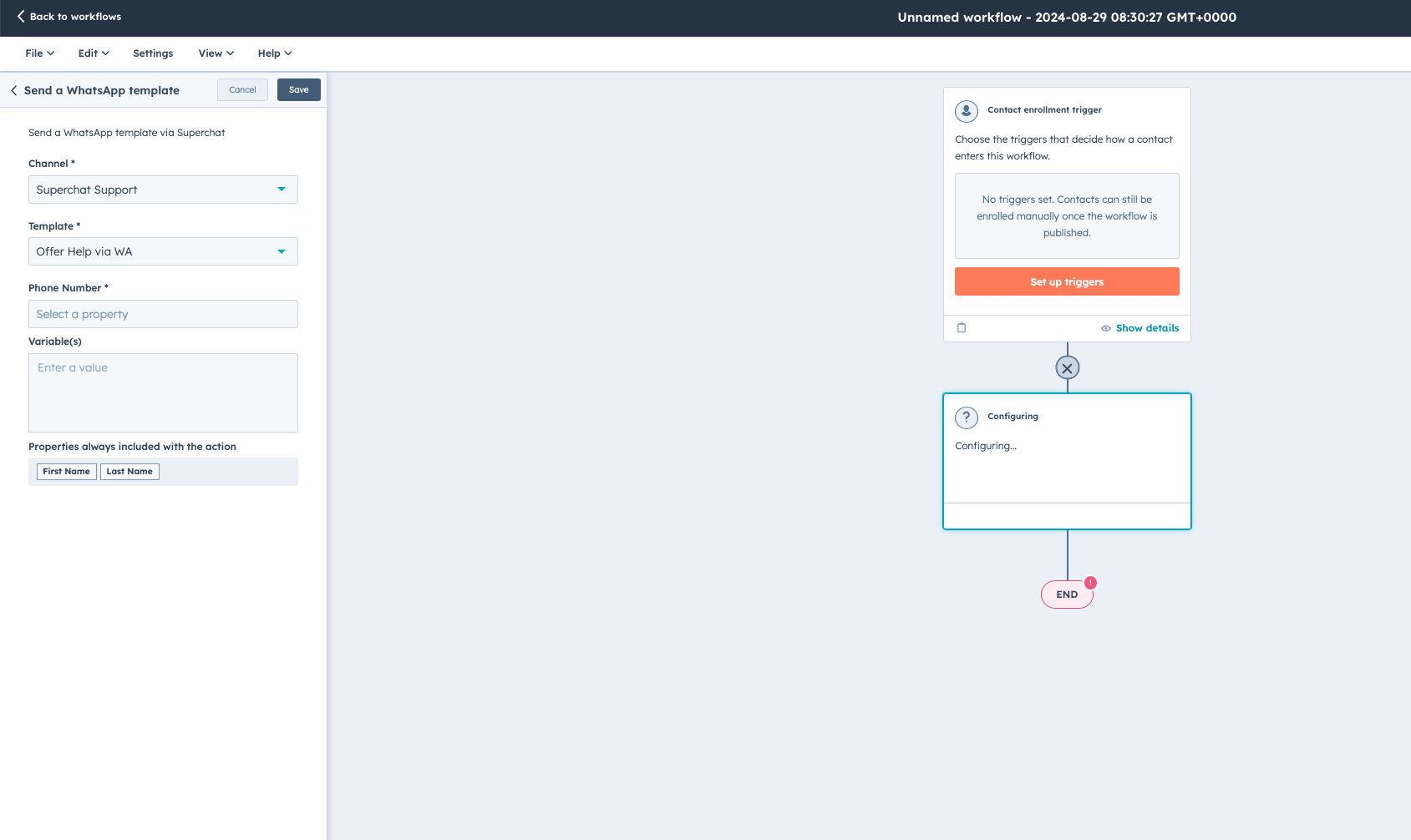
-
Next, enter the phone number of your WhatsApp contact. You can select the relevant contact attribute in HubSpot.
-
Lastly, enter all the variables for your template in the following format:
a. Use a new line for each variable.
b. Add a comma after each variable (except for the last one).
Here’s an example with 3 variables:
Thomas,
Smith,
19.06.2001
Here’s an example with one variable:
Thomas
Now, you can test your automation in HubSpot as usual. If you send a template to a contact that does not yet exist in Superchat, a new contact will automatically be created in Superchat and linked to the respective HubSpot contact.
Personal Consultation & Setup
Seeking assistance to optimise your Superchat processes and ensure everything is professionally set up? Our experts are happy to assess your current procedures and deliver tailored solutions, enabling you to make the most of Superchat’s features.
Simply contact our support team by clicking on the question mark in the top right of Superchat and selecting “Contact Support” to arrange a paid consultation.
Connect & Learn
Become part of our community and start exchanging ideas with industry experts today! We offer the ideal space for you to gather new ideas, make valuable connections, and gain inspiration for your next steps with Superchat.