Attachments & Buttons for WhatsApp Templates
Find out how (media) attachments, headers, footers and buttons can make your WhatsApp templates even more appealing
With WhatsApp Media Templates, we offer you the option
-
to attach images, videos or PDF files directly to your WhatsApp templates,
-
to design eye-catching headlines or low key footnotes,
-
to integrate call-to-action buttons
This is the perfect solution for communicating flexibly and conveniently with your customers - even outside the 24-hour Customer Care Window.
Let's take a look at how this works 👇
1. Attachments, Headings & Footer
In addition to the internal name of the template, the template category and the template text, you also have the following option: Add attachment / heading / footer.
Simply switch on the button to the right.
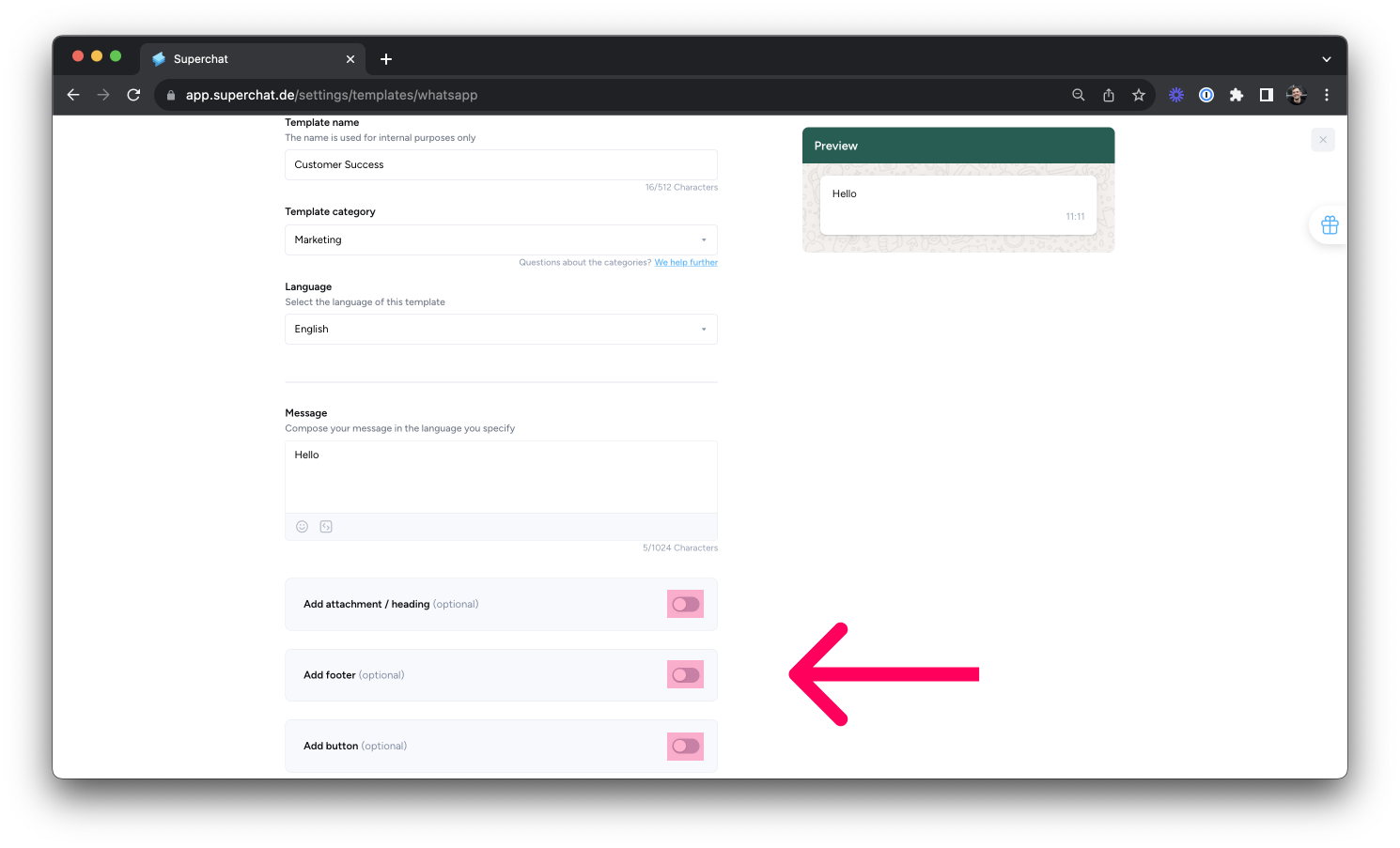
If you decide to add an attachment, you have to choose which type of media you want to attach and always have to upload a sample file to META for verification.
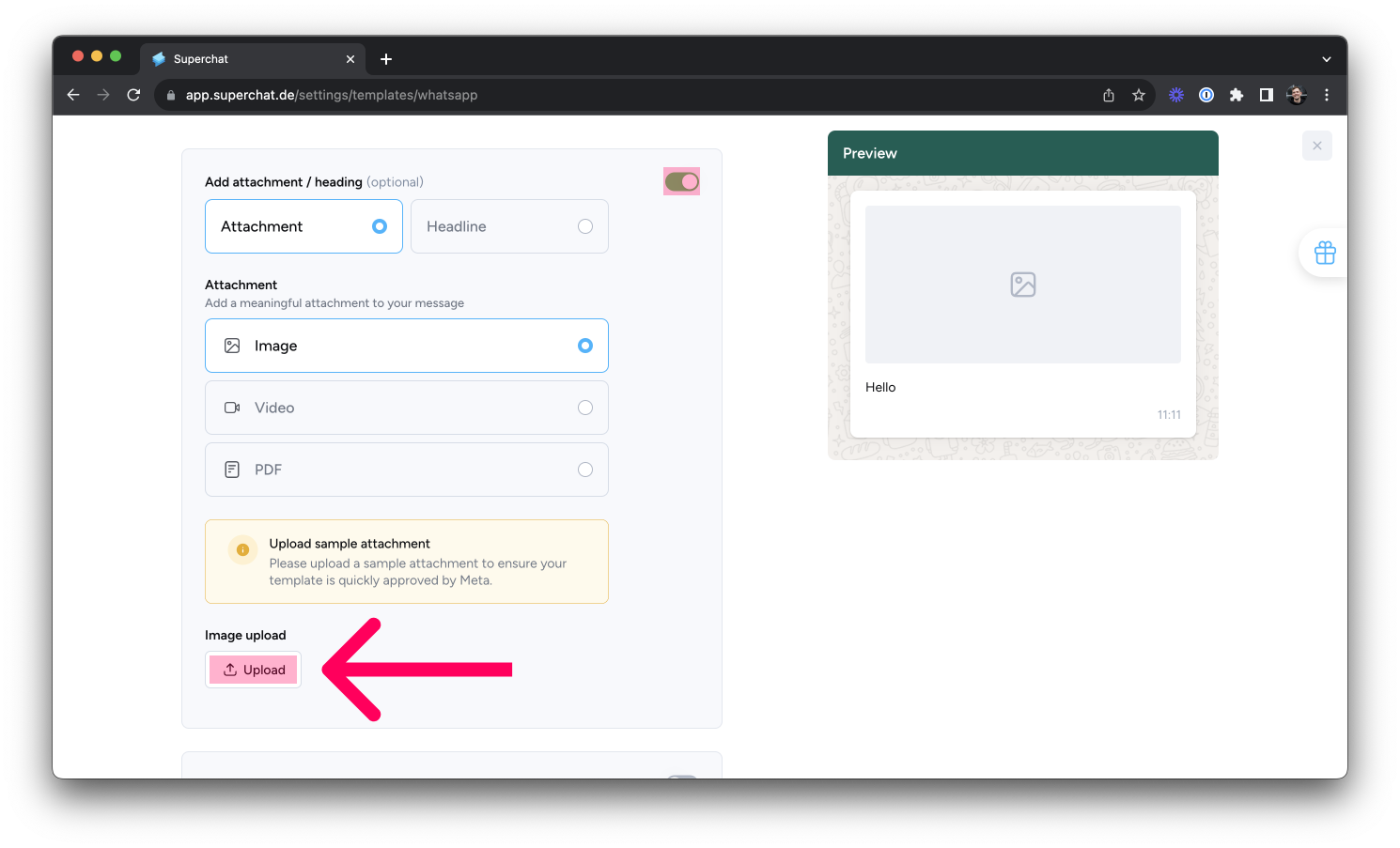
❗️The media file serves as a "placeholder only" when submitting a template. The actual file is attached when sending the template out to your customers.❗️
2. Add Buttons
As a second option, you can add clickable buttons to the bottom of your WhatsApp template. To do this, simply activate the switch to the right.
Here, you can choose between Quick Reply to receive pre-defined replies from customers with just one click...
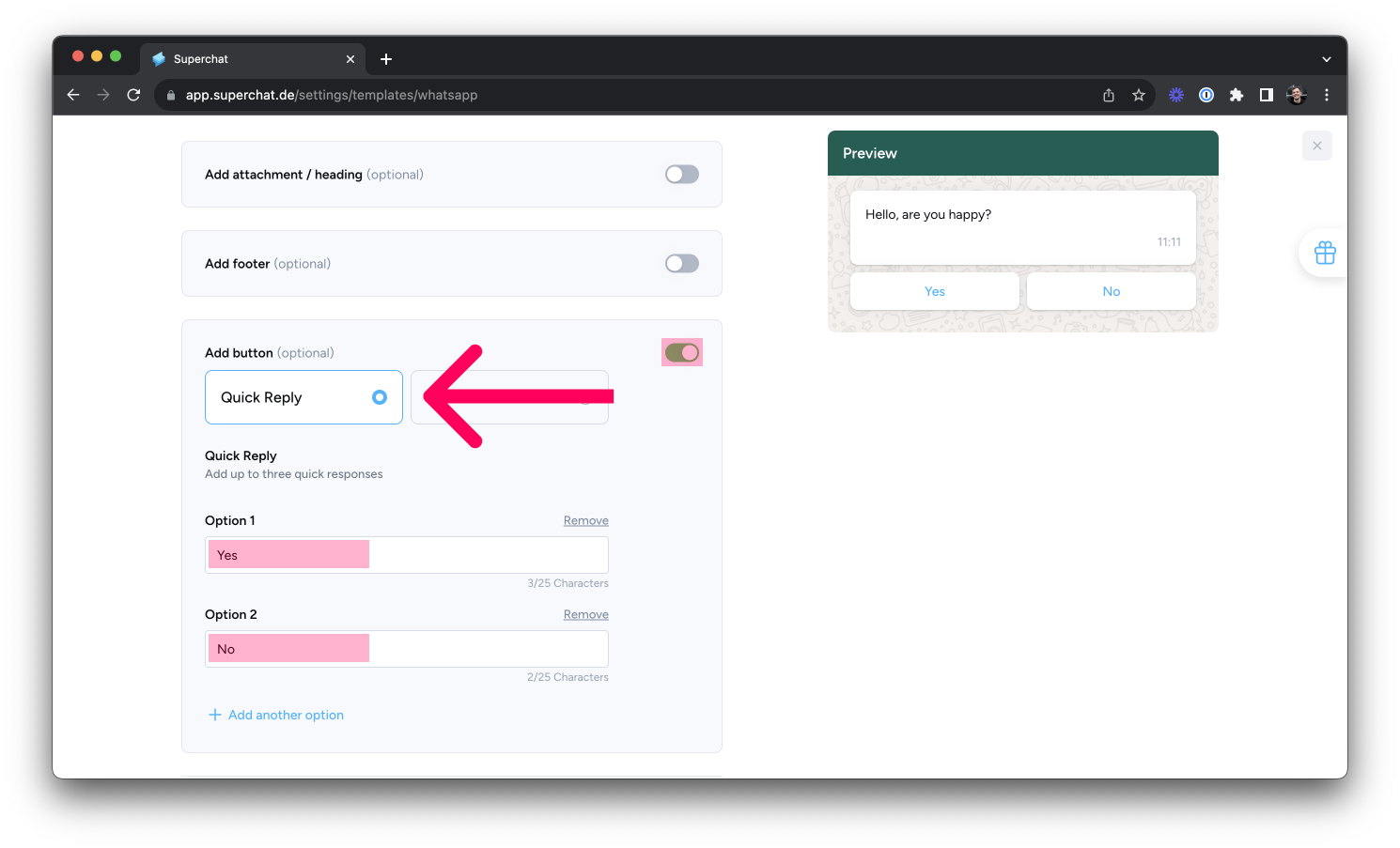
...or Call-To-Action to forward your customers with one click to a webpage or link to a phone number:
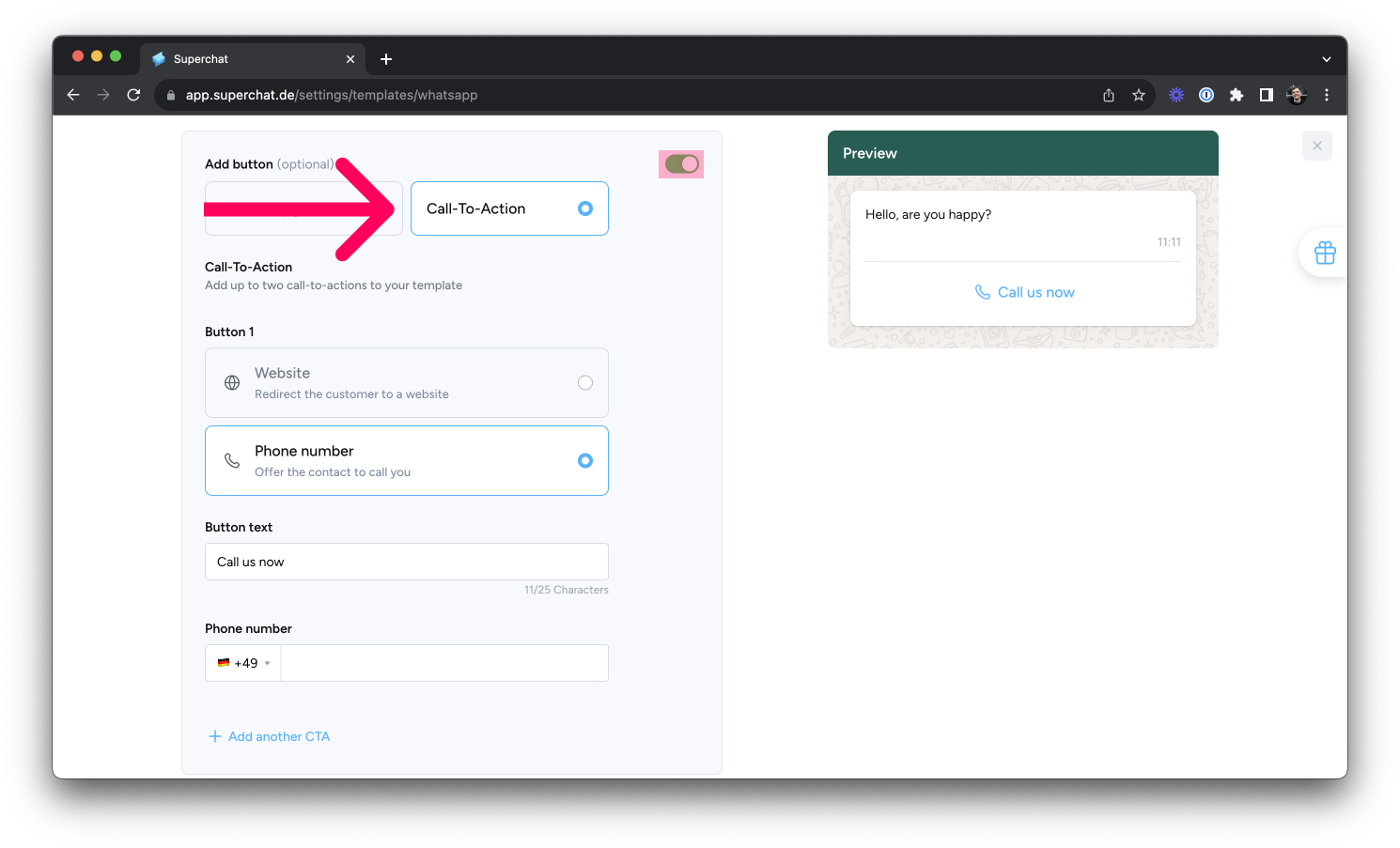
You can add up to 10 websites/quick replies within a single WhatsApp template.
Exchange ideas with experts from your industry in our community. This is the best place to gather initial ideas, especially at the beginning:
Join our Superchat Community