Zapier: Shopify Integration - Shipment Tracking
Automatically send WhatsApp messages for shipment tracking. Send order tracking / delivery status from Shopify.
Introduction
In this article, we'll explain how to automatically send a WhatsApp message to people who have purchased from you in Shopify with their order tracking link.
Video Tutorial
Step-by-step explanation
-
Create a WhatsApp template in Superchat. You can come up with the content yourself. The only important thing is that a wildcard variable is included, in which we can add the link to the shipment tracking at the end.
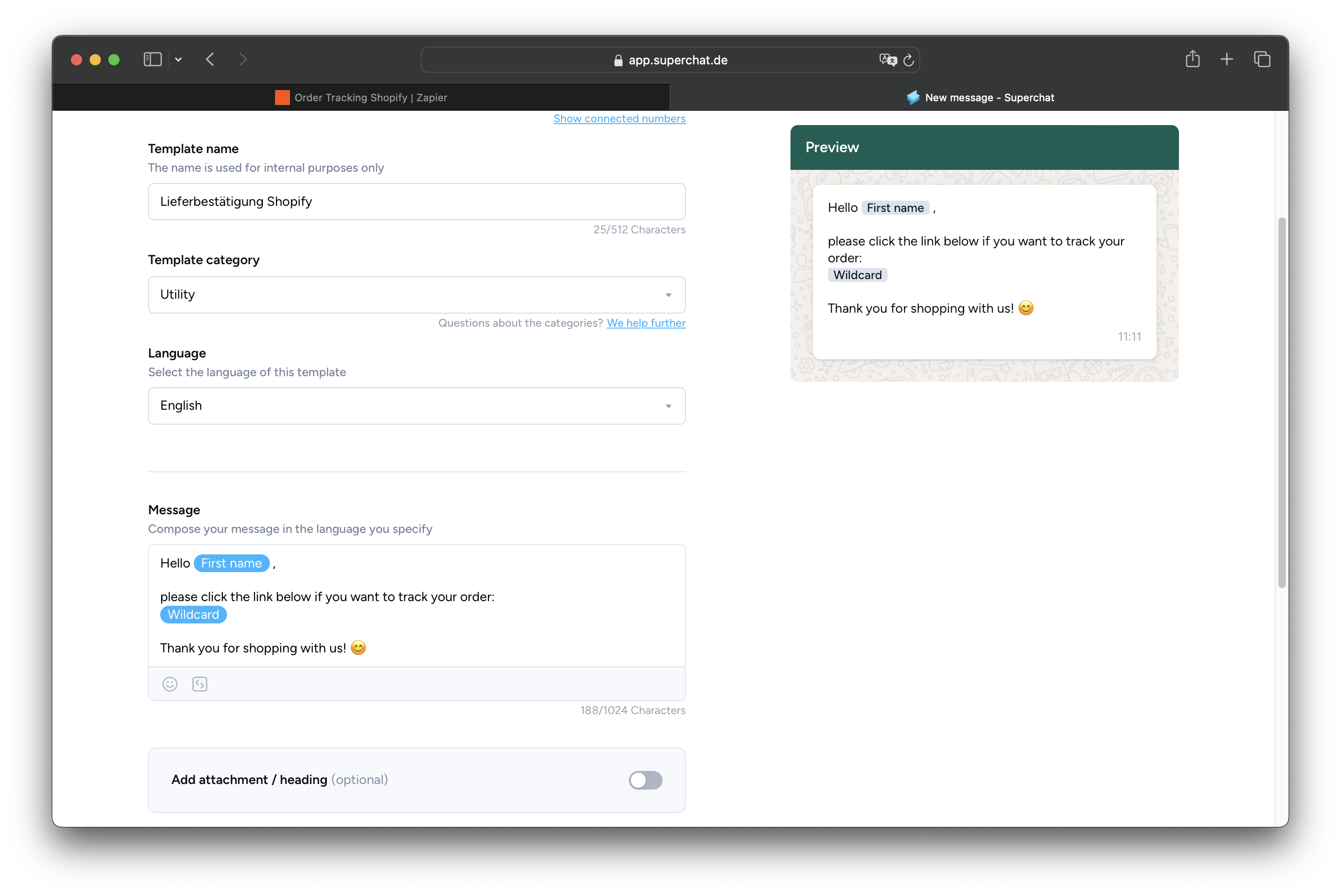
-
Create a new Zap in Zapier (alternatively in Make).
-
Select Updated Order in Shopify as trigger.
-
Find a Contact in Superchat is the second step of the Zap:
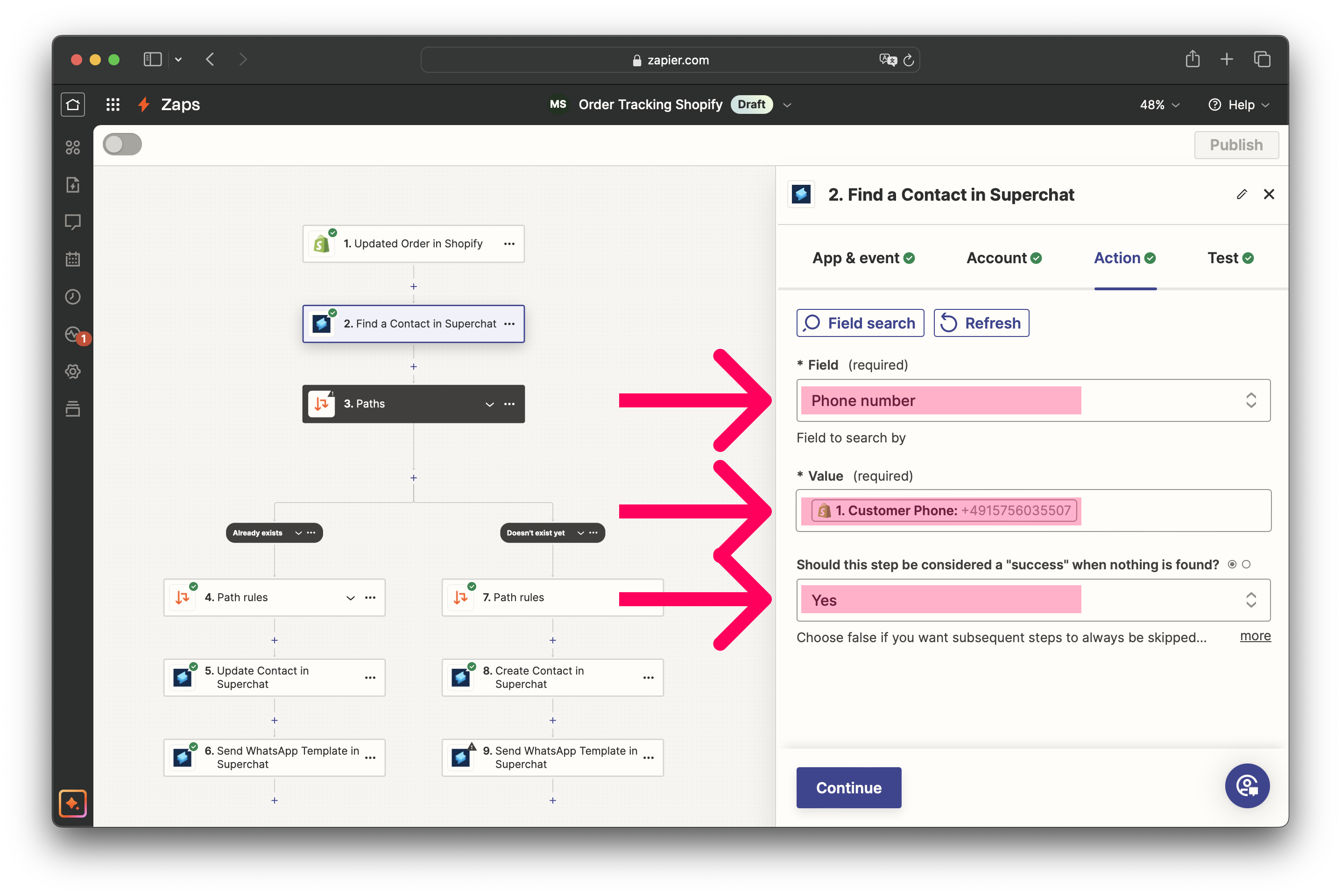
-
Select the content Phone number under Field.
-
Select the phone number from step 1 of Shopify as the value.
-
Select Yes in the field "Should this step be considered a "success" when nothing is found.
-
-
Create 2 paths.
-
The left one should only be continued if 2. Zap search was found status = (Boolean) is true (contact already exists in Superchat).
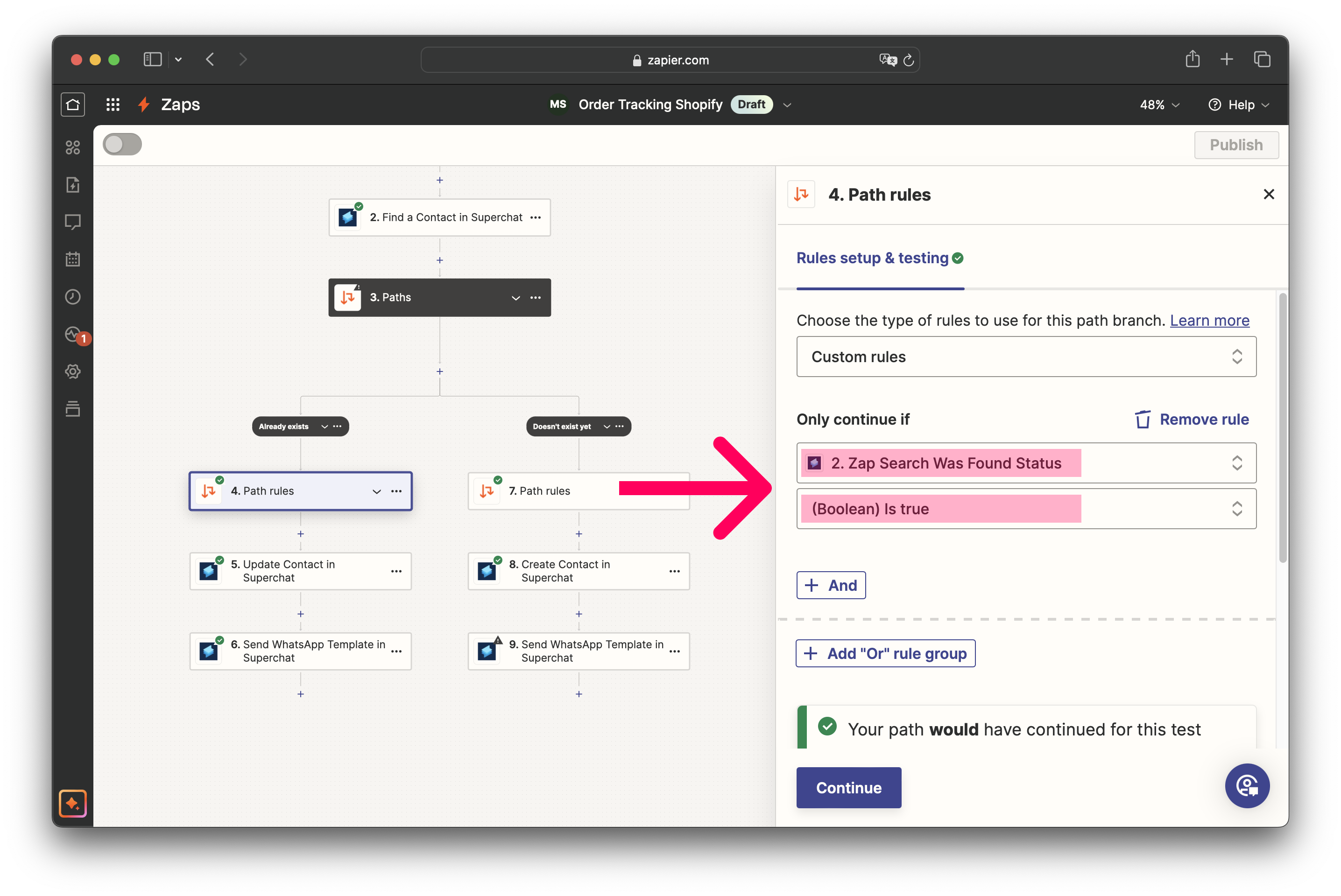
-
The other should only be continued if 2. Zap search was found status = (Boolean) is false (contact does not yet exist).
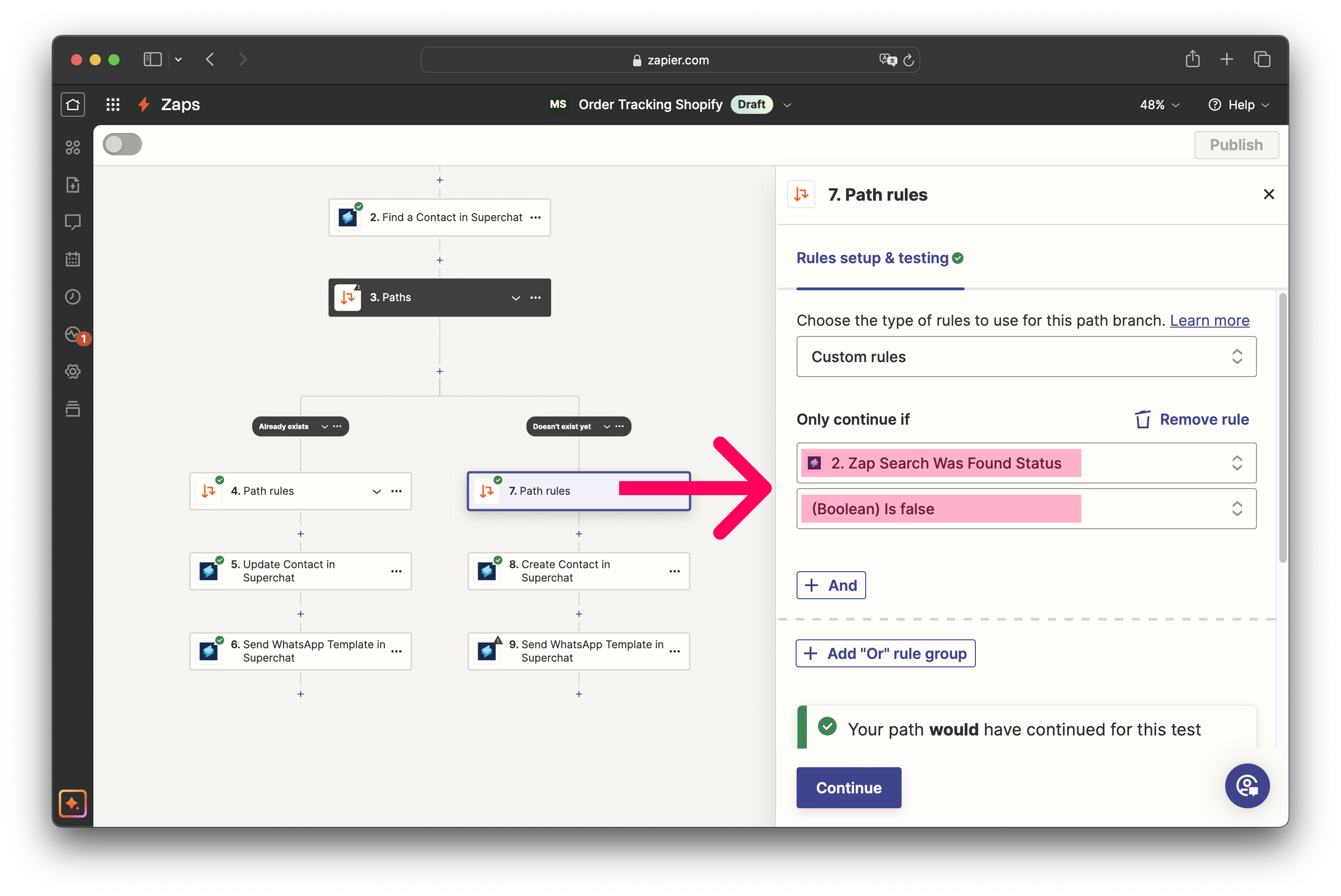
-
-
Now select Update Contact in Superchat in the left path. This path is executed if the contact already exists in Superchat and overwrites the name.
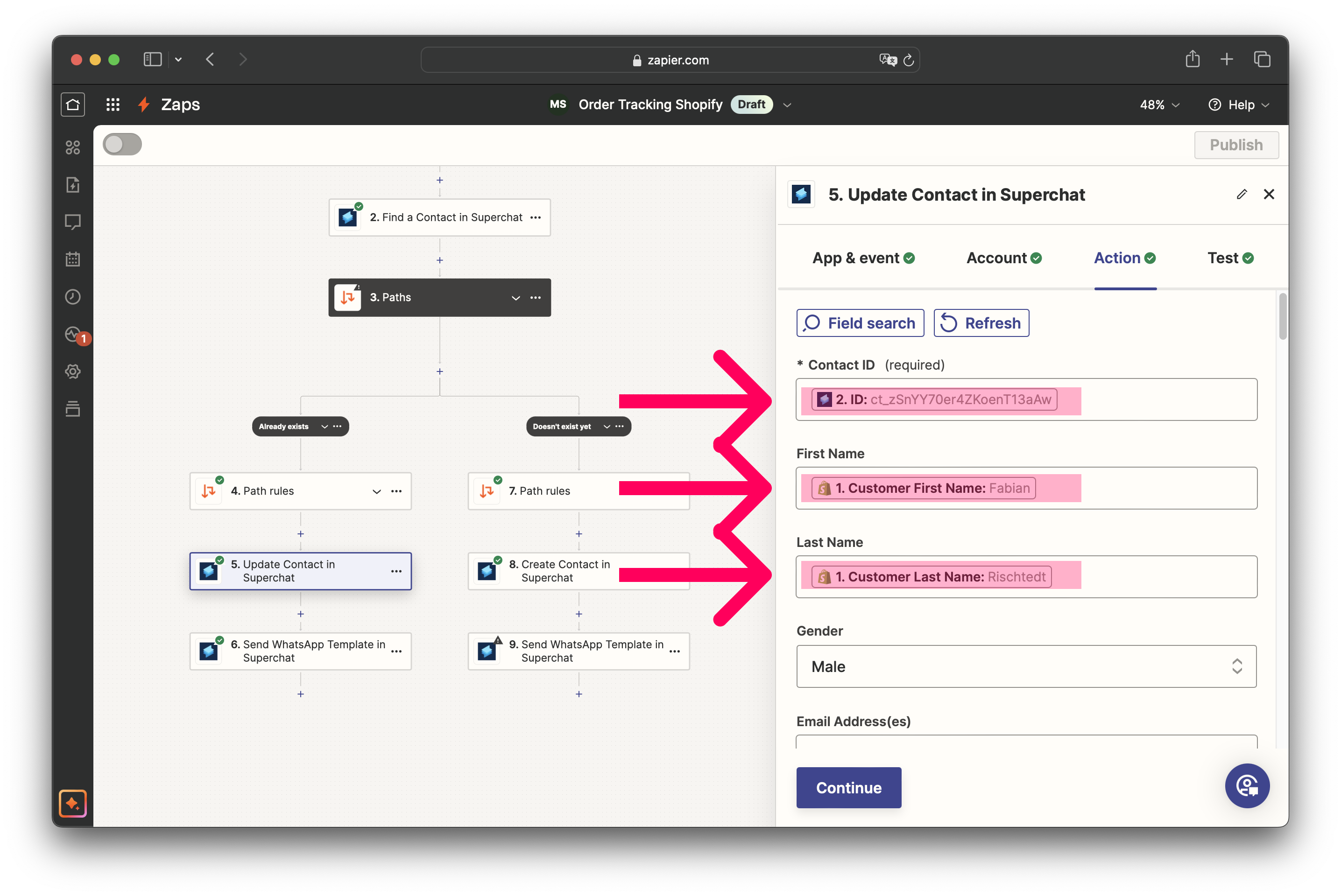
-
Select the ID from step 2 Find a Contact in Superchat as the Contact ID.
-
Select the first name from Shopify as the first name.
-
Select the last name from Shopify as last Name.
-
-
Next, select Create Contact in Superchat in the right path. This path is executed if the contact does not yet exist in Superchat. It will be newly created.
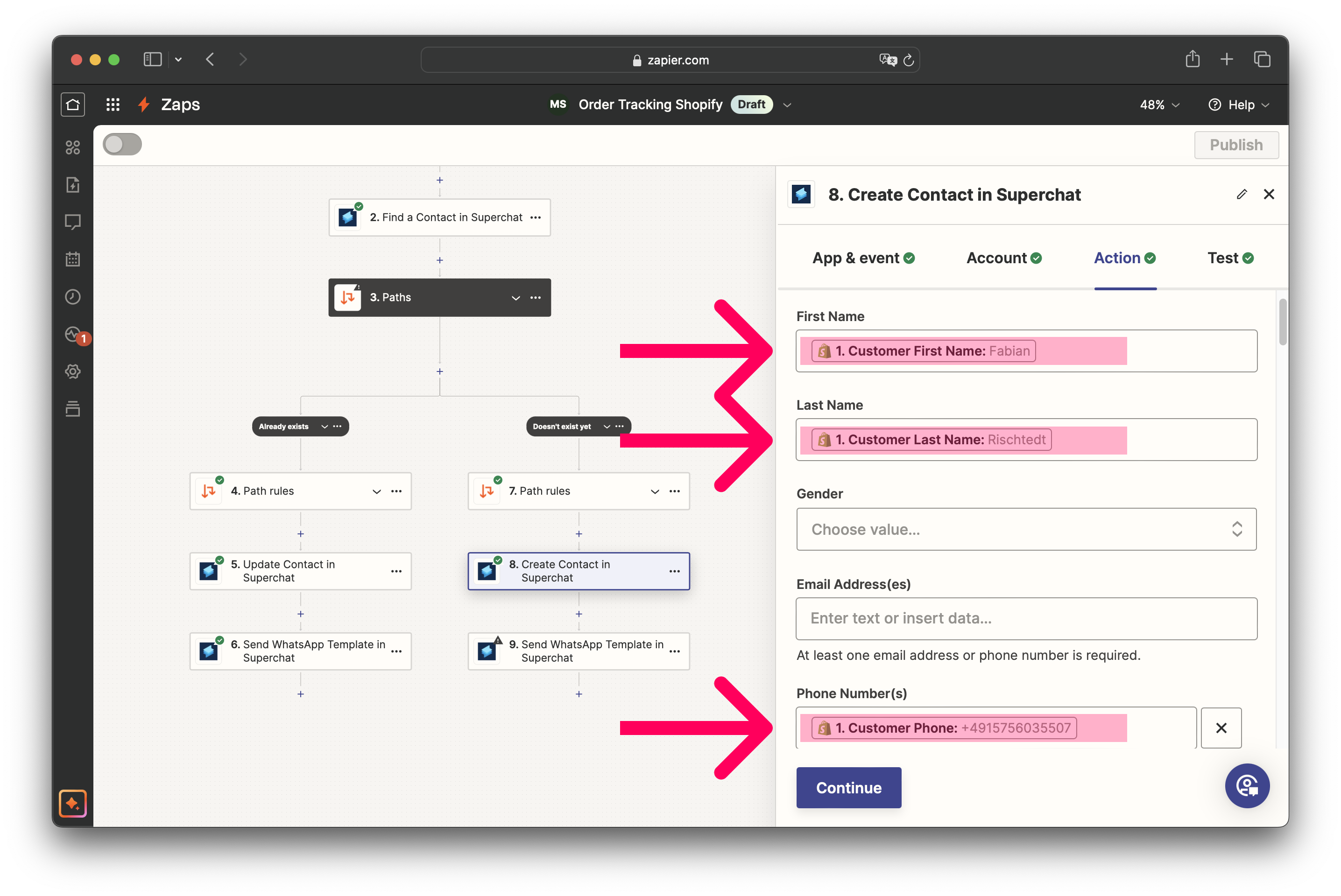
-
Select the first name from Shopify as the first name.
-
Select the last name from Shopify as last Name.
-
Select the phone number from Shopify as the phone number.
-
-
Select Send WhatsApp Template in Superchat in the left path.
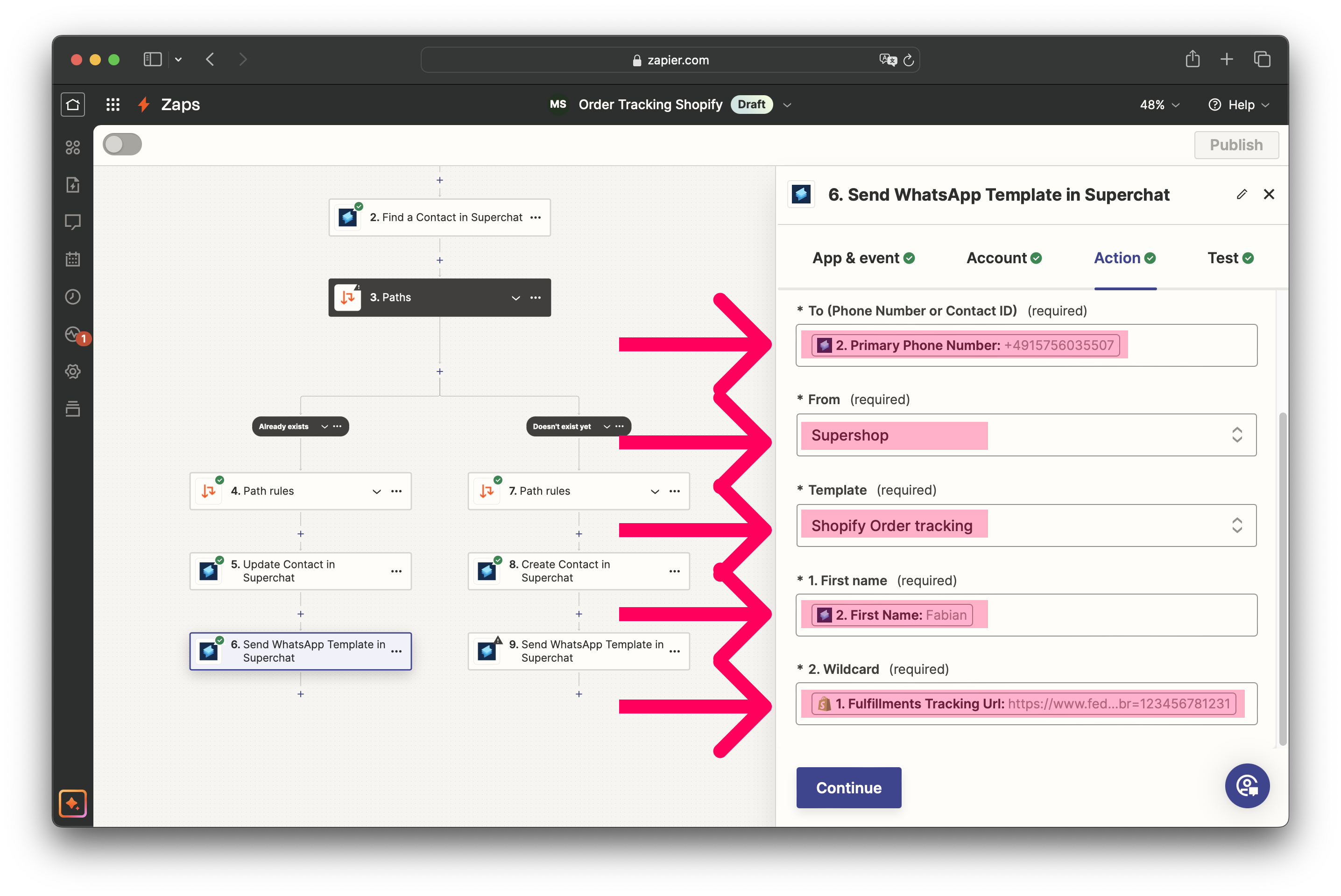
-
Select the phone number from step 2 in the To field.
-
Select the name of your WhatsApp account in the From field.
-
Choose the WhatsApp template that you created in Superchat at the beginning.
-
Select the first name of the contact from step 2 as the first name.
-
Select the Fulfillments Tracking Url as a wildcard. This is the individual link for shipment tracking.
-
-
Also select Send WhatsApp Template in Superchat in the right path.
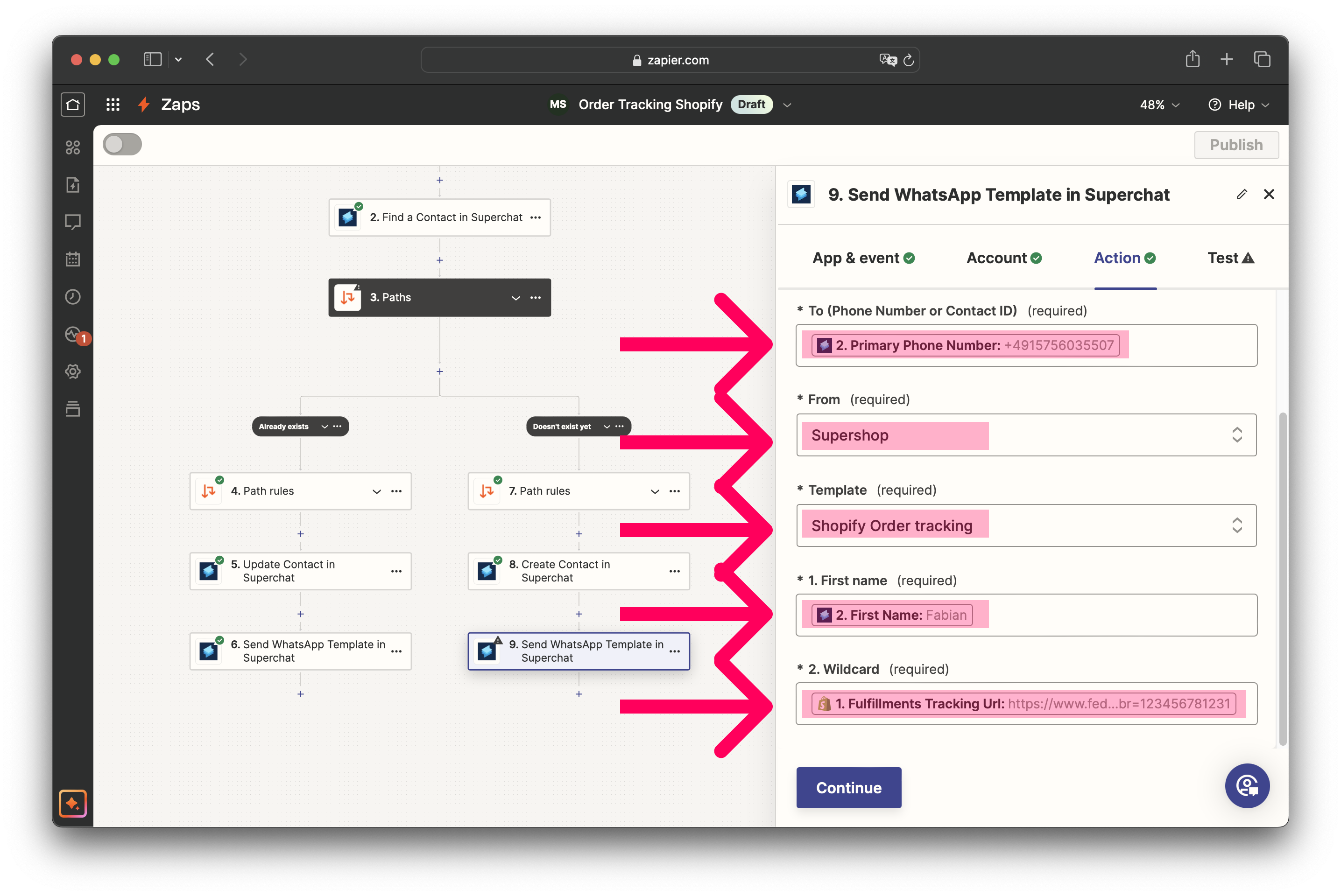
-
Fill in the fields exactly as in the previous step.
-
-
Publish the Zap. Now, WhatsApp messages with the tracking link will be sent automatically via Superchat when you have completed the order in Shopify.
Next step
Next, we recommend the following article to create a zap that automatically encourages your customers to sign up for your newsletter:
Personal Consultation & Setup
Seeking assistance to optimise your Superchat processes and ensure everything is professionally set up? Our experts are happy to assess your current procedures and deliver tailored solutions, enabling you to make the most of Superchat’s features.
Simply contact our support team by clicking on the question mark in the top right of Superchat and selecting “Contact Support” to arrange a paid consultation.
Connect & Learn
Become part of our community and start exchanging ideas with industry experts today! We offer the ideal space for you to gather new ideas, make valuable connections, and gain inspiration for your next steps with Superchat.