Zapier: Pipedrive Integration - Contact Synchronization
Connect Superchat with Pipedrive. Automatically synchronize contacts. Guide on Pipedrive integration.
Introduction
In this article, we'll explain how you can automatically import new contacts from Pipedrive into Superchat.
Video Tutorial
Step-by-step description
-
Create a new Zap in Zapier.
-
Select Updated Person as the trigger and Open Deals as the trigger.
-
Select Find a Contact in Superchat as the second step of the Zap:
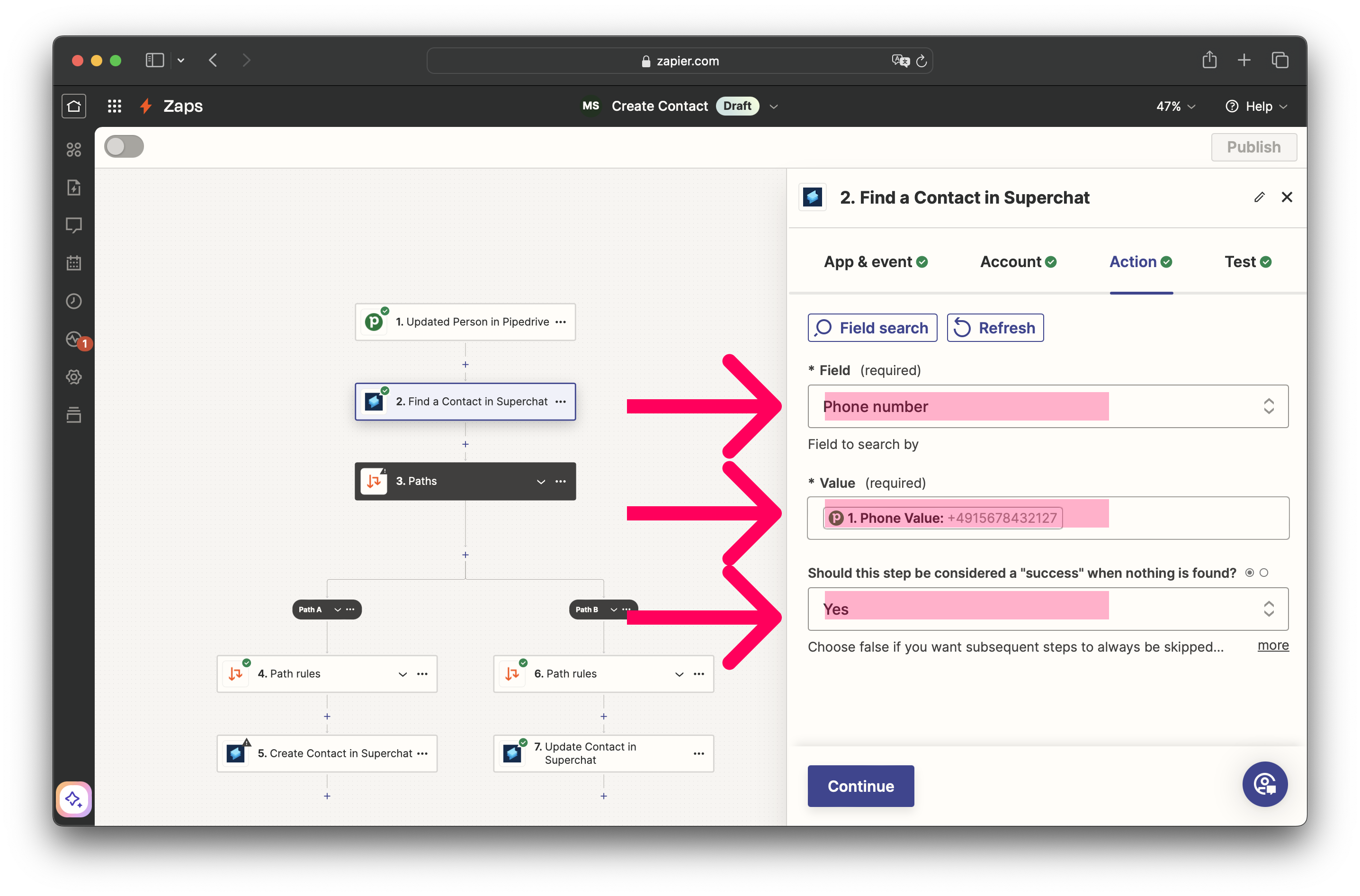
-
Select the Phone number under Field.
-
Select the phone number from step 1 from Pipedrive as the Value.
-
Select Yes in the field Should this step be considered a "success" when nothing is found?
-
-
Create 2 paths.
-
The left one should only be continued if 2. Zap search was found status = (Boolean) is false (contact does not yet exist).
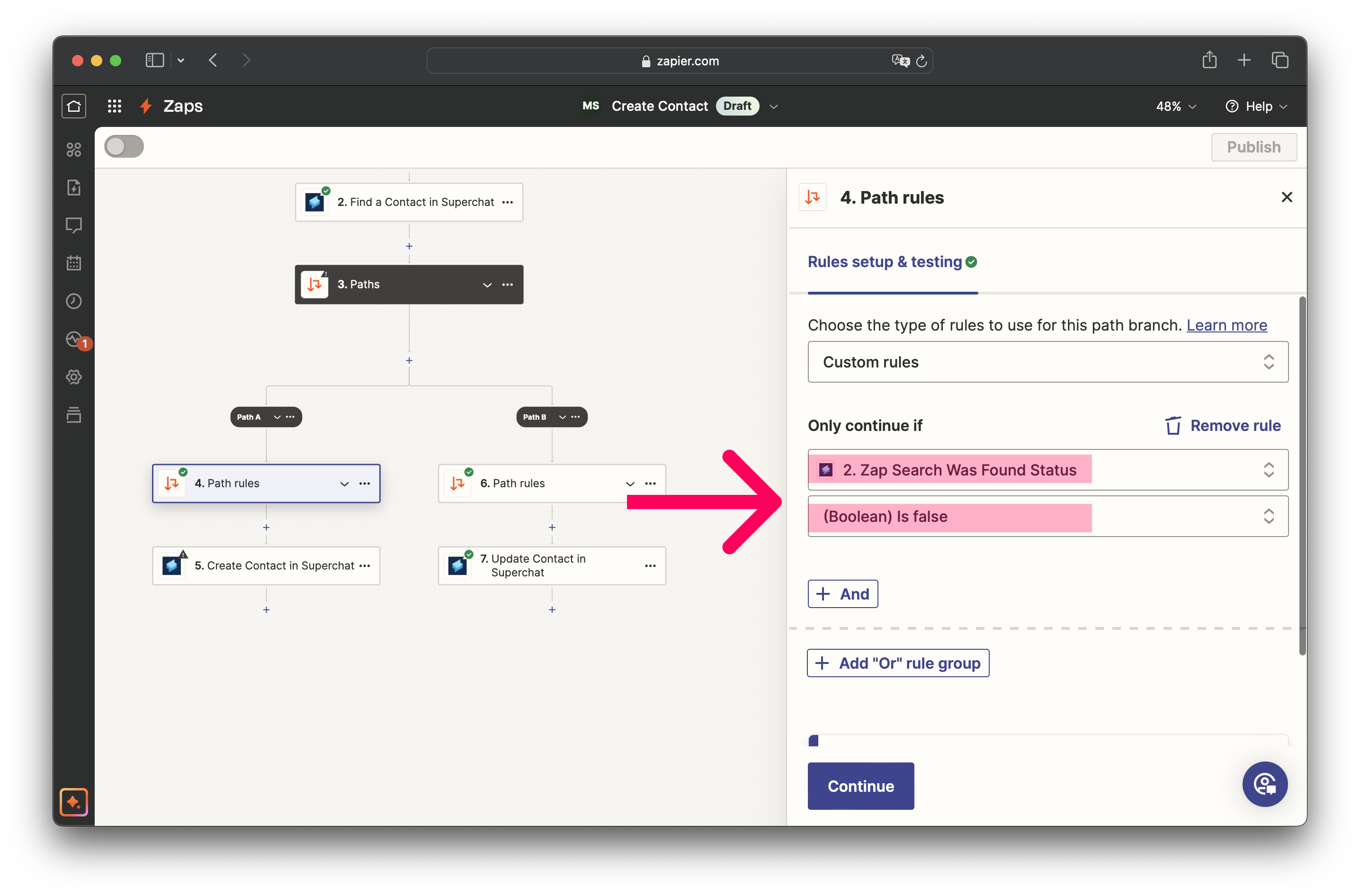
-
The other one should only be continued if 2. Zap search was found status = (Boolean) is true (contact already exists in Superchat).
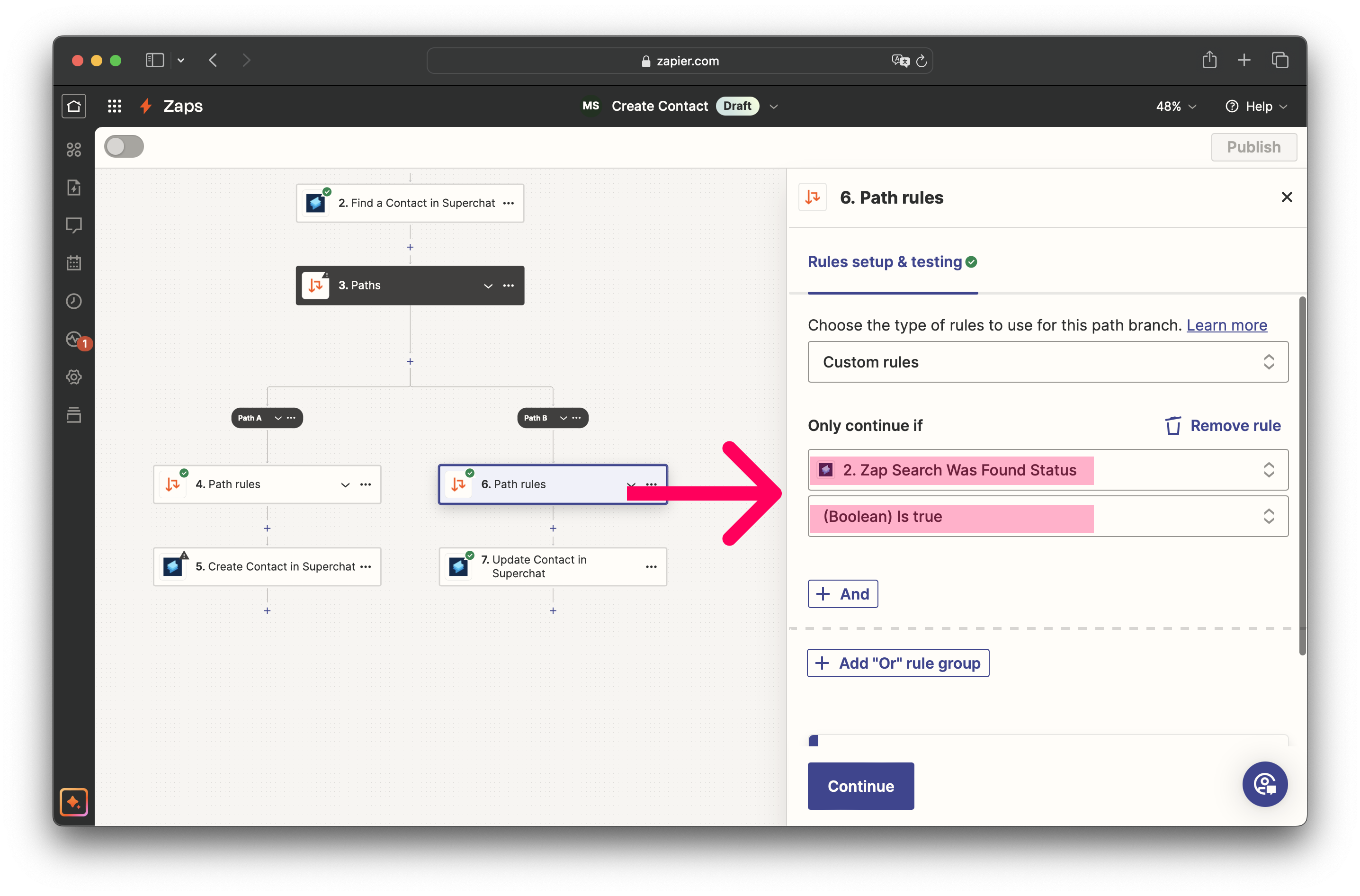
-
-
Now select Update Contact in Superchat in the right path. This path is used if the contact already exists in Superchat and overwrites the name.
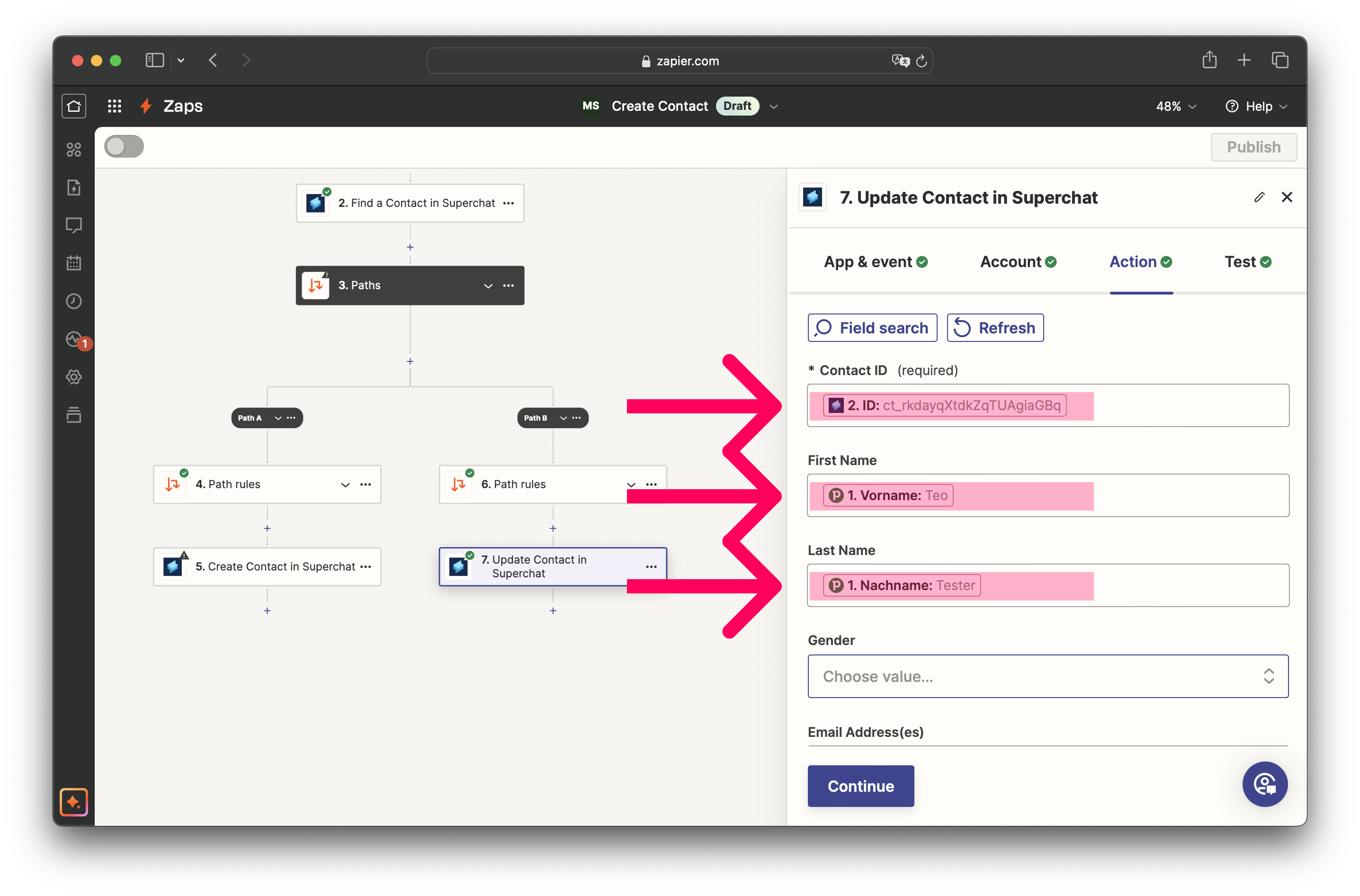
-
Select the ID from Step 2 Find a Contact in Superchat as Contact ID.
-
As First Name, select the first name from Pipedrive.
-
As Last Name, select the last name from Pipedrive.
-
-
Next, select Create Contact in Superchat in the left path. This path is executed if the contact does not yet exist in Superchat. It will be newly created.
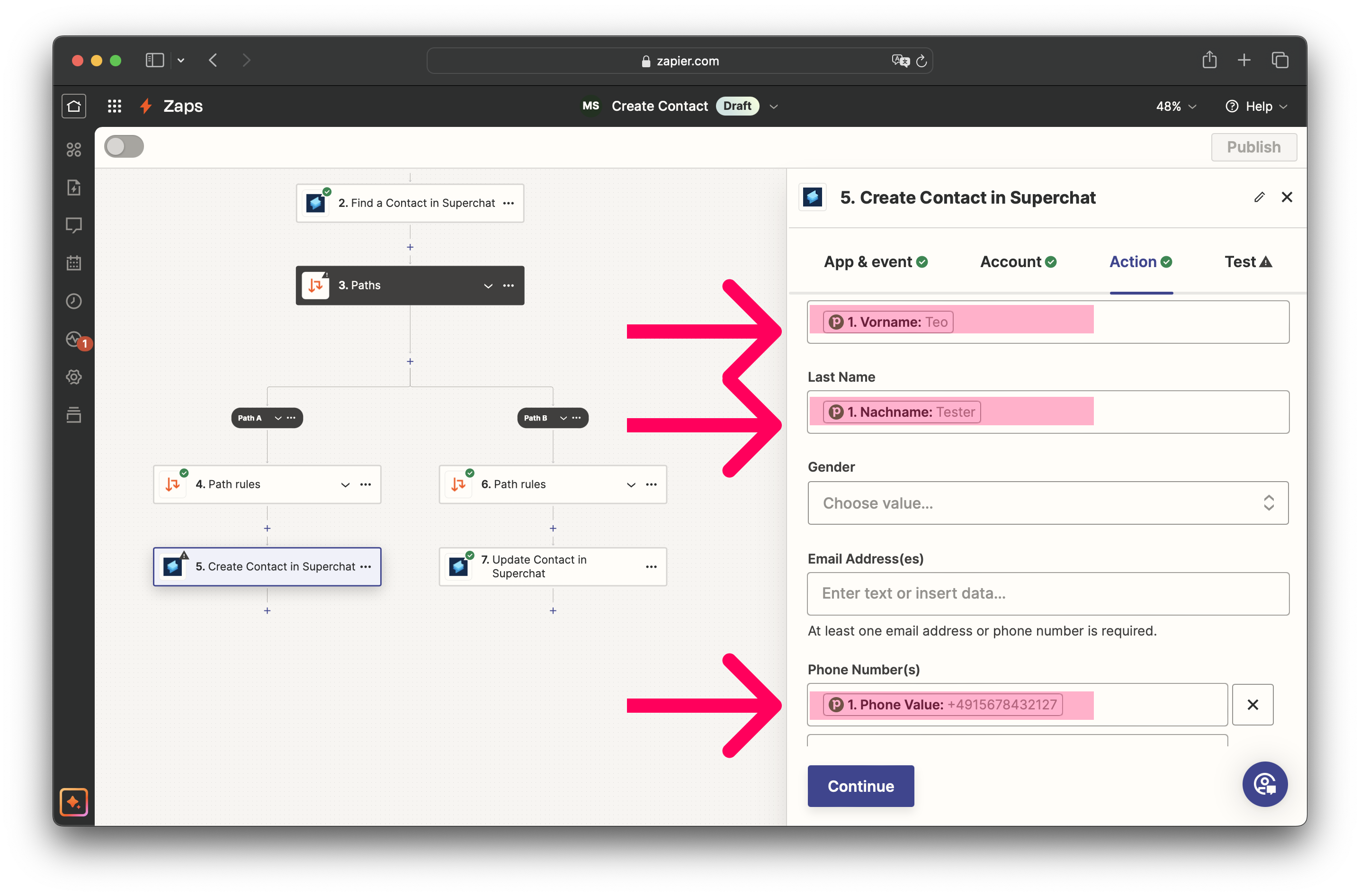
-
Select the first name from Pipedrive as First Name.
-
As Last Name, select the last name from Pipedrive.
-
Select the phone number from Pipedrive as Phone Number.
-
Publish the Zap. Now, contacts will automatically be created in Superchat when a contact is moved from the lead level to the deal level in Pipedrive.
Next steps
Next, we recommend the following article about how to create a Zap that automatically sends a template when a deal moves to the stage in Pipedrive:
Personal Consultation & Setup
Seeking assistance to optimise your Superchat processes and ensure everything is professionally set up? Our experts are happy to assess your current procedures and deliver tailored solutions, enabling you to make the most of Superchat’s features.
Simply contact our support team by clicking on the question mark in the top right of Superchat and selecting “Contact Support” to arrange a paid consultation.
Connect & Learn
Become part of our community and start exchanging ideas with industry experts today! We offer the ideal space for you to gather new ideas, make valuable connections, and gain inspiration for your next steps with Superchat.