Zapier: HubSpot- Synchronize Contacts from Superchat to HubSpot
Synchronize new contacts in Superchat with Hubspot. Synchronize updated contacts in Superchat with Hubspot.
Intro
In this article, we will explain how to automatically synchronize incoming contacts from Superchat to HubSpot, to keep the contact databases both up to date.
Video Tutorial
Step-by-Step Instructions
Use Case: We want to synchronize all new incoming contacts from Superchat to Hubspot, so our contact hubs on both software platforms remain up to date.
-
Create a new Zap in Zapier.
-
Choose Contact Created in Superchat as Trigger.
-
Add the next action Find a Contact in HubSpot.
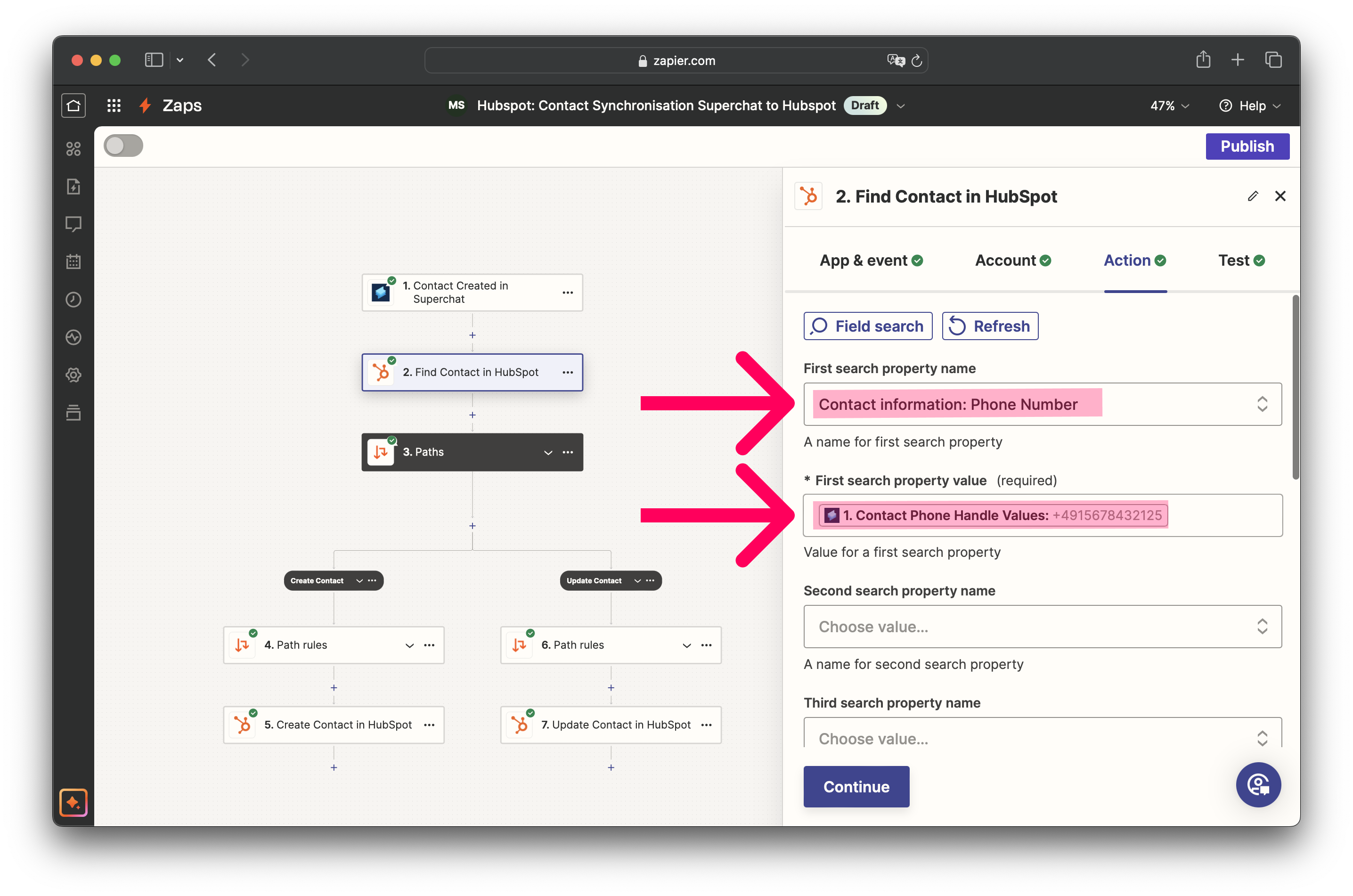
-
Select Phone Number as first property name (you have the option to select a second search property as well if you need to).
-
Then add the phone number of the new contact found in Superchat.
-
In the end of this step, choose Yes (so automation will continue, even if nothing is found in HubSpot).
-
-
In the next action, Create a Path.
-
Create Path rule for Path A (Create Contact):
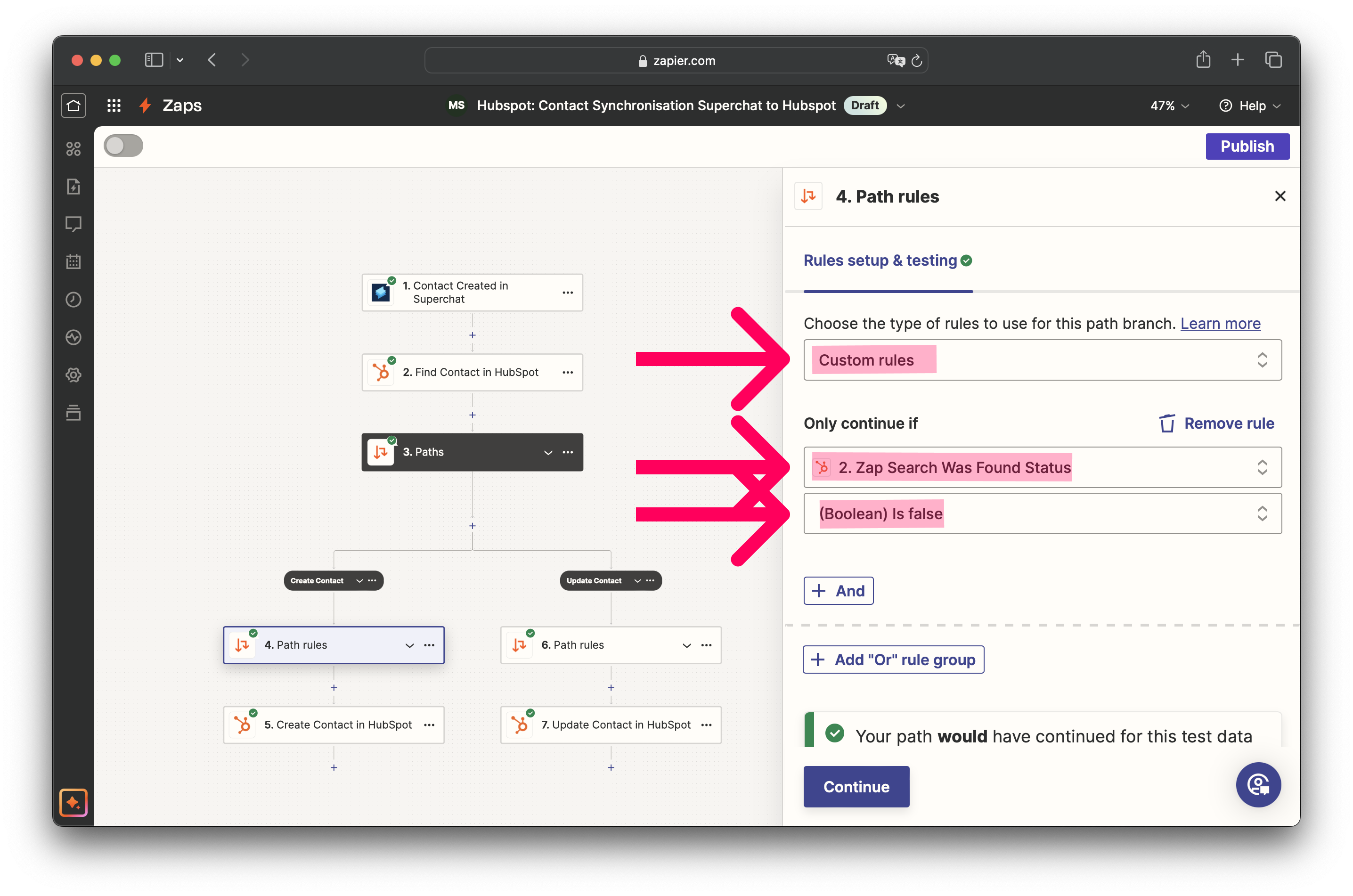
-
Choose Custom Rules.
-
Choose Zap seach status was found and then Boolean is false.
-
-
Choose Create Contact in HubSpot as last action of this path:
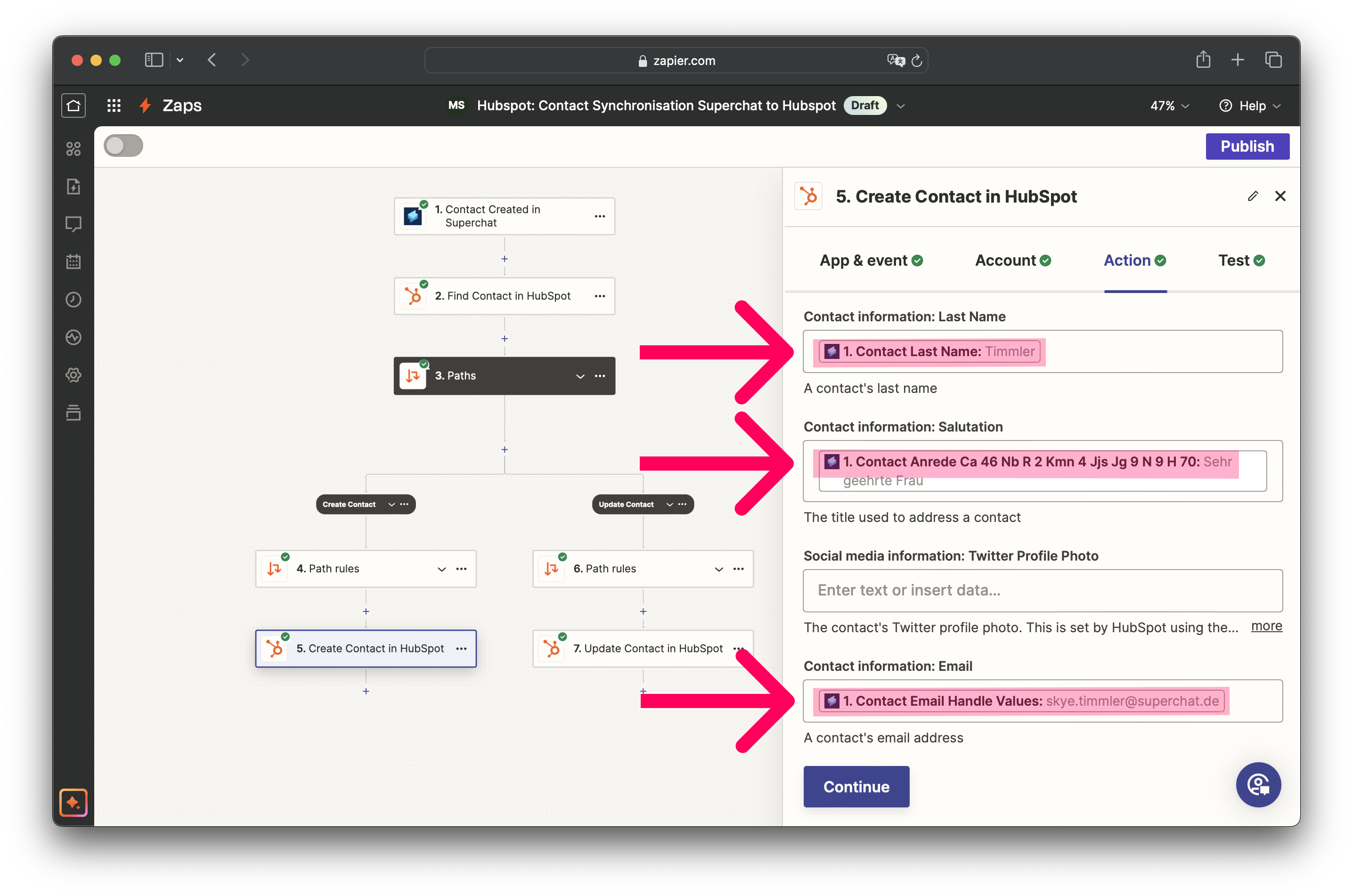
-
In the section Action, you can then specify with which data you want to create the contact in HubSpot.
-
-
Create a Path rule for Path B (Update Contact):
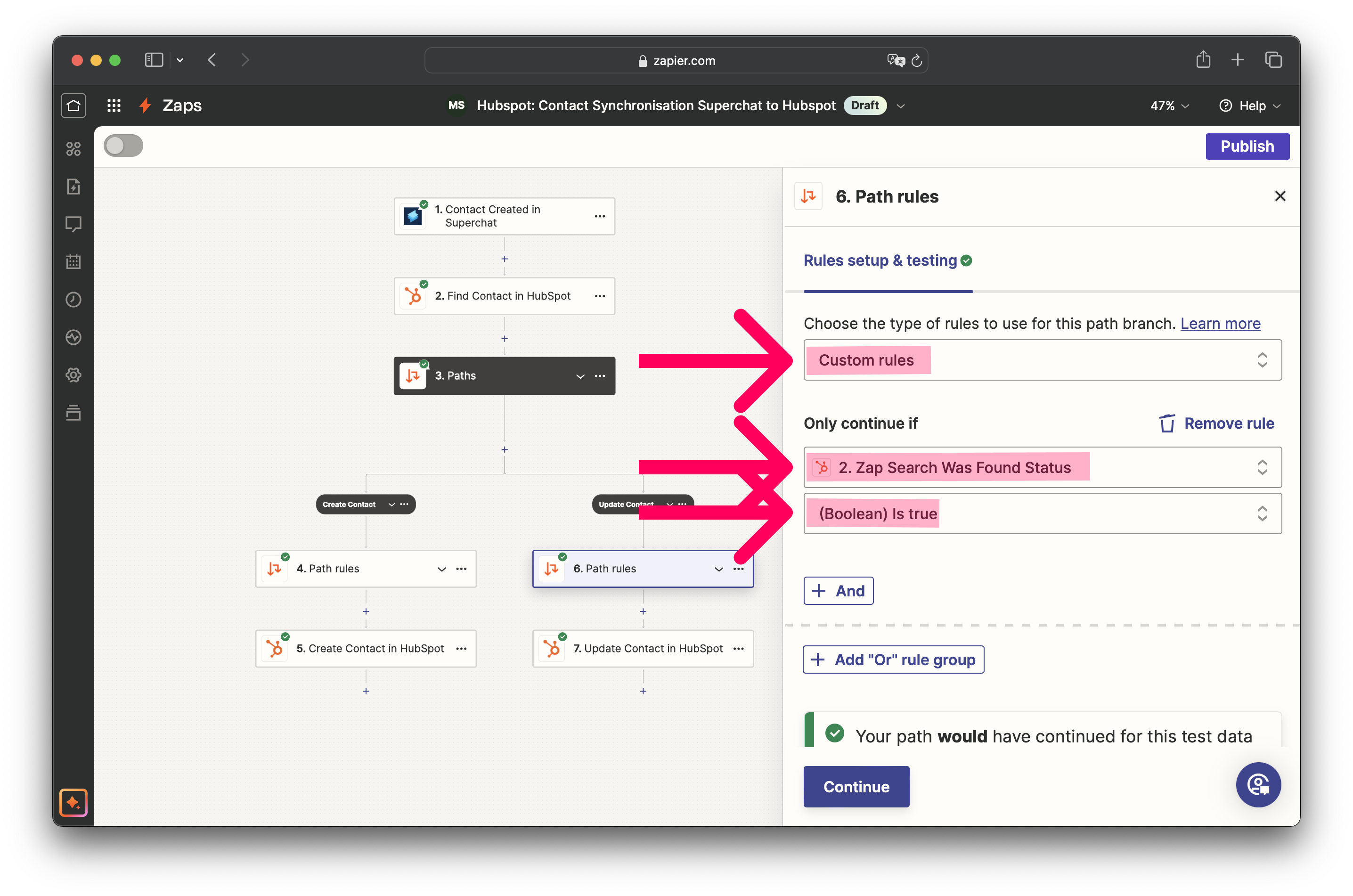
-
Choose Custom Rules.
-
Choose Zap search status was found and then Boolean is true.
-
-
Choose Update Contact in Superchat as the last step of this path.
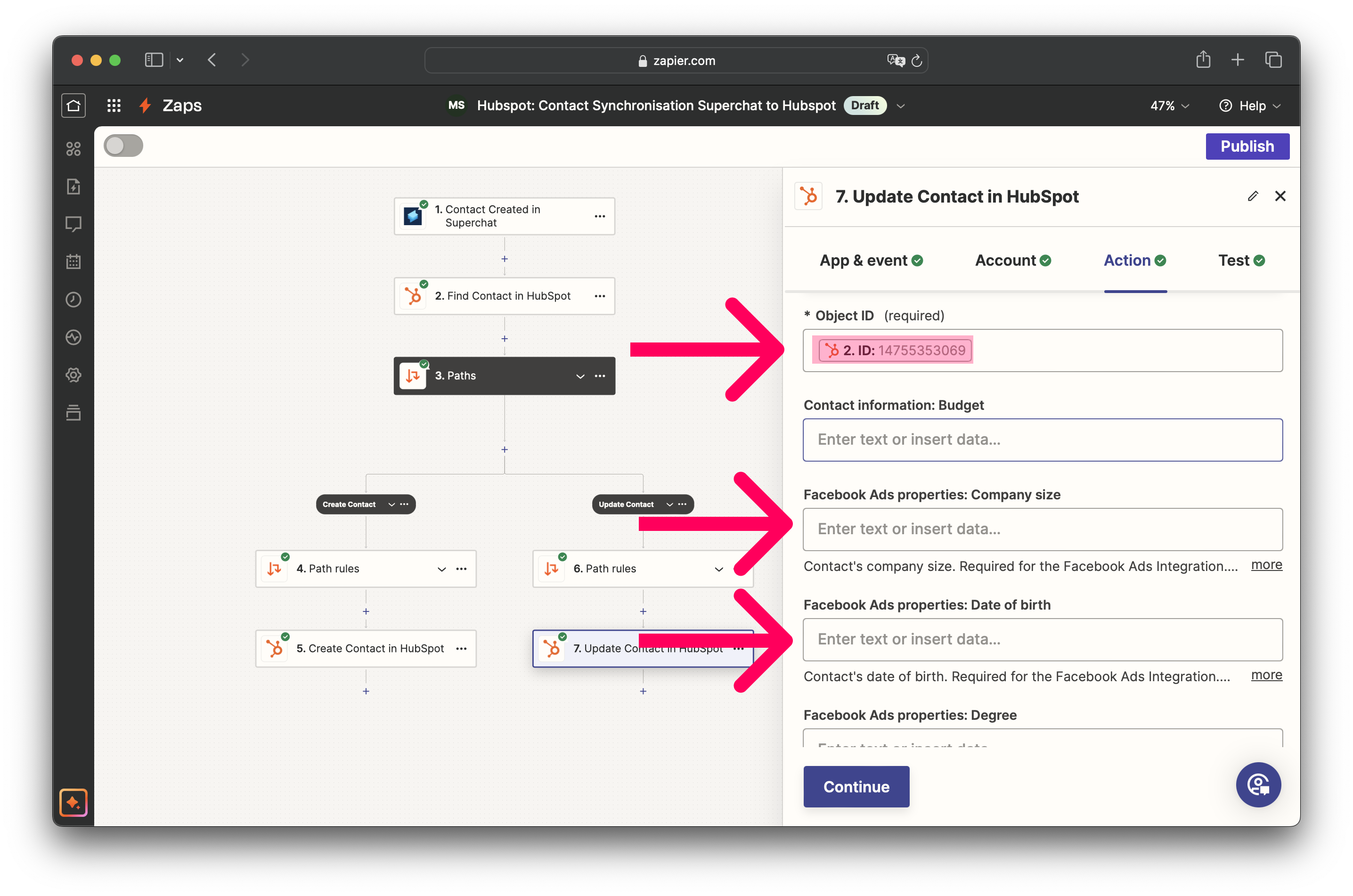
-
In the section Action, you can then specify with which data you want to update the contact in HubSpot.
-
In HubSpot, it is possible to store a lot of contact information, meaning there are many fields. To ensure you don’t miss anything important, scroll through to the end and fill in the fields with the contact information available to you in Superchat.
Next Step
Next, we recommend the following article, which shows you how to automatically send a WhatsApp template after a deal has been updated in HubSpot with Zapier:
Personal Consultation & Setup
Seeking assistance to optimise your Superchat processes and ensure everything is professionally set up? Our experts are happy to assess your current procedures and deliver tailored solutions, enabling you to make the most of Superchat’s features.
Simply contact our support team by clicking on the question mark in the top right of Superchat and selecting “Contact Support” to arrange a paid consultation.
Connect & Learn
Become part of our community and start exchanging ideas with industry experts today! We offer the ideal space for you to gather new ideas, make valuable connections, and gain inspiration for your next steps with Superchat.