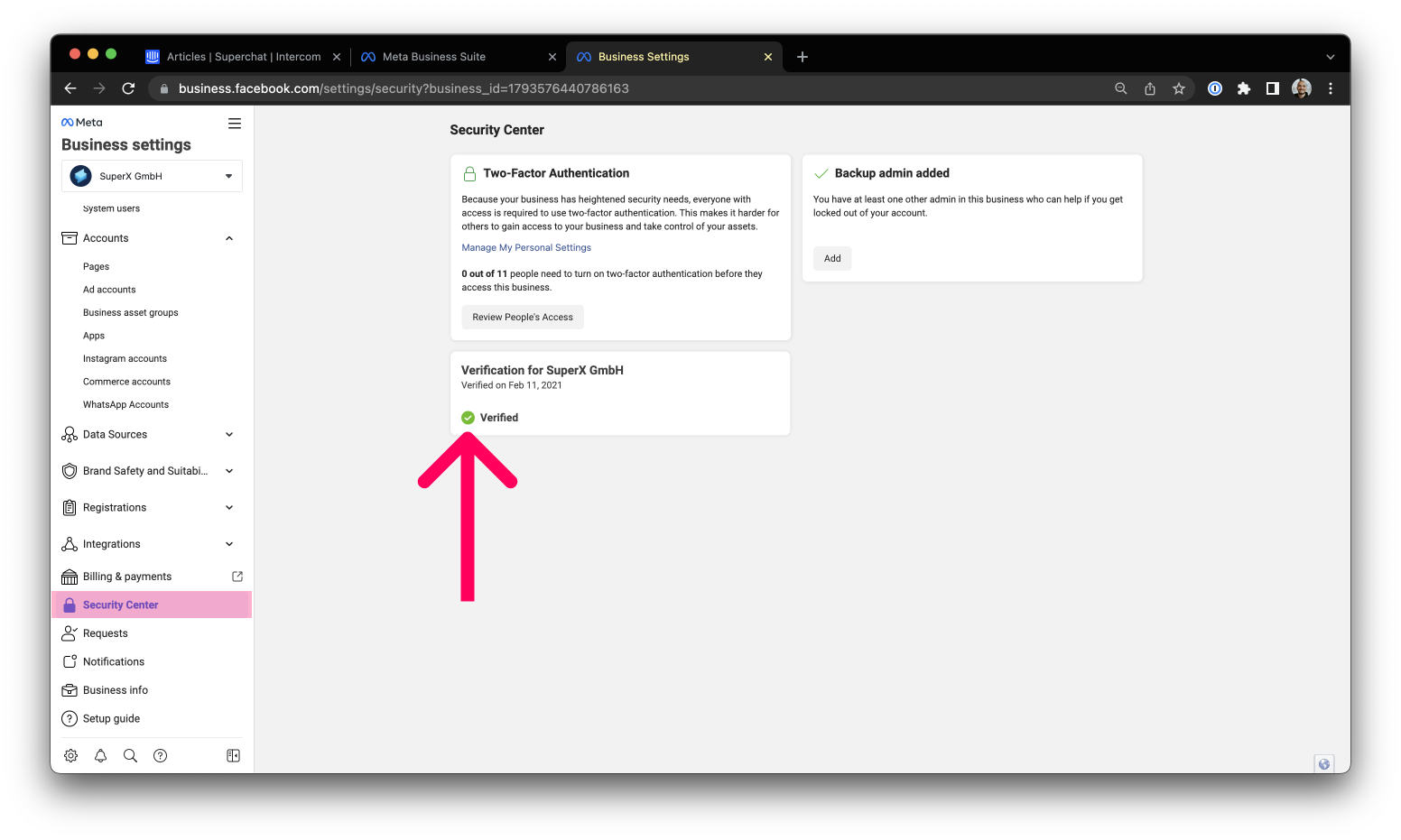How to submit a META Business Account Verification
Verify your Meta Business Account. How to verify your business in the Meta Business Suite.
Make sure you're in the correct Meta Business Suite
-
Navigate to your Meta Business Suite.
-
Click on WhatsApp Accounts on the left side.
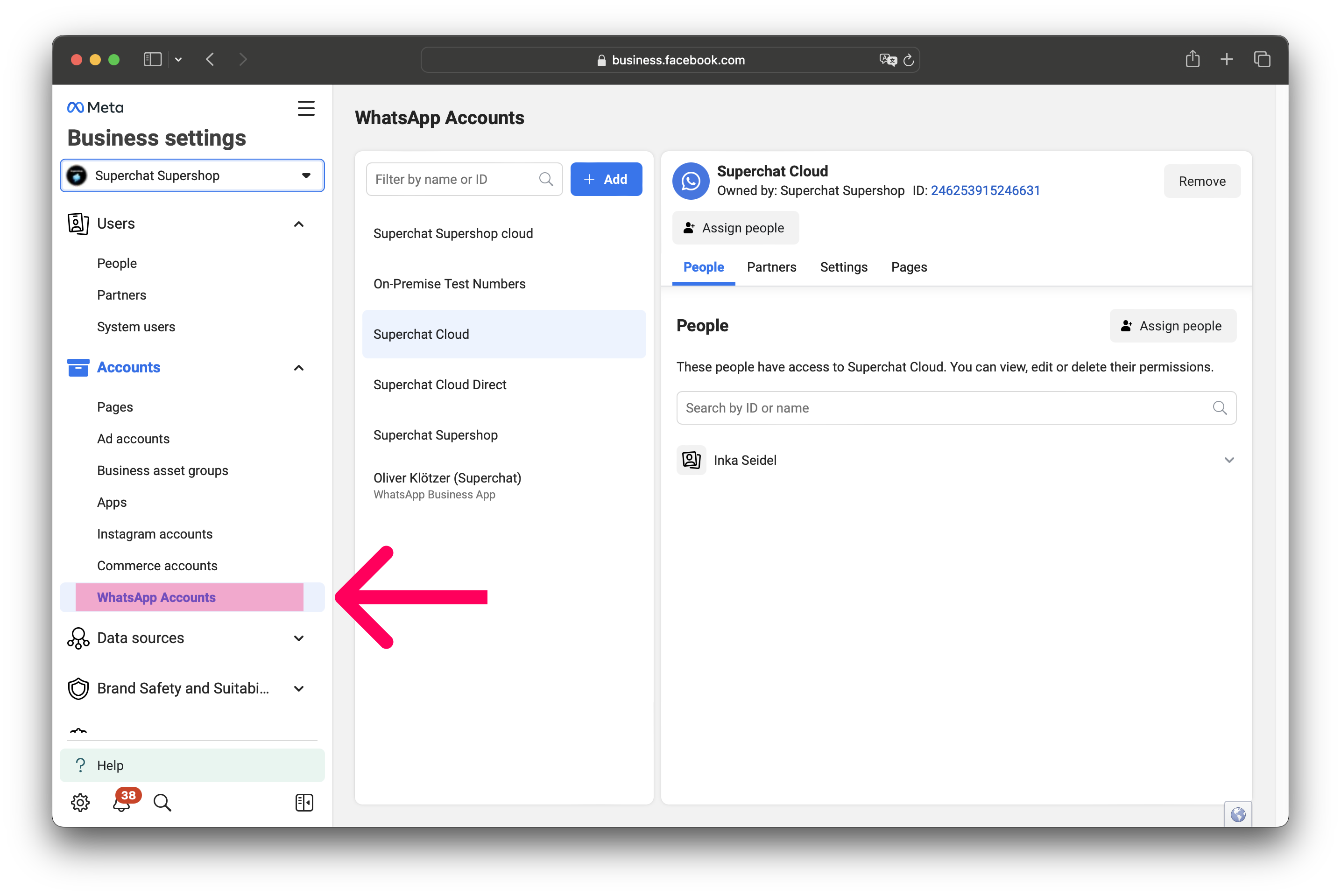
-
If you can find your WhatsApp Account here, you are definitely in the correct Meta Business Suite. You can continue with the verification process.
-
In some cases your WhatsApp Account might not be viewable here, even though you are in the correct Meta Business Suite. If you believe this is the case, follow these steps:
-
Click on the URL in the top and note down your Business-ID (In this case the number, that starts with 4026).
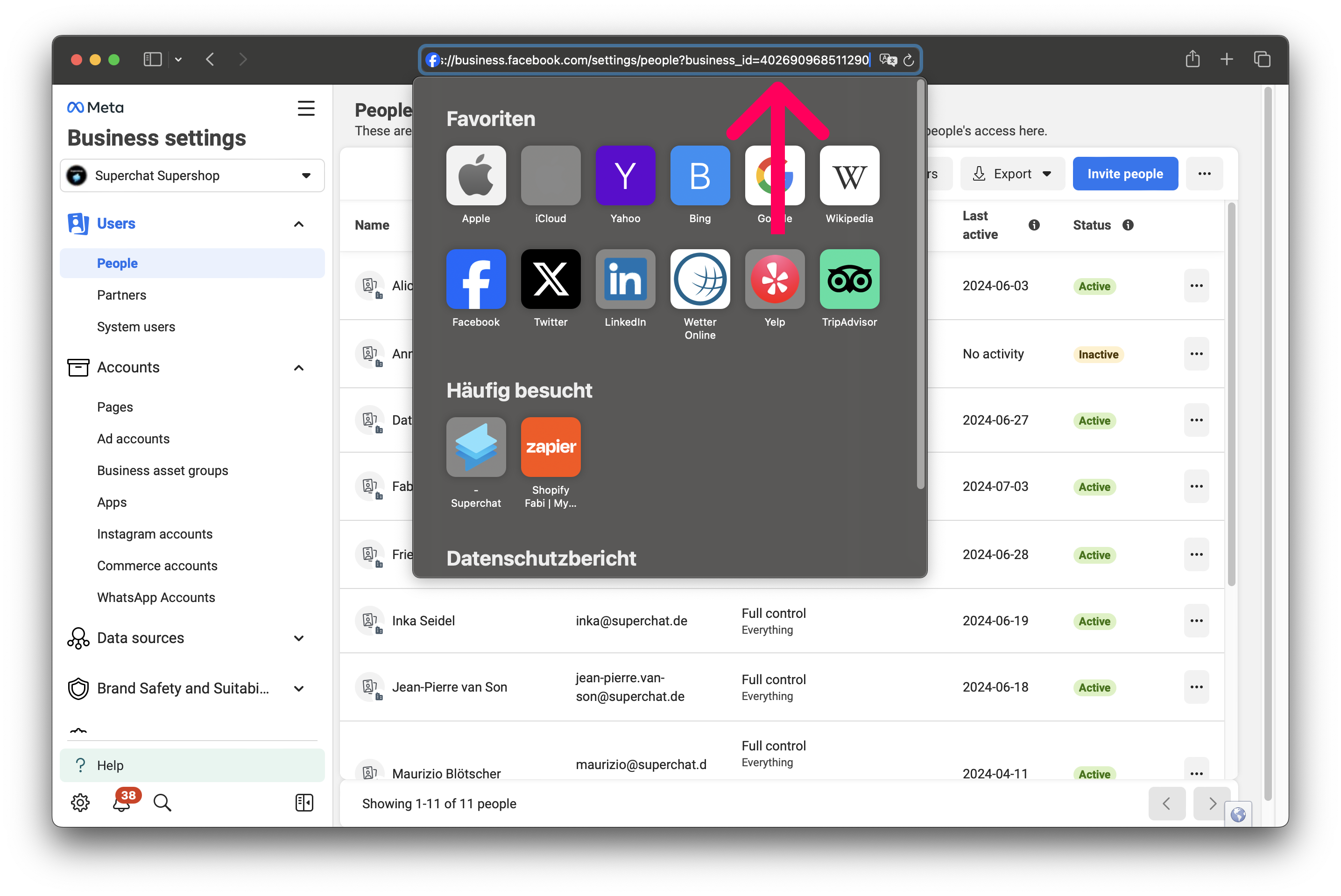
Submit the verification in your META business account
-
Log into your Meta Business Manager.
-
Navigate to your Security Center in the menu on the left.
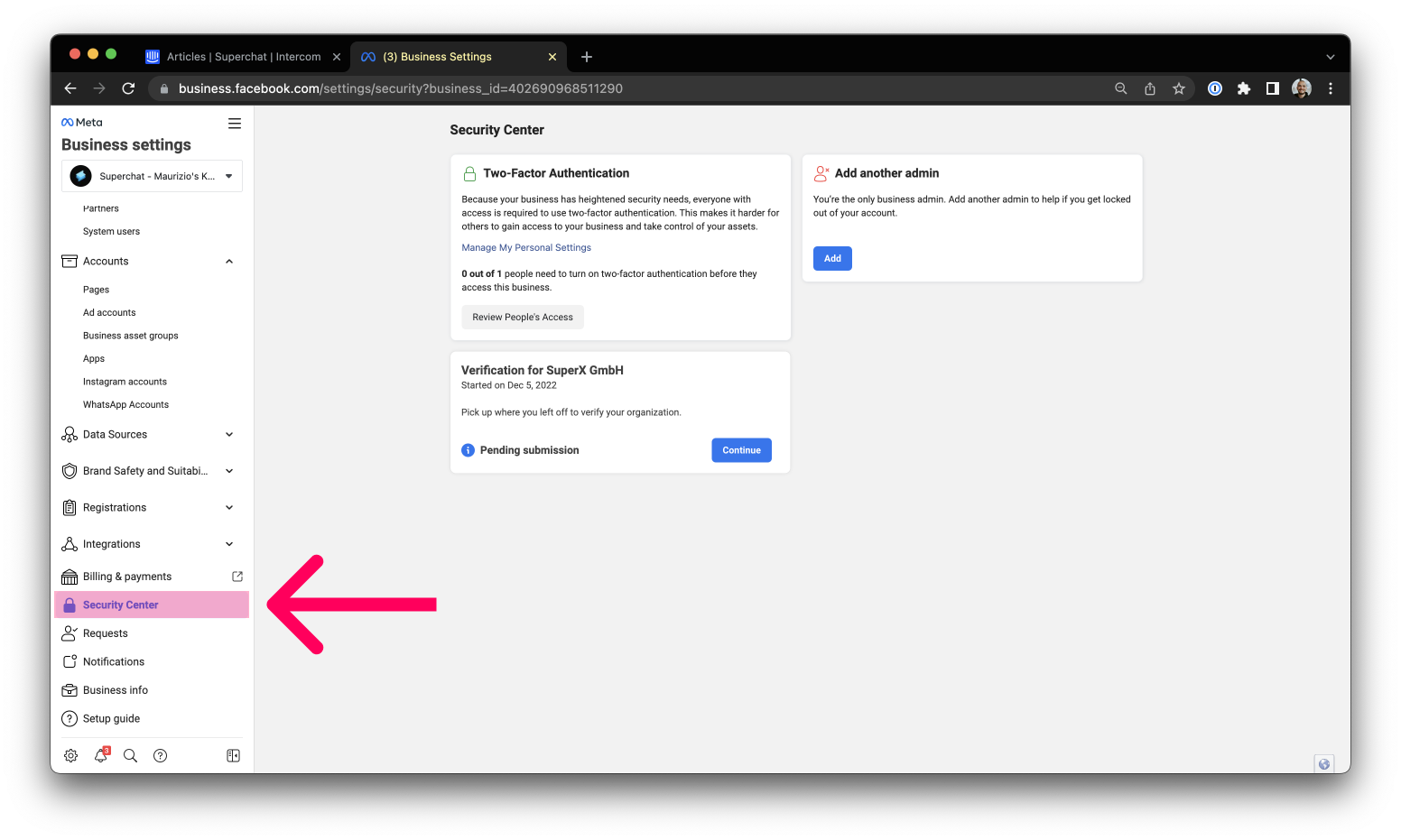
-
Go to Security Center.
-
Then click on Start Verification.
-
Follow the instructions to finalize your verification. It will take META up to 48 hours to approve your verification.
Which documents can I use for the verification process?
Here, Meta checks your documents for the name & phone number of your company. Therefore, the documents you upload should include the official name of your company, the address, as well as the phone number.
The documents should not be older than a year
Document you can use to verify the official name & address of your company:
-
Business registration
-
Commercial register extract
-
Operating license
-
Certificate of incorporation
-
Tax declaration
-Oct-23-2024-10-37-30-1221-AM.png)
If the documents listed above do not include a phone number, you can upload a second document to verify your phone number:
-
Telephone bill/telecom bill
-
Certificates or cooperation certificates
-
Any officially issued document with your contact information that was not written by you
Important❗️ The stored phone number does not have to be the WhatsApp number, it should only match your information in META Business Manager
Verification completed?
As soon as the verification is complete, it will show as verified in your Security Center.
Follow the steps below to check on the process:
-
Log in to the Meta Business Manager
-
Go to the Security Center of your META business account to see the verification