How to manage Contact Attributes
Learn how to create, organize, edit, and more with contact attributes in Superchat
Creating Contact Attributes
-
Click on your initials at the top right corner of Superchat, then select Settings
-
On the left, choose Contacts > Contact Attributes and click on New Contact Attribute
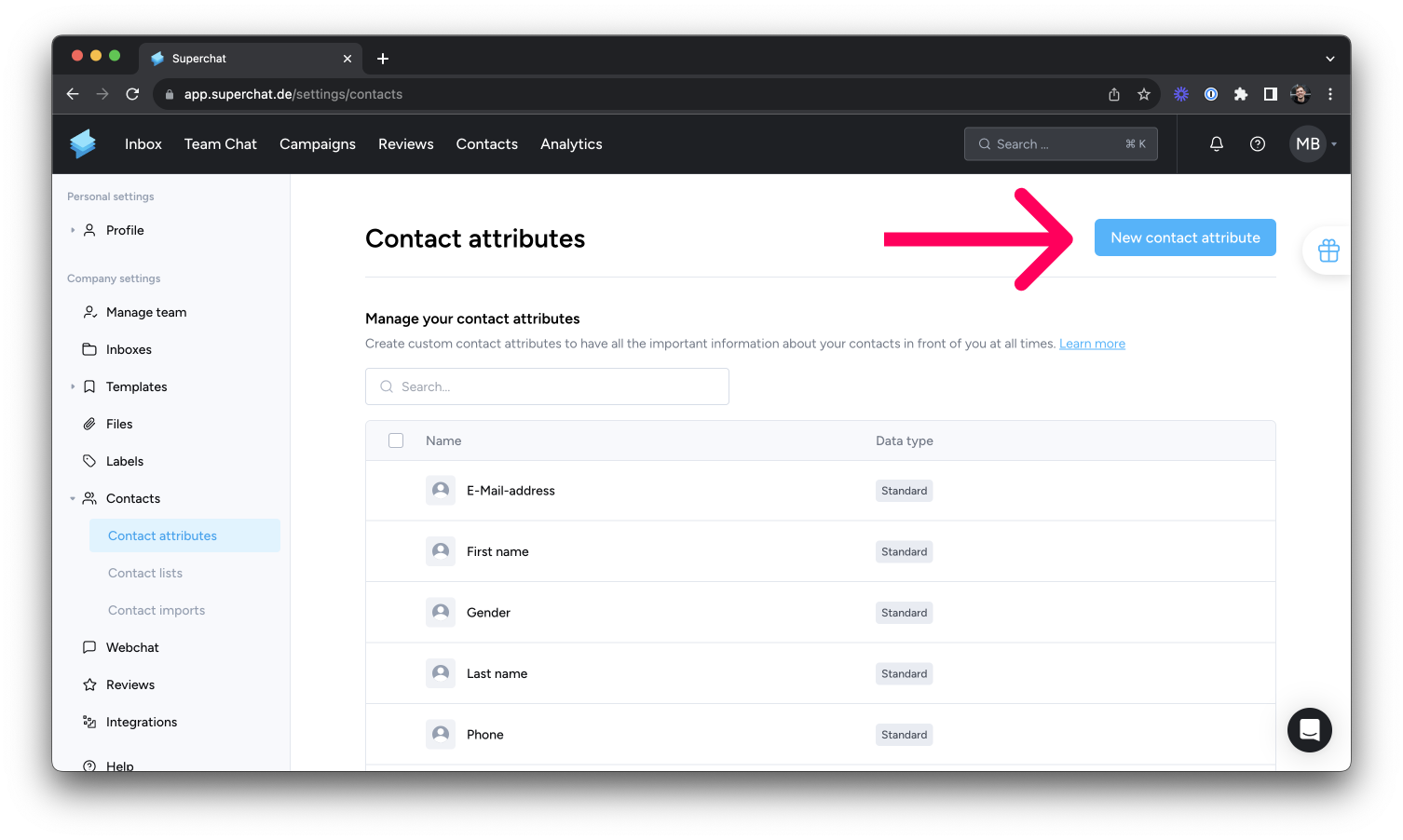
-
Enter a name for the attribute and select the data type:
-
Text
-
Number
-
Date
-
Date + Time
-
Single Choice
-
Multiple Choice
-
-
Click Create.
Well done! 👏
Sorting Contact Attributes
-
In Superchat, click on Contacts (at the top navigation bar)
-
Select View
-
In the dropdown menu, click on the icon with the six little dots next to the respective attribute you want to move
-
Drag the attribute to the desired position and release it
-
By clicking the small dot (on the right), you can show (green) or hide (gray) attributes in your view
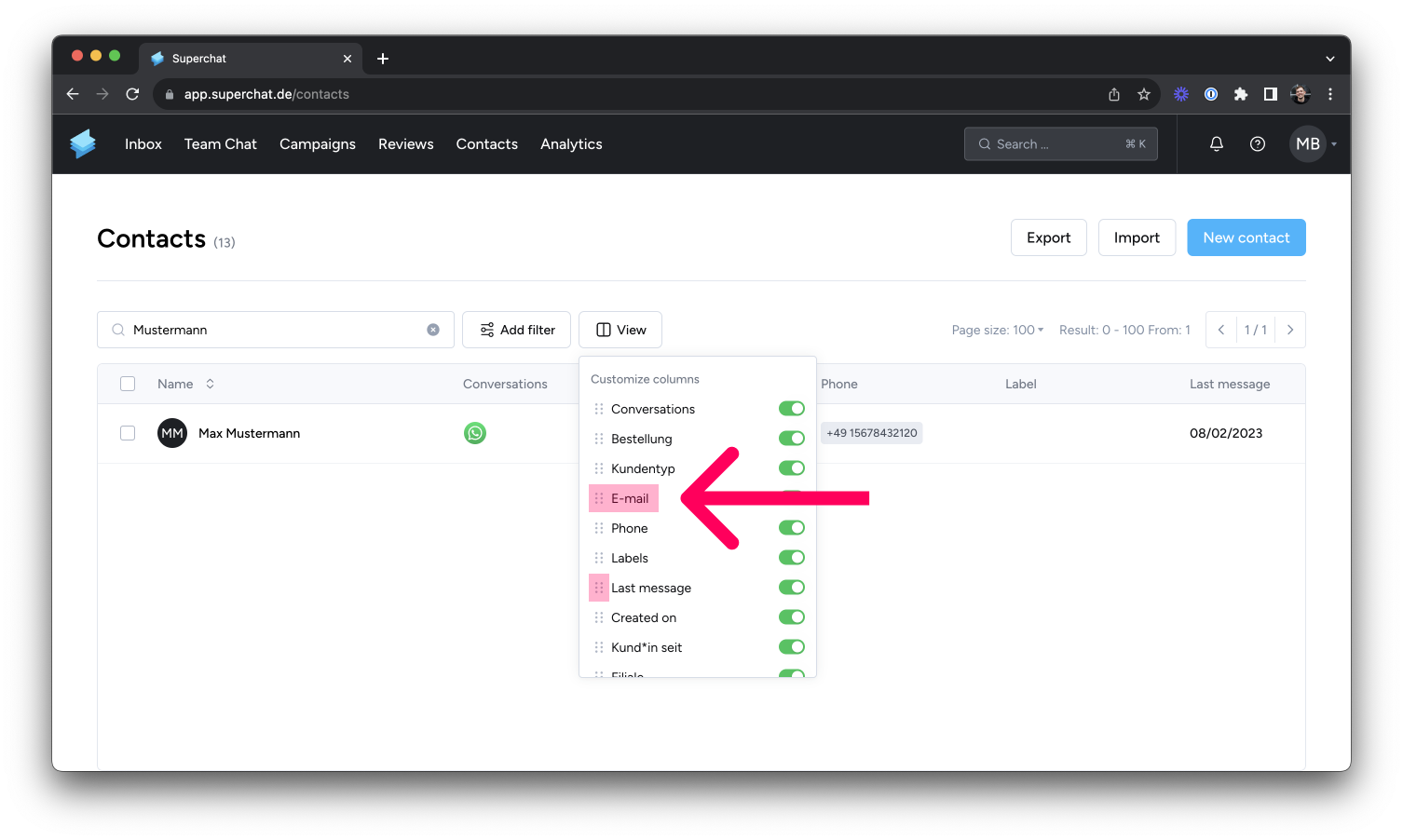
Filtering Contact Attributes
-
In Superchat, click on Contacts (at the top navigation bar)
-
Choose Add Filter
-
Click on the respective attribute by which you want to filter your contacts
-
Use an Indicator and Text field to set your desired filter
-
Click Apply. Done! 👏
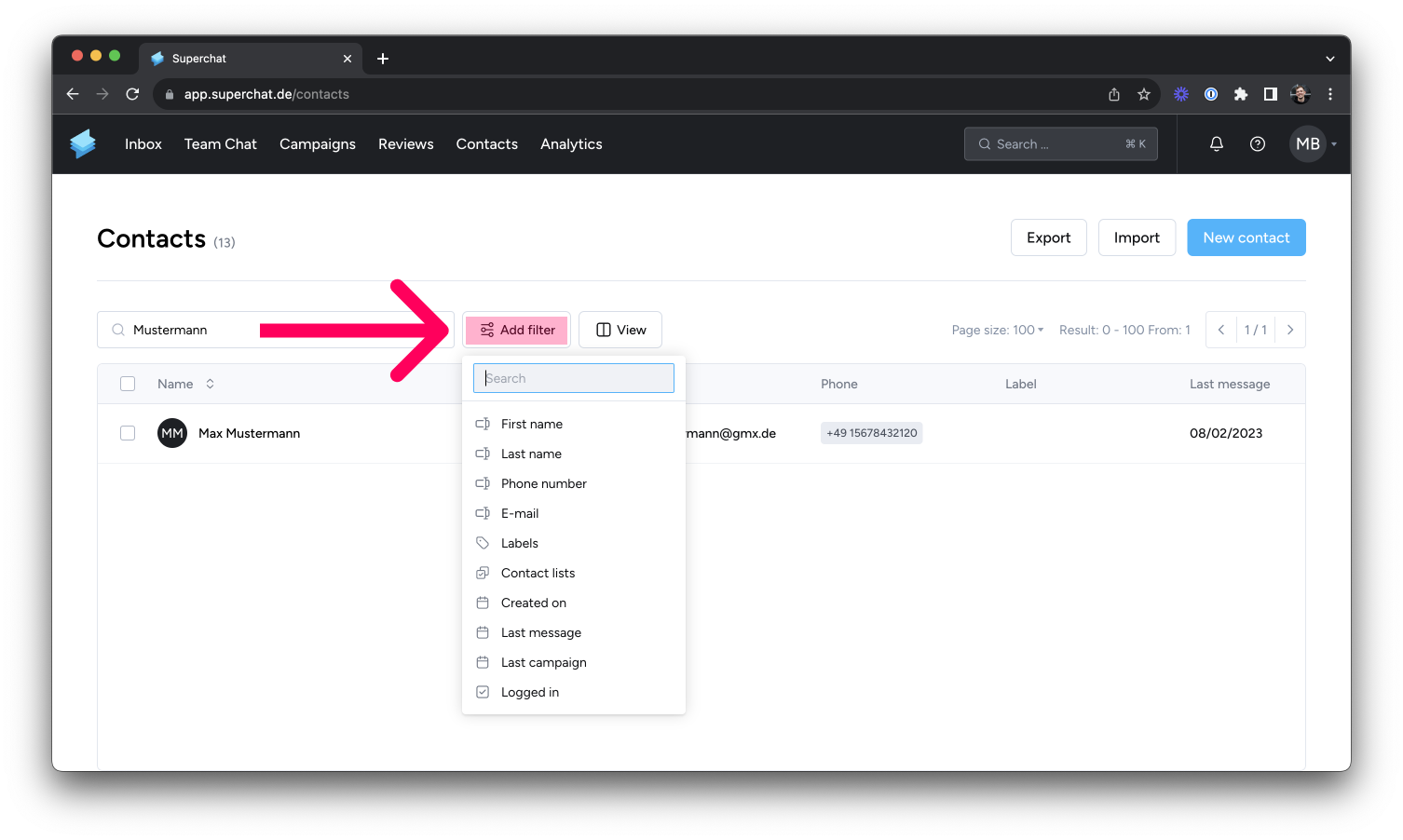
Displaying Contact Attributes
-
Click into the chat with the person whose contact attributes you want to view
-
Click on Contact in the top right to open the contact bar
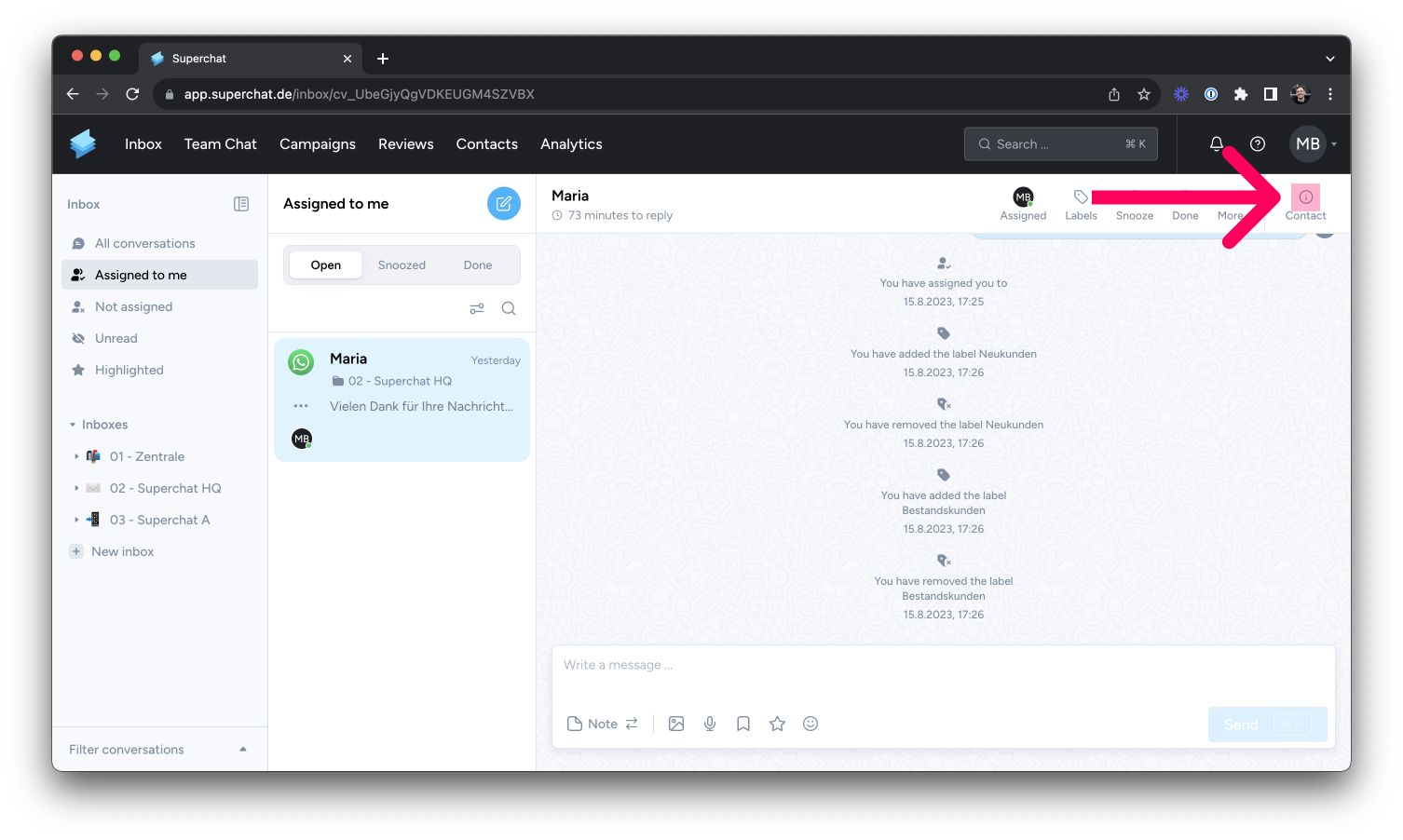
-
In the contact bar, click on Contact Information. Here you'll see all the attributes stored in Superchat, and you can fill them out as you like.
Editing Contact Attributes
-
Click on your initials at the top right of Superchat, then select Settings
-
On the left, choose Contacts > Contact Attributes and simply click on the respective attribute you want to edit.
Deleting Contact Attributes
-
Click on your initials at the top right of Superchat, then select Settings
-
On the left, choose Contacts > Contact Attributes and click on the trash bin icon next to the attribute you want to delete
-
A pop-up window will appear, confirming the action. Click Delete to confirm.