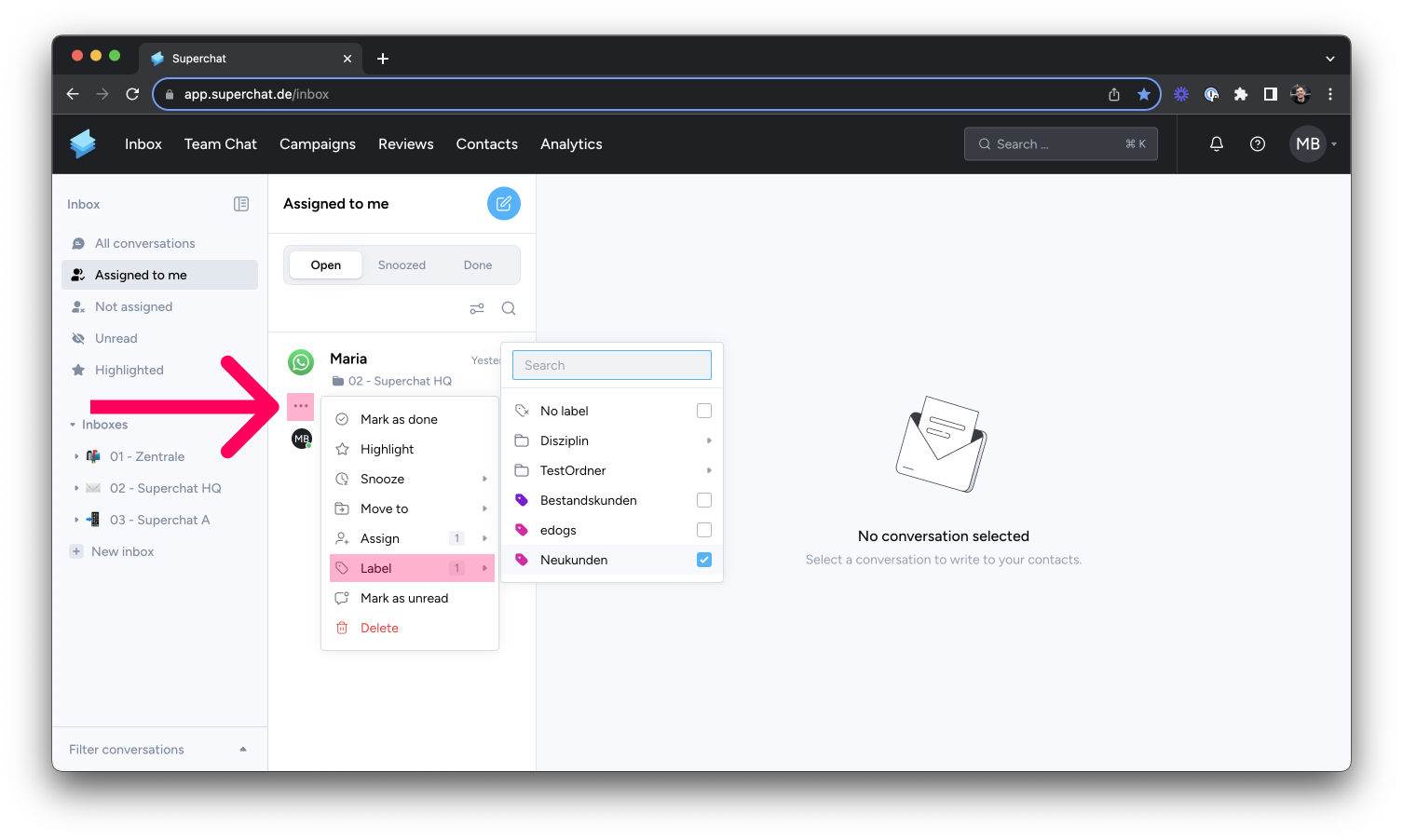How to create and use labels
Learn how to create and utilize labels in conversations to organize and categorize them
Use labels to categorize and better organize conversations.
Creating Labels 👇
Start by logging in to Superchat
Once logged in, you'll be in the Inbox
Click on your initials at the top right and open Settings
Next, navigate to Labels in the left column
Click on New Label
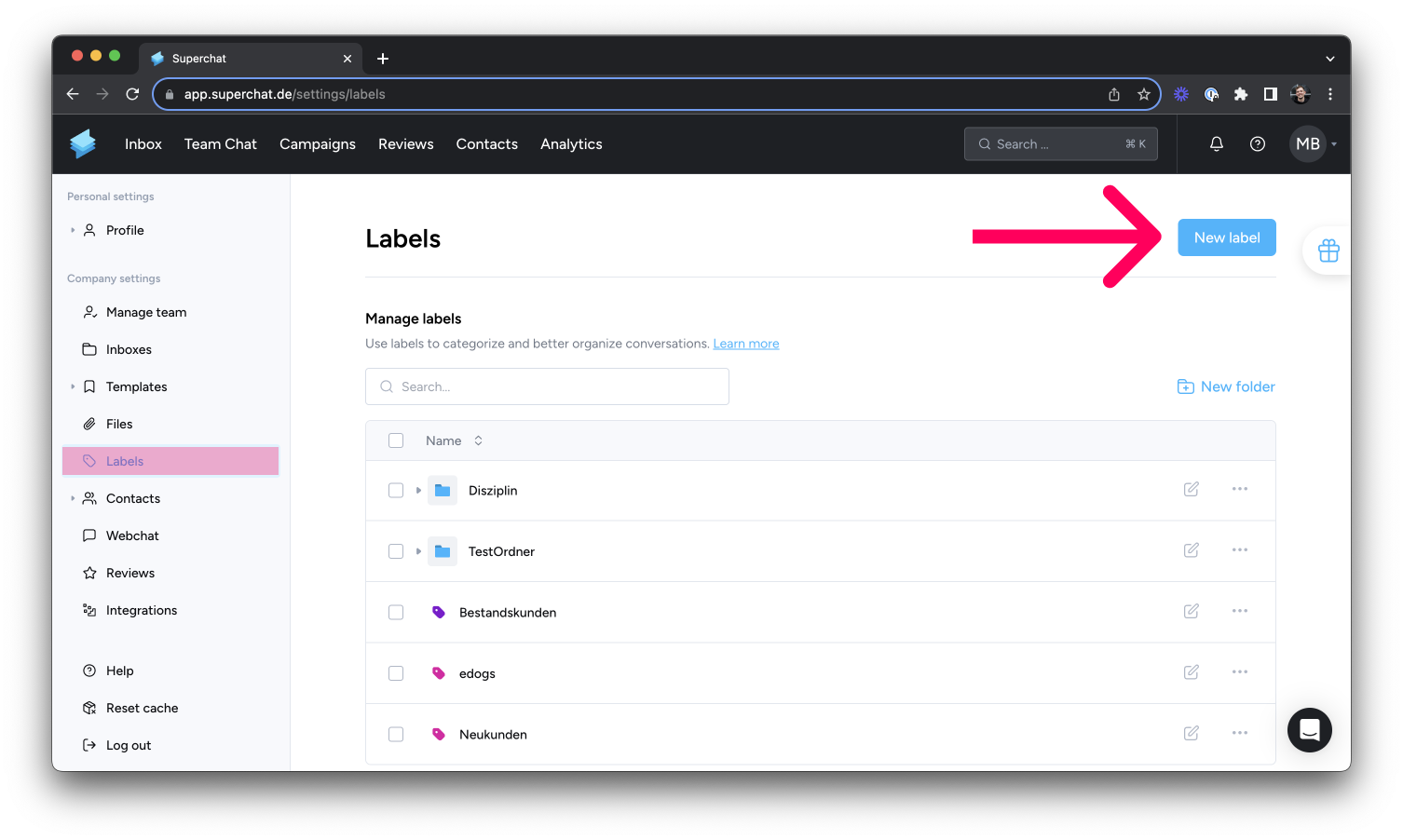
Give your label a name and a color, then click Create. Done! 👏
💡 Hint: Create folders to keep your labels well-organized.
Using Labels in Your Conversations 👇
Start by logging in to Superchat
Once logged in, you'll be in your Inbox
Select a conversation in Superchat to which you want to add a label
In the conversation view, click on Labels at the top right and choose a label of your choice.
Your added label should now be displayed on the left in the preview.
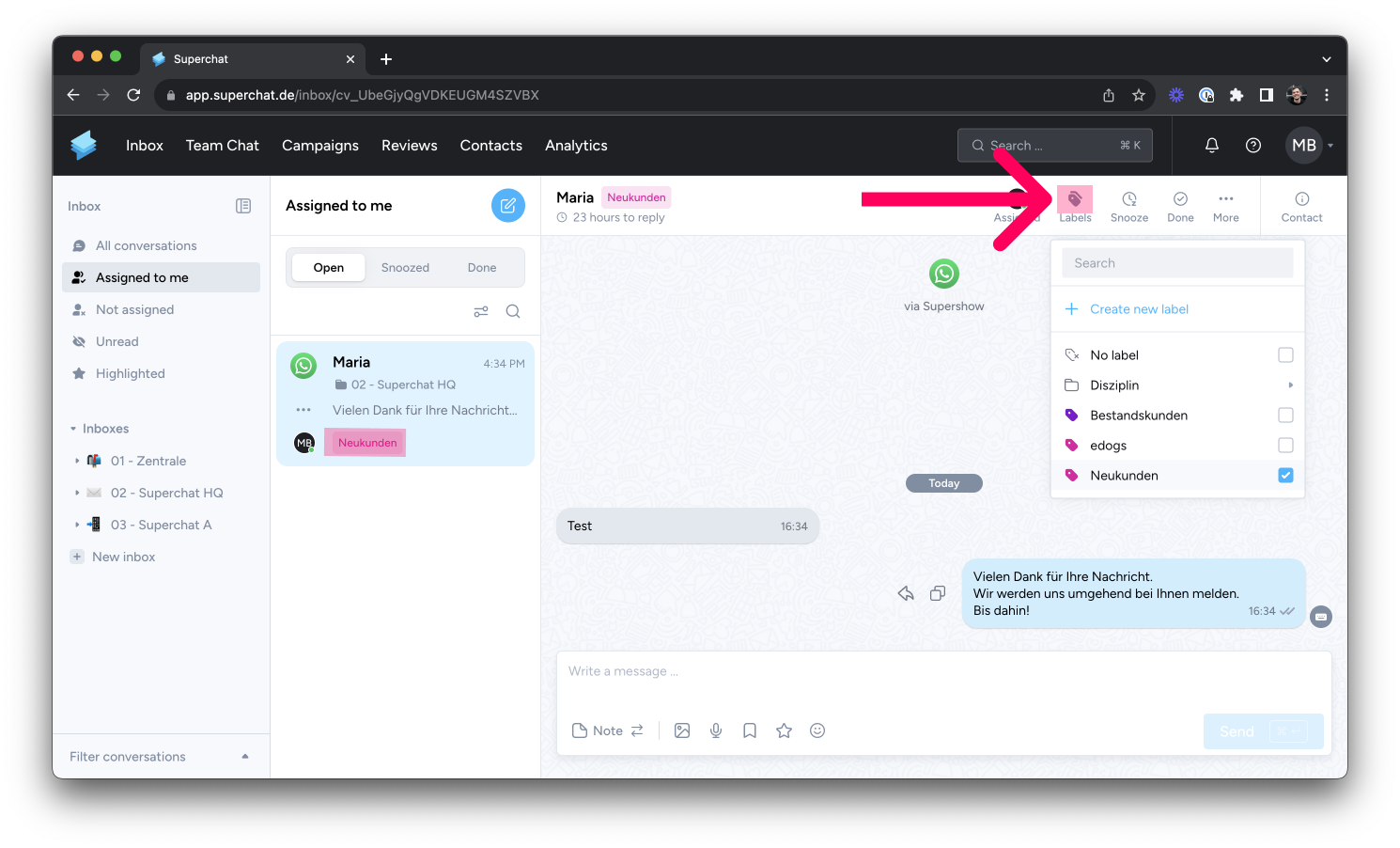
💡 Hint: You can also directly click on the three small dots below the messenger icon in the conversation preview to assign labels without opening the conversation.