How to create a Webchat
Here, you'll learn how to set up your webchat in Superchat.
The webchat is a widget that can be placed on your website to provide different communication options to your customers. They can f.e. choose to contact you via Whatsapp or the live chat, enabling you to make sure your customers feel well taken care of.
Step-by-Step Guide:
-
Start by signing in to Superchat.
-
You are now in the Inbox.
-
Click on your initials in the upper right corner and then on Settings.
-
On the left, select Webchat, and then click on New Webchat.
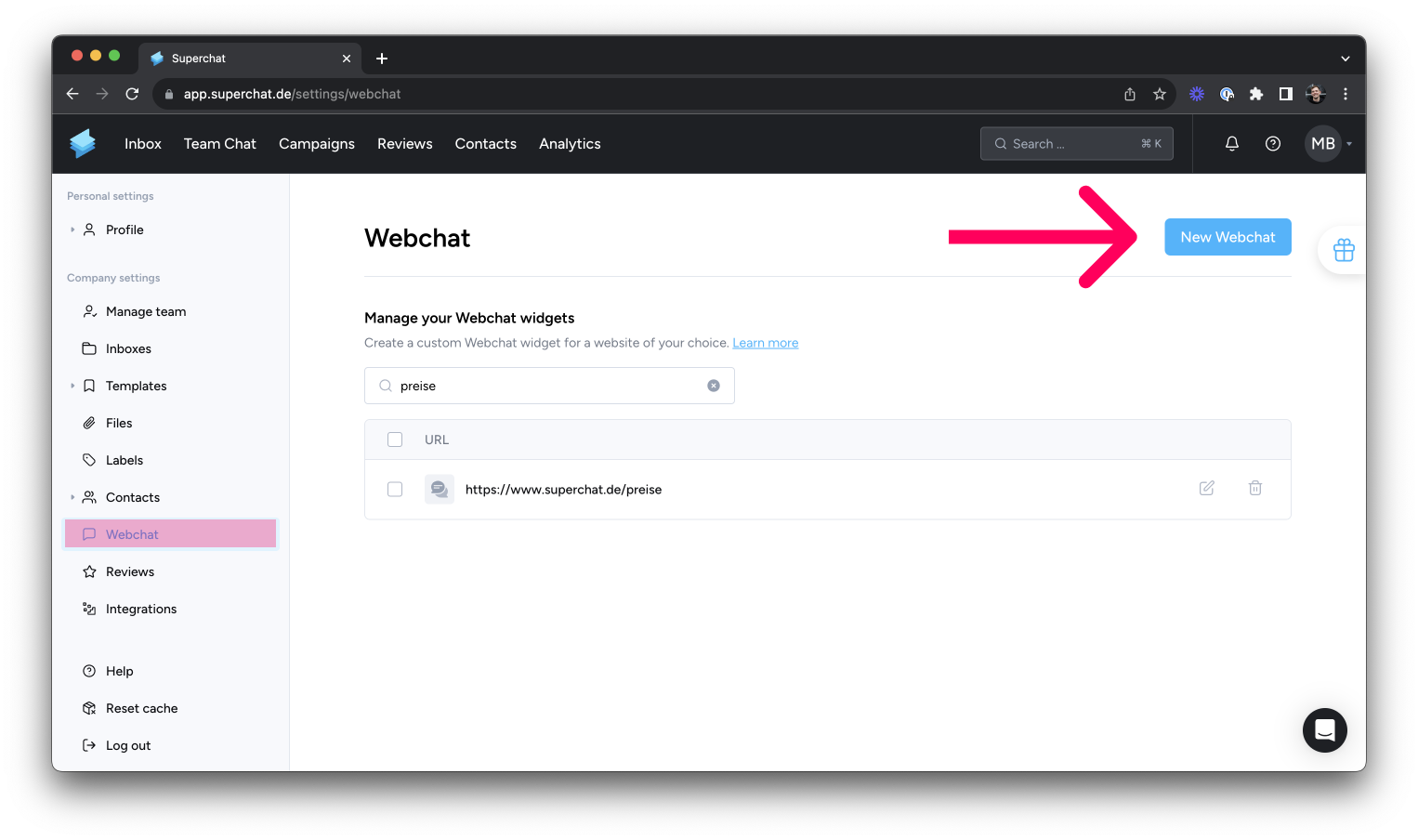
-
Now enter your company's URL and click on Next.
-
Personalize your webchat: logo, colors, icon, and more. You will see a preview of every change in the lower right corner. Click on Next.
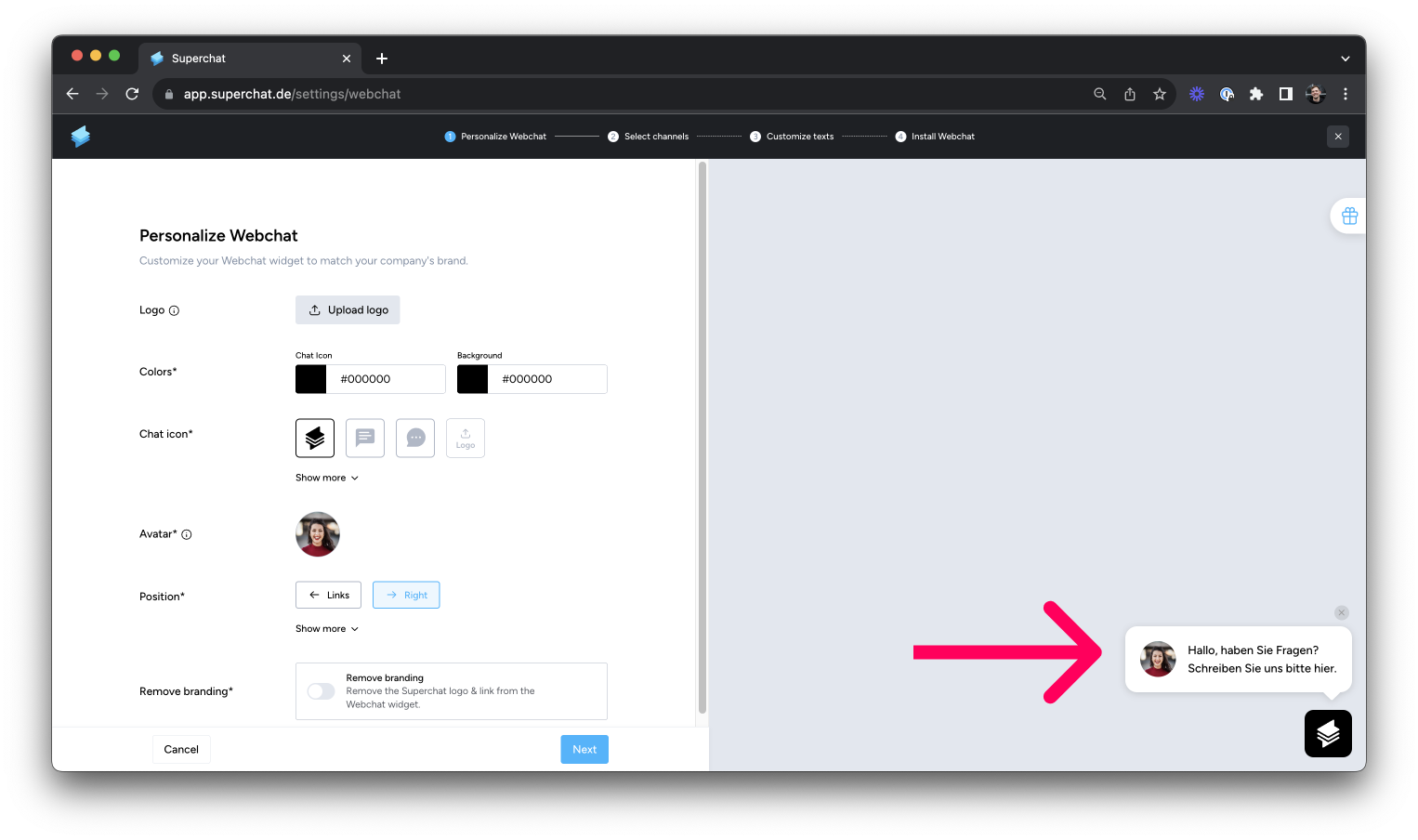
-
Click on Add and select the communication channels through which your customers can contact you in the webchat: WhatsApp, Facebook and more. Once you're done, click on Next.
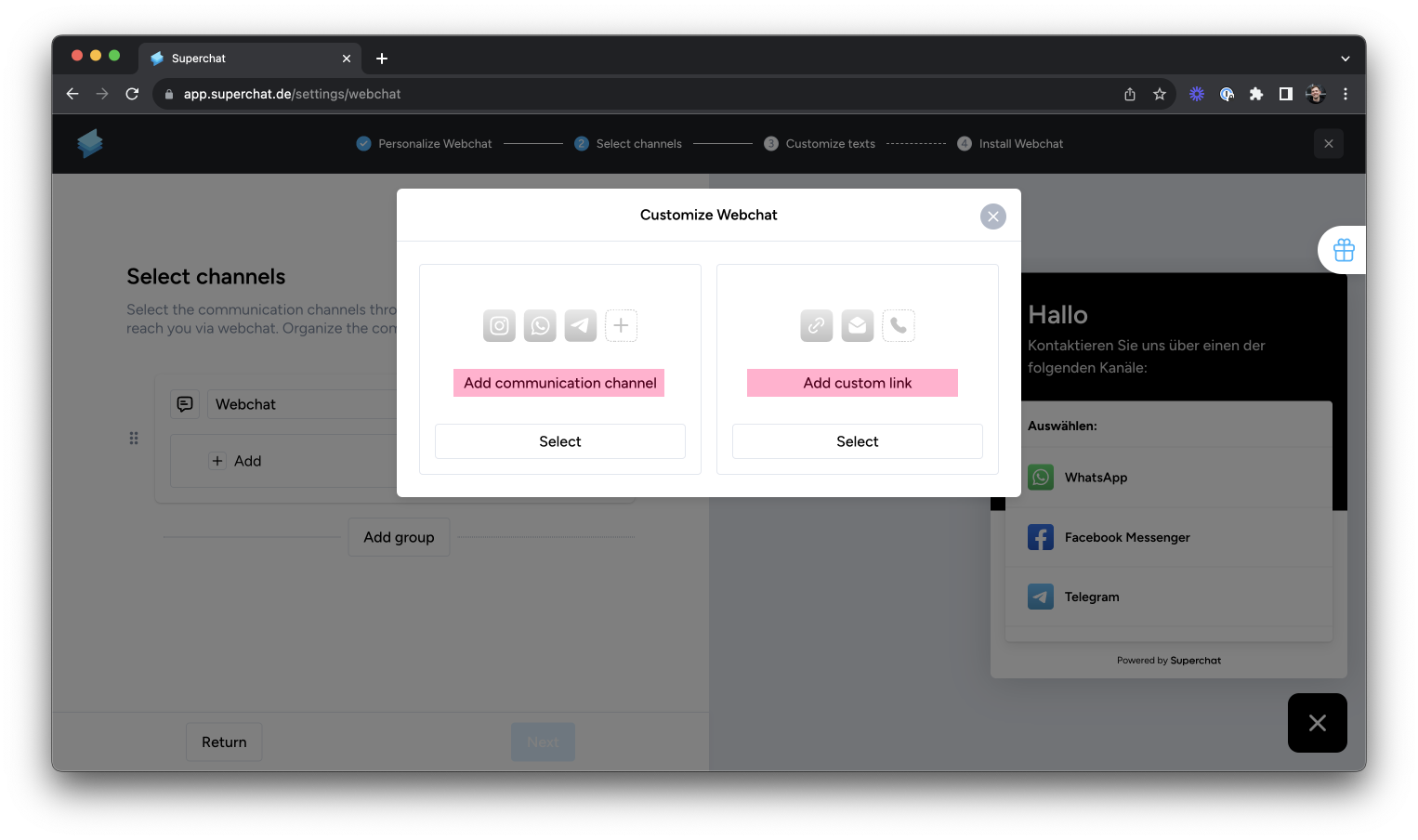
-
...you can organize your communication channels using the 'Add Group' feature. This function is especially valuable and recommended for multiple locations.
-
-
Customize all the texts to your liking or translate them into multiple languages.
The webchat uses the end user's language setting. If the end user's language is not defined, the default language will be used.
-
Welcome message = Text that greets customers on your website in the form of a speech bubble above the chat icon.
-
Description = Text that customers see after they open the webchat by clicking.
-
-
Now, welcome to the final step: installing the webchat.
Here, you have two options:
-
Self-installation. Copy the code snippet (on the right) and paste it before the </body> tag on your website where you want the webchat to appear. Check if your installation was successful by opening your website once your changes are complete. Your webchat should now appear on your website.
-
Send instructions. Send an email to your IT department with the code snippet and installation instructions.
-
-
If you are using a website builder system like WordPress, Shopify, or Wix, click here to learn how to embed your code snippet.
-
Now, click on Finish. You're done! 👏
💡 You can make adjustments and changes to your already installed webchat at any time. Click here to learn how to edit your webchat.