Get started: Desktop App
First steps with the desktop app. What settings and possibilities are available and how can they be configured?

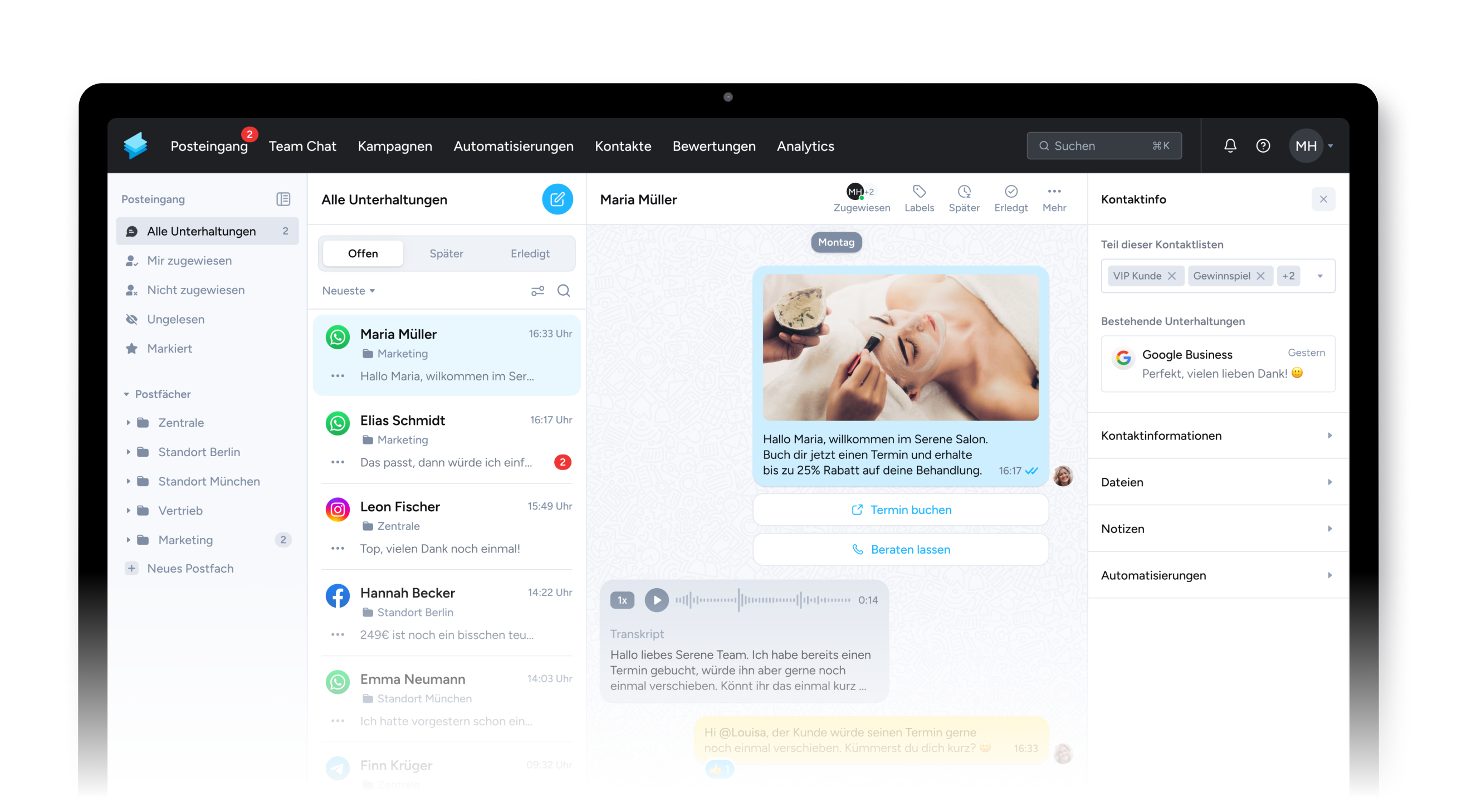
1. Get to know the desktop app
The desktop app enables you to utilise Superchat directly on your Mac or Windows device without the need for a browser.
Of course, this comes with several advantages:
-
Receive notifications directly on your operating system.
-
Always access the latest web version of Superchat, as our software updates automatically in the background.
-
The desktop app can open directly at system startup, allowing you to work even more efficiently in Superchat.
-
The desktop app inherently supports all the functions that our web application offers.
If you haven't downloaded the desktop app yet, you can get it for Windows and MacOS here:
2. Receive notifications on your desktop
You have the option to enable or disable notifications in your Superchat settings. To accomplish this, visit https://app.superchat.de/settings/profile/notifications and check the box in the desktop app column for all the notification types you wish to receive on your desktop.
Choose additional channels to receive notifications through multiple means. You can equally configure these settings in the web application and from the desktop app.
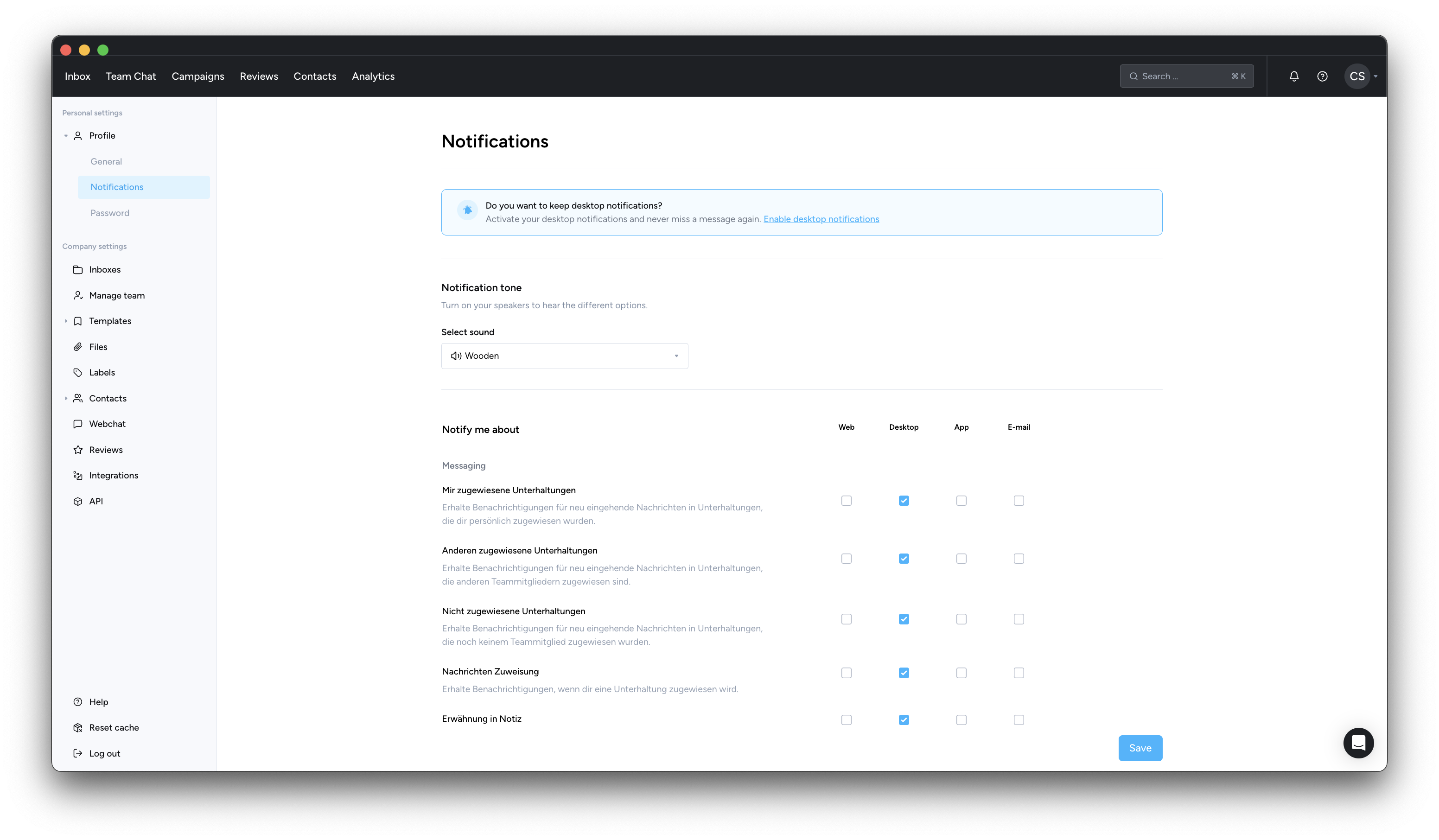
Upon receiving the first notification, your Mac or Windows system will prompt you to confirm whether you wish to allow notifications from Superchat. Allow receiving notifications, and you're all set.
3. Display menu and adjust settings
Show menu
🍏 The menu is automatically displayed by default on MacOS, and you can easily select all elements without any issues.
🪟 On Windows, you need to press the ALT key to reveal the menu. Once done, you can select items from the menu.
Adjusting settings
The desktop app provides the flexibility to customize individual settings. Here is an overview of the settings and how to access them:
|
Preferences |
🍏 MacOS |
🪟Windows |
|
Launch at startup |
System menubar -> Superchat -> "Launch at Startup" |
CTRL key -> System menubar -> Superchat -> "Launch at Startup" |
|
Rein / Raus-Zoomen |
System menubar -> Superchat -> "Zoom In" / "Zoom Out" |
CTRL key -> System menubar -> View -> "Zoom In" / "Zoom Out" |
|
Auf Updates überprüfen |
System menubar -> Superchat -> "Check for updates" |
System menubar -> Edit -> "Check for updates" |
|
Seite neu laden |
System menubar -> View -> "Force reload" |
System menubar -> Edit -> "Force Reload" |