Connect Superchat Automations with Zapier
Learn how to seamlessly connect Superchat Automations with Zapier.
You want to send data from Superchat Automations directly to your Zap?
No problem; In this guide, we show you how to set up the connection between Superchat Automations and Zapier with just a few simple steps.
You already know how to set up a webhook trigger in Zapier?
Click here to jump to the set up in Superchat directly
Generating the Webhook URL in Zapier
-
Select the "Webhooks by Zapier" trigger to start the webhook setup in Zapier.
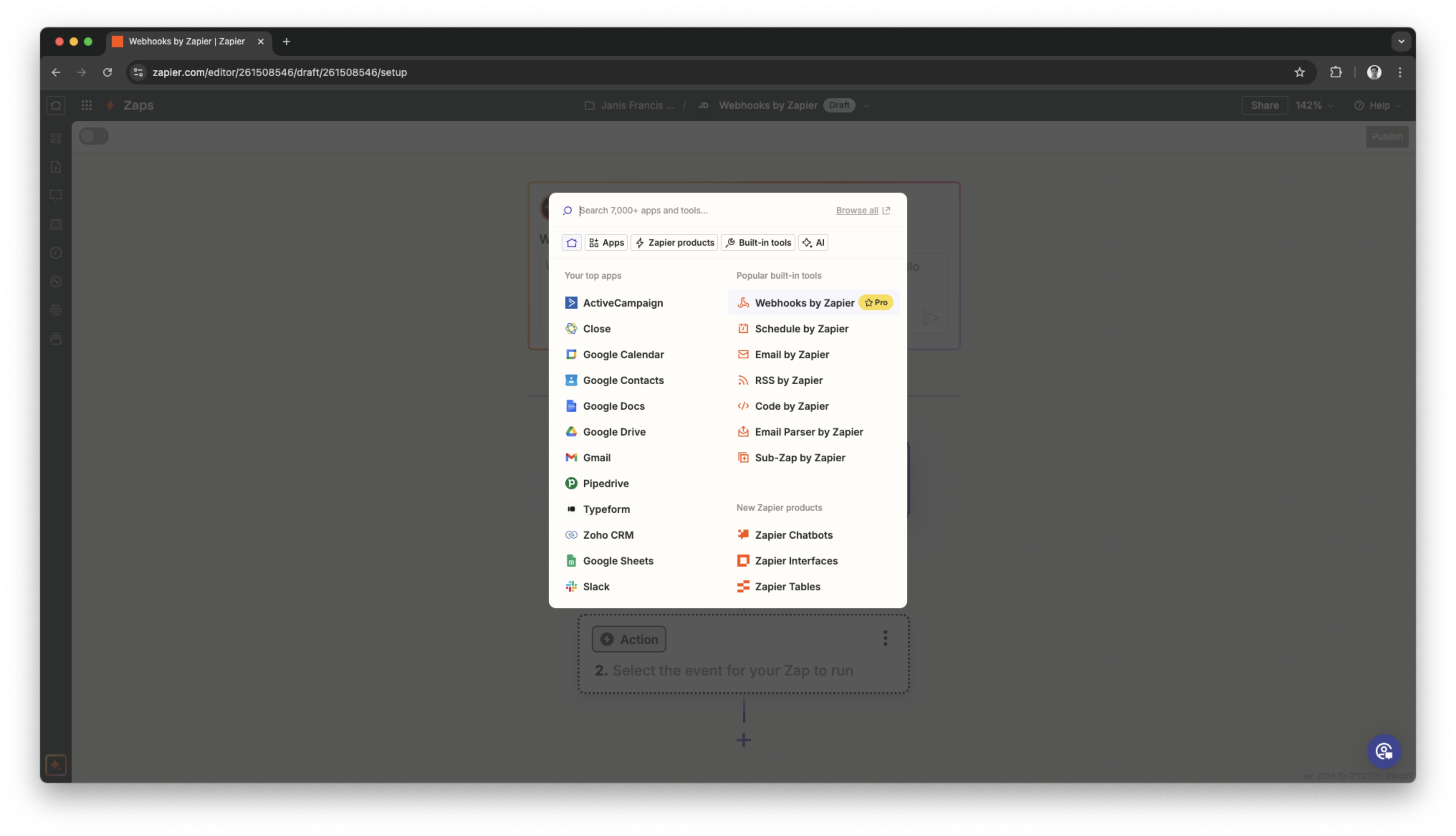
-
Select "Catch Hook" as the trigger event to generate the webhook URL in Zapier.
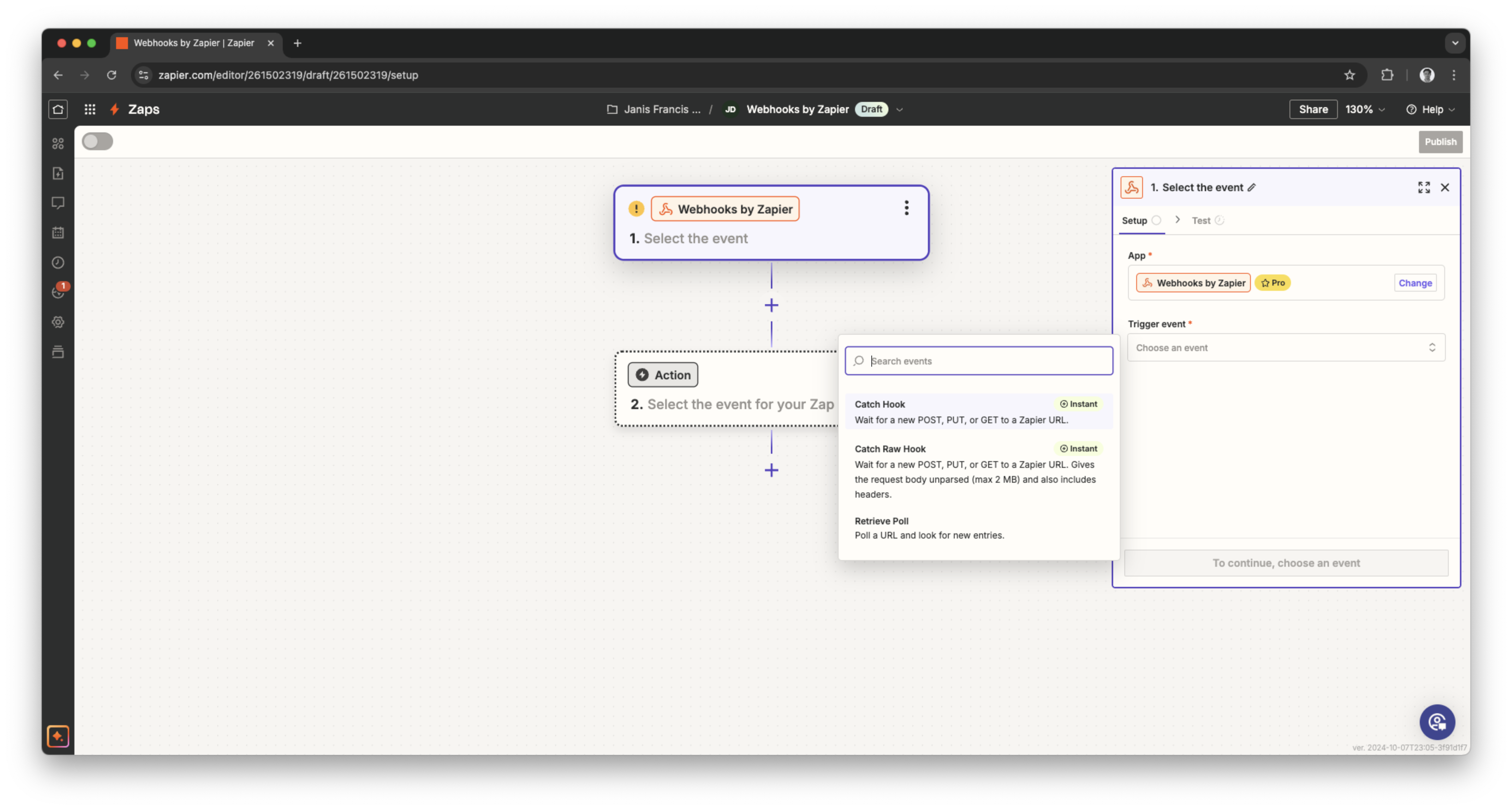
-
Click on "Continue" to proceed the webhook setup in Zapier.
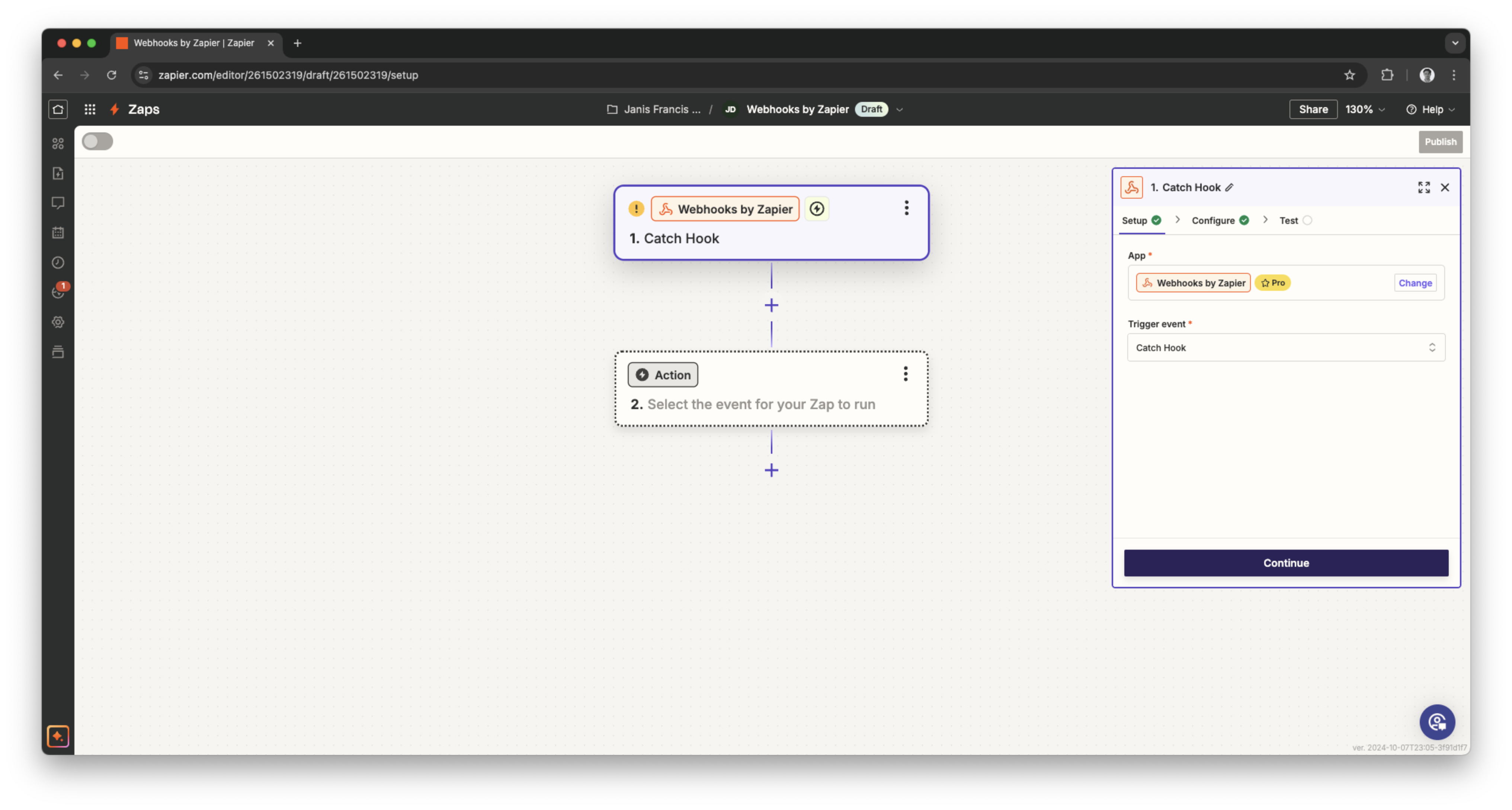
-
Click on "Continue" to proceed the webhook setup in Zapier.
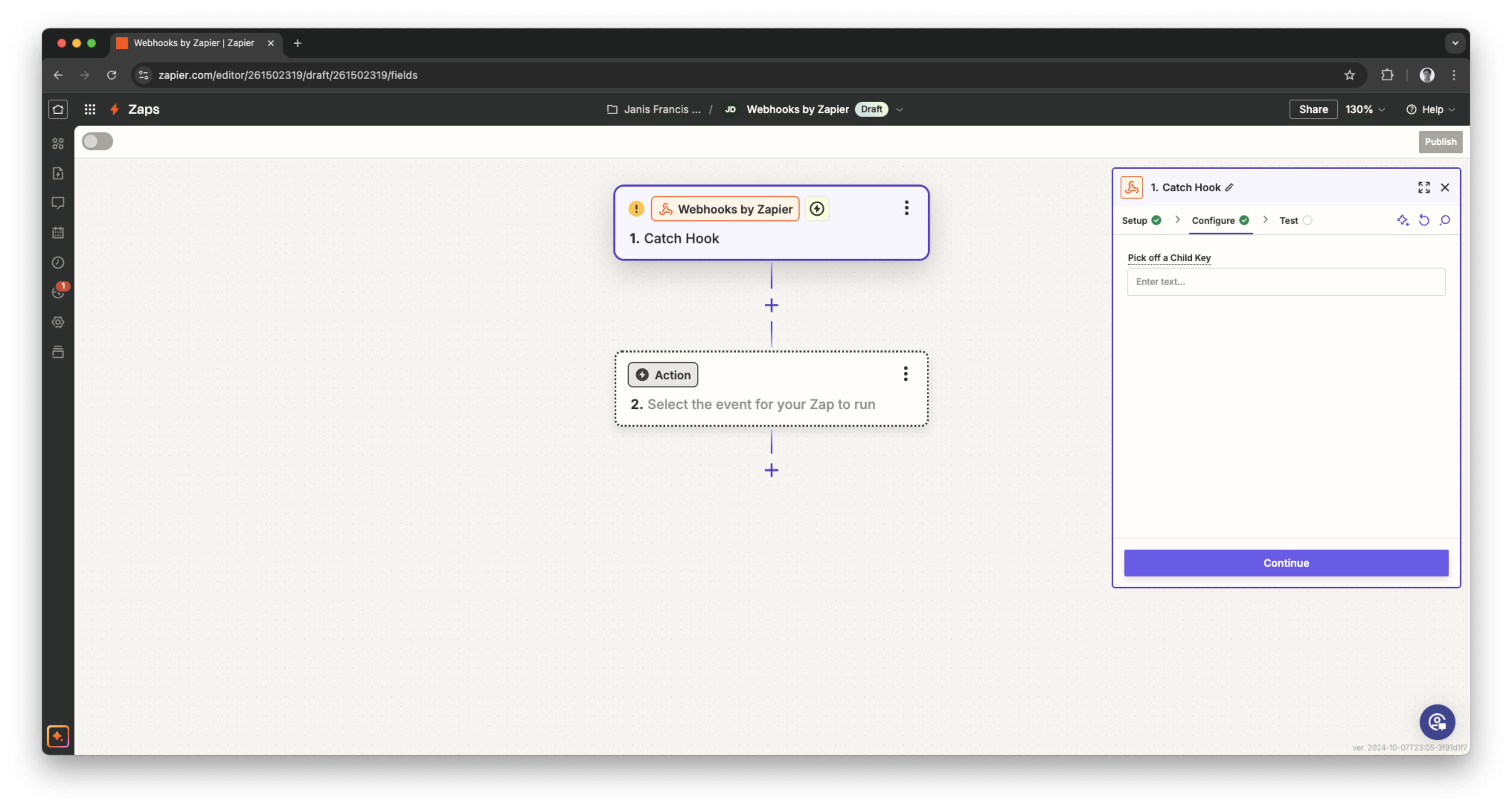
-
Click on "Copy" to copy the webhook URL which is required in Superchat.
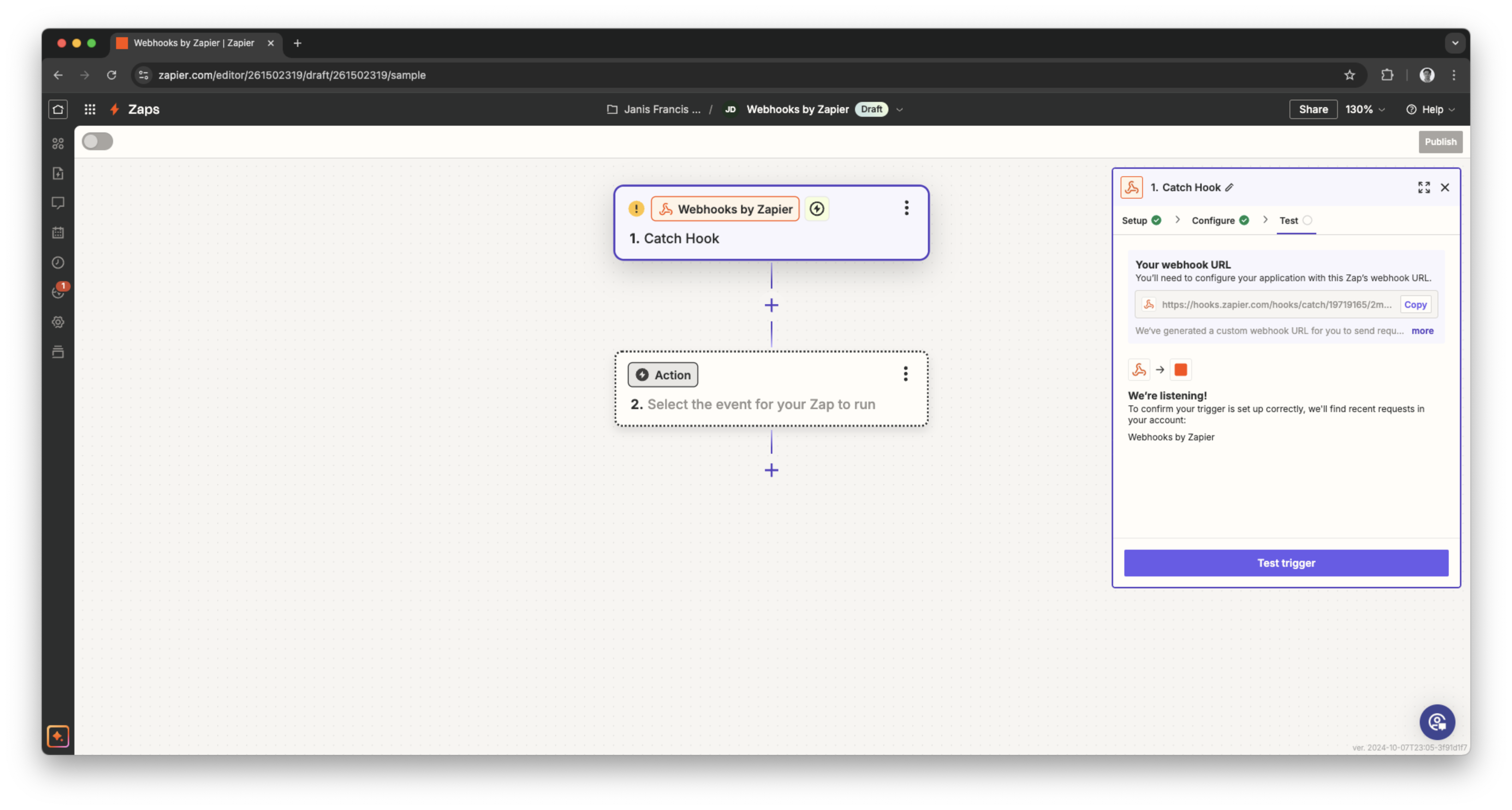
Defining the variables of the webhook in Superchat
-
Switch to automations in Superchat and select "Zapier" via search or scrolling.
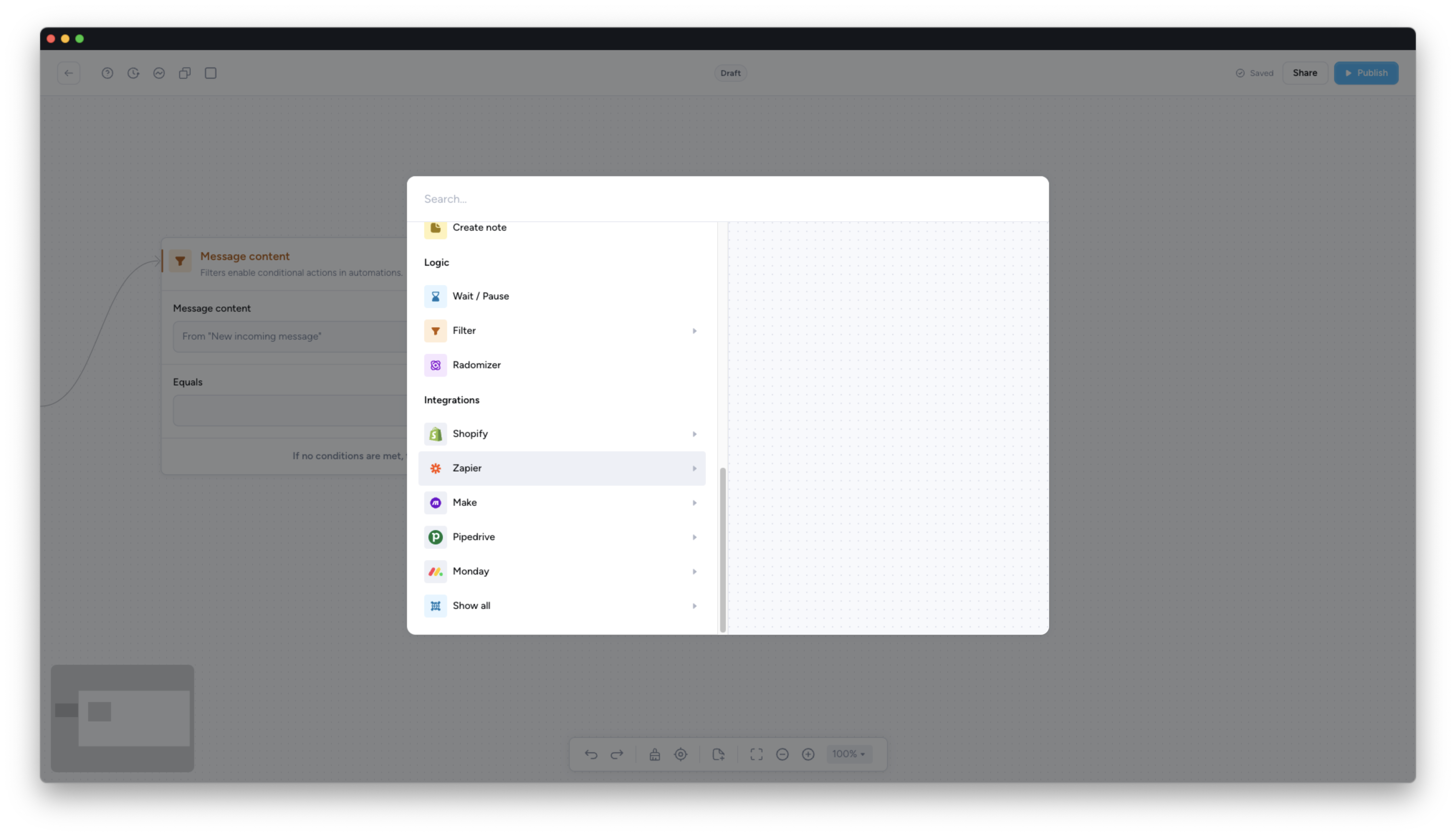
-
Select "Zapier" to continue the webhook setup in Superchat.
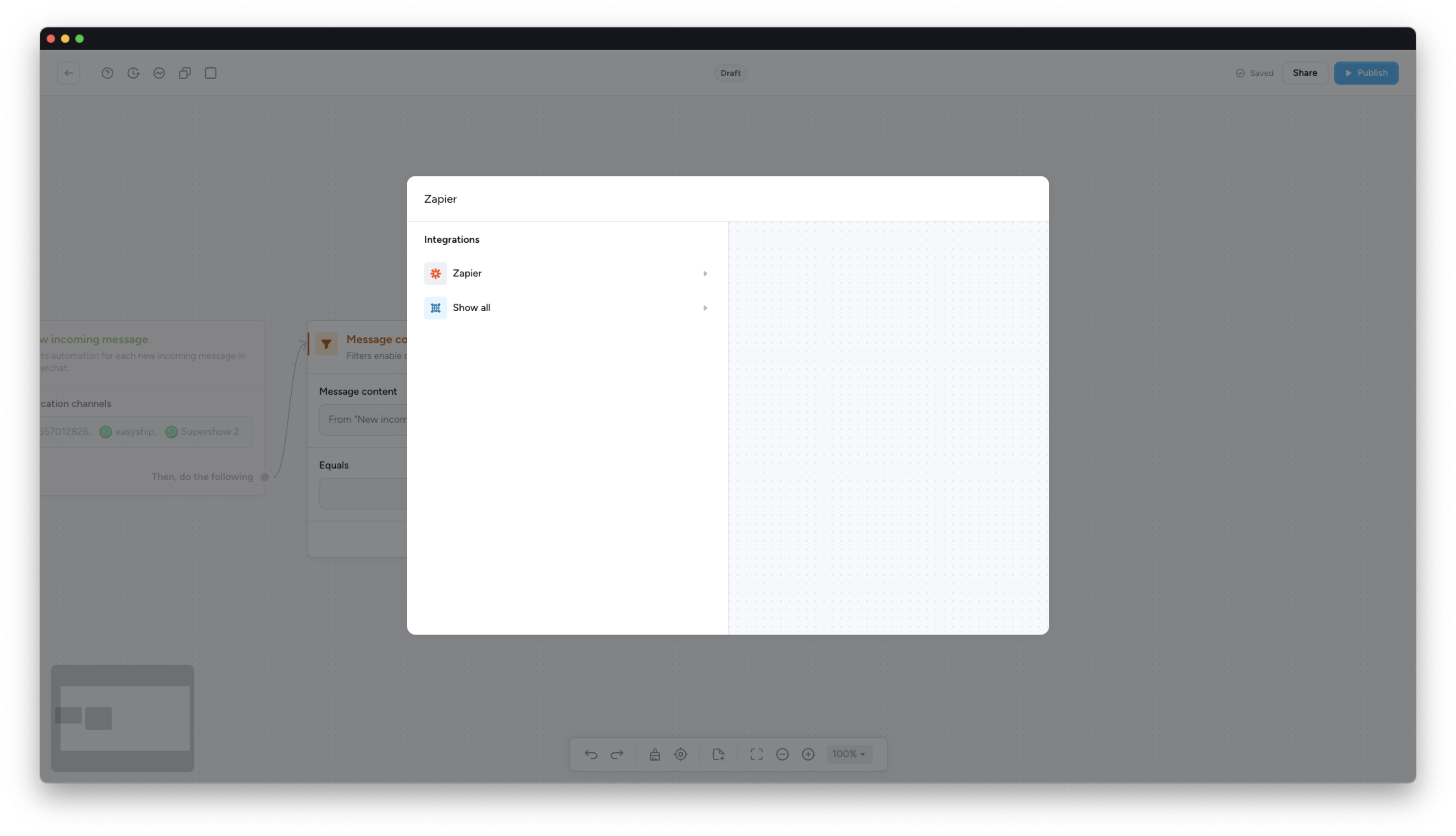
-
Select "Trigger a Zap" to continue the webhook setup in Superchat.
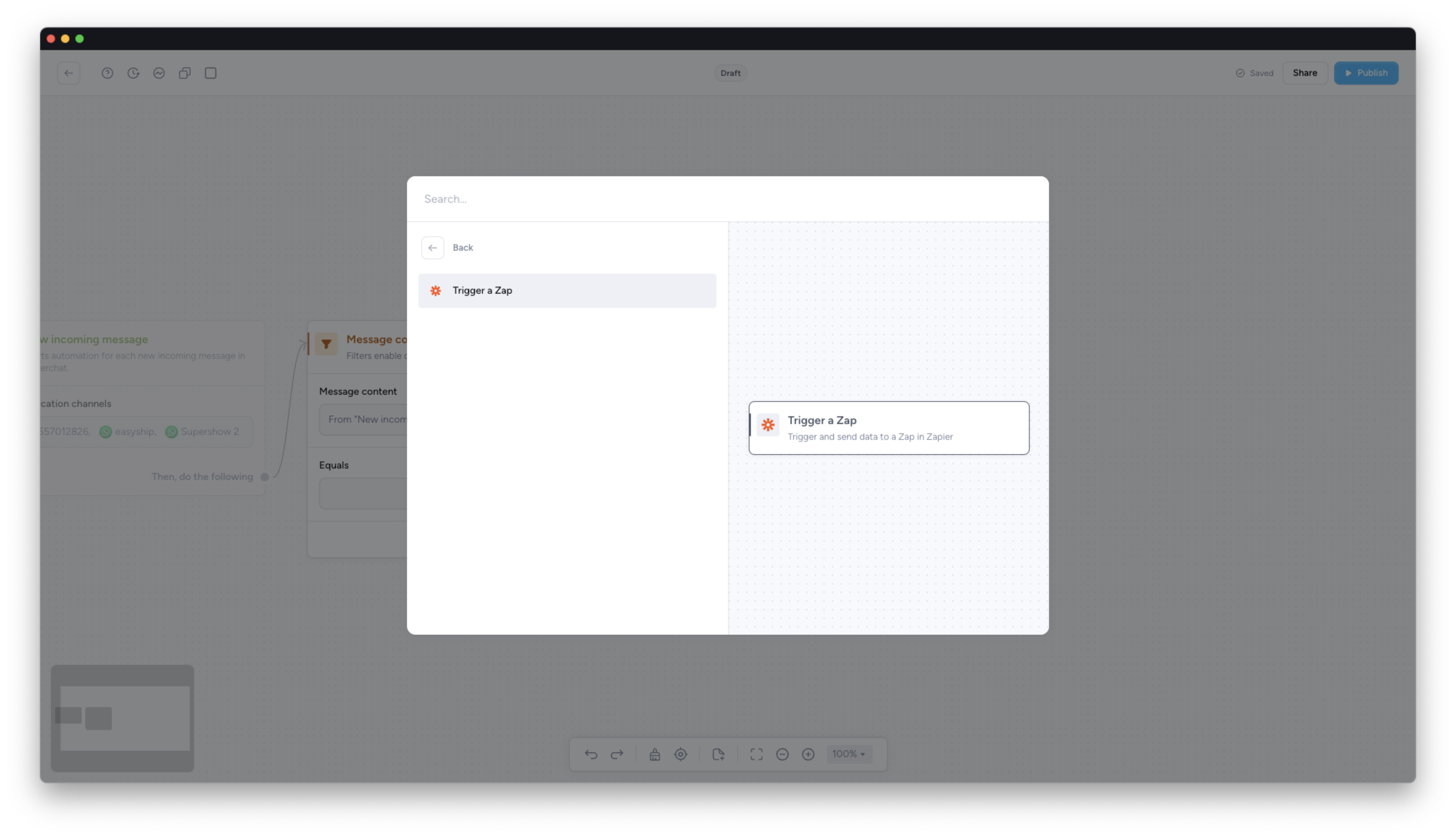
-
Click on "POST" to adjust the custom webhook URL in Superchat.
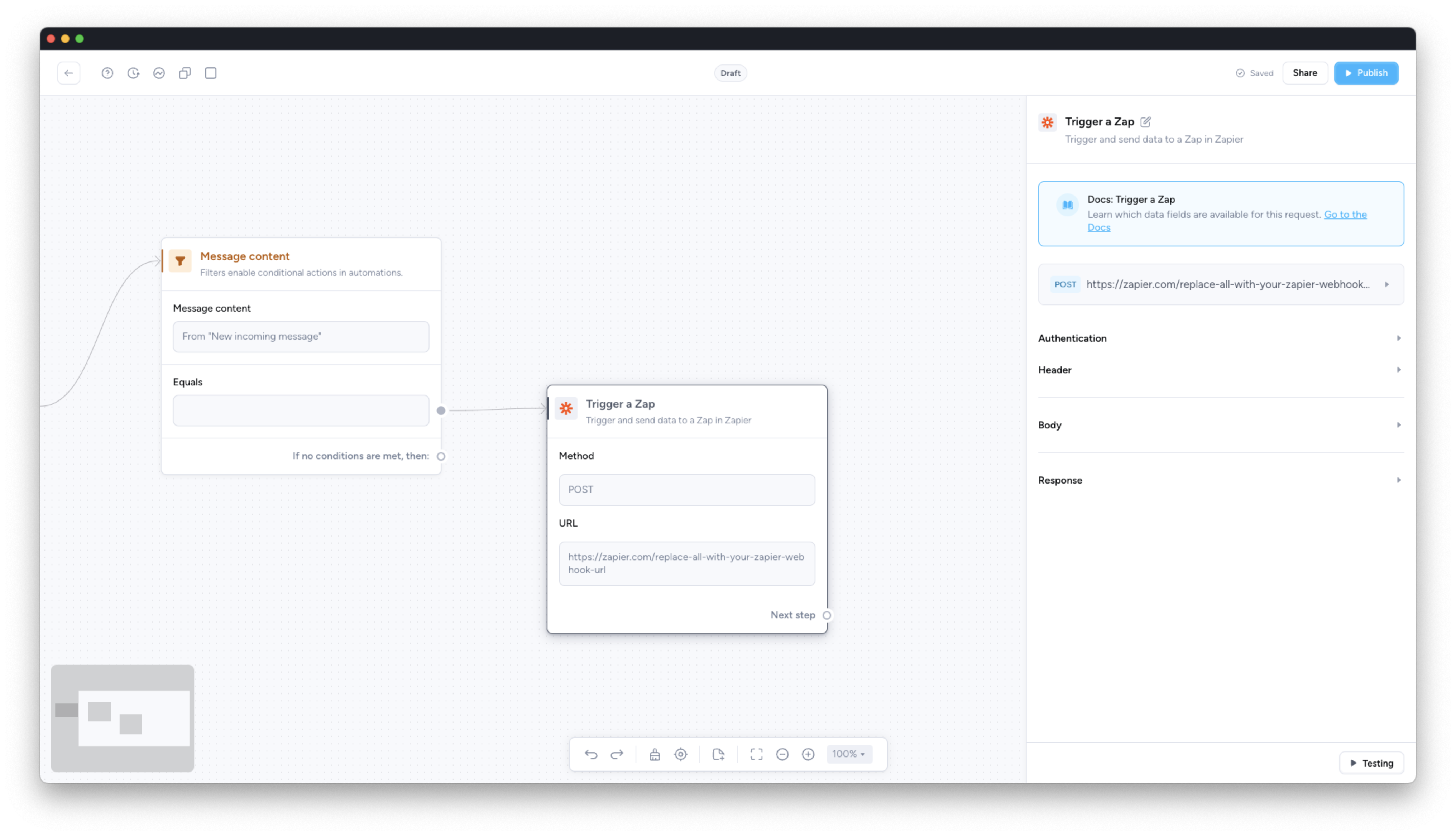
-
Paste the customer webhook URL from Zapier into the URL field in Superchat.
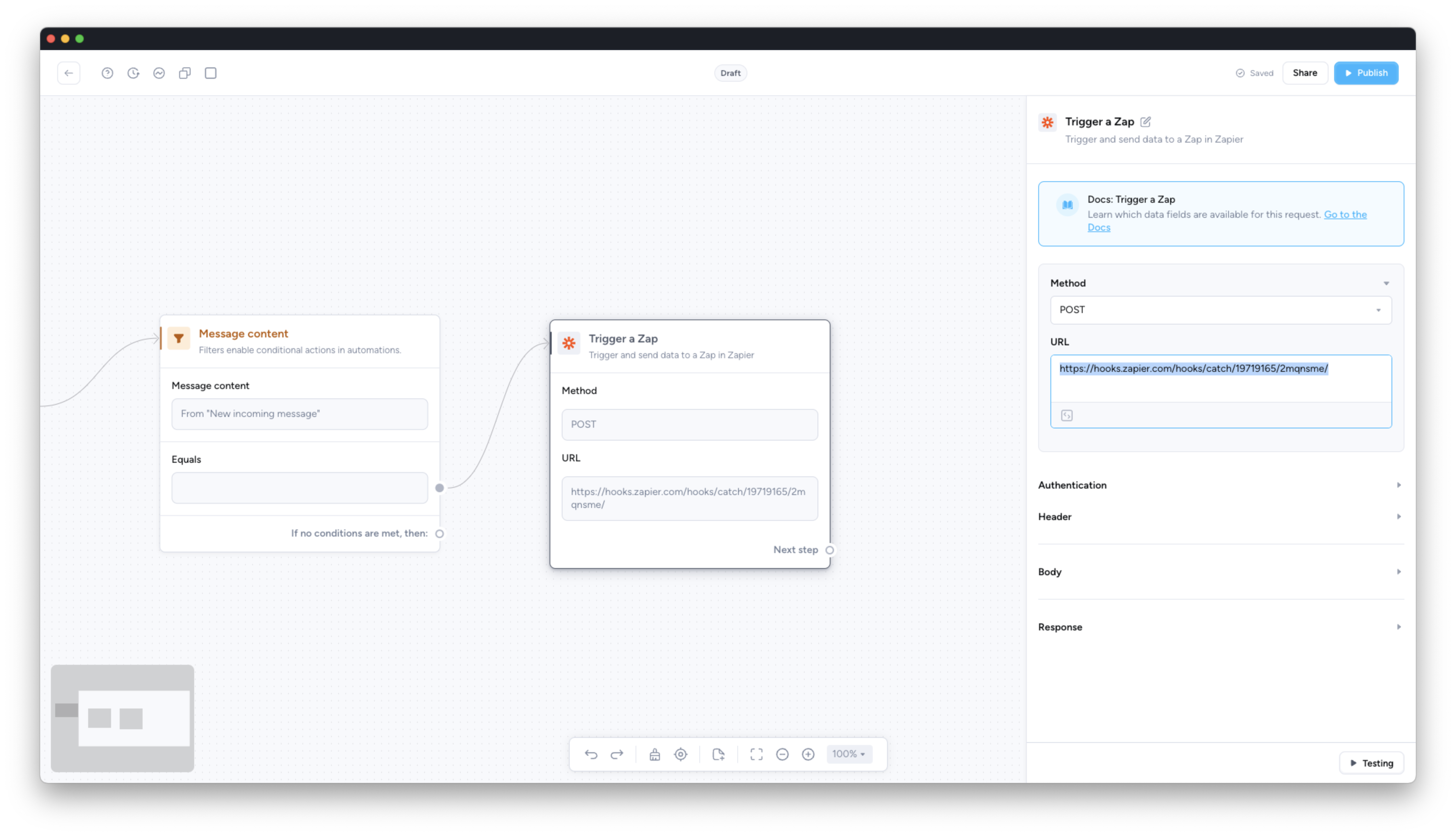
-
Scroll down to "Body" and begin defining the keys and values of your data. The values in the name column will define the keys for your data in Zapier.
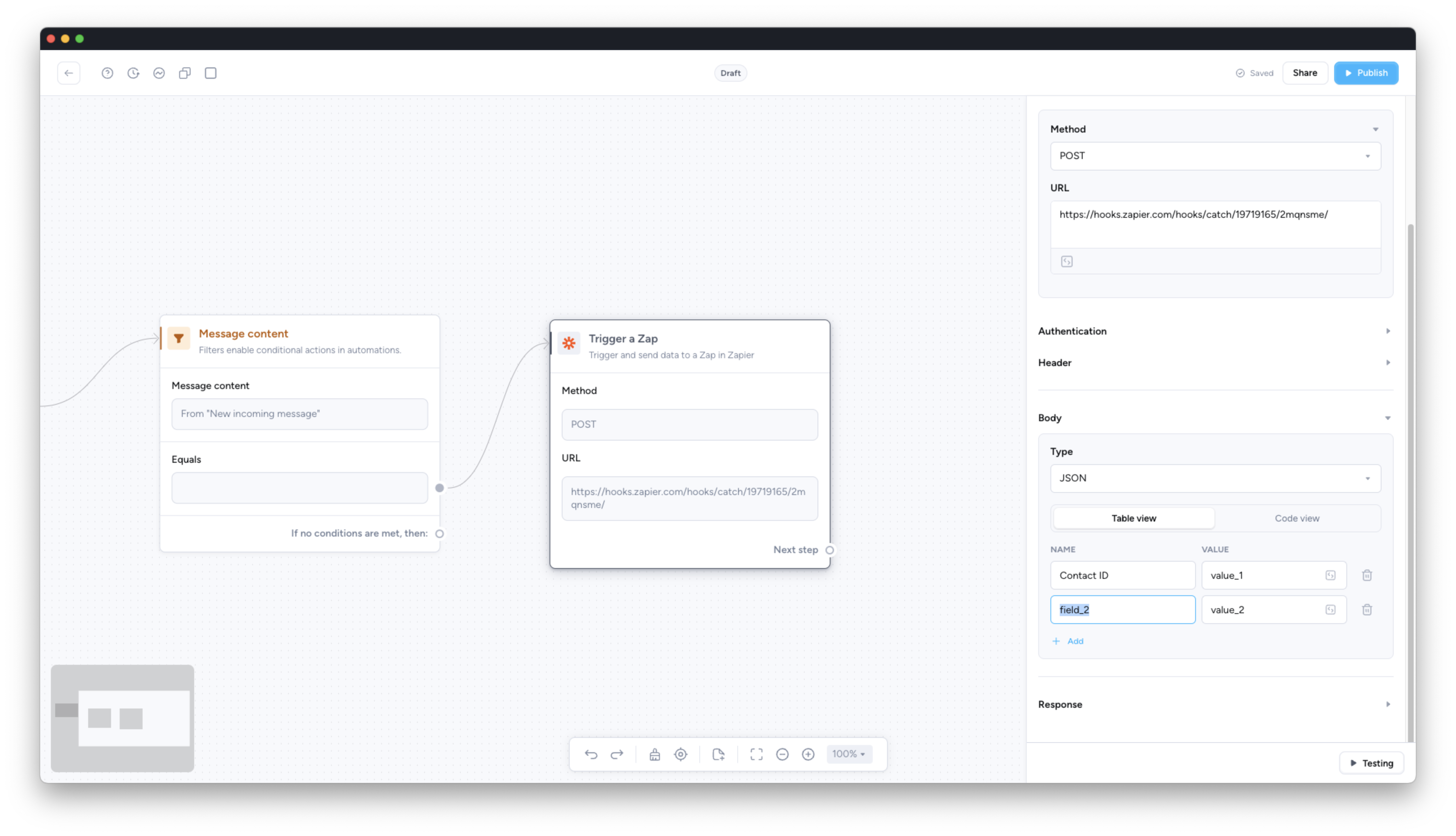
-
Map variables such as Contact ID, Conversation ID or Content to the output names. In order to map variables to the input fields click on the module icon for each input field, then select the variable value you would like to map.
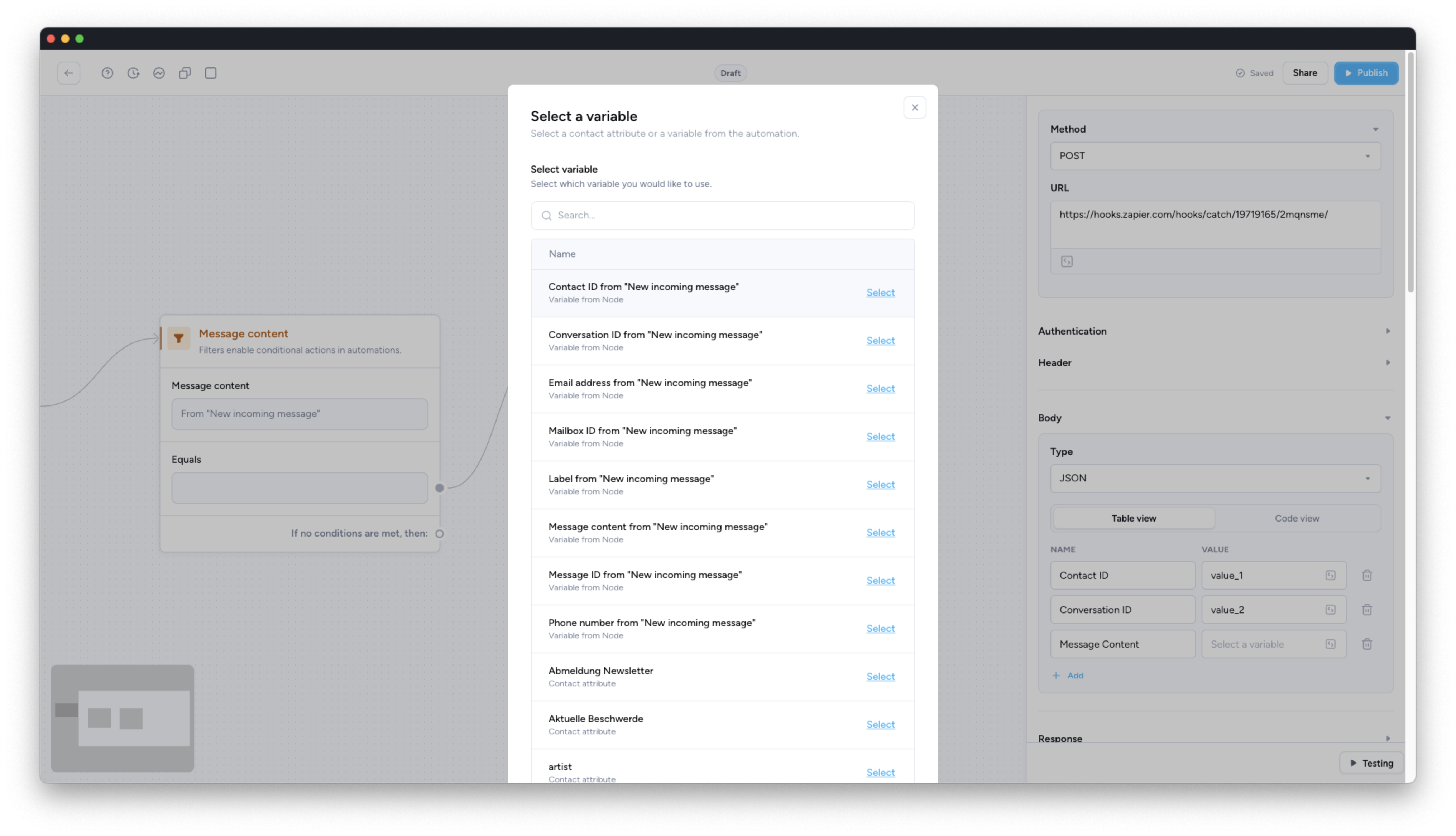
-
Scroll down to "Response" and define test variables for functionality testing.
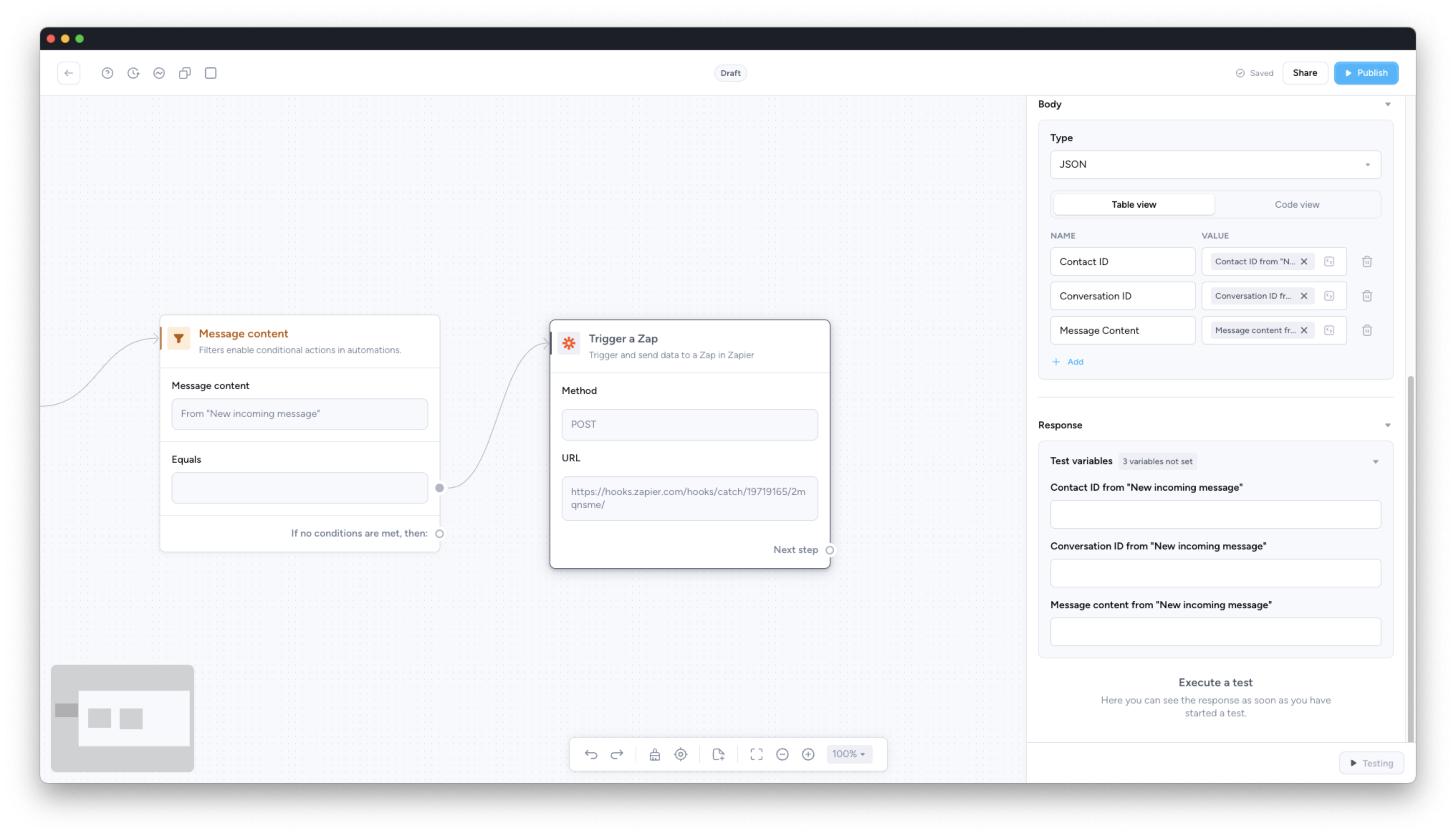
Testing the webhook in Superchat and Zapier
-
Click on "Testing" to test the functionality of the Zapier webhook in Superchat.
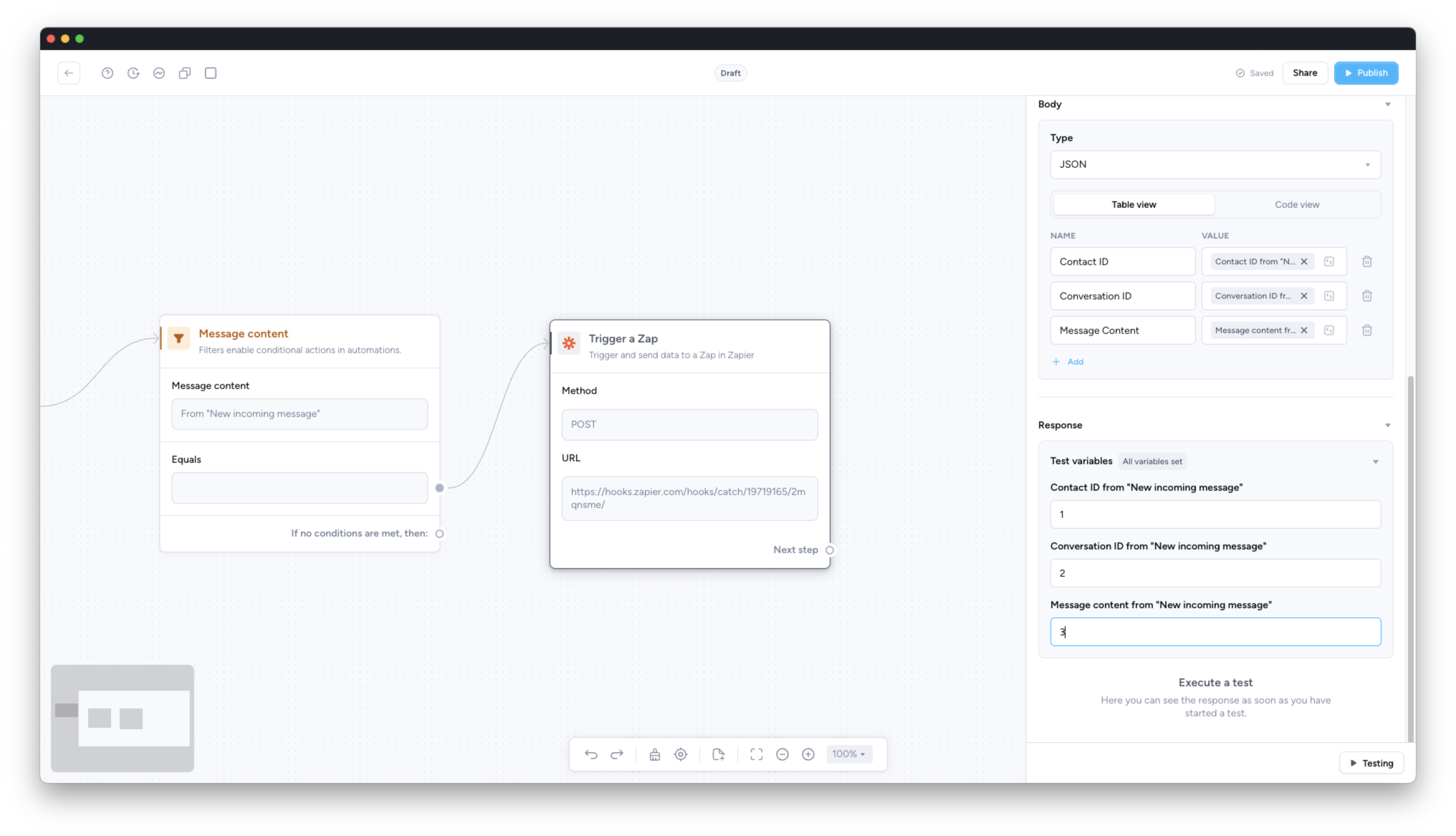
-
Switch to Zapier once you receive the response "Successful Request - 200".
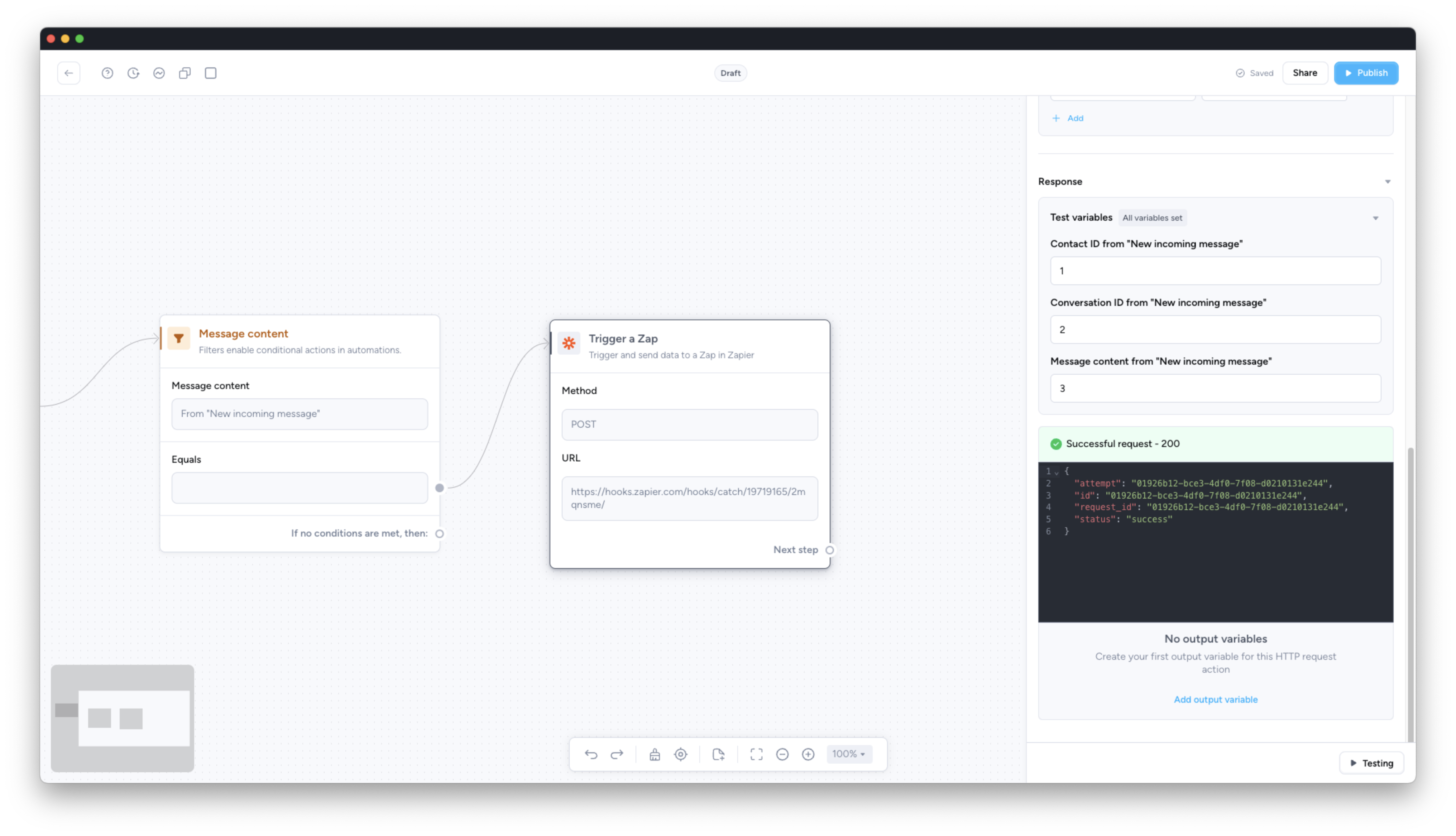
-
Click on "Test trigger" to test the functionality of the custom webhook in Zapier.
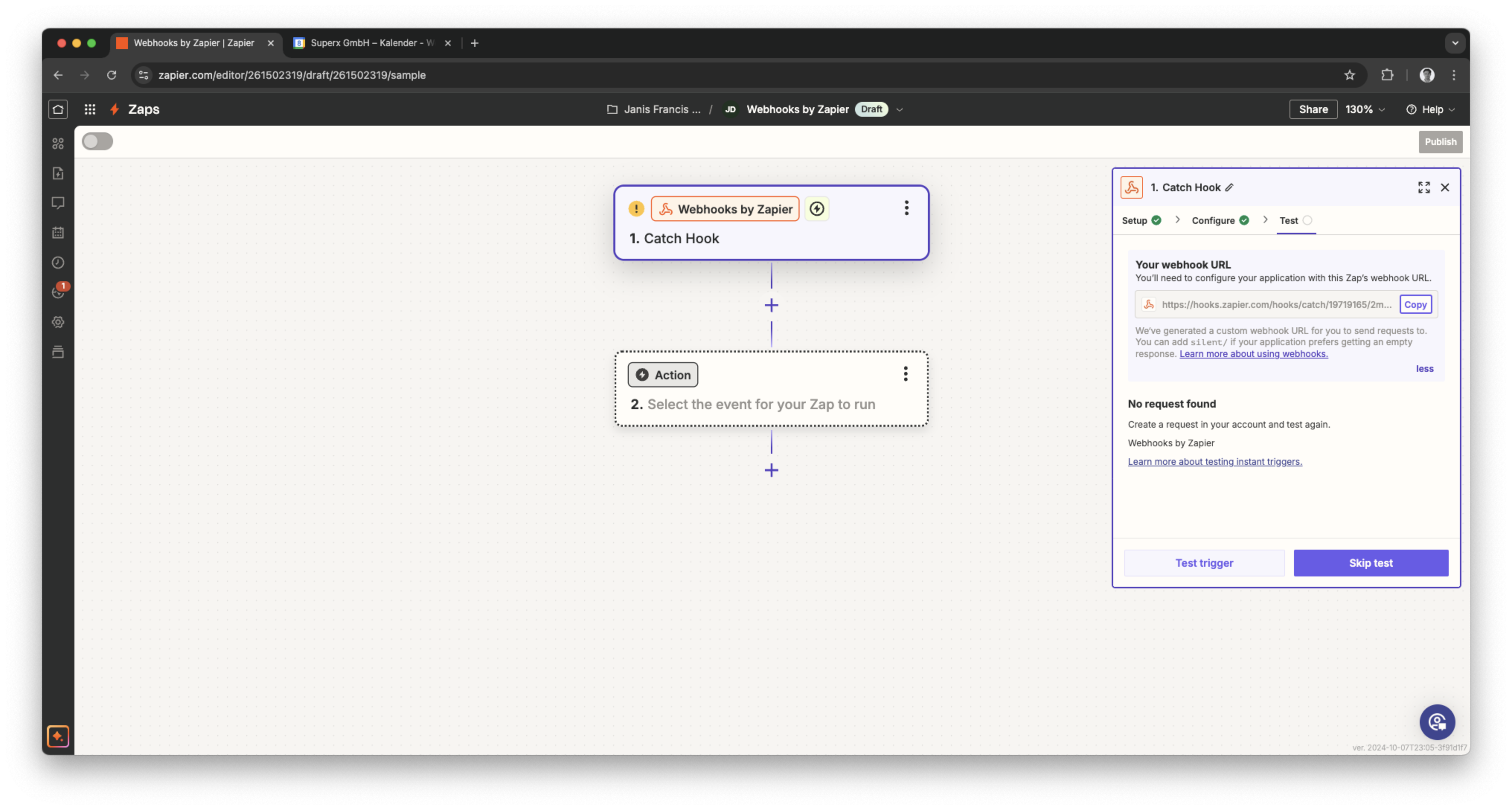
-
Select a response and check whether the names and variables were correctly sent.
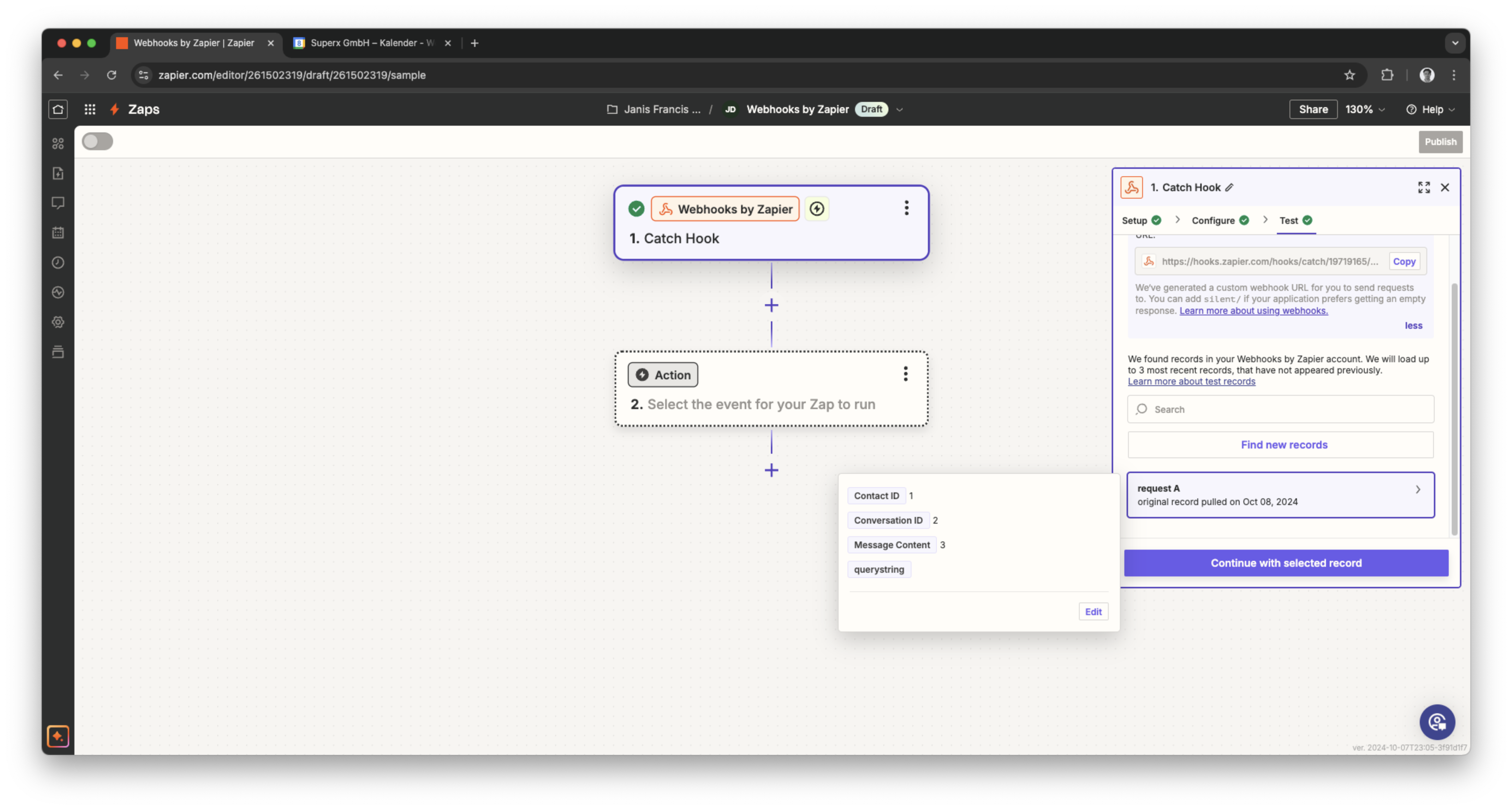
Personal Consultation & Setup
Seeking assistance to optimise your Superchat processes and ensure everything is professionally set up? Our experts are happy to assess your current procedures and deliver tailored solutions, enabling you to make the most of Superchat’s features.
Simply contact our support team by clicking on the question mark in the top right of Superchat and selecting “Contact Support” to arrange a paid consultation.
Connect & Learn
Become part of our community and start exchanging ideas with industry experts today! We offer the ideal space for you to gather new ideas, make valuable connections, and gain inspiration for your next steps with Superchat.